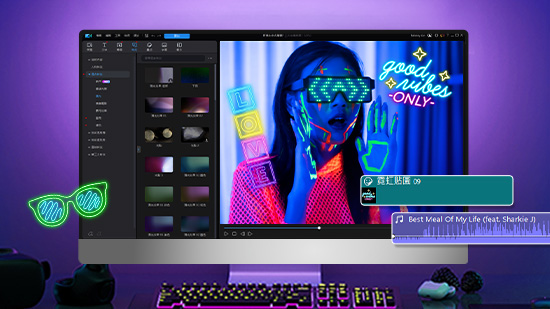精選文章
最新文章
-
【新手剪接必看】10 大超吸睛轉場特效,隨心所欲打造影片節奏 (2025)
2025年 12月 30日 -
影音行銷 4 步驟攻略:透視熱門網路影片行銷創造業績的秘訣 (2025)
2025年 12月 30日 -
Windows Movie Maker替代軟體:10 款好用影片剪輯軟體推薦 (2025)
2025年 12月 30日 -
7 款免費照片素材圖庫:可商用的人像、花卉與背景素材圖庫 (2025 最新)
2025年 12月 30日 -
如何成為 YouTuber? 8 步驟打造你的成功頻道 (2025)
2025年 12月 30日 -
7 款 Mac 推薦影片剪輯軟體綜合評比【2025最新】
2025年 12月 30日 -
超實用美肌 App 推薦!9 款實時修圖自拍 App,美顏相機一秒瘦臉上妝
2025年 12月 30日 -
10 款超實用免費 Mac/Macbook 影片剪輯軟體推薦(2025)
2025年 12月 30日