5 Best Wallpaper Maker Software for Designing Your Own

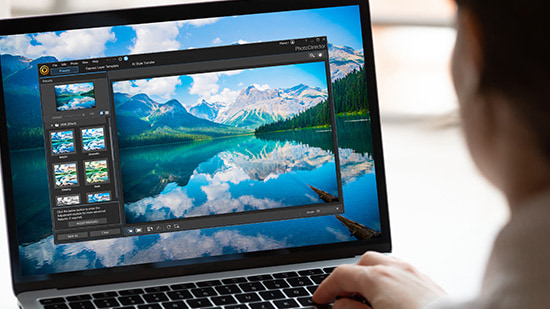
Wallpapers are one of the quickest ways to customize your PC. If you want to create your own wallpaper to capture the exact aesthetic for your style, you have come to the right place. We’ve compiled this list of the seven best wallpaper maker software currently available for Windows and Mac, along with a short review of their pros and cons.
- Snapshot of Our Top 3 Wallpaper Maker Software
- How to Choose a Wallpaper Maker
- 5 Best Wallpaper Makers
- Best Wallpaper Maker Software Comparison Chart
- How to Make a Wallpaper
- Download the Best Wallpaper Maker for Free
- Wallpaper Maker FAQ
Snapshot of Our Top 3 Wallpaper Maker Software

1. PhotoDirector 365 - Best Overall
With PhotoDirector, you can create your own personalized wallpapers in a matter of minutes.
This photo editing software has been designed to provide users with a wide range of options for editing and designing their photos. It has many features, including a layer editor, guided edits, photo effects, and more. One of the most interesting features is its sky replacement tool which allows you to replace the sky in your photo with any other image from either your gallery or stock photos. Detailed Review >

2. Adobe Photoshop - Best for Professional Designers
Photoshop is a graphic design software that provides a wide range of tools to create and edit images. It is industry-standard for professional designers and photographers. Professionals use it to create, compose, present, or modify digital images, mainly in two dimensions. It has everything you would ever need to create wallpapers. Detailed Review >

3. Fotor - Best for Beginners
Fotor is a free and easy-to-use online photo editor with powerful features. It has templates, filters, and effects that can be used to edit photos in a matter of minutes. It is available via a web browser. Detailed Review >
How to Choose a Wallpaper Maker?
One of the most important things to consider when choosing wallpaper maker software is that it should be easy for you. You should be able to get the hang of it quickly and easily. Anything that makes the process easier like a stock photo library you can pull images from while editing, is something to keep your eye out for. If there are any particle things you want your wallpaper to have, make sure the software includes them, like filters and photo effects.
5 Best Wallpaper Makers
1. PhotoDirector 365 – Best Overall

Compatibility: Windows, Mac
Wallpaper Making Rating: 10/10
Photo Workout Rating: 4.7/5
Key Features:
- Stock content provided by iStock
- AI object and background removal
- Lots of photo effects
- AI cartoon and anime stylizing
Who It’s For
PhotoDirector 365 is an all-in-one RAW image editing software on Mac and Windows. The easy-to-use interface appeals to beginners, while the extensive range of powerful AI-powered editing features and photo animation tools will keep advanced users happy too. A lot of attention has been paid to improving performance, so no matter what type of device you are running on - it'll perform well.
Pros
- Sleek interface
- An affordable subscription fee
- Powerful and fun special effects & AI tools
- Unique Video-to-Photo tool
- AI styles
- Face recognition for effective organization
- Tethered shooting
Cons
- Guided edits are good for beginners, but Edit mode can be confusing for first-time editors
2. Adobe Photoshop - Best for Professional Designers
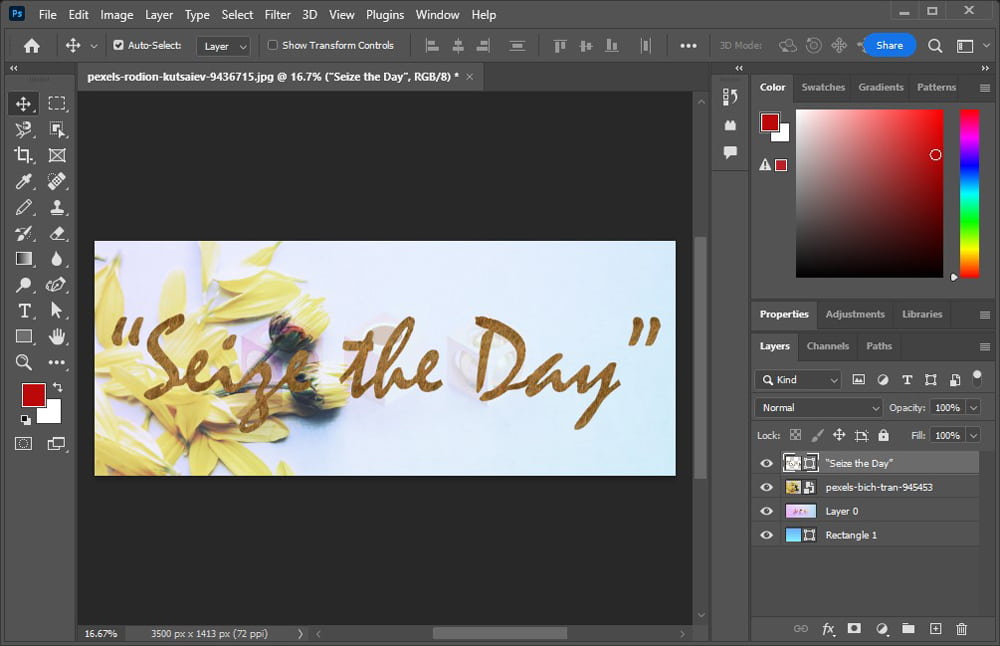
Compatibility: Windows, Mac
Wallpaper Making Rating: 9/10
G2Rating: 4.6/5
Key Features:
- Layers
- Selection Tools
- Blending Modes
Adobe Photoshop is an industry-leading photo editing and graphic design software that facilitates all business tasks. It offers design professionals many tools, including using a single platform for various functions - from handling complex multi-layer raster's to masking and alpha compositing. This application also enables collaboration with team members across multiple projects, configuring workflows and rendering text, vector graphics, and 3D designs. Finally, Adobe Photoshop lets you invite others (such as clients) to view or edit those finished designs!
Pros
- Vast set of photo correction and manipulation tools
- Tools for mobile and web designers
- Rich set of drawing and typography tools
- Synced libraries and cloud documents
Cons
- There are no perpetual license options
- Premium assets aren't cheap
- The interface can be overwhelming at times
3. Fotor - Best for Beginners on Windows
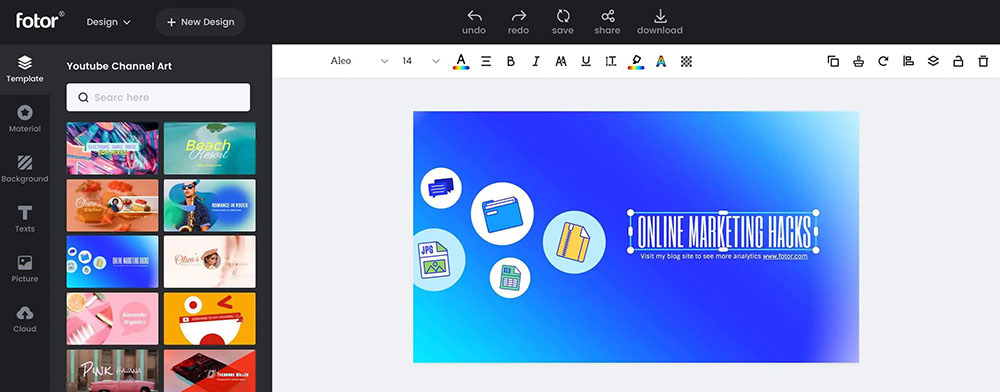
Compatibility: Windows, Mac
Wallpaper Making Rating: 8.5/10
GetApp Rating: 4.2/5
Key Features:
- Templates
- Backgrounds and textures
- Basic effects
Fotor offers a variety of options for online photo editing. Both professionals and hobbyists can edit their photos on Fotor either through various edits or adding in an effect or filter - all without leaving the page. The software is straightforward but offers many advanced features, making it perfect for people who want to get creative but don't know where to start. It's easy enough that anyone can jump in and start playing around but challenging enough that those looking for a bigger challenge will be satisfied too.
Pros
- Simple and user-friendly with numerous filters and effects
- Cool features for face editing
- Allows you to improve and decorate photos fast
Cons
- No brushes
- Great for photos, but not so great for design work
4. Canva - Best for Working Professionals
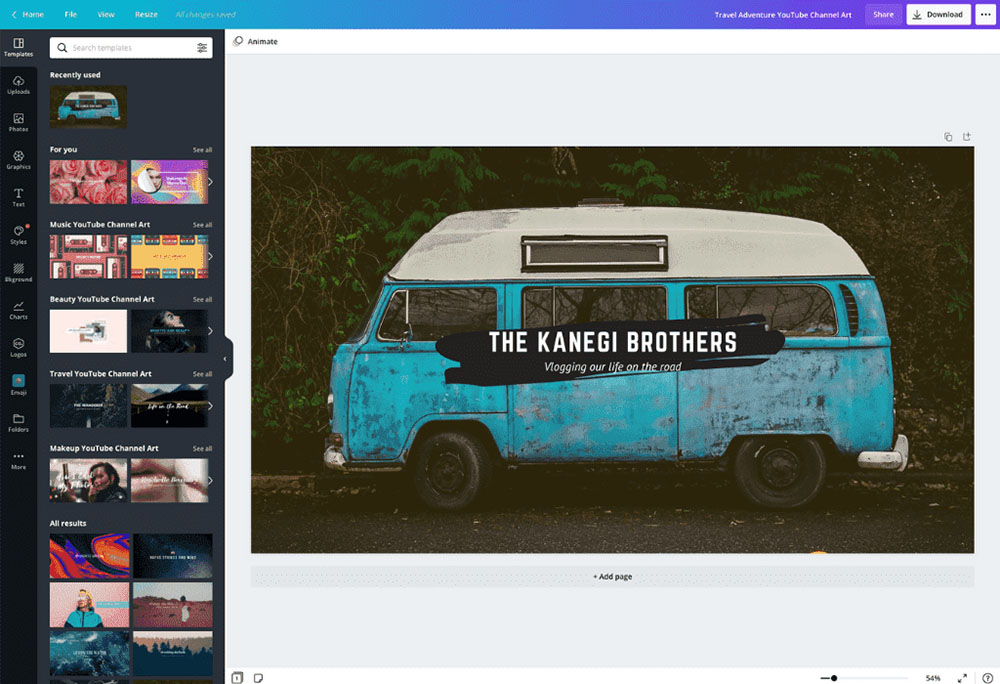
Compatibility: Web browser
Wallpaper Making Rating: 9/10
PCMag Rating: 4.5/5
Key Features:
- Templates
- Royalty-free photos, videos, and graphics
Canva empowers users to make social media graphics, presentations, posters, and other visual content. With a simple drag-and-drop user interface and a vast library of templates and design ingredients - like fonts, illustrations, stock photography, video, and audio content - anything you could think up can be made into something beautiful. You don't need any technical skills.
Pros
- The app can create good content, even in its free version
- No design background needed
- Mostly intuitive interface and user-friendly experience
Cons
- Can't resize templates
- No spell-check
5. Visme - Best for Business Owners
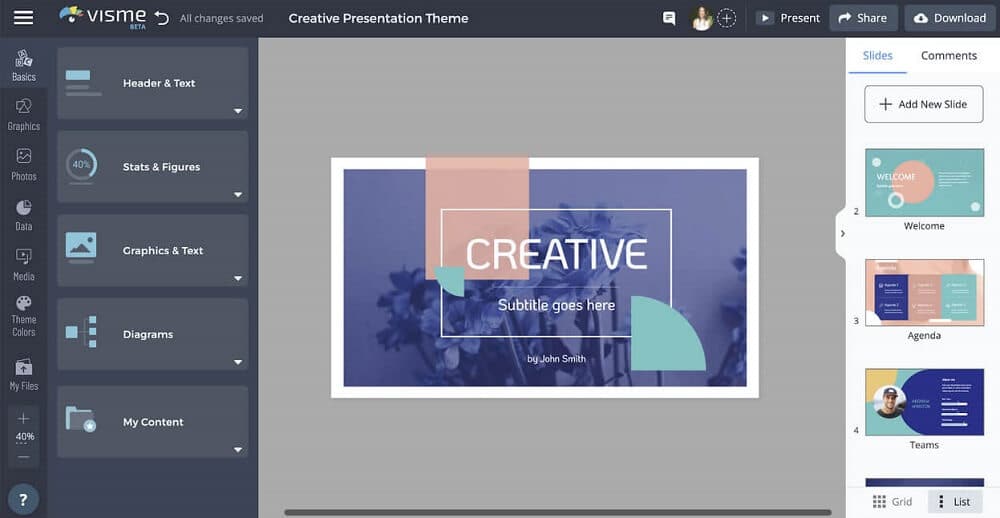
Compatibility: Windows, Mac
Wallpaper Making Rating: 8/10
PCMag Rating: 3.5/5
Key Features:
- Data visualization
- User interface
- Safety and privacy
Who It’s For
Visme is the ultimate publishing and engagement tool empowering everyone to produce high-impact visuals. It provides non-design professionals with an easy way to transform their presentations, documents, reports, data visualization, and other visual projects - no design skills are required. With over 20 million users worldwide who come from organizations such as IBM, Gartner, and Target, there are endless possibilities through Visme. Work solo or collaborate on projects together. Upload what you've created onto your blog or website for the world to see - even if you don't have an internet connection!
Pros
- Templates for slideshows and marketing materials are available
- Versatile, useful tools
- Easy to use
Cons
- Expensive
- Less expensive plans are too limiting
Best Wallpaper Maker Comparison Chart
| Software | PhotoDirector 365 | Adobe Photoshop | Fotor | Canva | Visme |
|---|---|---|---|---|---|
| OS | Windows, Mac | Windows, Mac | Windows, Mac | Web browser | Windows, Mac |
| Beginner-Friendly | Yes | No | Yes | Yes | No |
| Stock Images | Yes | Yes | Yes | Yes | Yes |
| AI Tools | Yes | Yes | Yes | Yes | Yes |
| Free Download | Download | Download | Download | Download | Download |
How to Make a Wallpaper
The easiest way to create a wallpaper with PhotoDirector is by following the steps below.
- Under the Library tab, click Stock Photos.
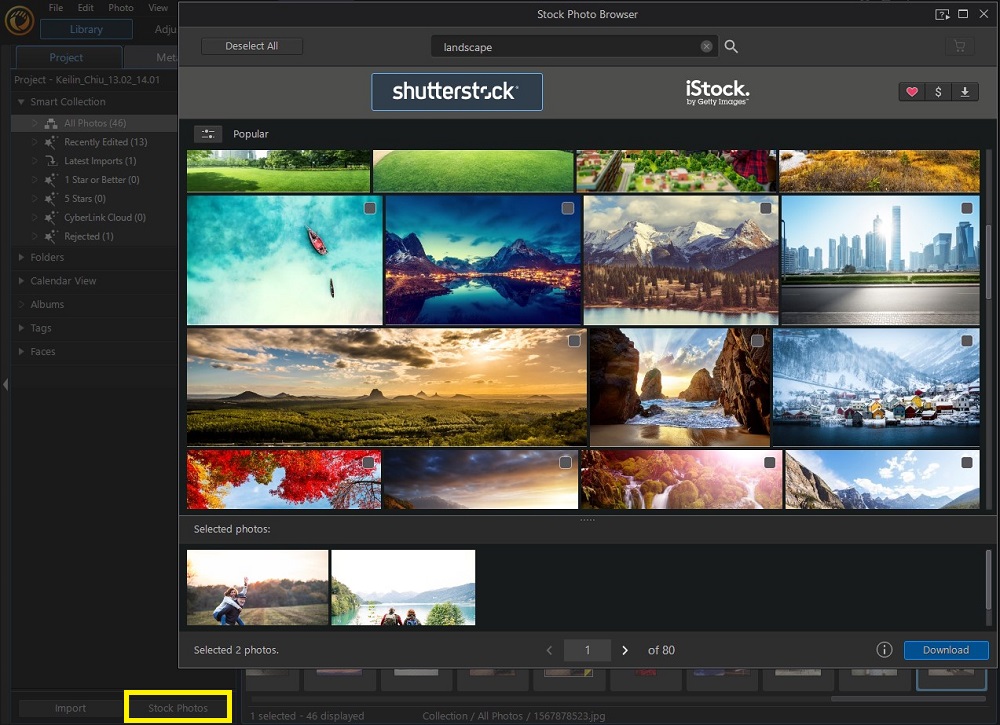
- Search for an image you would like to use. When you have selected, click Download, and the images will appear in the Library.
- Select one and open Adjustment from the top menu to bring up color adjustment tools. From here, you can change the color of your photos by adjusting white balance, tone, shadows, sharpness, saturation, and more.

- Click on Guided from the top menu. Scroll through all the categories and decide how you want to edit your photo. We will choose Sky Replacement.
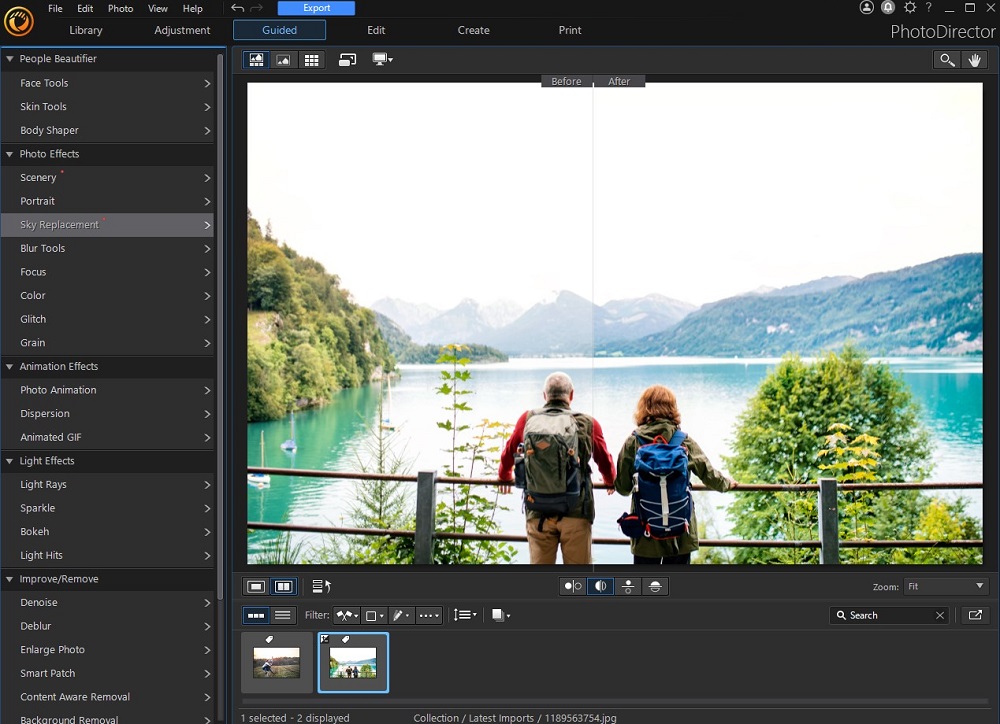
- Select which sky template you want to use to replace your photo’s sky. It will automatically replace it for you.
- Make adjustments to the Sky Replacement Settings.

- Save as a New Photo File.
Download the Best Wallpaper Maker for Free
PhotoDirector is a photo editor packed with powerful features. If you are looking for a wallpaper maker that is more on the simpler side but still has some great editing tools, then PhotoDirector might be what you are looking for.
Wallpaper Maker FAQ
Yes! You can make your wallpaper with software like PhotoDirector. All you need is a picture and a little creativity. All you have to do is find an image you want to use as the background of your desktop and then edit it.
Windows makes changing the desktop background easy. Here are the steps:
- Click on the Start Menu button in the lower-left corner of your screen and select Settings from the list.
- Once you're in Settings, scroll down to Personalization and click on Desktop Backgrounds.
- You should see a preview of the images you have stored on your computer. If not, click Load more at the bottom of the window to add more pictures or folders.
- When you find an image that looks right for your home or workspace, right-click it and then click Set as Desktop Background...
- A message will pop up asking if this photo should be set as your new wallpaper; say yes! You are done.
To change your desktop wallpaper on the Mac, simply follow these steps:
- On your Mac, choose Apple menu > System Preferences, then click Desktop & Screen Saver in the sidebar.
- Select a desktop image from one of the available categories.
- Select a custom background image or color.



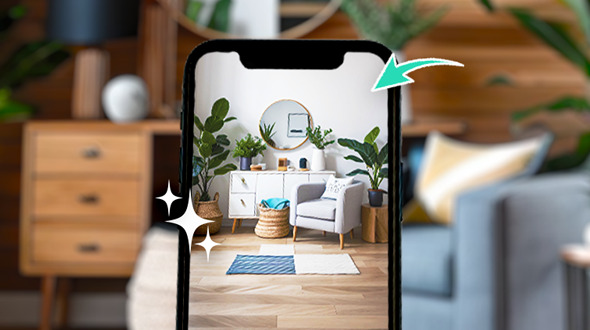
![Best Camera App to Capture the Perfect Selfie [Android & iPhone]](https://dl-file.cyberlink.com/web/content/b2777/Thumbnail.jpg)