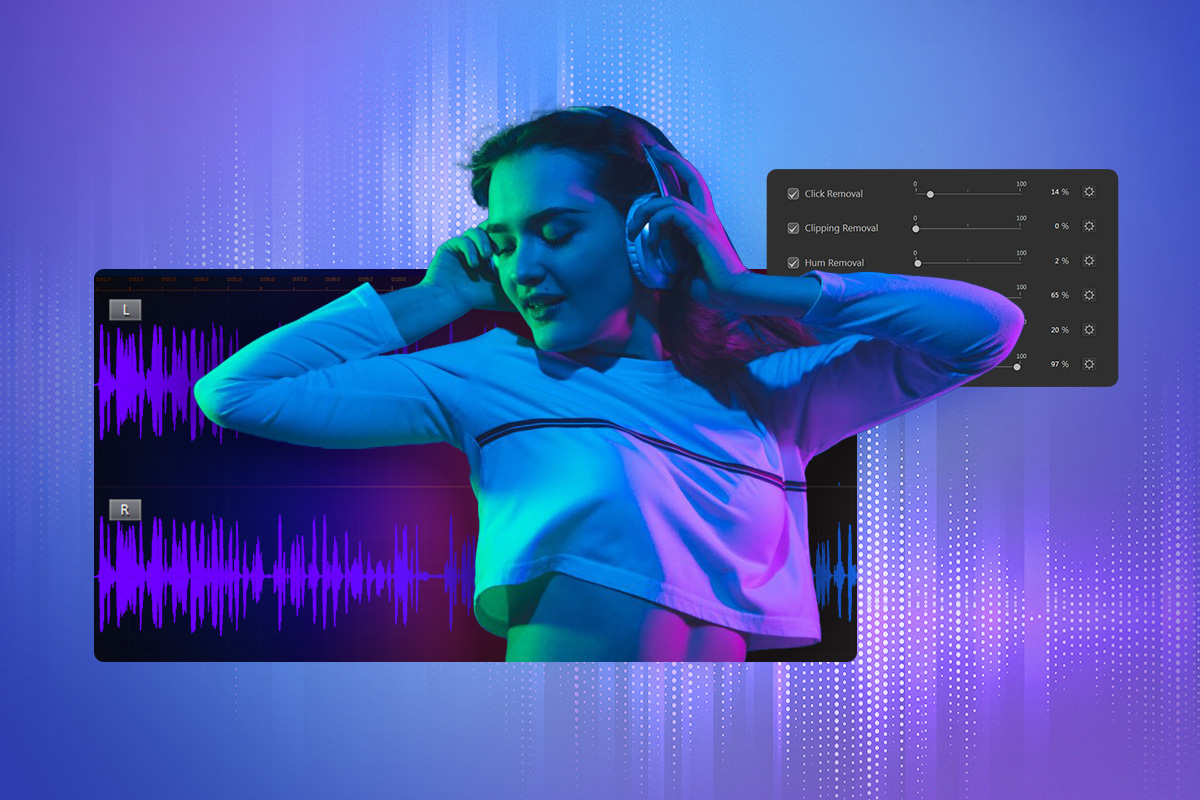13 Best Photo Organizing & Management Software in 2026
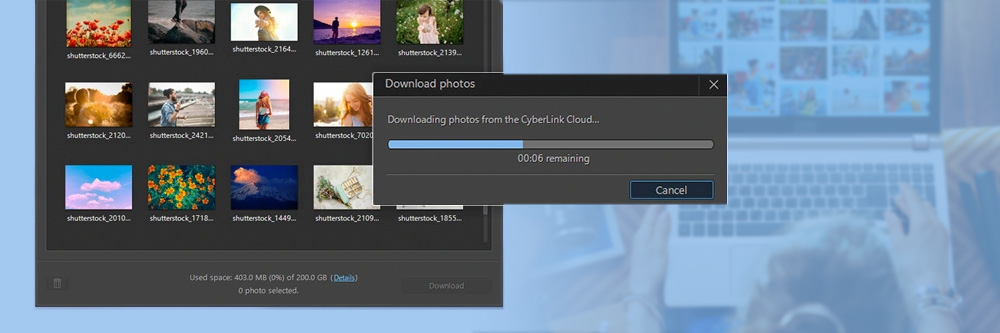
In today's world, we take an overwhelming amount of photos. Whether you are a professional photographer, social media influencer, or just like to document your life, it’s important to have the right photo organizing software.
Photo organizing and management software can help you clear up space on your phone or camera, provide important backups for your precious memories, and enable you to find your favorite photos quickly.
We all organize and manage photos differently, so finding the best option can be tricky. That’s why we've tested the best photo organizing software available today and compiled a list of our 13 favorites.
- Snapshot of Our Top 3 Photo Organizing & Management Software
- 13 Best Photo Organizing & Management Software
- How to Choose the Best Photo Organizing & Management Software
- How We Test Photo Organizing & Management Software
- Best Photo Organizing & Management Software Comparison Chart
- Download the Best Photo Organizing & Management Software for Free
- Photo Organizing & Management Software FAQ
Snapshot of Our Top 3 Photo Organizers

1. PhotoDirector 365 - Best Overall
PhotoDirector 365 is the best overall photo organizing software on the market. It offers many features and tools to help you organize and manage photos, including facial recognition, tagging, editable metadata, and more. Plus, it’s a fully featured photo editor. Detailed Review >
Click the button below to download it for free and see for yourself why it’s our top pick.

2. Excire Foto - Best Facial Recognition
Excire Foto is photo organizing software with powerful AI-powered tagging tools that let you organize and manage photos quickly, even when dealing with thousands of images. Detailed Review >

3. FastStone Image Viewer - Best for Photo Viewing
With FastStone Image Viewer, you can see precise details of your images and compare up to 4 side-by-side for easier culling. This photo organizer lets you manage and search images using tags, ratings, and EXIF metadata. Detailed Review >
13 Best Photo Organizers
- PhotoDirector
- Excire Foto
- FastStone Image Viewer
- ACDSee Photo Studio Ultimate
- Adobe Lightroom
- Apple Photos
- XNView MP
- Photo Mechanic
- Adobe Photoshop Elements
- Google Photos
- Zoner Photo Studio X
- Corel PaintShop Pro Ultimate
- Corel AfterShot Pro
1. PhotoDirector - Best for editing and organizing photos in one easy-to-use package
Pros
- Advanced features to edit, organize and manage photos
- A variety of filters to find photos quickly
- Incredibly easy-to-navigate interface
Cons
- Geotag Maps are not yet available
Key Features
- Tag a face in one photo and it will be tagged in all other shots using FaceMe® Facial Recognition
- Automatically create smart albums based on criteria such as Star Rating or Recently Edited
- Click on a year and month to see only the photos from that time frame using Calendar View
- Create flawless portraits with touch-up tools including Auto Skin Tone, Wrinkle Remover, and Eye Brightener
Compatibility: Windows, macOS
PhotoWorkout Rating: 4.7/5
Photo Management Tools: 5/5
Price: Free
*Premium subscription available for $3.75/month
PhotoDirector 365 was created to combine the photo management features of Adobe Lightroom with the editing capabilities of Adobe Photoshop into one beginner-friendly tool.This photo organizing software offers automatic and manual organization to appeal to professional photographers and beginners alike.
An extensive list of EXIF and IPTC metadata is added automatically, from capture date down to copyright info used on stock images. You can also edit and add metadata manually to single images or in batches. Customize your workflow with different views, such as Photo Viewer Only, Photo Browser Only, Photo Viewer & Photo Browser, Grid View, and List View. You can also stack images automatically or manually, and expand or collapse stacks as needed. This photo organizing software automatically tags faces with the world’s top facial recognition software, FaceMe®. You can also assign tags, flags, star ratings, color codings, and more to create smart albums or search filters.
PhotoDirector 365 has always been at the forefront of AI technology with one-click editing tools such as background/object removal, sky replacement, deblurring, image upscaling, and many more. Recent updates have seen the addition of AI generative tools that turn your text prompts into images, stickers, backgrounds, and scenes. Add to that a full suite of design assets, stock images, portrait touch-ups, color tools, and a powerful photo organizer, and you have the best tool to edit, organize and manage photos for any skill level.
Try the best photo organizing software, PhotoDirector 365 for free today by clicking the link below.
Check out these related topics for photo editing:
- 13 Best Graphic Design Software for Beginners [2025 Updated]
- 15 Best Free Photo Editing Software for Windows PC in 2026
- Social Media Profile Picture Maker (Plus 10 Comparable Alternatives)
2. Excire Foto - Best for facial recognition
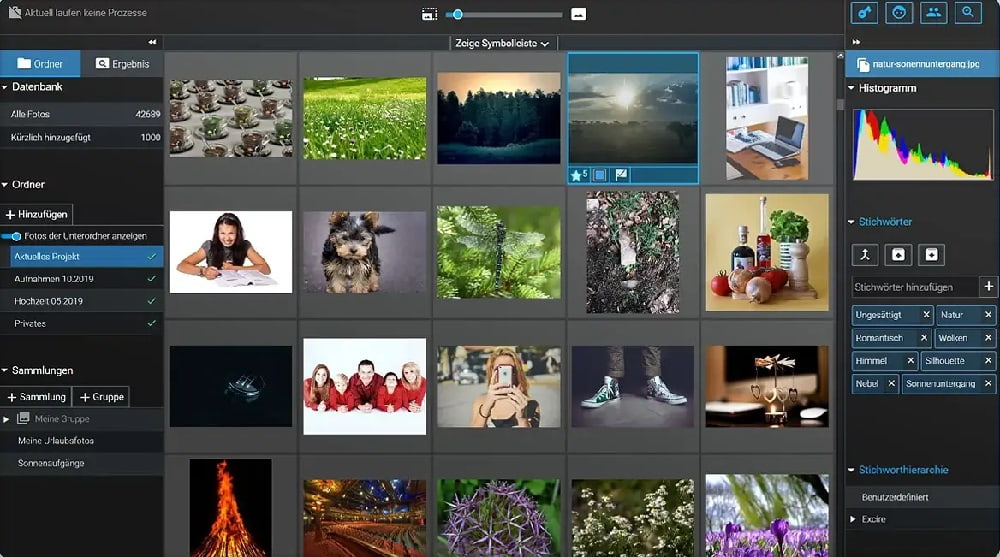
Pros
- Lightweight on computer resources
- Accurate AI-powered tagging
Cons
- No photo editing tools
- Initial photo import can take a long time
Key Features
- Use location-specific keyword searches in specific albums, folders, current views, or entire database
- Find duplicates with numerous configuration options
- Create beautiful photo displays with an intuitive slideshow maker
Compatibility: Windows, macOS
PhotoWorkout Rating: 4.1/5
Photo Management Tools: 5/5
Price: $189
Excire Foto is a photo organizing software for professionals who need to find photos in a hurry. We found Excire’s facial recognition technology to be very impressive. The Find Faces tool not only finds and tags specific people, but also a specific age group, smiling or non-smiling faces, specific genders, the number of faces in a shot, and more.
Not only will this photo organizer find exact duplicates of photos, but also similar shots using the Search by Example feature. It offers very accurate keyword tagging upon import. You can edit tags and order them according to importance, then search using multiple keywords. The software’s 2025 version includes AI-powered tools to organize and manage photos, such as free-text search and GPS coordinates. In our testing, we found that Excire Foto offers superior AI tagging for busy professionals who need to find that one specific shot from thousands of options. However, it is not a complete photo workflow solution, as it does not offer any photo editing tools.
3. FastStone Image Viewer - Best for photo viewing
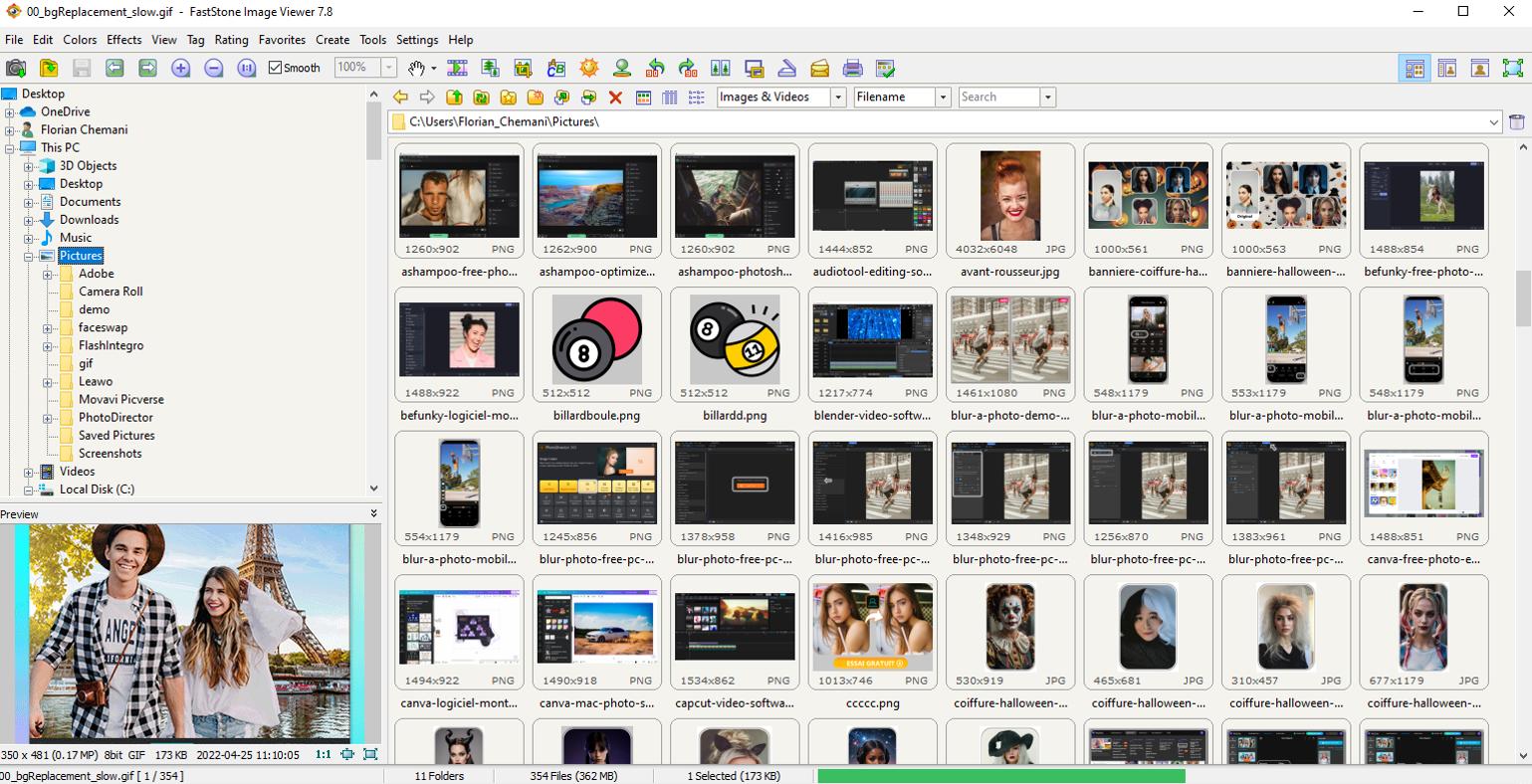
Pros
- Includes a fair amount of editing features
- Home use is entirely free with no ads; inexpensive commercial version with free upgrades for life
Cons
- Only available for Windows users
- Lacks advanced photo editing features
Key Features
- Control full-page layouts and create contact sheets
- Clean up images with red-eye removal
- Create slideshows with music and over 150 transitions
Compatibility: Windows
CNET Rating: 4.6/10
Photo Management Tools: 4/5
Price: Free for Personal or Educational use
*Commercial use license is $34.95
As the name suggests, FastStone Image Viewer is a great tool for viewing images quickly. It offers quick access to EXIF info and a clean thumbnail browser. We liked that it was easy to see the precise details of our photos using full-screen mode and a high-quality magnifier, and the image viewer let us compare up to 4 images side-by-side, making it easy to review and cull images. You can organize and manage photos using tags, ratings, and EXIF metadata, then copy, move, and re-arrange files through a simple drag-and-drop workflow. It also has basic editing tools, including resizing, cropping, retouching, and color adjustments.
If you're looking for a quick and easy way to view and store your images, FastStone Image Viewer is one of the best photo organizing software, especially for those on a budget. Of course, being freeware, it lacks the polish of more professional programs, and the interface is pretty outdated. However, we moved FastStone Image Viewer into our top 3 thanks to glowing user reviews. Many said they jumped ship from our #4 photo organizing software, ACDSee, because FastStone offered the same tools for free.
4. ACDSee Photo Studio Ultimate - Best for RAW images
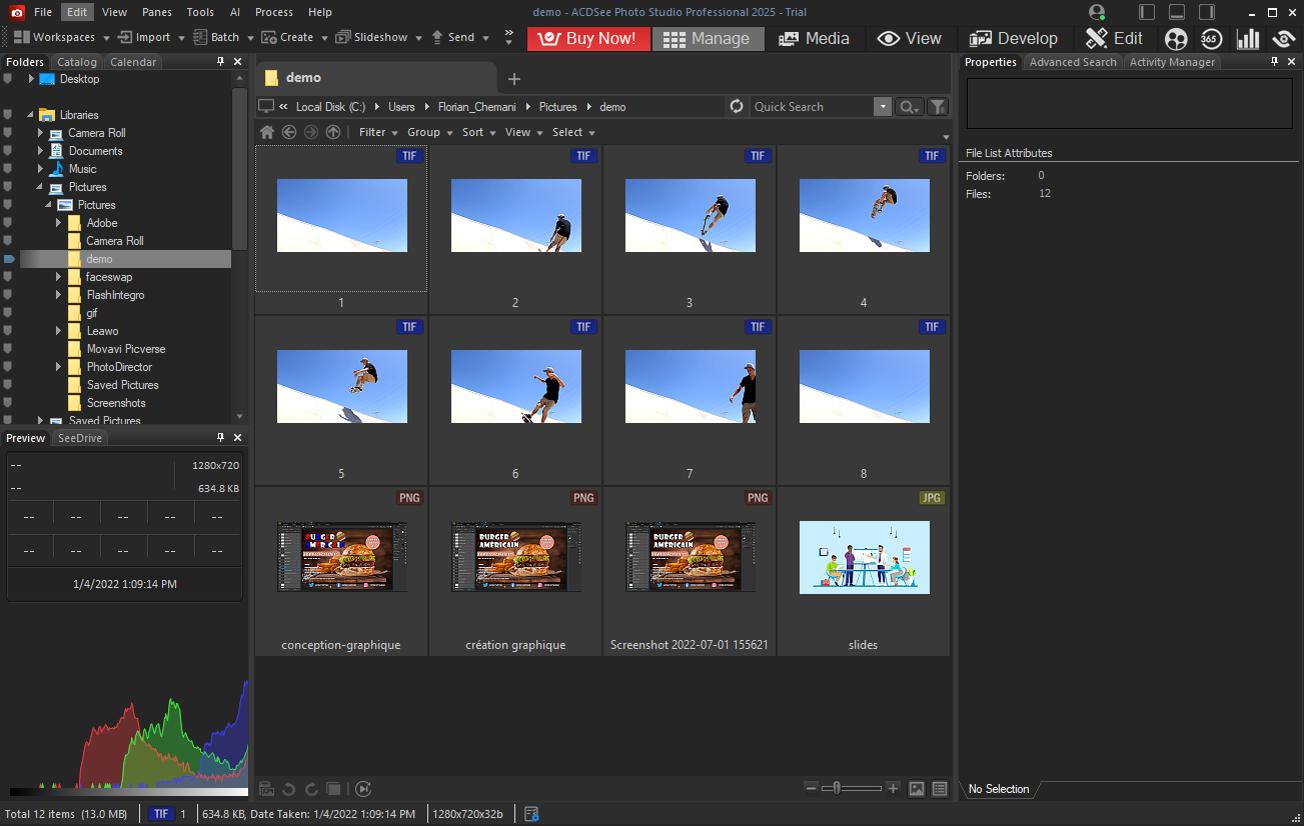
Pros
- Wide format support
- Comprehensive search tools
Cons
- Advanced Search is only available for Windows users, and Quick Search is only for Mac
- Tools are hard to find
Key Features
- Use AI Keywords to automatically add keywords based on an image’s content
- Effortlessly convert multiple images into one with Photomerge tools
- Search using Contains All, Contains Any, or Starts With and Ends With
Compatibility: Windows, macOS
PCMag Rating: 3.5/5
Photo Management Tools: 5/5
Price: $149.99
ACDSee Photo Studio Ultimate is a photo editor and Digital Asset Management (DAM) software capable of viewing RAW images from over 700 cameras. It also offers RAW photo processing and nondestructive RAW editing. With this photo organizing software, you can organize pictures based on ratings, hierarchical keywords, tags, categories, location data, and color labels. Face Detection and Facial Recognition tools help you quickly label and isolate specific people, while Advanced Search allows you to organize and manage photos by almost any criteria, including metadata, EXIF, and IPTC fields.
ACDSee Photo Studio Professional makes it easy to find, sort, move, and share photos. We moved this photo organizing software up from #7 to #4 on our list thanks to a feature-packed new release for 2025, including AI tools to retouch faces and remove objects, backgrounds, and skies. We liked that you don’t have to import photos into the software from your desktop, however, if you need to import from devices, disks, or scanners, the process is quite slow.
5. Adobe Lightroom - Best for professionals

Image from adobe.
Pros
- Wide range of filters
- Available on desktop, mobile, or web
Cons
- Expensive
- Lacking some photo management features like tethered shooting and geo-tag maps
Key Features
- Brush away imperfections with advanced spot-healing tools
- Create stunning portraits with AI bokeh tools
- Add color tints to shadows and highlights with split toning
Compatibility: Windows, macOS, Web Browser
PCMag Rating: 4/5
Photo Management Tools: 4.5/5
Price: $9.99/month
Adobe Lightroom is a popular photo organizing software and adjustment tool among professionals because it makes it easy to filter a large number of images. You can share your albums and folders with others and invite them to make edits. It comes with 1TB of cloud storage, and is available from any device, so you can organize and manage photos on the go. Organize pictures with keywords, metadata, flags, and ratings. Lightroom uses AI-powered searches to find subjects (cats, trees, buildings, etc.) or uses the People View to organize by faces and search by first or last name.
Lightroom is well-known for its adjustment features and wide range of presets. You can adjust contrast, tone, and color in a part of an image using masks, with specific masks that target facial hair and clothing for precisely editing portraits. Our frustration with this software comes from the fact there are 2 different photo organizers - Lightroom and Lightroom Classic. The two products have some overlapping features, but Lightroom is sadly missing tethered shooting support, organization by color labels, geo-tag map view, and slideshow creation. It also lacks the layer editing features found in Adobe’s third photo software - Photoshop.
6. Apple Photos - Best for iPhone users
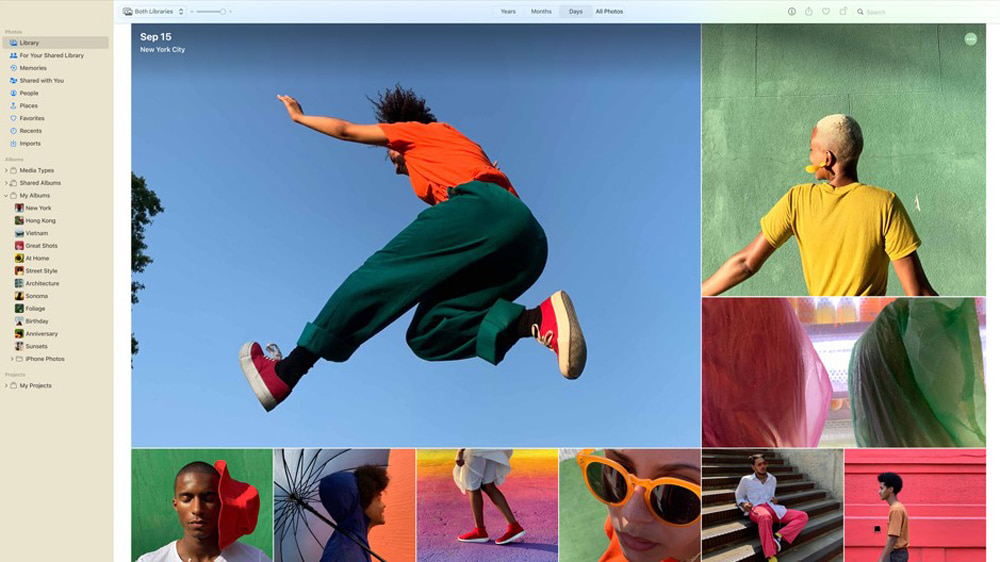
Image from Apple.
Pros
- Beginner-Friendly
- Intuitive search function
Cons
- No advanced editing tools
- Sharing is only available to Apple users
Key Features
- Enhance images with the click of a button
- Identify and tag people in your photos automatically using facial recognition
- Change the look of images with adjustable filters
Compatibility: macOS
SourceForge Rating: 9/10
Photo Management Tools: 4.5/5
Price: Free
Apple Photos is a photo organizer that supports various iPhone formats, such as ProRAW, Live, and Portrait Mode, and iPhone photos automatically upload with no import required. Organize and manage photos with powerful geo-tagging, facial recognition, and keyword tagging. This photo organizing software stores an impressive amount of metadata and automatically creates albums based on dates, people, places, favorites, or photo types (selfies, screenshots, panoramas, etc.). It also comes with some editing tools like auto-enhance, red-eye remover, crop, rotate, white balance, color correction, lighting adjustments, noise reduction, and more.
Apple Photos has more photo editing tools than you’d think for a free photo organizer. Most people will find this photo organizing software sufficient for their photo editing and organizing needs. However, it lacks creative tools like stickers, effects, or frames that are popular among content creators, and advanced editing tools like lens profile corrections and layer editing. Also, professionals will have trouble sharing albums with clients who don’t use Apple.
7. XNView MP - Best for batch processing
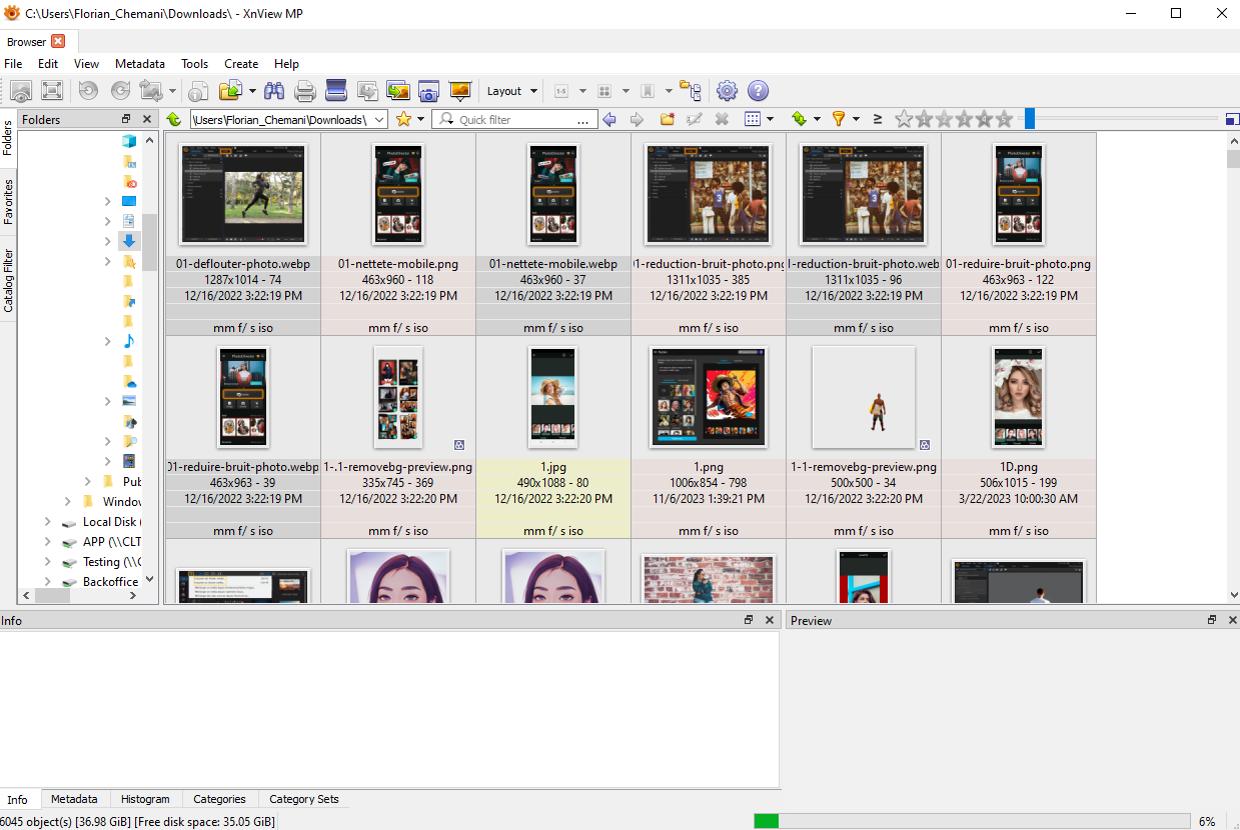
Pros
- Wide format support
- Extremely fast image viewer
Cons
- Limited editing features
- Lacks automatic tagging and AI-powered tools
Key Features
- Crop and rotate images without losing quality
- Create slideshows with different transition effects and music
- Find duplicates and similar images for easy culling
Compatibility: Windows, macOS, Linux
AlternativeTo Rating: 4.3/5
Photo Management Tools: 4/5
Price: Free for Personal or Educational use
*Commercial use license is $34.95
XNView MP is a photo organizing software that offers different view options, such as thumbnail, filmstrip, and full-screen views. It is an extremely fast tool to browse, view, organize and manage photos, and offers powerful batch-processing for almost every feature. It’s an excellent time-saver for busy professionals dealing with large amounts of images. This photo organizer supports 500 image formats (including multipage and animated formats), and 70 export formats. With this photo organizing software, you can compare images side-by-side, tag/star images, and make surface-level color adjustments.
XNView MP has excellent image-viewing functionality for a great price. But while it also offers organization and editing tools, they are limited. For instance, it has Face Detection, meaning it automatically locates faces so you can enter a tag, but it lacks Facial Recognition, so it won’t automatically tag images for you.
8. Photo Mechanic - Best for Professionals on a deadline
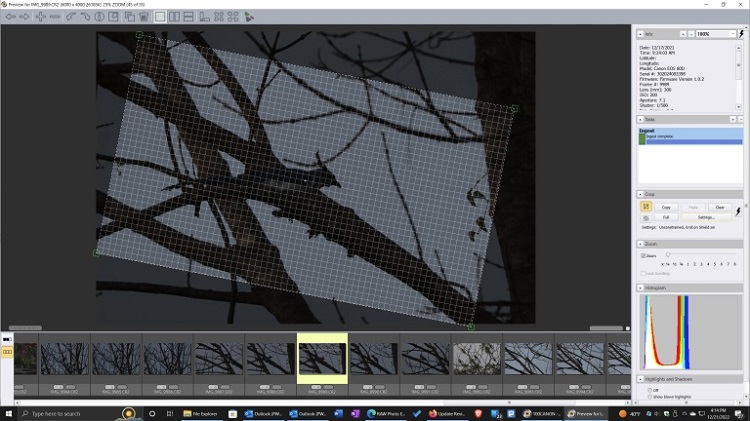
Pros
- Fast photo import
- Detailed metadata you can save and apply to photos in batches
- Direct uploads to popular sites like PhotoShelter, Zenfolio, Amazon S3, Flickr, SmugMug, and more
Cons
- No photo editing tools
- Lacks tethered shooting support
Key Features
- Automatically Geotag your images and add city, state, and country to your metadata
- Create web galleries using a wide variety of pre-made templates
- Review images side-by-side, either horizontally or vertically
Compatibility: Windows, macOS
PCMag Rating: 3/5
Photo Management Tools: 5/5
Price: $169 for Photo Mechanic 6 and $269 for Photo Mechanic Plus
With Photo Mechanic, you can plug in your memory card and manage photos instantaneously. This photo organizing software allows you to view and edit image thumbnails while they are being copied onto your hard drive. You can also copy images from several memory cards at the same time, and add metadata during ingest. The photo organizer lets you tag photos with more than one keyword, so you can find images faster.
Photo Mechanic is an incredibly fast tool to view, export, organize and manage photos. In our updated list, we moved it above the similarly-rated Google Photos and Photoshop Elements, because it is pro-level photo organizing software, while the others are for casual users. Photo Mechanic is expensive, especially since it lacks any photo editing tools, but busy professionals may find it’s worth it for the added convenience and speed.
9. Adobe Photoshop Elements - Best for beginners

Image from ExtremeTech.
Pros
- Includes over 60 guided edits
- Supports video management
Cons
- Not for professionals
- Limited sharing and social media options
Key Features
- Frame your subject with peek-through overlays to create depth
- Replace closed eyes with open ones
- Automatically curate photos based on events, locations, or people
Compatibility: Windows, macOS, Web Browser
PCMag Rating: 4/5
Photo Management Tools: 4/5
Price: $99.99
Adobe Photoshop Elements is a photo organizer and editing software designed for beginners. It has 61 guided edits with step-by-step instructions for basic adjustments, artistic creations, and visual effects. This photo organizing software also comes with templates for slideshows and collages, plus AI tools for one-click edits and auto photo management. Photos are automatically tagged and placed into albums on import. Albums include Media, Dates, People, Places, Subjects, and Events. Smart Tags can categorize images by subjects like “Bahamas Trip,” “Sunsets,” or “Birthdays,” without any input from the user.
Adobe Photoshop Elements is a great photo organizing software for those who want to organize and manage photos with little effort. It includes image editing features for new users who desire Photoshop-like effects without the learning curve. It’s added some noteworthy features since our last review, including a Match Color tool (matches the color and tone of any photo), one-click background/sky removal, and access to some Adobe Stock. Professionals should find another photo organizing software, however, as Elements is all about automatic solutions and lacks precise edits and advanced photo management.
10. Google Photos - Best for sharing
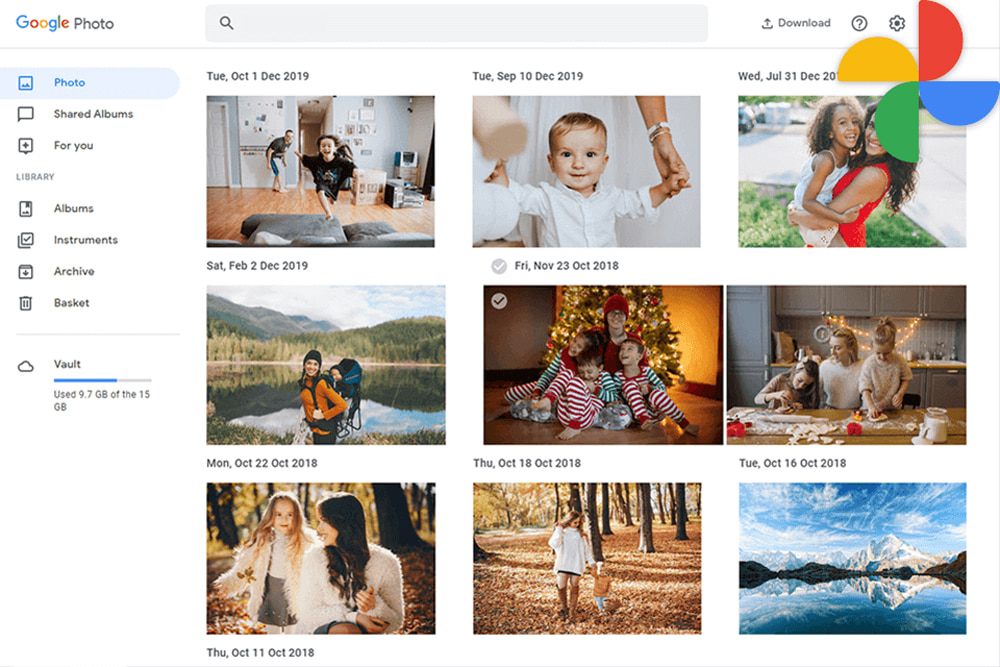
Image from fixthephoto.
Pros
- Auto backup/sharing saves valuable time
- Easy integration for Android users
Cons
- No keyword tagging
- Lacks a variety of editing options
Key Features
- Archive photos to declutter the main interface without permanently deleting memories
- Purchase photo books and prints straight from the app
- Create movies, collages, and animations from a themed template
Compatibility: Windows, macOS
PCMag Rating: 4/5
Photo Management Tools: 4/5
Price: free
*Additional storage available for $1.99/month for 100GB, $2.99/month for 200GB, and $99.99/year for 2TB
Google Photos is a free photo organizer that lets you share your favorite photos easily with anyone in your contacts. Create a shareable link, upload directly to Facebook or Twitter, or use Partner Sharing to set up automatic sharing with a loved one. You choose the parameters, such as start date, photos of certain people only, or all photos, and your photos will automatically be shared. We think it’s a great time-saver for sharing pictures of your kids with the grandparents! Create albums or search images using Geotag Maps, Favorites, Facial Recognition, or type of image (selfies, screenshots, 360-degree photos, etc). This photo organizing software also has basic editing tools akin to Apple Photos like auto-enhancement, filters, crop, rotate, and color/brightness adjustments.
Google Photos keeps your precious memories safe and sound with auto backup and cloud storage, and comes with a variety of options for easy sharing. However, it’s not the best photo organizer for photographers or professionals, as it has limited editing options and lacks important features like tethered shooting, advanced metadata, keyword tagging, and blemish/red-eye removal.
11. Zoner Photo Studio X - Best for users looking for an all-in-one photo workflow system

Image from G2.
Pros
- Includes basic video editing tools
- Integrated support for 1200+ camera lenses
Cons
- Lacks facial recognition
- Slow
Key Features
- Change specific areas of an image and add effects easily with layers and masks
- Improve portraits with a unique retouching brush and various facial feature adjustments
- Create and order photo products such as calendars, magnets, and photo books without 3rd-party software
Compatibility: Windows
G2 Rating: 3.8/5
Photo Management Tools: 4/5
Price: $5.99/month or $59/year
Zoner Photo Studio X is a photo organizing software with a lot to offer. You can process RAW images, catalog and manage photos, edit photos with advanced tools, edit videos with basic tools, share with friends, upload to social media, create and order photo products, and store photos on the cloud. Organize and manage photos based on file format, rating, color label, GPS coordinates, keywords, or date. You can turn your images into a video slideshow, presentation, or time-lapse and edit the video without switching software. In our research, we found Zoner Photo Studio X’s best-loved features are the 200+ professionally designed presets and regularly added preset bundles.
Like our top choice, PhotoDirector 365, Zoner Photo Studio X is a well-rounded photo solution with advanced tools to edit, organize and manage photos, wide format support, and even photo-to-video tools. If you want to combine the functionality of Photoshop and Lightroom into an affordable package, this could be the photo organizing software you’ve been looking for. However, Zoner is less polished and a bit slower than other photo organizers on our list, and while it does many things, it doesn’t stand out in any category.
12. Corel PaintShop Pro Ultimate - Best for photography enthusiasts
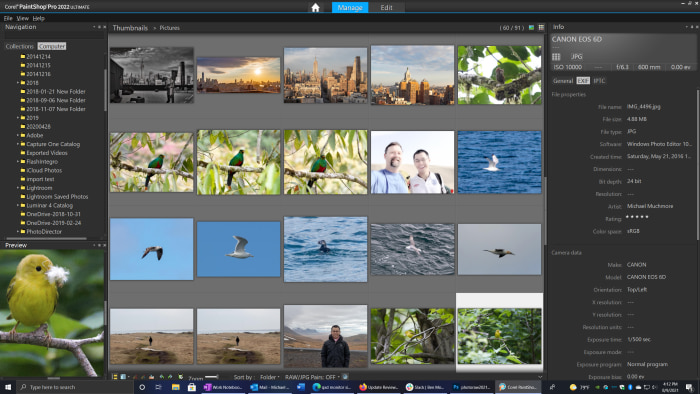
Image from PCMag.
Pros
- Includes time-saving tools like batch processing and automation
- RAW, HDR, and 360° camera support
Cons
- Takes time to switch between workspaces
- Automatic filters/effects are not adjustable
Key Features
- Create an automatic bokeh effect with AI Portrait Mode
- Make a highlight reel with the smart movie creator
- Get crystal-clear images with Focus Stacking
Compatibility: Windows
PCMag Rating: 4/5
Photo Management Tools: 3.5/5
Price: $99.99
Corel PaintShop Pro Ultimate is a photo editing software and photo organizer designed for intermediate users. This photo organizing software offers plenty of advanced editing and graphic design features, but it’s easy to use. Templates and AI-powered tools such as Artifact Removal, Denoise, Style Transfer, and Background Replacement make it a great choice for hobbyists. There are multiple workspaces for different photo tasks: Photography, Essentials, Complete, and Sea-to-Sky (editing tools designed for underwater and aerial shots). You can organize and manage photos with keyword tags, catalogs, Smart Collections, and metadata/file information.
Think of PaintShop Pro Ultimate as an easier, cheaper version of Photoshop for non-professionals interested in photography and graphic design. We say “non-professionals” because it lacks advanced organization features, and switching between different workspaces can be slow. It is above Corel’s other photo software, AfterShot, because it has better functionality. In fact, in a recent version of PaintShop Pro Ultimate, you can open RAW camera files into AfterShot and perform the necessary adjustments.
13. Corel AfterShot Pro - Best for lens corrections

Image from PCMag.
Pros
- Updated RAW camera profile support including modular camera profiles
- Organizing and editing at an affordable price
Cons
- Lacks support for PNG
- Weak sharing options
Key Features
- Remove blemishes with circle, brush, polygon, and freehand tools
- Protect your photos with a watermark overlay
- Edit thousands of photos simultaneously with batch processing controls and presets
Compatibility: Windows, macOS, Linux
G2 Rating: 4.5/5
Photo Management Tools: 3.5/5
Price: $79.99
Corel AfterShot Pro is photo organizing software for photographers using rare or brand-new lenses. It comes with hundreds of lens corrections and constant updates make sure it covers every type of lens that is being developed. If you can’t find what you need, this photo organizer comes with a Lens Correction Development Kit, which allows you to make your own. Join the AfterShot Pro community on Facebook and share/find lens corrections with other photographers. You can also organize and manage photos using star ratings, tags, and labels. Add your own searchable keywords, or organize by metadata, which includes various camera data.
Corel Aftershot Pro is a quick, easy, and Linux-friendly alternative to expensive photo organizers. It includes a variety of editing features, including adjustments, HDR tools, selections, and healing brushes. During our recent testing, we lowered the Photo Management Tools score, moving it down our list. Other photo organizing software have added AI tools to automate photo management, Aftershot’s cumbersome import procedure and small set of organizational tools remains unchanged. While it offers a good amount of metadata, it lacks facial recognition, geotags, and tethered shooting, and has limited export formats.
How to Choose the Best Photo Organizing & Management Software
There are many software available that let you organize and manage photos, but no two are alike. Read below for our tips on what to look for in a photo organizing software.
User-Friendliness
Choose a photo organizer that's easy to navigate, with an intuitive interface that lets you sort by date, location, or other key characteristics, so finding photos is simple.
Flexibility and Customization
The best tools offer settings to create personalized albums, organize by your priorities, and customize the look with options for background, font, and arrangement.
Cloud Storage and Backup
Look for cloud storage or backup options to keep your photos safe and accessible in case of hardware or software issues.
Tethered Shooting & Compatibility with Popular Cameras
For professionals, tethered shooting support allows images to go directly into the organizer during shoots. It should also connect seamlessly with popular DSLR cameras.
Remember, the photo organizer you choose should simplify organization, offer personalization, and ensure photo security.
How We Test Photo Organizing & Management Software
We aim to bring you the best photo organizing software available in 2026. Here’s a look at how we test and rank them.
Hands-On Testing
We test each product in a controlled environment, using the same desktop and batch of photos to assess import speeds, search accuracy, and ease of use. This allows us to compare each organizer fairly.
Compare Features
We list each product’s features and evaluate value for money, checking if a higher price provides additional useful tools, like photo editing. For our “Photo Management Tools” score, we focus only on organizational features.
Analyze User Reviews
We consult trusted sites like PCMag and TechRadar, as well as user reviews, to understand potential issues and real-world experiences. We use these scores to rank the software objectively.
Best Photo Organizers Comparison Chart
| Software/App | Best For | Notable Feature | Price | Download Link |
|---|---|---|---|---|
| PhotoDirector 365 | Editing and organizing photos in one easy-to-use package | AI-powered tools that are also adjustable to appeal to any skill level | Free; Premium: $3.75/month | Free Download |
| Excire Foto | Facial recognition | Find Faces tool can locate a specific age group, smiling or non-smiling faces, specific genders, the number of faces in a shot, and more | $189 | Download |
| FastStone Image Viewer | Photo viewing | A full-screen viewing mode and high-quality magnifier help you see the precise details of your images | Free; Commercial Use: $34.95 | Download |
| ACDSee Photo Studio Ultimate | RAW images | RAW image viewing, processing, and nondestructive editing from 700+ cameras | $149.99 | Download |
| Adobe Lightroom | Professionals | Make precise adjustments to parts of an image using masks, including specific masks for hair and clothes | $9.99/month | Download |
| Apple Photos | iPhone users | Powerful geo-tagging, facial recognition, and keyword tagging | Free | Download |
| XNView MP | Batch processing | Duplicate and Similar Image finder for easy culling | Free; Commercial Use: $34.95 | Download |
| Photo Mechanic | Professionals on a deadline | View and manage photos instantly, without waiting for the import to finish | $169; Plus: $269 | Download |
| Adobe Photoshop Elements | Beginners | Smart Tags categorize images by subject without any input from the user. | $99.99 | Download |
| Google Photos | Sharing | Automatic sharing of images that meet a given criteria | Free; Additional Storage: $1.99/month for 100GB $2.99/month for 200GB $99.99/year for 2TB | Download |
| Zoner Photo Studio X | Users looking for an all-in-one photo workflow system | 200+ professionally-designed photo presets | $5.99/month or $59/year | Download |
| Corel PaintShop Pro Ultimate | Photography enthusiasts | Ai-powered tools and graphic design templates help you make Photoshop-style edits easily | $99.99 | Download |
| Corel AfterShot Pro | Lens corrections | Lens Correction Development Kit allows you to create and share your lens corrections | $79.99 | Download |
Download the Best Photo Organizing & Management Software for Free
PhotoDirector 365 is the best photo organizing software on the market. It offers a wide range of features for both beginners and professionals, comes with a full suite of photo editing tools, and is compatible with Windows and Mac.
Pro photographers will love this photo organizing software for its RAW camera support, tethered shooting, and extensive metadata you can apply to batches of photos upon import. Users of all levels will appreciate its intuitive user interface and a myriad of options to view, cull, organize and manage photos the way you like.
Click the button below to download PhotoDirector 365 for free and take control of your photo library today!
Photo Organizing & Management Software FAQ
A photo organizer is a program that helps you organize and manage photos. It can help you sort your photos by date, location, people, and more. You can create albums automatically by various criteria, and find photos quickly using keyword searches. Additionally, some photo organizers can help you edit your photos or create slideshows and collages.
PhotoDirector 365 is the best program to organize and manage photos. This photo organizing software offers a wide range of features for both beginners and professionals and includes a full suite of photo editing tools.
Try this photo organizer for free today by clicking the link below.
PhotoDirector 365 can help you organize thousands of photos by adding metadata and ratings to images in batches before they’ve even been uploaded to the software. You can also create Smart Albums automatically based on the criteria of your choosing. This photo organizing software has tons of options to cull photos, so you can find a single image amidst thousands in no time at all.
If you have several years’ worth of images still languishing on your phone, download PhotoDirector with the link provided to organize and manage your photos today.
PhotoDirector Essential is the free version of PhotoDirector 365, and our pick for the best free photo organizer. You can download it on Windows and Mac and use it at no cost for as long as you’d like.
Try our #1 pick for best photo organizing software for free by clicking the link below.
Professionals organize pictures using PhotoDirector 365. With this photo organizer, they can automatically create albums based on sessions and skip the lengthy import process with tethered shooting. Once a session is created, they can create a subfolder of the best images using flags, color codes, star ratings, or any system that they prefer. Professionals can do all their photo editing using the same software, instead of transferring images between 2 programs.
Try this pro-level photo organizing software today by clicking the link provided.
PhotoDirector 365 is the easiest and quickest way to organize and manage photos. First, automatically sort your images by years. Then, create subfolders within each year. You can do this by event (Christmas, Birthdays, Dance Recitals, etc.), by people (i.e. creating a folder for each of your children), by month, or by any category that you will find useful. Then you can start going through and deleting duplicates and comparing similar images. You can use this photo organizing software to apply tags that will help narrow searches so you can find images easily.
Organize and manage your family photos today with the link below.
Yes. PhotoDirector 365 is the best photo organizer. Using this software, you can organize and manage photos in many different ways and choose the sorting criteria that matter most to your needs. It has AI-powered features such as facial recognition and Smart Albums so much of the photo management is automatically done for you.
Click the link below to get top-notch photo organizing software - and find your favorite images quicker than ever!