The 15 Best Twitter Banner Makers
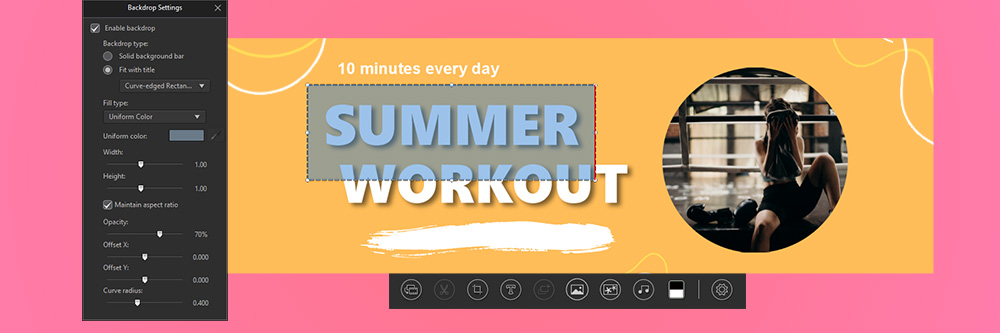
Having a unique and eye-catching Twitter banner can help you stand out from the crowd. Luckily, creating the perfect header is easy with a Twitter banner maker. Read on as we explore 15 of the best Twitter banner makers, including our top pick: PhotoDirector, which has powerful editing tools and everything you need to make a perfect Twitter banner.
- Top 3 Twitter Banner Makers
- How To Choose a Twitter Banner Maker
- Best Twitter Banner Makers
- PhotoDirector - Best Overall
- Adobe Photoshop – Best for Professionals
- Gimp – Best for Freehand Illustration
- Paintshop Pro – Best for Vector Drawing
- Canva – Best for Branding
- Adobe Express – Best for Sharing Templates
- Fotor – Best for Beginners
- Picsart – Best for Detailed Personalization
- Postermywall – Best for Influencers
- Picmonkey – Best for Fast Editing
- Placeit – Best for Online Editing
- Picmaker – Best for Graphic Design
- Visme – Best for Businesses
- Pixlr – Best for Different Skill Levels
- Snappa – Best for Non-Designers
- Best Alternatives to Twitter Banner Makers Comparison Chart
- How to Use a Twitter Banner Maker
- Download the Best Twitter Banner Maker for Free
- Twitter Banner Makers FAQ
Top 3 Twitter Banner Makers

1. PhotoDirector – Best Overall
PhotoDirector is a high-performance, AI-powered photo editor that makes creating Twitter headers fast and simple. Detailed Review >

2. Adobe Photoshop – Best for Professionals
Adobe Photoshop is the industry standard for photo editing and is perfect for creating Twitter content, including banners. Detailed Review >

3. Gimp – Best for Freehand Illustration
Gimp is open-source software featuring illustration and graphic design tools and a customizable interface. Detailed Review >
How To Choose a Twitter Banner Maker
When choosing software or an app to make a Twitter header image, consider these factors:
- Your experience level
- Aesthetics and marketing
- The editing tools you’ll need
- Budget constraints
Look for a high-quality, user-friendly editor with advanced tools. Beginners may want to use Twitter header templates to make the creation process fast and easy.
Best Twitter Banner Makers
1. PhotoDirector - Best Overall
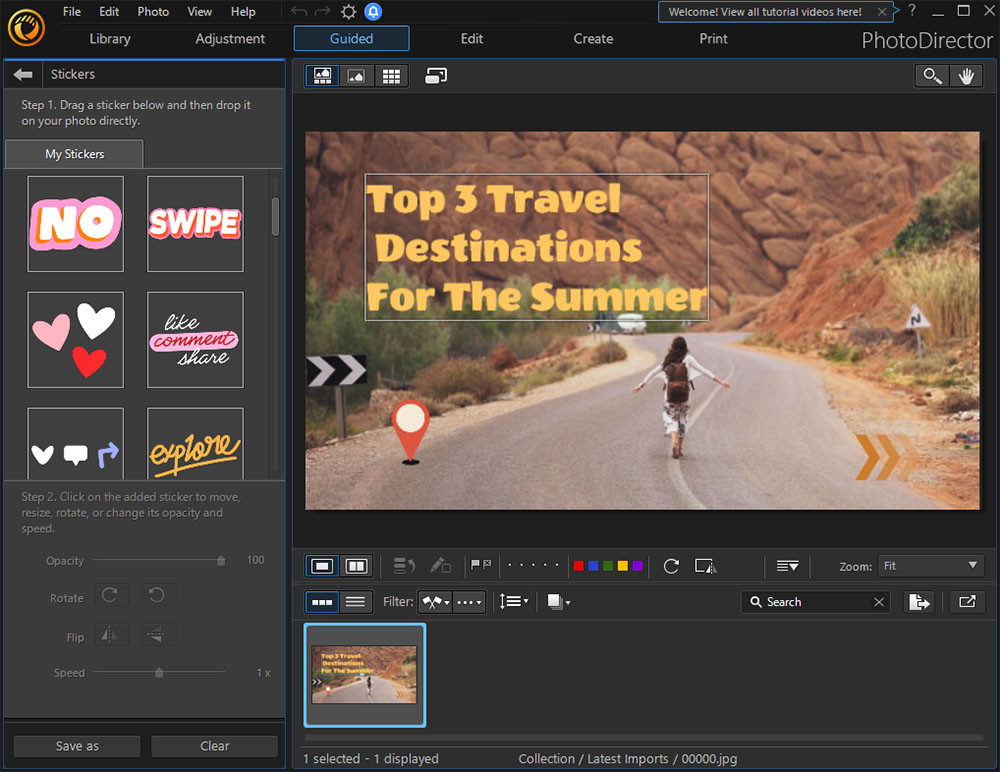
Compatibility: Windows, Mac
Photo Workout Rating: 4.7/5
Twitter Banner Tools: 10/10
Key Features
- AI-powered photo editing tools
- Guided editing and banner templates
- Lightning-fast performance
Who It’s For
PhotoDirector is our top pick for a Twitter banner maker. The interface is intuitive enough for beginners yet features advanced tools to satisfy any experienced professional.
Why We Picked It
With ready-made templates, 1,900+ photo effects, and guided editing tools, PhotoDirector has it all. Create a Twitter banner in minutes using AI tools and experiment with PhotoDirector’s powerful editing capabilities.
Bottom Line
PhotoDirector has a streamlined workflow, professional templates, and high-performance tools that make creating a unique Twitter banner fast and easy.
2. Adobe Photoshop – Best for Professionals
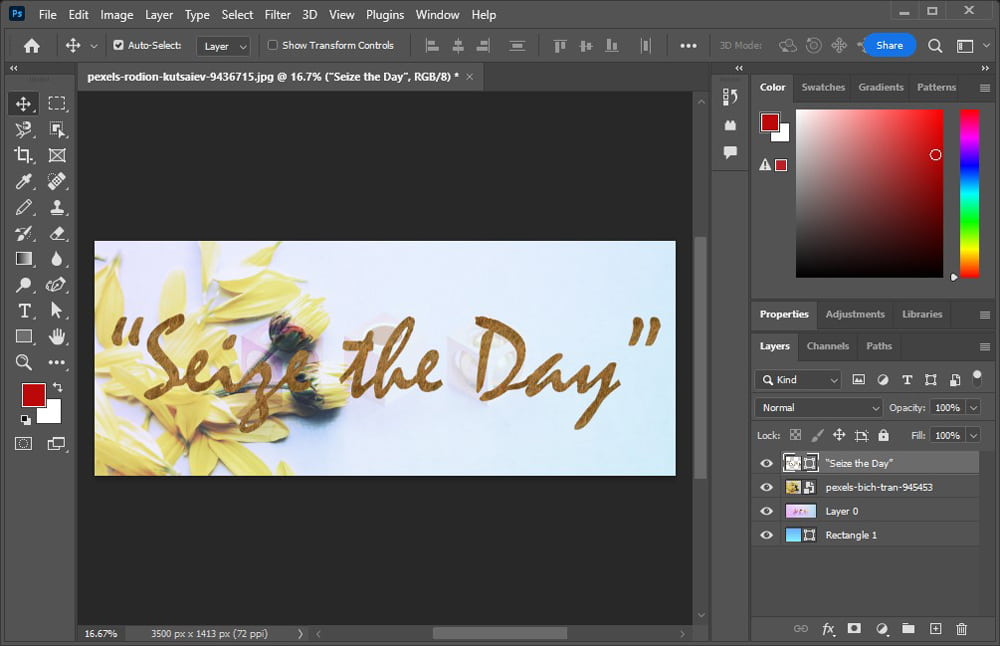
Compatibility: Windows, Mac, Mobile
G2 Rating: 4.6/5
Twitter Banner Tools: 9/10
Key Features
- Professional-quality photo editing tools
- Smooth interface
- Features typography and drawing tools
Who It’s For
Adobe Photoshop is world-class software ideal for professionals, career editors, businesses, and marketers.
Why We Picked It
Photoshop offers guided editing and countless photo manipulation tools perfect for creating social media content.
Bottom Line
While Photoshop is high-performance software and can easily create Twitter banners, it has a steep learning curve and an expensive price point.
3. Gimp – Best for Freehand Illustration
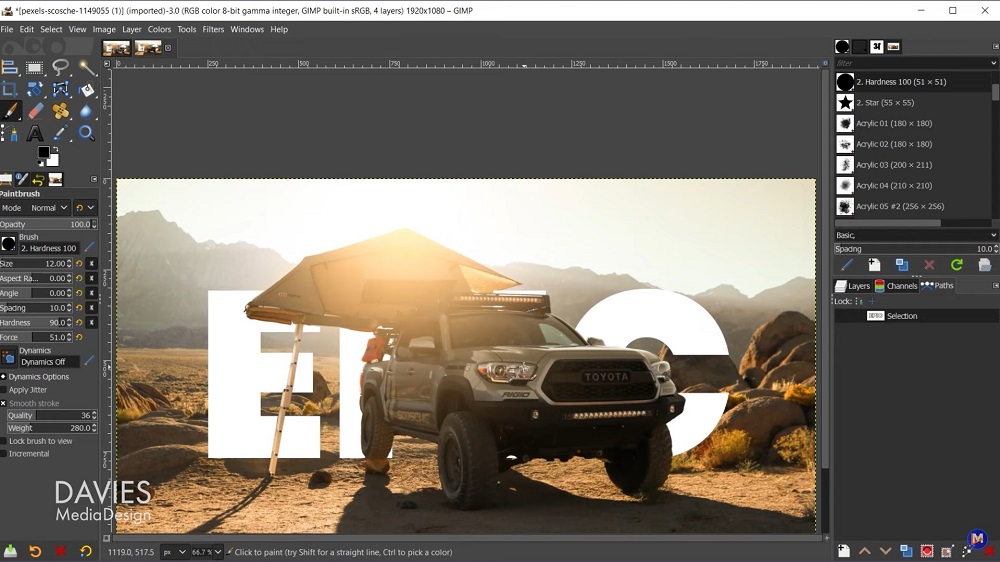
Image from Davies Media Design on Youtube.
Compatibility: Windows, Mac, Linux
Creative Bloq Rating: 4.5/5
Twitter Banner Tools: 7/10
Key Features
- Open-source photo editor
- Customizable interface
- Perfect for freehand illustration
Who It’s For
Gimp is ideal for Linux users and offers the tools to create a Twitter banner from scratch using freehand illustration.
Why We Picked It
Using Gimp’s customizable, feature-rich interface, you can create the perfect header to upgrade your Twitter profile.
Bottom Line
Gimp offers similar capabilities to Photoshop but is free. However, it’s complex and difficult to learn.
4. Paintshop Pro – Best for Vector Drawing
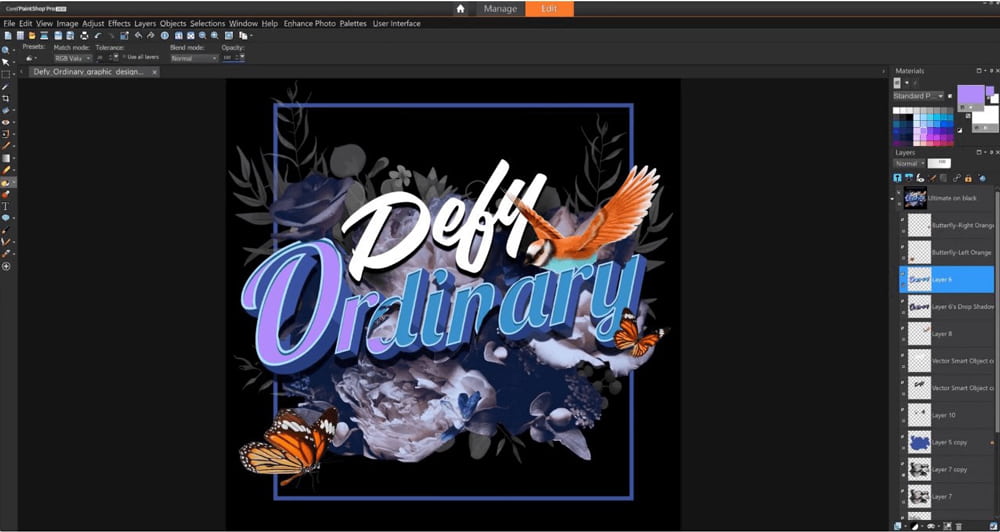
Image from filehorse.
Compatibility: Windows
PCMag Rating: 4/5
Twitter Banner Tools: 6/10
Key Features
- Innovative tools
- Supports layer editing and vector drawing
- Extensive resources and tutorials
Who It’s For
A Windows-only photo editor with sophisticated tools, it includes raster and vector drawing capabilities.
Why We Picked It
Paintshop Pro can quickly create graphics, Twitter banners, YouTube channel art, Facebook covers, business cards, and other social media content.
Bottom Line
Paintshop Pro has powerful editing and design tools but is Windows-only and prone to slow performance.
5. Canva – Best for Branding
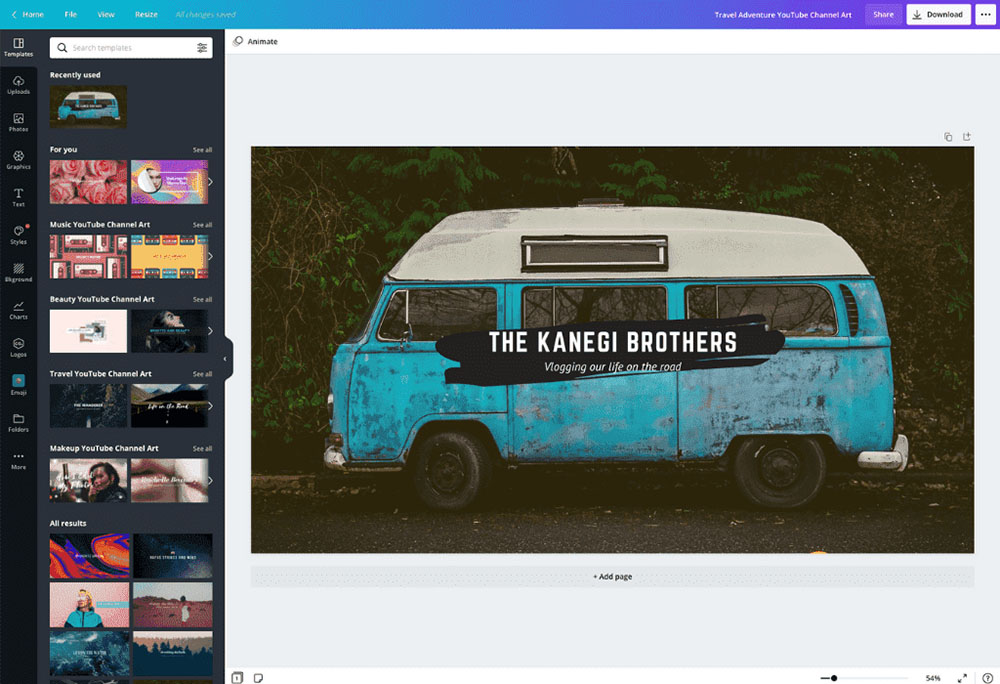
Image from Canva.
Compatibility: Browser
Trustpilot Rating: 4.4/5
Twitter Banner Tools: 8/10
Key Features
- Versatile range of editing, branding, and marketing tools
- Numerous Twitter header templates
- Seamless interface
Who It’s For
Canva offers high-quality marketing and branding tools that are perfect for influencers and businesses.
Why We Picked It
You can save time with Canva by using its selection of ready-made templates and personalization options.
Bottom Line
Canva has a user-friendly interface and excellent marketing tools, but its premium subscription is expensive.
6. Adobe Express – Best for Sharing Templates
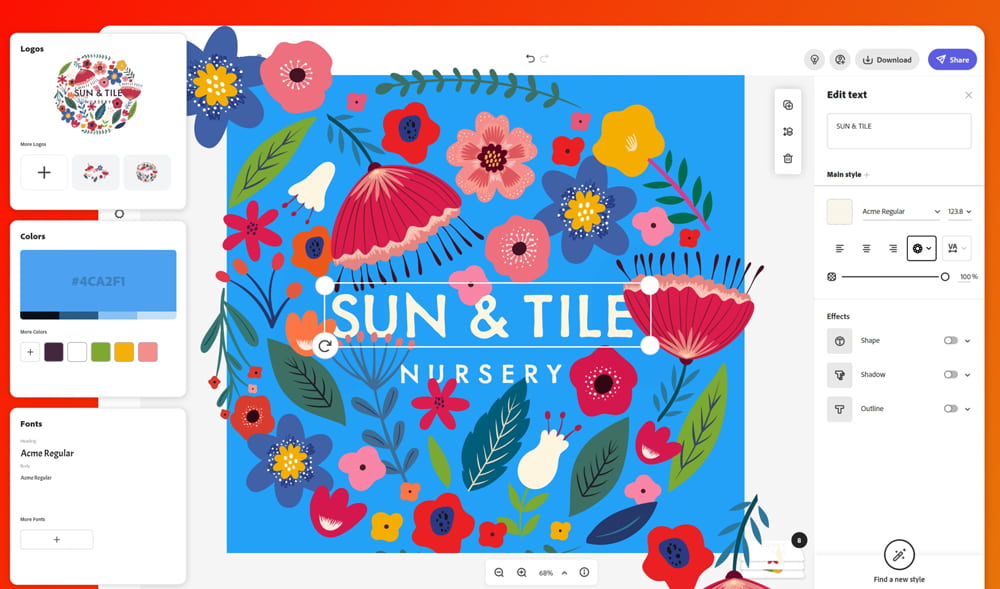
Image from downloadcrew.
Compatibility: Browser
PCMag Rating: 3.5/5
Twitter Banner Tools: 8/10
Key Features
- Advanced tools for creating Twitter banners
- Cloud-based storage
- Create and share Twitter templates
Who It’s For
Adobe Express is perfect for creating and sharing Twitter templates for remote collaboration.
Why We Picked It
This software has thousands of professionally designed Twitter templates and has a free version.
Bottom Line
Although Adobe Express has powerful editing tools, the free version has limited features.
7. Fotor – Best for Beginners
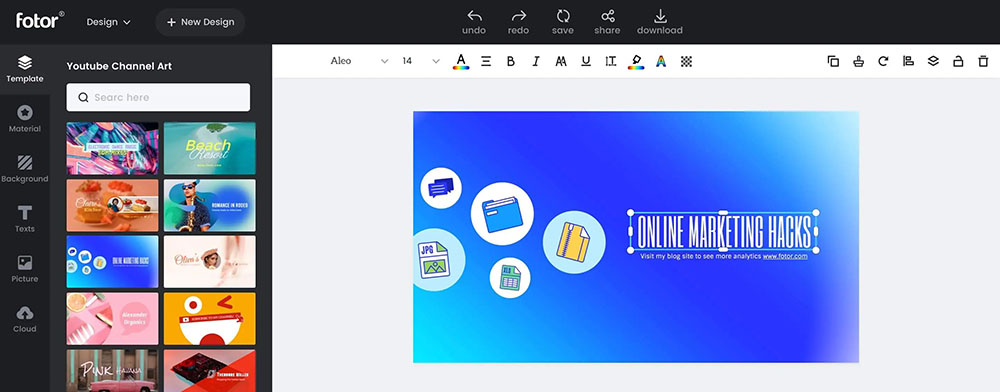
Image from Fotor.
Compatibility: Windows, Mac, Mobile
Capterra Rating: 4.1/5
Twitter Banner Tools: 6/10
Key Features
- Photo editing tools
- Smart filters and unique effects
Who It’s For
Fotor is a free photo editor featuring basic editing tools and a simple, beginner-friendly interface.
Why We Picked It
You can browse through dozens of Twitter templates to get started on Fotor, then keep editing to create a unique header and background image.
Bottom Line
Fotor is a decent Twitter header maker and photo editor but lacks advanced customizations.
8. Picsart – Best for Detailed Personalization
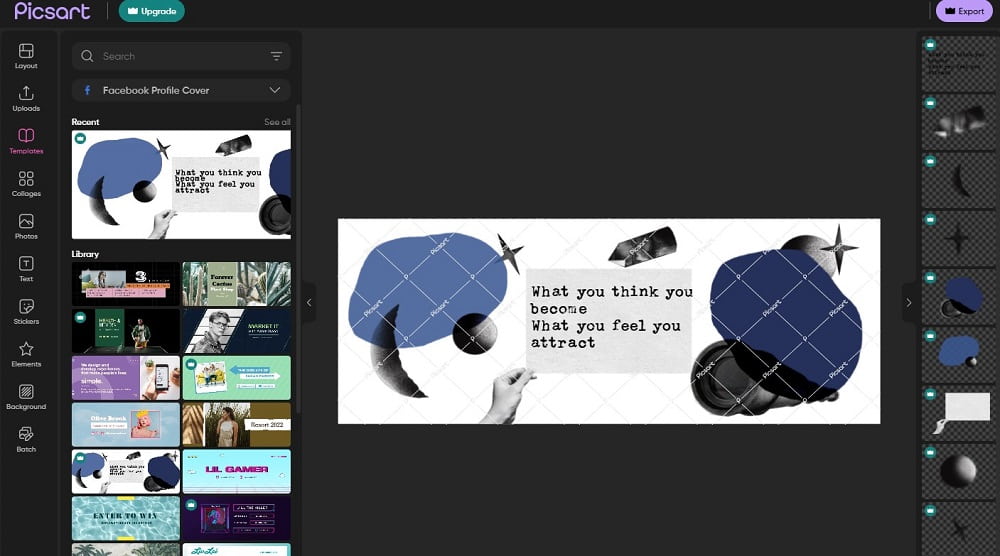
Compatibility: Browser
G2 Rating: 4.4/5
Twitter Banner Tools: 7/10
Key Features
- Customizable Twitter header templates
- Adjustable filters and high-quality effects
Who It’s For
Picsart is a free Twitter banner maker featuring sophisticated customization tools and options.
Why We Picked It
Start from scratch or browse customizable templates to create the perfect header and profile picture for Twitter.
Bottom Line
Picsart boasts AI-enhanced filters and effects but has a cluttered, overwhelming interface
9. PosterMyWall – Best for Social Media Influencers
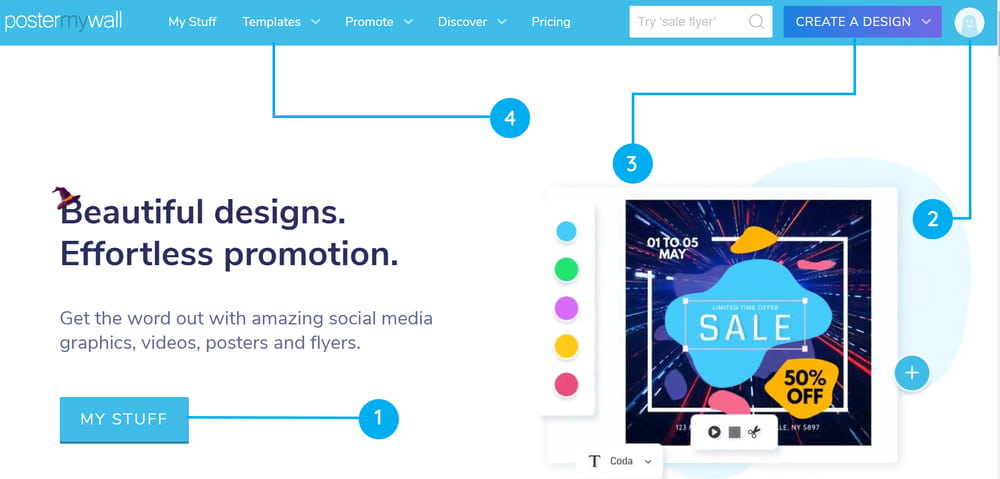
Image from PosterMyWall blog.
Compatibility: Browser
Trustpilot Rating: 3.3/5
Twitter Banner Tools: 6/10
Key Features
- Photo editing and marketing tools for every social media platform
- Offers real-time collaboration
- 275,000+ social media templates
Who It’s For
With editing and marketing tools for every major social media platform, it's the perfect Twitter banner maker for influencers.
Why We Picked It
PosterMyWalll features 275,000+ templates you can use to create a Twitter banner, Facebook post, Instagram story, YouTube thumbnail, Snapchat story, Pinterest graphics, Instagram post, and more.
Bottom Line
While PosterMyWall is ideal for social media marketing, its performance can be glitchy and slow.
10. Picmonkey – Best for Fast Editing
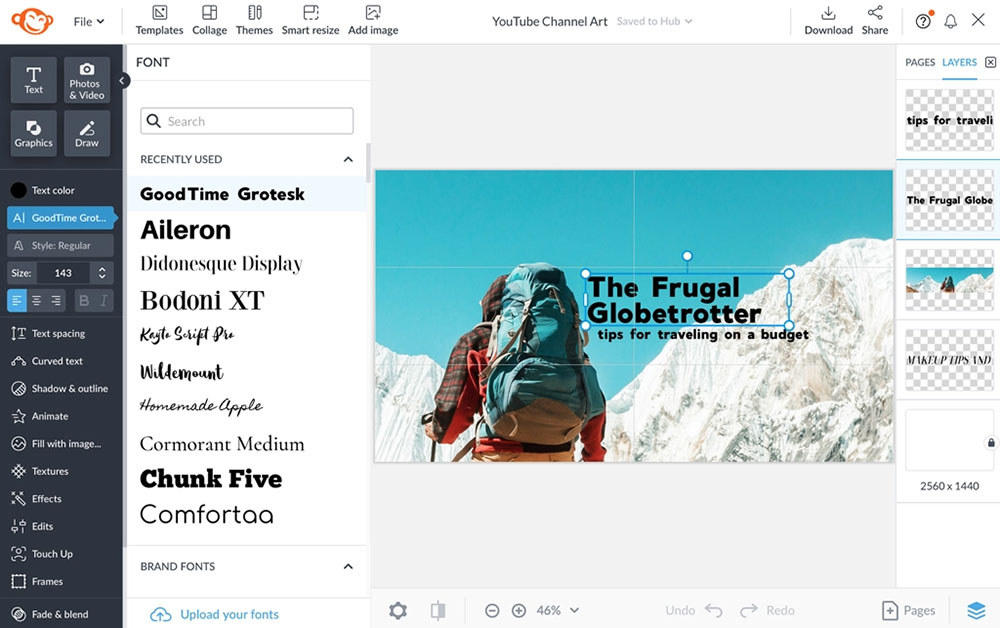
Image from Shutterstock Blog.
Compatibility: Browser
Twitter Banner Tools: 7/10
Key Features
- Templates
- AI tools
Who It’s For
Picmonkey is best suited for beginners and fast, straightforward content creation.
Why We Picked It
Although Picmonkey is perfect for speedy edits, it also has AI-enhanced features and advanced cloning and masking tools.
Bottom Line
For a quick and dirty Twitter banner maker, Picmonkey is a good choice. However, it can be glitchy and rarely updates with new features.
11. Placeit – Best for Online Editing
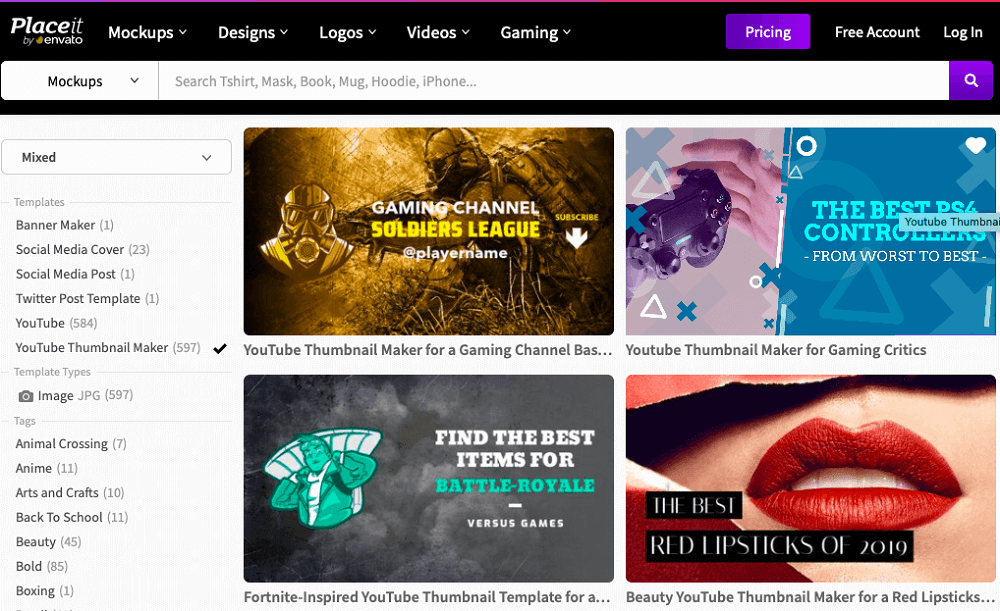
Compatibility: Browser
Trust Pilot Rating: 3.8/5
Twitter Banner Tools: 7/10
Key Features
- Weekly template uploads
- Create mockups, logos, presets, branding, and more
Who It’s For
Placeit is a download-free marketing platform best suited for online editing.
Why We Picked It
Developers upload hundreds of new design templates weekly, providing fresh content for influencers and marketers.
Bottom Line
Placeit is a decent Twitter banner maker, thanks to its vast library of templates, but it lacks advanced editing tools.
12. Picmaker – Best for Graphic Design
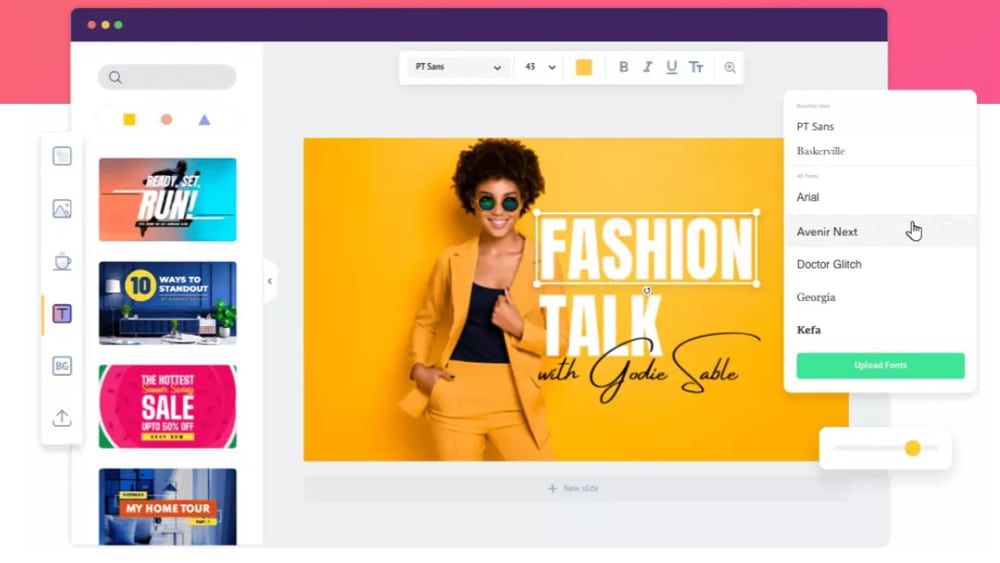
Image from picmaker.
Compatibility: Browser
Capterra Rating: 4.2/5
Twitter Banner Tools: 6/10
Key Features
- Create Twitter headers in minutes via templates
- Features AI-powered MAD button
Who It’s For
Picmaker is a browser-based editor that’s ideal for marketing and graphic design.
Why We Picked It
This free Twitter banner maker features ready-made templates, an AI-powered MAD button, and one-click downloads.
Bottom Line
While Picmaker is great for creating Twitter banners and social media content, it has limited free features and constantly pushes users to upgrade.
13. Visme – Best for Businesses
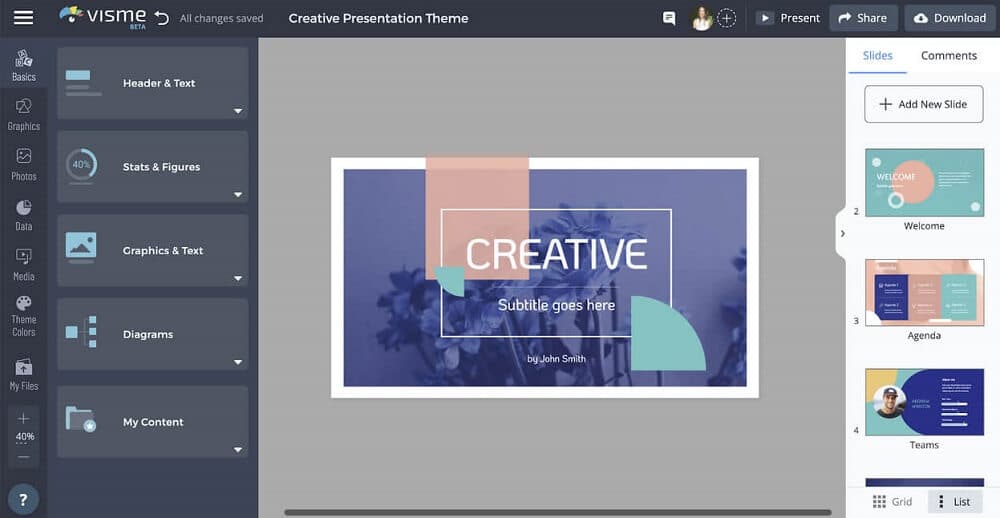
Compatibility: Browser
PCMag Rating: 3.5/5
Twitter Banner Tools: 6/10
Key Features
- Lots of templates
- Create infographics, storyboards, ads, etc.
Who It’s For
Visme makes it easy for businesses to create marketing content, including Twitter banners, infographics, storyboards, and ad campaigns.
Why We Picked It
Visme features stock images, templates, animations, and other assets that make building a cohesive brand message simple.
Bottom Line
While Visme is perfect for marketing, it’s expensive and only has about 20-30 Twitter header templates.
14. Pixlr – Best for Different Skill Levels
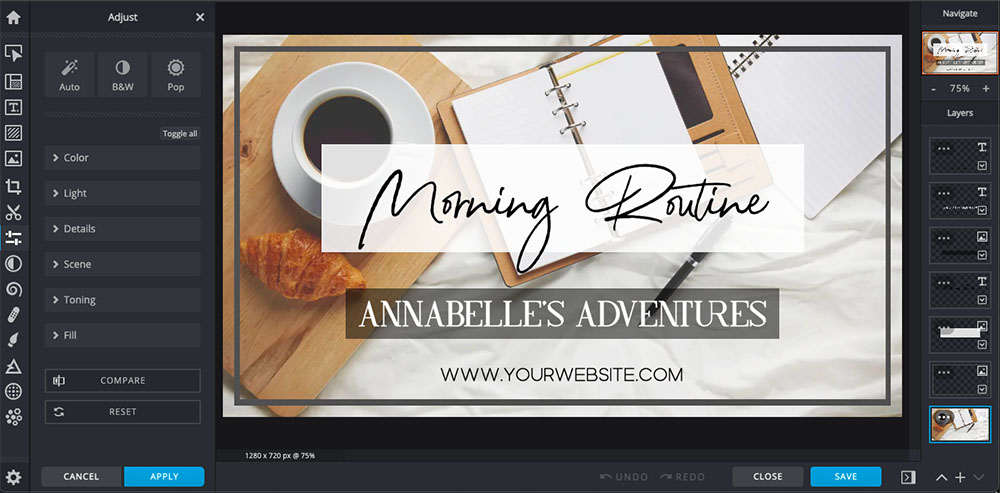
Image from Pixlr.
Compatibility: Browser
Capterra Rating: 4.5/5
Twitter Banner Tools: 5/10
Key Features
- Editing tools range from basic to advanced
- Features drawing and layer editing
Who It’s For
Pixlr is a free photo editor that’s best for various skill levels, from beginners to experts.
Why We Picked It
Pixlr has user-friendly drag-and-drop editing, advanced layer tools, and free Twitter banner templates.
Bottom Line
Graphic designers and influencers will love Pixlr’s user-friendly tools, but the numerous third-party ads clutter the interface.
15. Snappa – Best for Non-Designers
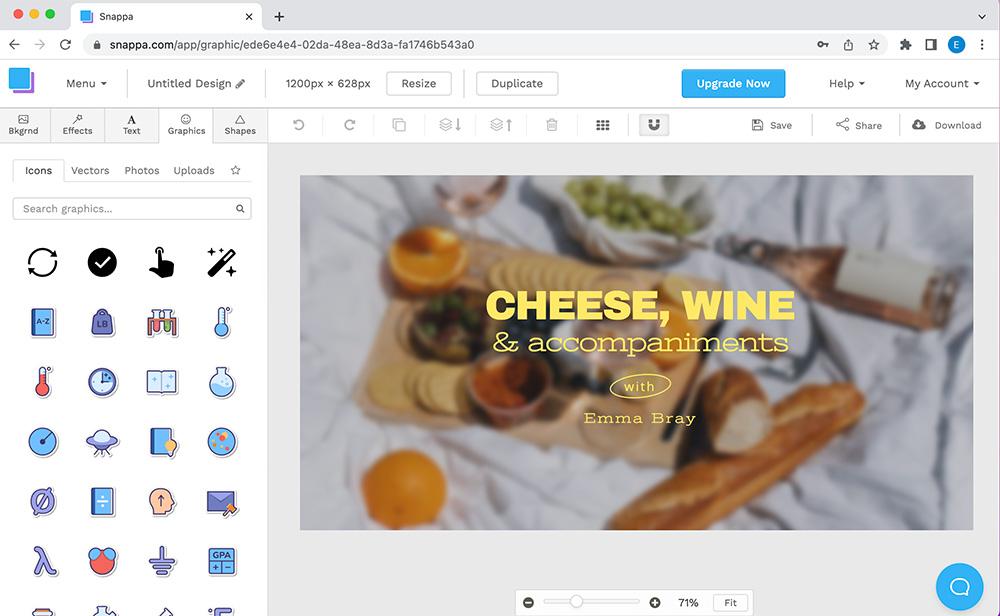
Compatibility: Browser
GetApp Rating: 4.4/5
Twitter Banner Tools: 5/10
Key Features
- 60-second Twitter banner creation
- Social media templates
Who It’s For
If your graphic design skills are limited, Snappa is your best bet: it has guided editing and ready-made Twitter templates.
Why We Picked It
Snappa has a simple interface that’s easy to learn. Plus, you can use its templates to create a Twitter header in under 60 seconds.
Bottom Line
While Snappa is user-friendly and affordable, it’s online only and lacks advanced features.
Best Alternatives to Twitter Banner Makers Comparison Chart
| Software | OS | Beginner-friendly | Templates | Stock Images | AI Tools | Try Now! |
|---|---|---|---|---|---|---|
| PhotoDirector | Windows, Mac | Yes | Yes | Yes | Yes | |
| Photoshop | Windows, Mac | No | Yes | Yes | Yes | Download |
| Gimp | Windows, Mac, Linux | No | No | No | Yes | Download |
| Paintshop Pro | Windows | No | Yes | Yes | Yes | Download |
| Canva | Browser | Yes | Yes | Yes | Yes | Visit Website |
| Adobe Express | Browser | Yes | Yes | Yes | Yes | Visit Website |
| Fotor | Windows, Mac, Mobile | Yes | Yes | No | No | Download |
| Picsart | Browser | Yes | Yes | Yes | Yes | Visit Website |
| PosterMyWall | Browser | Yes | Yes | Yes | No | Visit Website |
| Picmonkey | Browser | Yes | Yes | No | Yes | Visit Website |
| Placeit | Browser | Yes | Yes | Yes | No | Visit Website |
| Picmaker | Browser | Yes | Yes | No | Yes | Visit Website |
| Visme | Browser | No | Yes | Yes | No | Visit Website |
| Pixlr | Browser | Yes | Yes | No | No | Visit Website |
| Snappa | Browser | Yes | Yes | Yes | No | Visit Website |
OS
Windows, Mac
-
Beginner-friendly
Yes
-
Templates
Yes
-
Stock Images
Yes
-
AI Tools
Yes
-
How to Use a Twitter Banner Maker
Next, we’ll show you how to use the best Twitter banner maker – PhotoDirector – to make a unique, eye-catching header.
- Download PhotoDirector
- Click on Import to upload a photo or choose from available templates.
- Select Adjustments, then Crop & Straighten. Change the aspect ratio to 3:1.
- Click on the Guided tab to explore effects, stickers, overlays, correction tools, etc.
- Click Save/Share, then select Save as New Photo File.
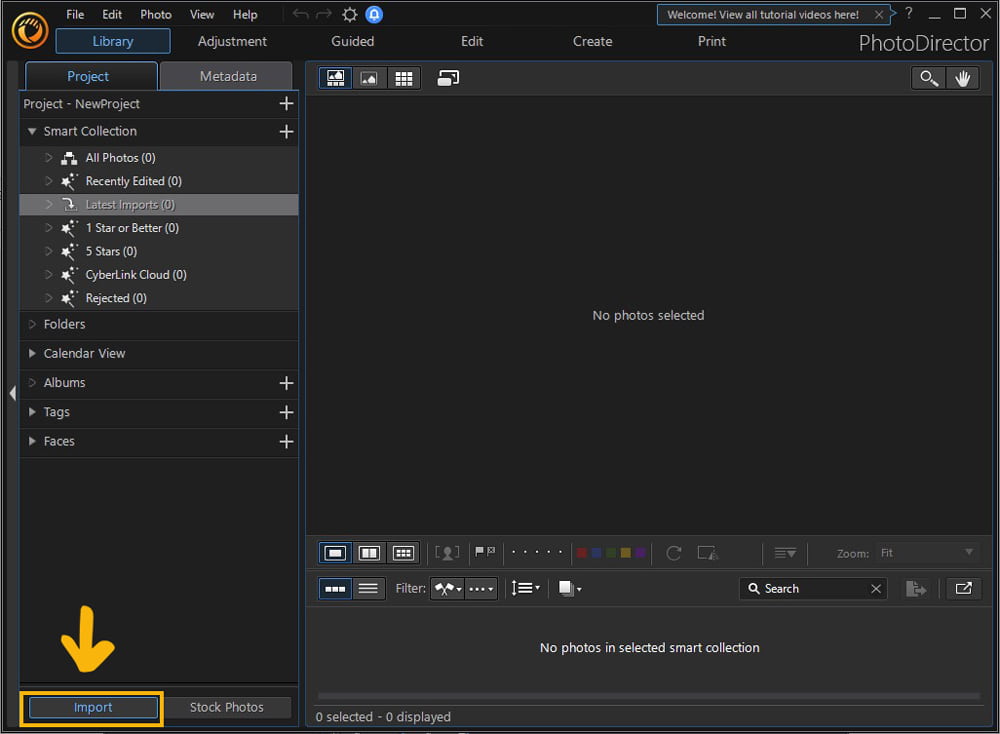
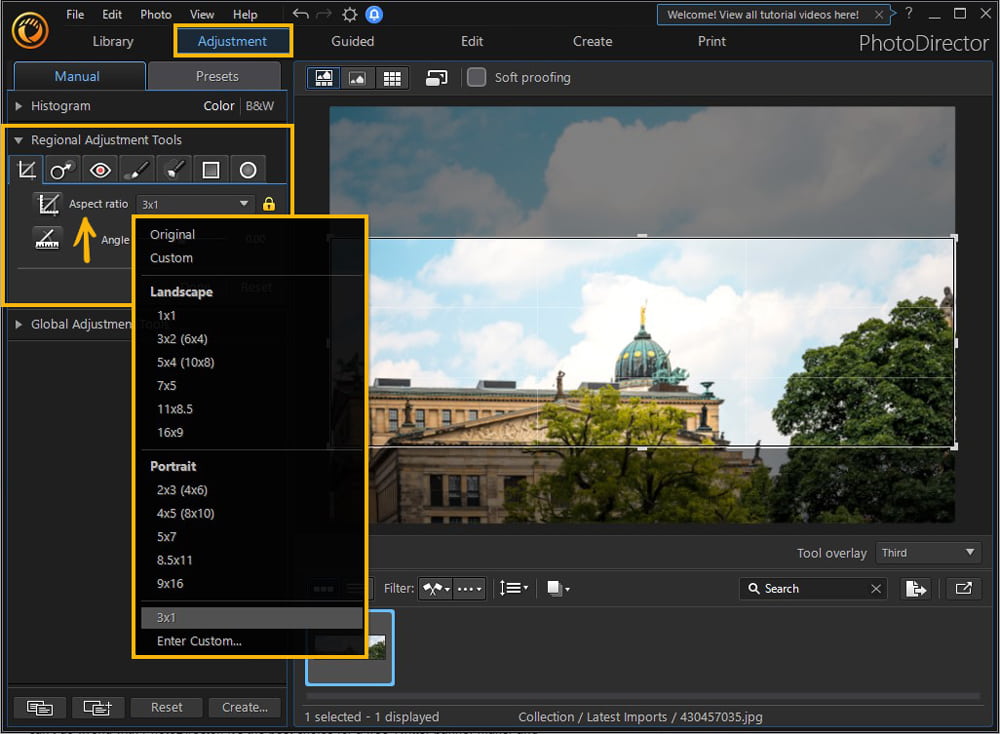
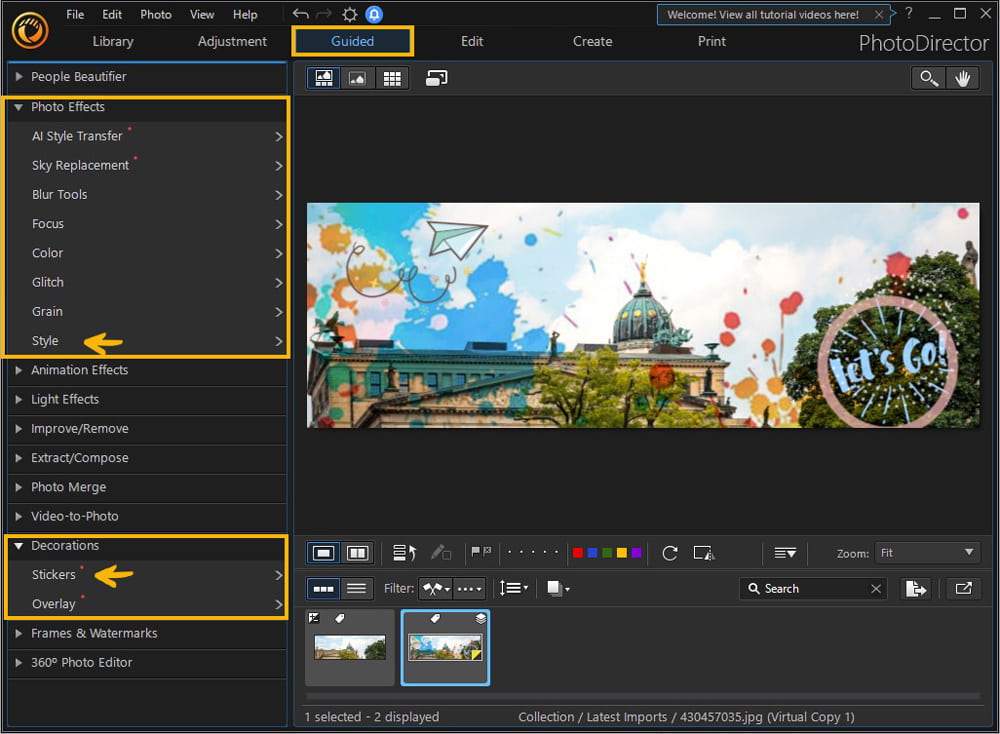
Download the Best Twitter Banner Maker for Free
If you’re ready to spice up your Twitter profile and create a unique, eye-catching header, you can’t go wrong with PhotoDirector. It’s the best choice for a free Twitter banner maker and features thousands of effects, AI-enabled tools, ready-made templates, and a smooth, user-friendly interface.
Download PhotoDirector now for free and get ready to experience this powerful software first-hand.
Twitter Banner Makers FAQ
1. What is a Twitter Banner Maker?
A Twitter banner maker features tools and templates for designing and creating Twitter banners.
2. What size is a Twitter banner?
Twitter banners cannot exceed:
- 5 MB
- 1500x500 pixels
- 3:1 aspect ratio
3. How do you make a Twitter banner with multiple pictures?
Download PhotoDirector and upload the images you want. You’ll see each layer displayed on the lower toolbar for easy editing.
4. What makes a good Twitter banner?
A good Twitter banner should clearly express your personality or brand. Use a Twitter banner maker to design and create the perfect header for your profile.
5. How do I add a Twitter banner?
Open your Twitter profile. Click the “Edit Profile” button and use the banner menu to add a header.
6. How do I delete my Twitter banner?
Open your Twitter profile. Click the “Edit Profile” button and select “Remove Header” to delete the existing banner.
7. How do I change my Twitter banner?
Open your Twitter profile. Click the “Edit Profile” button and select “Change Header” to upload a new banner.


