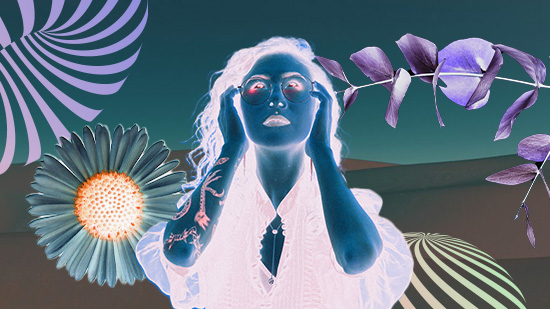17 Best Free Lightroom Alternatives for Professionals in 2025

Adobe Lightroom is widely used by photographers for managing and processing photos, but many find it expensive, complicated for beginners, and limited in photo manipulation.
Fortunately, there are numerous free Lightroom alternatives that offer similar features or even expand on its capabilities. We’ve reviewed the 17 best options to help you choose the right one for your needs.
- Snapshot of Our Top 3 Free Lightroom Alternatives
- 17 Best Free Lightroom Alternatives for Professionals in 2025
- How to Choose the Best Free Lightroom Alternative
- Best Free Lightroom Alternatives Comparison Chart
- How to Edit and Organize Photos With PhotoDirector
- Download the Best Alternative to Lightroom for Free
- Free Lightroom Alternatives FAQ
Snapshot of Our Top 3 Free Lightroom Alternatives

1. PhotoDirector Essential - Best Overall Free Lightroom Alternative
PhotoDirector Essential has the powerful editing tools you find in Photoshop with the impressive organizational tools of Lightroom in one package. It is the best overall alternative to Lightroom because it is packed with features to help you organize photos, plus advanced photo adjustments and editing tools. It also comes with professional time-savers like batch processing and tethered shooting. Detailed Review >
Click the button below to download PhotoDirector Essential for free today.

2. Capture One - Best for Color Adjustments
Capture One is very similar to Lightroom in feature set and quality. But its color adjustment tools make it a viable free Lightroom alternative, especially for those who want more control over every color in an image. Detailed Review >

3. Excire Foto - Best AI Tagging
Excire Foto is a free Lightroom alternative for professional photographers to help manage their large photo collections. It offers very specific and accurate automatic tagging and keywords resulting in extremely fast searches. Detailed Review >
17 Best Free Lightroom Alternatives for Professionals in 2025
- PhotoDirector Essential - Best overall free lightroom alternative
- Capture One - Best for color adjustments
- Excire Foto - Best AI tagging
- Mylio Photos - Best for privacy
- Corel AfterShot Pro - Best for speed
- ACDSee Photo Studio Ultimate - Best for facial recognition
- Darktable - Best open-source alternative to lightroom
- Google Photos - Best for sharing
- Photo Mechanic - Best for browsing photos
- Apple Photos - Best for Mac & iPhone users
- ON1 Photo RAW - Best for presets & filters
- Skylum Luminar Neo - Best AI tools
- Exposure X7 - Best for special effects
- Photoscape X - Best for batch editing
- DxO PhotoLab - Best photo processor for professionals
- RAW Therapee - Best photo processor for beginners
- Affinity Photo - Best for layer editing
1. PhotoDirector Essential - Best overall free lightroom alternative
Pros
- User-Friendly: An intuitive interface, easy-to-use tools and Guided Edits make it easy for beginners and a quicker alternative to Lightroom for busy pros
- Packed with advanced tools: Layer editing, RAW image support, AI photo management, HDR, and panorama tools are a few of the pro-level features this alternative to Lightroom has to offer
- Affordable: PhotoDirector has a dedicated and robust free version, a 30-day free trial of its premium tools, and the most affordable premium version on our list.
Cons
- Stock library is not free: Access to the world-renowned stock-libraries is only available with a subscription
Key Features:
- Auto-Organization with Facial Recognition: PhotoDirector uses powerful FaceMe® technology to automatically tag faces so you can find photos quickly
- Upscale/Enhance Images: Powerful algorithms automatically optimize colors and enlarge images without quality loss
- Photo Retouching: This free Lightroom alternative comes with powerful face tools like a skin smoother, nose editor, eye shaper, blemish remover, and many more
- Auto-Lens Correction: Automatically correct lens imperfections and distortions like fisheye, chromatic aberration, and keystoning
Compatibility: Windows, Mac
TopTenReviews Rating: 5/5
Photo Organization Tools: 5/5
Price: Free
*Premium subscription available for $3.33/month
PhotoDirector Essential is the best free Lightroom alternative, offering user-friendly tools that are easy to learn while still providing advanced features for professionals. Unlike Lightroom's steep learning curve, PhotoDirector simplifies photo organization with tagging, rating, and automatic facial recognition to streamline workflows.
It boasts pro-level color adjustments, filters, and effects, plus Photoshop-like tools such as object removal and content-aware fill. Facial retouching is effortless, allowing users to enhance features, erase blemishes, and add makeup in seconds.
With advanced editing tools, layer effects, and a stock library of over 4 million assets, PhotoDirector Essential is a powerful yet accessible solution for creating professional, publication-ready photos.
Download PhotoDirector Essential today by clicking the link below to organize and edit photos like a professional.
Check out these related topics for photo editing:
- 19 Free Photoshop Alternatives W/ Similar Features
- 5 Best Photo Collage Makers (Free & Paid)
- How to Unblur an Image in 1-Click [PC + Online]
2. Capture One - Best for color adjustments
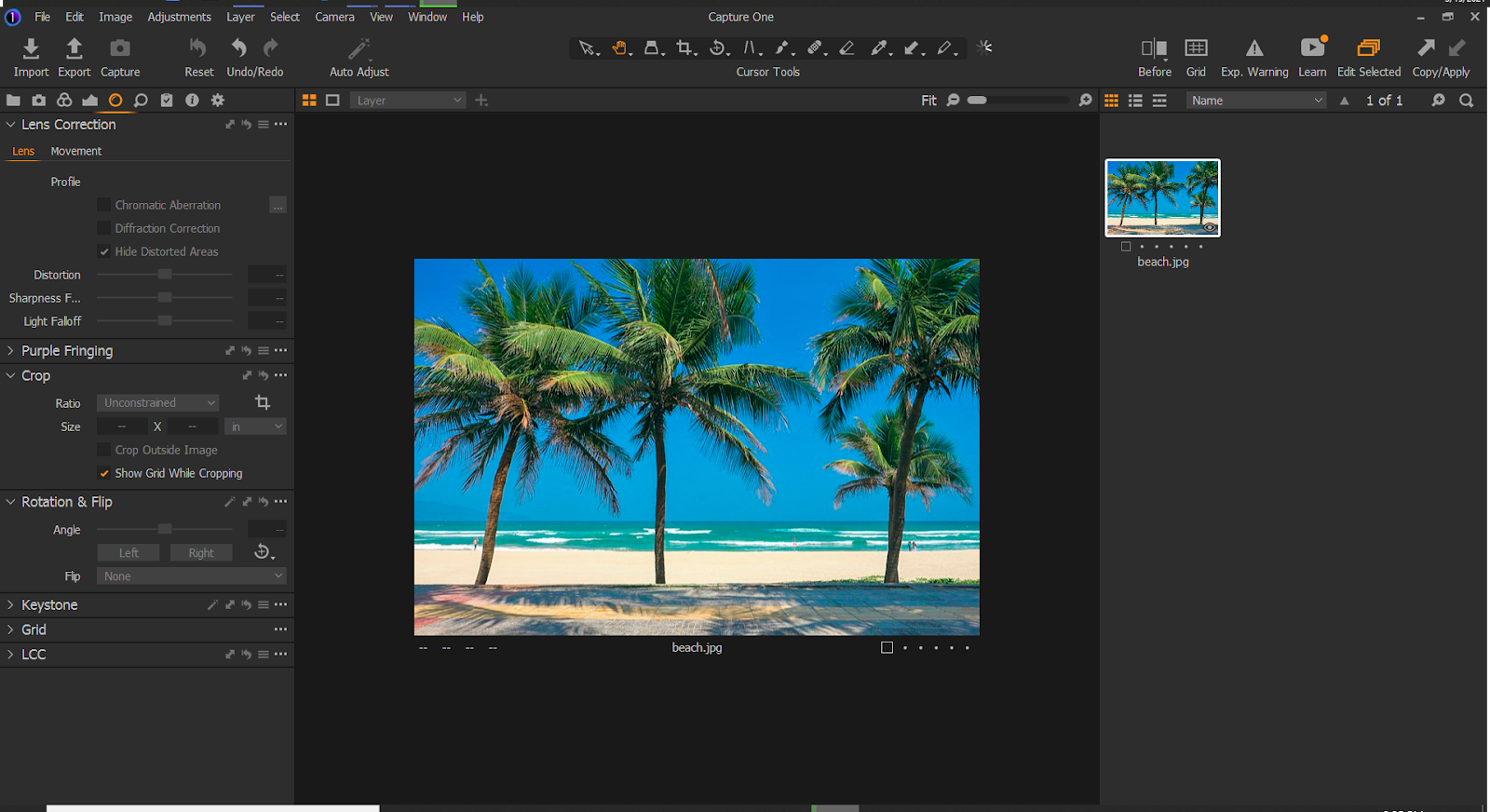
Pros
- Fast: Lightning-Quick imports and rendering speeds
- High-Quality: Pro-Level output suitable for printing
Cons
- Complex Interface: Has a steep learning curve that is difficult for new users
- Only a Free Trial: No dedicated free version and the premium version is expensive
Key Features:
- Tethered Capture: Get an instant live preview of your photo shoots
- AI Keystone Tool: Straighten vertical and horizontal lines with one click
- Keyword Lists: Batch-Edit keywords and create multiple keyword libraries
Compatibility: Windows, Mac
G2 Rating: 4.5/5
Photo Organization Tools: 5/5
Price: 30-day free trial, then $24/month, $179/year, or $299 for a Lifetime License
Capture One is an excellent Lightroom alternative for users needing advanced color adjustments. It offers exceptional color accuracy, supporting over 500 camera profiles with true-to-life processing. Its advanced color editor features eight color ranges (versus Lightroom’s six) and tools like a Skin Tone Editor for precise, effortless retouching.
Capture One allows seamless catalog import from Lightroom and provides organizational features like keyword management, star ratings, color tagging, and Session folders for ongoing projects. While it closely matches Lightroom’s features, the learning curve and similarity may make switching unnecessary unless cost savings (about $5/month) are a priority. For a simpler and more budget-friendly option, PhotoDirector is recommended.
3. Excire Foto - Best AI tagging
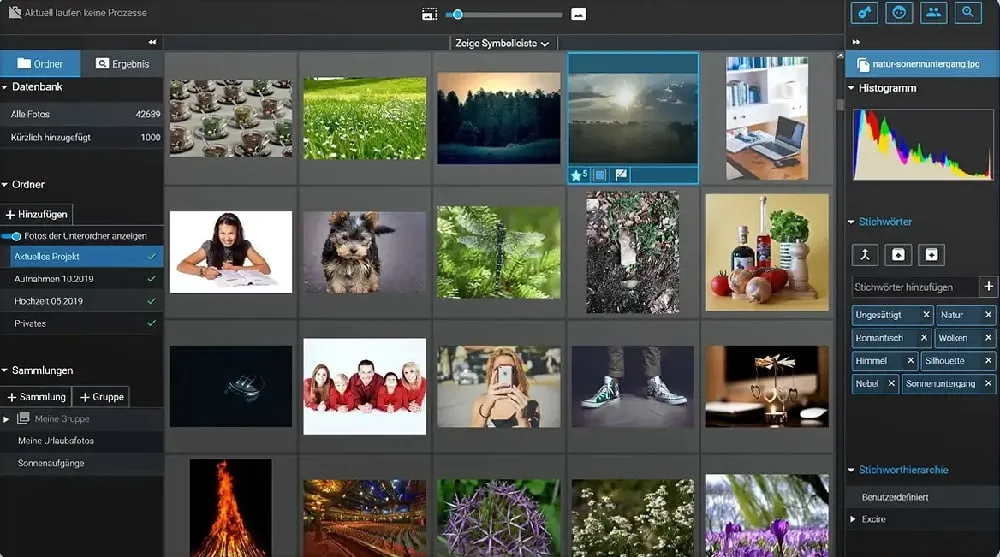
Pros
- Lightweight: Doesn’t use up computer resources
- Accurate AI Tagging: Includes automatic keywords and excellent facial recognition
- Works with Other Programs: Available as a plug-in for Lightroom Classic; keywords and metadata carry over into Lightroom and Capture One
Cons
- Complicated Folder System: You cannot create new folders within the software
- No Editing Tools: You can’t edit photos using this free Lightroom alternative, it is for photo organization only
Key Features:
- Automatic Keywords: Assigns multiple keywords to images upon import that you can edit and rank as necessary
- Duplicate Finder: Locate and delete duplicates in seconds
- Simple Sharing: Connects to Dropbox and Google Drive
Compatibility: Windows, Mac
ePHOTOzine Rating: 4.5/5
Photo Organization Tools: 5/5
Price: 14-day free trial, then $99
Excire Foto is a free Lightroom alternative with advanced AI-powered tagging for effortless photo organization. Upon import, it automatically assigns metadata and keywords, which can be customized to suit your workflow. This makes it ideal for professionals needing fast image searches.
Notable features include the Find Faces tool, which uses facial recognition to sort images by age, gender, expressions, and more, and the Search by Example feature to locate similar shots. While Excire Foto excels in organization and search efficiency, it lacks photo editing tools, making it better suited for photo management rather than editing.
4. Mylio Photos - Best for privacy
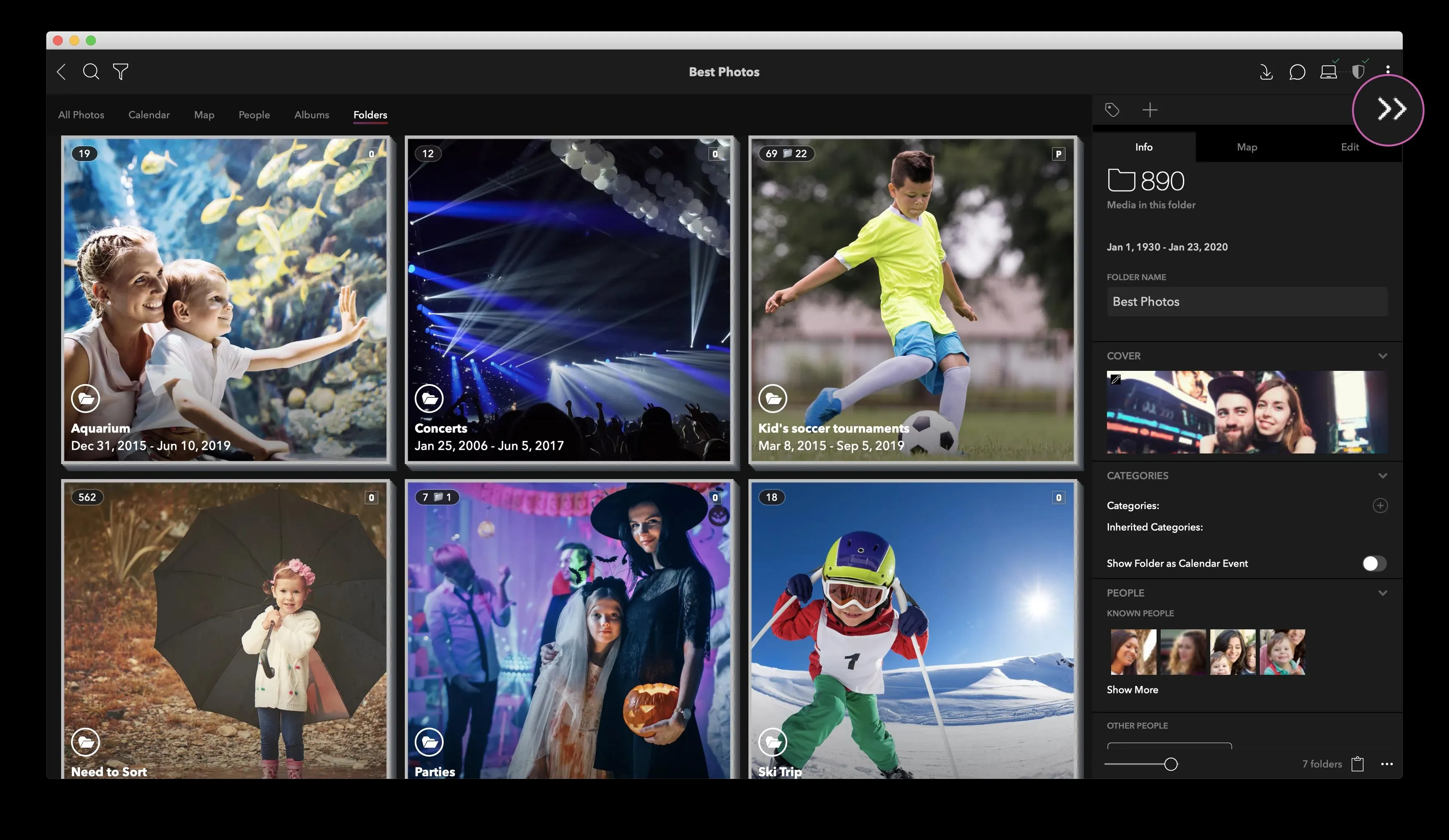
Pros
- Stores Thousands of Images: Uses Smart Previews and thumbnails to store images without requiring tons of space
- Quick and Easy Photo Review: AI-powered tools can find similar photos and duplicates quickly
Cons
- No Advanced Editing Tools: Not the best alternative to Lightroom if you require more tools to edit photos than Lightroom has to offer
- Requires External Storage: Most users will need an external hard drive to store their images
Key Features:
- Map View: Shows thumbnails of your photos on a world map according to where they were taken; if your photo doesn’t include a geotag location, you can drag and drop it onto the map
- Social Media Tools: Collect and store old posts, or post newly edited images directly to your favorite site
- DeDupe Tool: Find and edit duplicates quickly and merge metadata and edits before deleting images
Compatibility: Windows, Mac
Digital Camera World Rating: 4/5
Photo Organization Tools: 5/5
Price: Free
*Premium subscription available for $9.99/month or $99/year
Mylio Photos is a free Lightroom alternative ideal for photographers or anyone with large photo libraries spread across multiple devices. It syncs images from phones, hard drives, camera cards, and more into a single library without relying on the internet or cloud storage, ensuring greater privacy.
It offers easy photo organization with keyword search, smart tags, and QuickFilters for sorting by events, people, ratings, and more. Mylio also includes simple photo adjustments like AutoEnhance, AutoColor, white balance, noise removal, and crop tools.
While Mylio Photo is great for offline work and privacy-conscious users, it requires an external hard drive for additional storage and as a backup precaution.
5. Corel AfterShot Pro - Best for speed
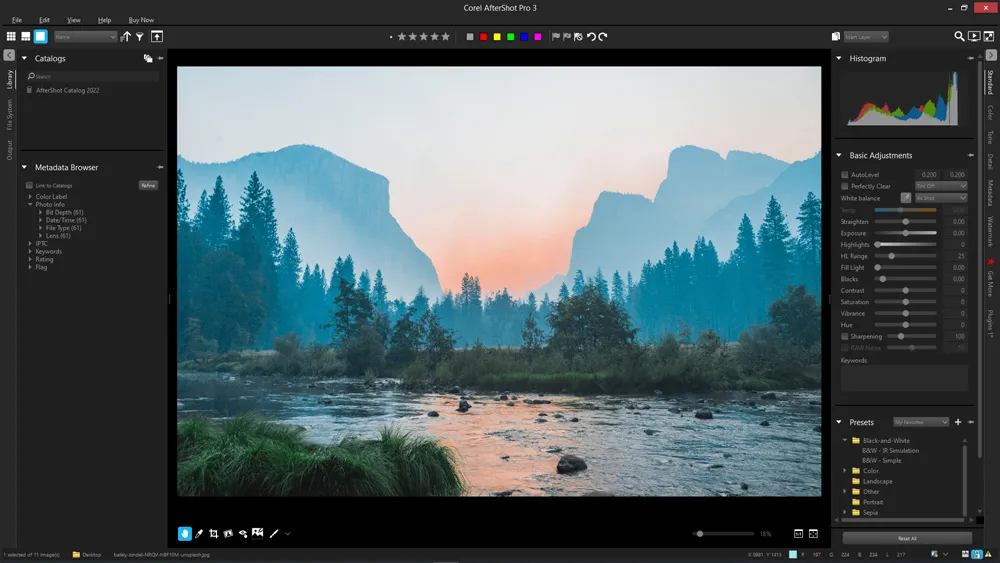
Pros
- Wide Support for Camera Profiles: Constantly updates to add new RAW camera profiles
- Fast Workflow: View, cull, organize and edit photos from your desktop with no import required
Cons
- Lacks AI Search Tools: No facial recognition, geotags, or searching by automatic keywords
- Weak Sharing Options: You can’t export images in PNG format, nor can you upload directly to Facebook or Instagram
Key Features:
- Blemish Remover: This free Lightroom alternative offers circle, brush, polygon, and freehand tools for detailed touchups
- Lens Corrections: Automatically correct common distortions and even make and share your own with the lens correction development kit
- Image Preset Library: Browse, preview, and download your favorite filters
Compatibility: Windows, Mac, Linux
G2 Rating: 4/5
Photo Organization Tools: 4.5/5
Price: 30-day free trial, then $79.99
Corel AfterShot Pro is a fast free Lightroom alternative, claiming to be 4 times faster than Lightroom for sorting, viewing, organizing, and editing photos without requiring import. It supports powerful batch processing for editing thousands of photos at once.
AfterShot automatically sorts images by criteria like name, date, and tags, and allows custom sorting by ISO, shutter speed, and more. It also offers basic editing tools such as lens corrections, cloning, and color adjustments.
While great for photo processing and organization, Corel AfterShot Pro lacks advanced features like facial recognition and has limited sharing options, making it less comprehensive than Lightroom or Capture One.
6. ACDSee Photo Studio Ultimate - Best for facial recognition
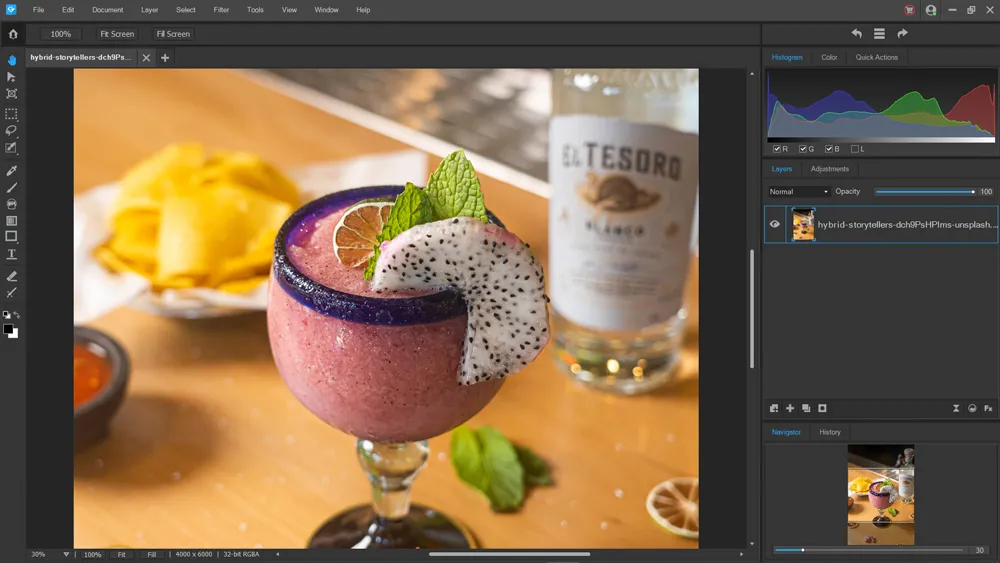
Pros
- Fast Workflow: This free Lightroom alternative offers responsive editing performance and quick searches
- AI-Powered Photo Management: Facial recognition, geotags, and automatic keywords
Cons
- High System Requirements: Uses a lot of hard drive space
- Confusing Interface: Many tools are buried and take time to locate
Key Features:
- AI Face Edit: Adjust the shape of facial features, remove blemishes, add makeup, and more
- Photomerge Tools: Includes HDR, Focus Stacking, and Panorama Stitching
- Shape Selection Tool: Make precise selections around curves and corners
Compatibility: Windows
PCMag Rating: 3/5
Photo Organization Tools: 5/5
Price: 30-day free trial, then $89.95
ACDSee Photo Studio Ultimate is a free Lightroom alternative that combines digital asset management, RAW photo editing, and layered editing. Its standout feature is advanced face detection and recognition, including a "People Mode" that uses AI to organize, label, and suggest names for faces in your photos.
It also offers flexible photo organization by keywords, categories, and tags, along with tools for sorting, filtering, and finding duplicates. The software supports layer editing with masks, blend modes, and opacity adjustments.
While ACDSee Photo Studio Ultimate excels in photo management and layered editing, it falls short in certain areas. It doesn't match the RAW image quality of DxO PhotoLab or RAW Therapee, lacks some photo-management tools found in Capture One and PhotoDirector, and its editing tools are not as robust as those in PhotoDirector or Luminar AI.
7. Darktable - Best open-source alternative to lightroom
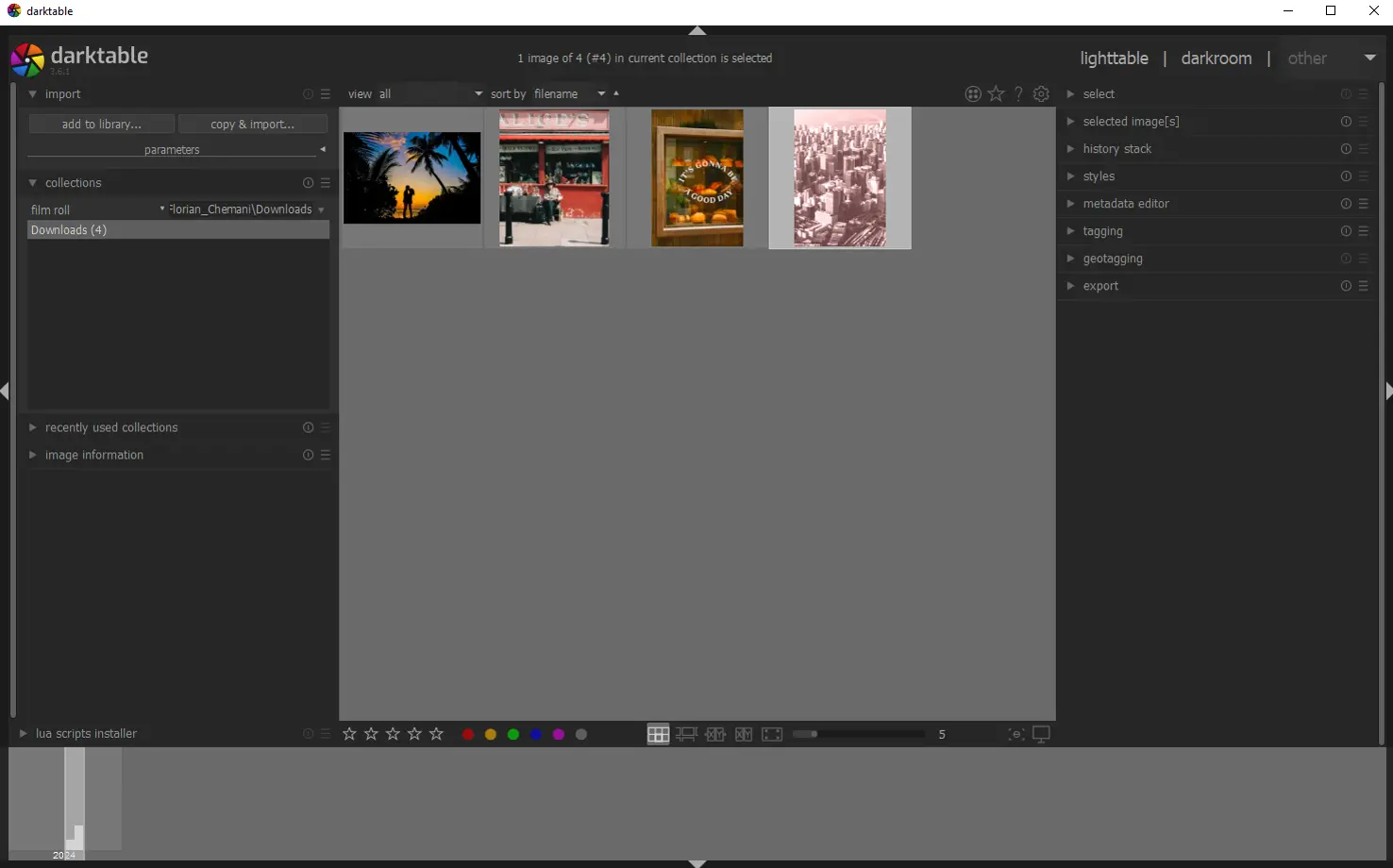
Image from Darktable.
Pros
- Updated Regularly: New versions are released several times a year
- Good Quality: Excellent RAW processing
Cons
- Weak Cataloging: This free Lightroom alternative does not allow you to drag and drop images into new collections
- Not a Comprehensive Photo Editor: Beginners can use it to adjust images for posting, but professional editors will need a different program
Key Features:
- Geotagging: If your camera includes geotagging, it will link to Darktable; you can also add location info manually, and use Google Maps, Virtual Apps, Apple Maps, and more as your map source
- Color Correction: Use sliders to adjust brightness and contrast, or use deep color enhancement to change colors entirely
- Tethering Support: Connect your camera to your desktop and your images will import directly to Darktable as you shoot
Compatibility: Windows, Mac, Linux
TrustedBay Rating: 4/5
Photo Organization Tools: 4/5
Price: Free
Darktable is the best open-source free Lightroom alternative for professionals on a budget. It is regularly updated, offers tethered shooting support, and provides RAW processing for over 400 cameras. With a UI similar to Lightroom’s, it’s user-friendly and supported by a wealth of learning resources like forums and tutorials. Best of all, it’s 100% free.
It offers photo management tools for sorting, tagging, and organizing photos, plus advanced features like professional color tools, hot pixel fixes, denoise, masking, and blending. Some of these features provide finer control than Lightroom.
However, Darktable is not ideal for photographers with large image collections, as it can’t handle over 10,000 photos or create image collections. For large libraries, consider alternatives like ON1 Photo RAW or Capture One.
8. Google Photos - Best for sharing
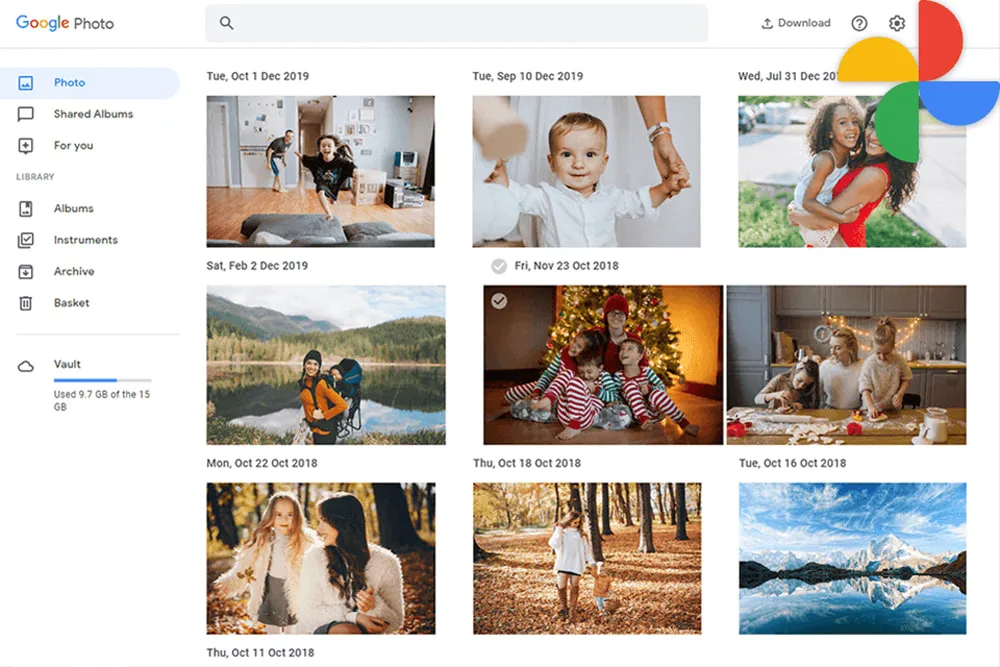
Pros
- Beginner-Friendly: Very easy to manage and edit photos or even create photo gifts
- Free Storage: With this free Lightroom alternative you get 15GB storage for free, with the option to purchase more
Cons
- Limited Features: Very limited tools to edit photos and lacks advanced photo management
- Imperfect Search Funtion: It may not find exactly what you are looking for (i.e. a picture of a squirrel), but it will narrow down the search (i.e. to small animals)
Key Features:
- Photo Archive: Move photos off of the main interface without deleting them
- Smart Filters: This free Lightroom alternative has 19 unique presets to choose from
- Facial Recognition: Recognizes faces over the course of a lifetime
Compatibility: Windows, Mac
PCMag Rating: 4/5
Photo Organization Tools: 4/5
Price: Free
Google Photos is a free, beginner-friendly alternative to Lightroom, ideal for sharing and organizing photos. It offers features like Partner Sharing, which automatically shares photos based on specific criteria, and seamless sharing to social media.
Users can organize images using geotags, facial recognition, dates, or categories like selfies. It includes basic editing tools like filters, color adjustments, and cropping.
Google Photos also lets users create videos, slideshows, and photobooks. With 15GB of free cloud storage, it’s a great option for casual photographers but lacks the advanced features needed for professional editing.
9. Photo Mechanic - Best for browsing photos
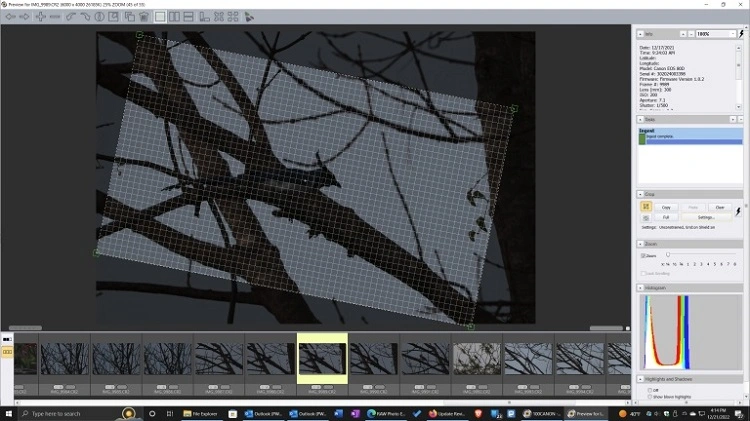
Image from PCMag.
Pros
- Batch Organize Photos: Copy, delete, tag, resize, etc to multiple images at once and save valuable time
- Fast Photo Import: You can organize photos before they are done importing
- Detailed Metadata: Automatically adds EXIF camera data
Cons
- No Editing Tools: You can’t edit photos using this alternative to Lightroom
- Outdated Interface: The UI looks like it hasn’t been updated in over a decade
Key Features:
- Multi-Card Ingest: Import photos from multiple memory cards simultaneously
- Export to Popular Photo Sharing Services: Share to PhotoShelter, Zenfolio, Amazon S3, Flickr, SmugMug, and more
- Side-by-Side Comparison: Compare and review images side-by-side, either vertically or horizontally
Compatibility: Windows, Mac
PCMag Rating: 3/5
Photo Organization Tools: 5/5
Price: 30-day free trial, then $169 for Photo Mechanic 6 and $329 for Photo Mechanic Plus
Photo Mechanic is a file and metadata management tool designed for professional photographers. This software allows users to quickly browse, tag, delete, and rename images without waiting for them to render, even while they are still being copied from memory cards.
The tool enables detailed metadata entry via ITPC fields and lets users save metadata templates for batch processing. It also supports multi-keyword tagging for faster, more specific searches.
While excellent for browsing, culling, and organizing images, Photo Mechanic lacks photo editing tools and requires additional software for tethering, making it less comprehensive than other alternatives
10. Apple Photos - Best for Mac & iPhone users
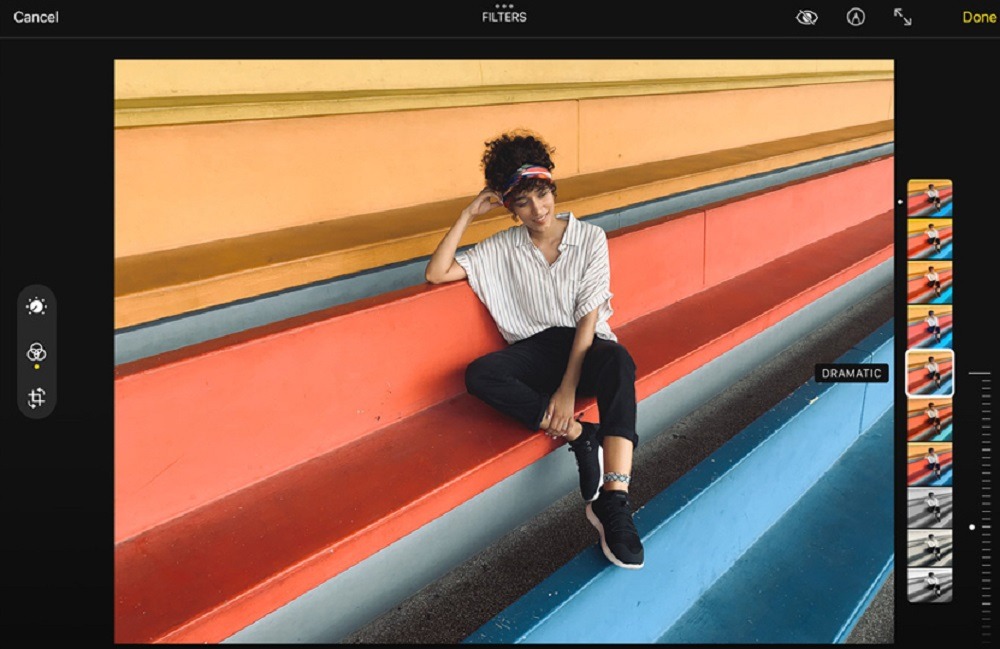
Image from Apple.
Pros
- Beginner-Friendly: Easy to apply adjustments and organize photos, even for new users
- RAW File Support: This free Lightroom alternative supports most digital camera models
Cons
- Lacks Advanced Tools: You can’t edit photos with pro-level tools like layers and masks
- Apple-Only: No support for Windows or Linux users, and sharing is only possible between Apple users
Key Features:
- Filters: Choose from 9 Instagram-Style presets
- Noise Reduction: Reduce noise and grain automatically, then use the slider to adjust the strength
- Red-Eye Remover: Erase glare with one click
Compatibility: Mac
PCMag Rating: 4/5
Photo Organization Tools: 4/5
Price: Free
Apple Photos is a free Lightroom alternative built into all Mac devices, ideal for organizing and editing iPhone photos. You can automatically syncs images across iPhone, iPad, and Mac, and it supports ProRAW format for iPhone 12 Pro and newer. The app handles RAW files from various digital cameras and offers organizational tools like keyword tagging, geo-tagging, and facial recognition.
Its editing tools, including an auto-correct feature, are impressive for free software but lack advanced features like layer editing, lens corrections, and content-aware edits.Apple Photos’ is great for beginners and iPhone users, but intermediate to professional photographers may need more advanced software
11. ON1 Photo RAW - Best for presets & filters
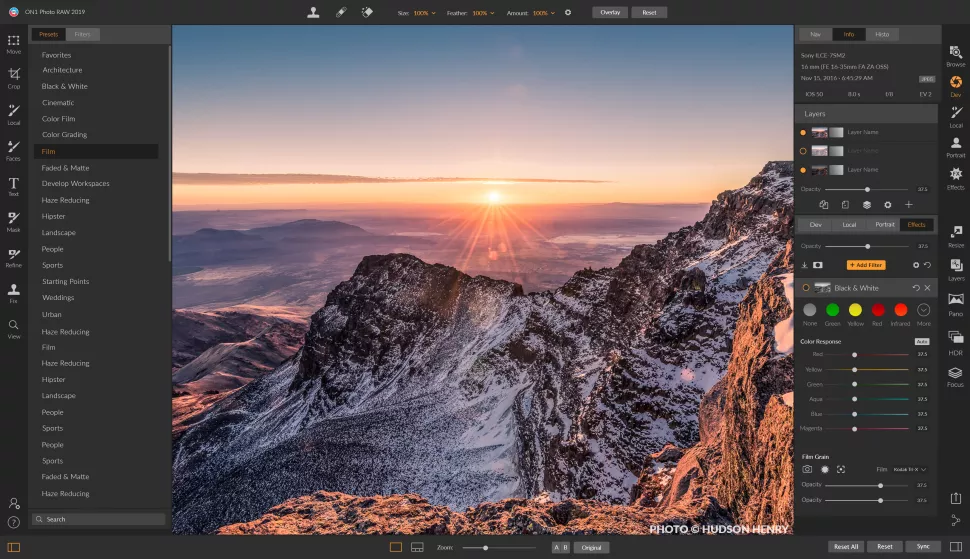
Image from Digital Camera World.
Pros
- Plug-In Support: Compatible with Photoshop plugins, also works as a plug-in for many of the programs on this list
- Great Level of Control: Precise edits and accurate masks
Cons
- Lacks Advanced Organization Features: You can’t organize photos with facial recognition or geotags
- Steep Learning Curve: A complicated interface and few tutorials
Key Features:
- Tack Sharp AI and NoNoise AI: Sharpen and remove noise from images at the same time
- Sky Editor: Automatic AI sky swap with precise manual adjustments
- Portrait AI: Use automatic retouching for every face, or retouch individual faces
Compatibility: Windows, Mac
PCMag Rating: 3.5/5
Photo Organization Tools: 4/5
Price: 14-day free trial, then $99.99 for a full license
ON1 Photo RAW is the best Lightroom alternative for those who enjoy using presets and filters. It offers hundreds of one-click presets, filters, LUTs, textures, and borders that can be customized and selectively applied to specific areas of an image. The interface is user-friendly for finding and applying effects.
The program also features powerful organizational and export tools, allowing users to search by ratings, labels, keywords, or metadata, and view images in multiple layouts like Grid, Detail, Filmstrip, and Compare.
ON1 Photo RAW has a steep learning curve, lacks beginner tutorials, and offers no AI photo management tools, which has lowered its ranking. Despite this, it remains a solid all-around alternative to Lightroom.
12. Skylum Luminar Neo - Best AI tools
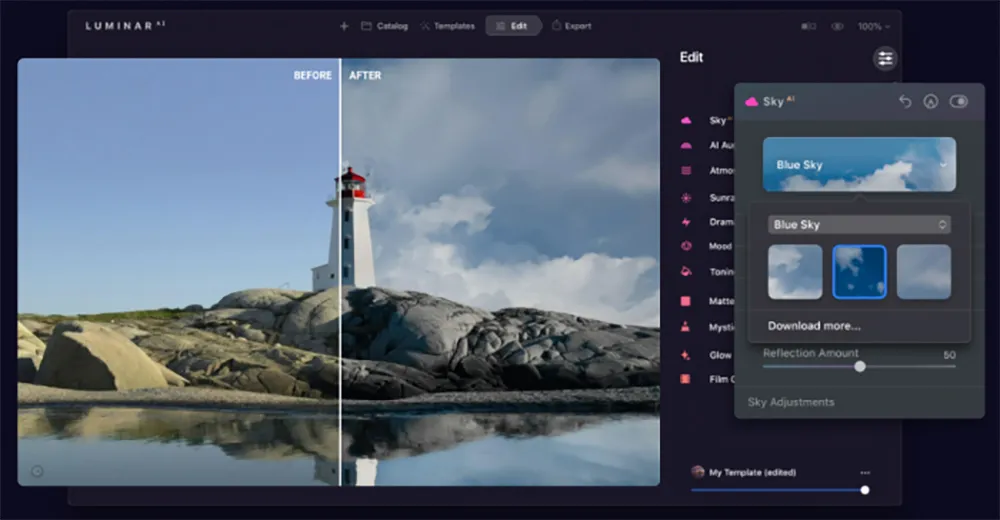
Image from PhotoLemur.
Pros
- Beginner-Friendly: No learning curve and a pleasing interface
- Updated Regularly: Regular releases with new tools
Cons
- Lacks Key Organizational Tools: No keyword tagging or facial recognition, and you can’t edit metadata
- High System Requirements: You need a powerful computer or it will run slow
Key Features:
- Powerful Photo Retouching: Iris, Skin, and Body AI fixes
- Dodge & Burn: Control the lighting in a particular area of an image
- Lense Corrections: Remove optical distortions like chromatic aberrations and vignettes
Compatibility: Windows, Mac
PCMag Rating: 4/5
Photo Organization Tools: 3.5/5
Price: 7-day free trial, then $119/year for Explore, $149/year for Pro, or $199 for a Lifetime License
Sylum Luminar AI is an AI-powered Lightroom alternative offering over 20 unique photo effects and tools, including sky/weather replacement, facial retouching, and portrait bokeh. Its AI features provide easy, one-click solutions for professional-looking results, making it great for beginners.
It includes basic digital asset management with workspaces for Catalog, Templates, Edit, and Export, as well as batch editing for applying edits to multiple photos. But it lacks advanced organization tools like keyword tagging and facial recognition. For users who rely on tagging, alternatives like Capture One, PhotoDirector, or Apple Photos may be better options.
13. Exposure X7 - Best for special effects
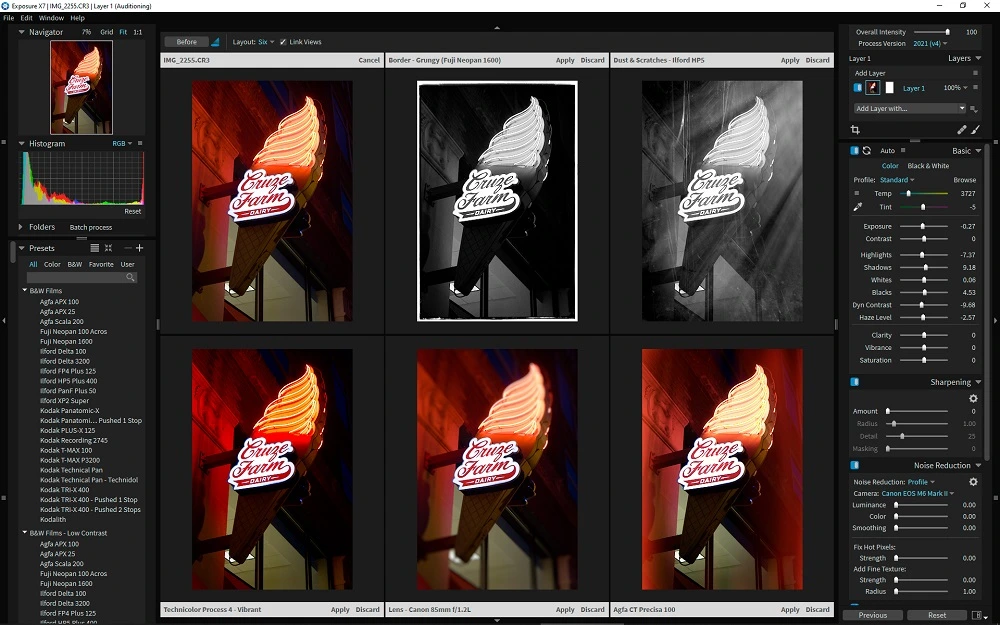
Image from DPReview.
Pros
- Lightroom Migration Tool: Lightroom folders and metadata transfer intact
- Excellent Printing Options: You can save your print settings as presets for future use
Cons
- Not Updated Regularly: The software has not had an update in over a year
- Patchy Results: Quality of some features is not up to par with Lightroom
Key Features:
- Watermark Tool: Watermark images with metadata or graphical elements upon export or before printing
- Tone Curve Editing: Precisely adjust brightness with control points
- Huge Library of Filters: This free Lightroom alternative has over 500 customizable presets
Compatibility: Windows, Mac
PCMag Rating: 3.5/5
Photo Organization Tools: 4/5
Price: 30-day free trial, then $129
Exposure X7 is a top free Lightroom alternative for special effects, offering features like film grain, bokeh, light effects, overlays, and vignettes. It allows flexible masking, layering, and selective effect application using gradients and opacity adjustments.
The software enables direct editing of photos from your desktop without importing, and you can create smart collections based on specific criteria. It also includes various printing options like multiple images per page and output sharpening.
Even though Exposure X7 excels as a plug-in for special effects, it lacks essential photo editing features like lens correction, noise reduction, and mask selection, making it less suitable as a full Lightroom alternative.
14. Photoscape X - Best for batch editing
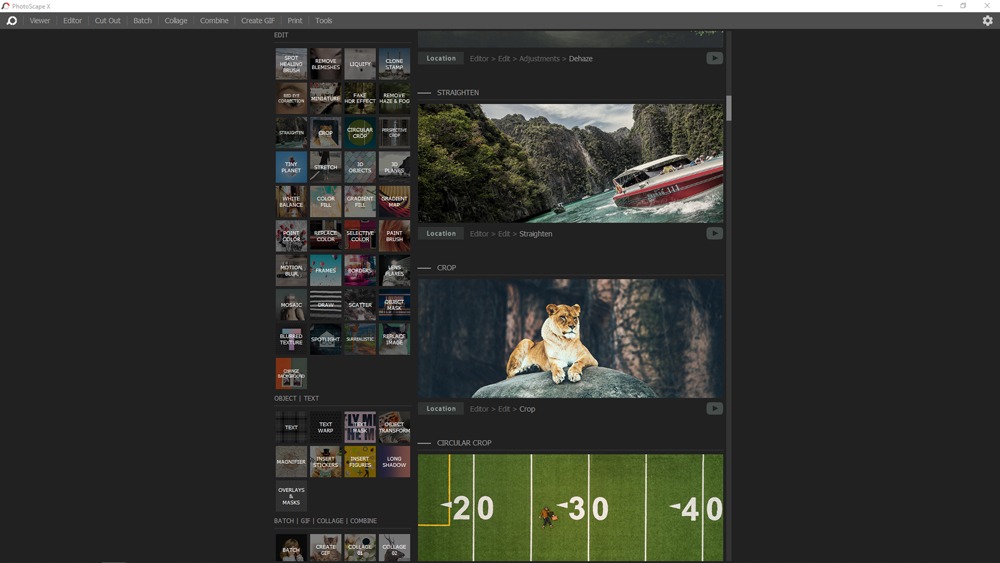
Pros
- Batch Editor: Edit multiple photos simultaneously
- Beginner-Friendly: Simple, easy-to-use tools
Cons
- Freezes/Lags: Especially if handling multiple RAW files
- Lower-Quality Exports: Quality decreases when saving files
Key Features:
- Creative Assets: Over 1,000 stickers, 120+ overlays, 290+ frames, 240+ figures, and many more
- Photo Merge Tools: HDR and Focus stacking
- Split Tool: Slice a photo into several pieces
Compatibility: Windows, Mac
TechRadar Rating: 4.5/5
Photo Organization Tools: 3/5
Price: Free
*Pro version available for $39.99
Photoscape X is a RAW image editor, viewer, and batch processor, making it a great free Lightroom alternative for photographers needing to rename, resize, and change formats for multiple images. It offers a photo and metadata viewer, with options to flag and add star ratings for easy searching.
The software excels in editing tools, allowing users to merge, crop, and create panoramas, as well as use brushes for tasks like painting, cloning, and red-eye removal. It also includes advanced color tools similar to Lightroom or Photoshop.
While Photoscape X is beginner-friendly and offers a free version, it lacks many image management features found in Lightroom. For better image organization, alternatives like Capture One may be a better fit.
15. DxO PhotoLab - Best photo processor for professionals

Pros
- Industry-Leading Noise Reduction: DeepPRIME AI-powered denoising that is fully compatible with Fujifilm X-Trans sensors
- Outstanding Lens Corrections: Renowned Optics Modules for camera and lens corrections including optical distortion, vignettes, barrel/pincushion distortion, and more
Cons
- Not User-Friendly: The alternative to Lightroom has a much steeper learning curve
- Lacks a Variety of Features: Offers adjustments/corrections similar to Lightroom with no effects, layer editing, or creative features
Key Features:
- Local Adjustments: Utilizes U Point™ technology with Control Points and Control Lines for intelligent selections without layers
- ReTouch Tool: Remove unwanted elements with automatic source selection and select your own Clone and Repair sources
- Soft Proofing: Ensure accurate colors and even simulate ink and paper according to ICC profiles
Compatibility: Windows, Mac
PCMag Rating: 4/5
Photo Organization Tools: 3.5/5
Price: 30-day free trial, then $139 for Essential and $219 for Elite
DxO PhotoLab is a strong Lightroom alternative known for its exceptional RAW photo processing, utilizing AI technology (DxO DeepPRIME) to demosaic and denoise images for high-quality results. It’s suitable for both professionals and amateurs, even helping restore old photos.
The software offers basic image management tools, including metadata and keyword management, as well as an Advanced History feature to track edits. However, it lacks geotracking and facial recognition. While it provides 40 presets and basic editing tools, it’s less user-friendly due to its linear image organization, making it harder to quickly find or compare photos. For simpler, free alternatives with no learning curve, RAW Therapee is recommended.
16. RAW Therapee - Best photo processor for beginners
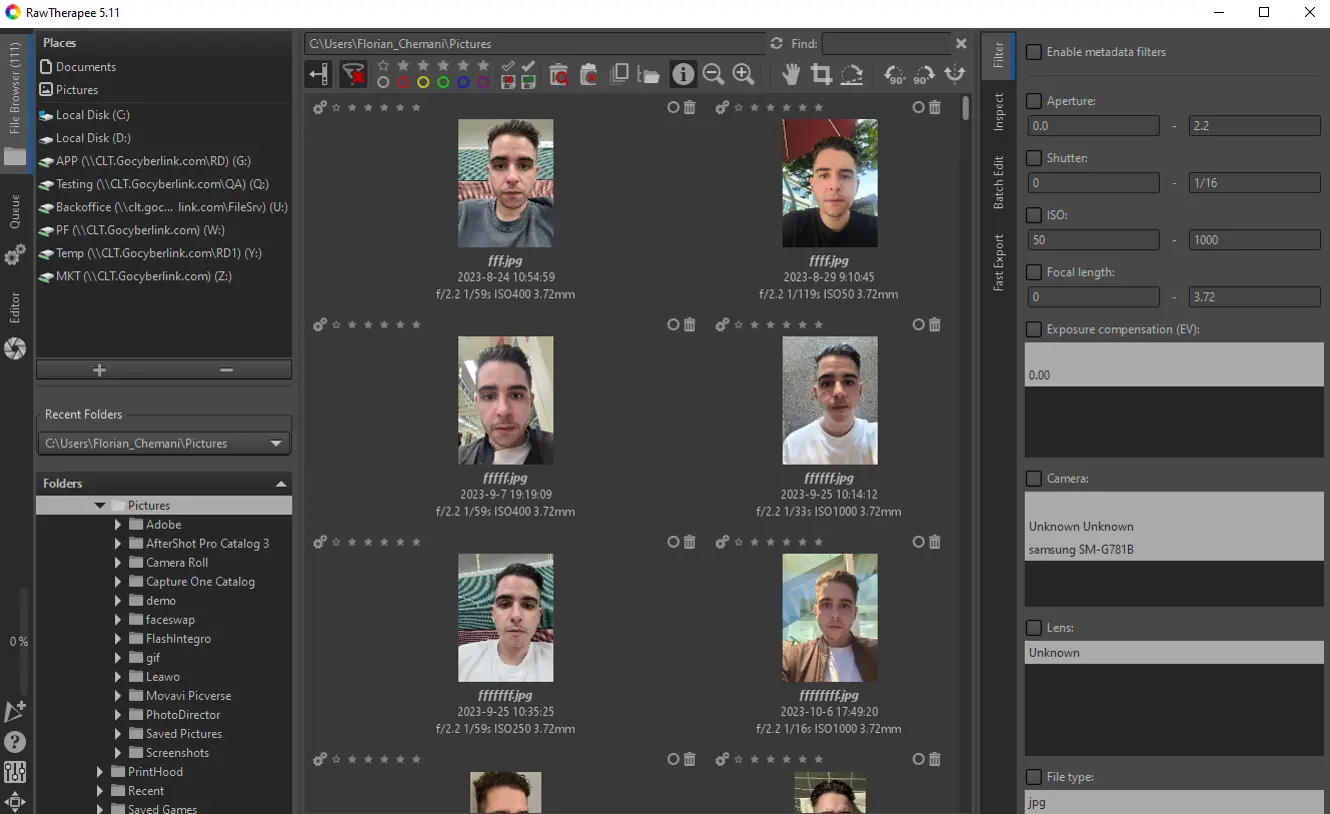
Pros
- Beginner-Friendly: An easy transition for Lightroom users, and a much easier free Lightroom alternative for beginners
- Exceptional RAW Image Quality: Develop images of the highest quality from your RAW files, including High Dynamic Range
Cons
- Limited Tools: Image adjustments and improvements akin to Lightroom, but missing many of Lightroom’s automatic photo management features; lacks the full suite of photo editing tools found in other free Lightroom alternatives
Key Features:
- Haze Removal: Remove haze automatically and adjust saturation with a slider
- Lens Corrections: Fix perspective, vignetting, chromatic aberration, and more
- Dark Frame Subtraction: Eliminate sensor dust and lens color casts
Compatibility: Windows, Mac, Linux
G2 Rating: 4.1/5
Photo Organization Tools: 3/5
Price: Free
RAW Therapee is a free, open-source Lightroom alternative with a powerful 32-bit floating-point processing engine and excellent demosaicing tools, offering high-quality results. It uses two demosaicing algorithms and features flat field and pixel corrections for flawless images.
Its user interface is similar to Lightroom and Photoshop, making it easy for users to transition, while beginners find it more user-friendly than Adobe products. It also includes advanced color correction tools.
However, RAW Therapee lacks robust photo management features, which is why we prefer Darktable as the best open-source alternative. For beginners, we recommend PhotoDirector Essential, which offers RAW processing and comprehensive editing and organizing tools.
17. Affinity Photo - Best for layer editing
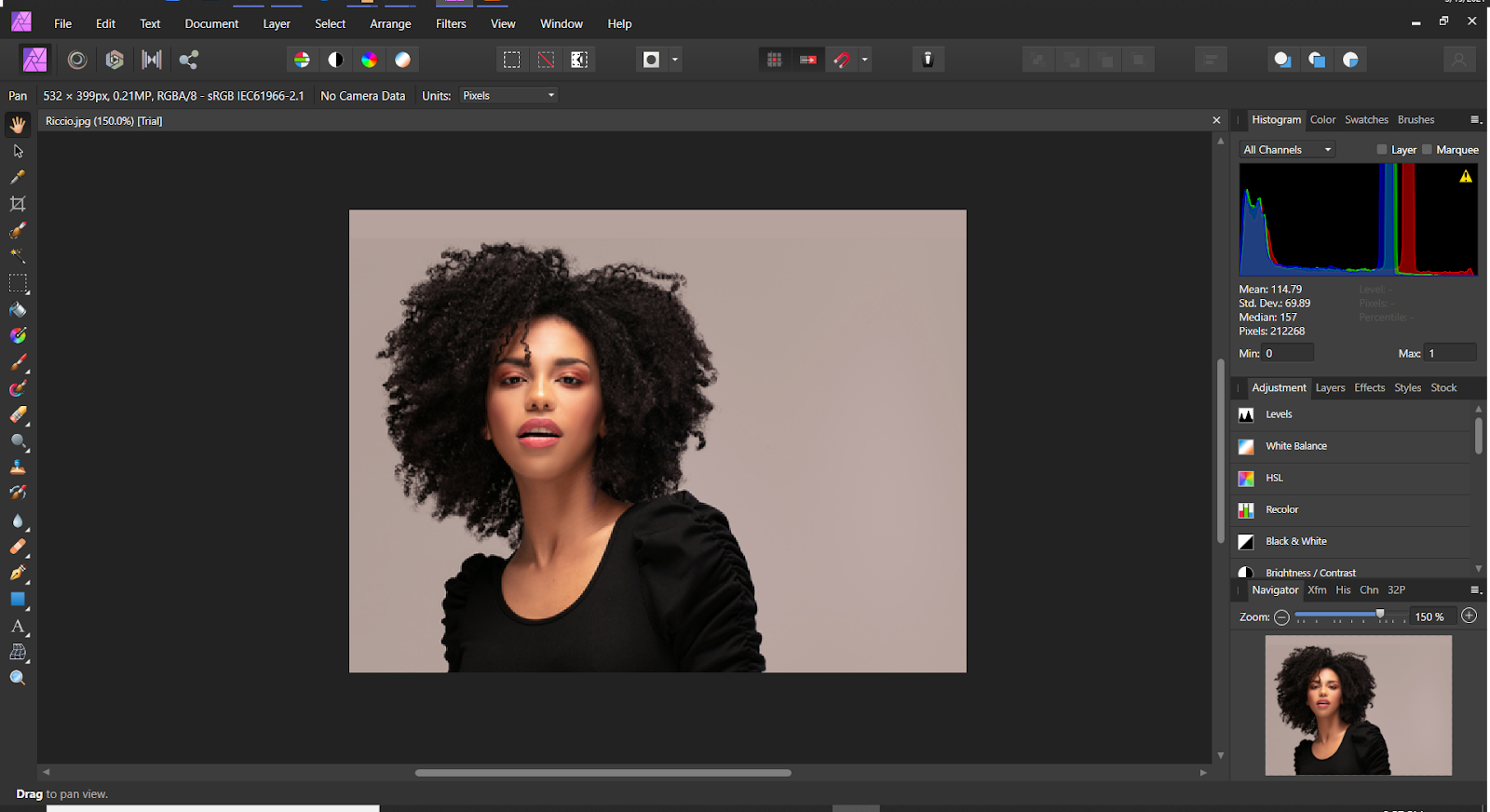
Pros
- Easier and Cheaper Alternative to Lightroom: Much easier to use with a generous 90-day free trial and affordable one-off price
- Unlimited Layers: Perform as many edits as needed to create a unique work of art
Cons
- Lacks Photo Management: No image browser or cataloging
- No Design Templates: You can only create from scratch if using as a graphic design tool
Key Features:
- Blend Modes: A large selection of blend modes with an array of precise adjustments
- Flawless Retouching: Use frequency separation to smooth skin, plus clone, patch, and removal tools to heal imperfections
- Design Assets: A huge library of assets in categories like Trees and People
Compatibility: Windows, Mac
Digital Camera World Rating: 4/5
Photo Organization Tools: 2/5
Price: 90-day free trial, then $69.99
Affinity Photo is a powerful alternative to Lightroom for those who need advanced layer editing, with unlimited layers, mask and clipping layers, and live blend modes. It offers non-destructive live filters, allowing users to erase, mask, or reorder filters after application.
It excels in digital painting with a large brush library, as well as precise selection tools like magic wand and lasso. Additional features include skin retouching, blemish removal, and smooth pan/zoom functions.
Although its editing tools are superior to Lightroom’s, Affinity Photo lacks strong image management features.
How to Choose the Best Free Lightroom Alternative
The free Lightroom alternatives on our list below are not one-size-fits-all software. Here are a few key things to look out for to find the right fit.
Usability
Some alternatives are beginner-friendly, while others are better suited for professionals. If you're new to photo editing, choose software that’s easy to learn but still offers room to grow. Professionals can find alternatives with familiar interfaces and advanced tools.
On the flip side, if you are a professional, you can find a free Lightroom alternative with a UI and workflow you are used to - and you don’t have to sacrifice advanced tools to get it.
Compatibility
Check the software’s system requirements to ensure it works with your operating system and has enough RAM. Also, verify compatibility with your camera.
Features
Whether you're looking for photo management, editing, or both, our list includes options for every need. Make a list of essential features and filter out programs that don’t meet them.
We recommend making a list of your feature must-haves before you begin your search. If a program is missing a key feature on your list, move on to the next.
Best Free Lightroom Alternatives Comparison Chart
| Software | OS | Beginner-Friendly | Photo Management | Facial Retouching Tools | Free Download |
|---|---|---|---|---|---|
| PhotoDirector Essential | Windows, Mac | Yes | Catalogs; facial recognition, rate, and add keywords and tags in batches, GPS photo logs, My Favorites tabs, extensive metadata | Blemish removal, skin smoothener, face shaper, body shaper, skin color correction, teeth whitener, eye-bag removal | Download |
| Capture One | Windows, Mac | No | Sort by star rating, keyword, or color tagging; Create Sessions or Catalogs | Skin-Tone editor | Download |
| Excire Foto | Windows, Mac | Yes | Duplicate finder, automatic keywords, editable metadata, facial recognition, Search by Example function, star ratings, smart albums | None | Download |
| Mylio Photos | Windows, Mac | Yes | Sync all devices, facial recognition, geotags, advanced metadata, duplicate and similar image finders | None | Download |
| Corel Aftershot Pro | Windows, Mac, Linux | Yes | Auto or manual sort by criteria, color, flags, and star ratings, powerful search tools | Blemish Remover | Download |
| ACDSee Photo Studio Ultimate | Windows | Yes | Facial recognition, keywords, categories, and tags, duplicate photo finder, quick search | Skin Tune feature | Download |
| Darktable | Windows, Mac, Linux | Yes | Organize and tag based on given criteria; geotagging | Basic correction tools | Download |
| Google Photos | Windows, Mac | Yes | Facial recognition, geotags, partner sharing, favorites, Smart Collections | None | Download |
| Photo Mechanic | Windows, Mac | Yes | Geotagging, side-by-side comparison view, editable metadata, hierarchical keywords, batch tagging | None | Download |
| Apple Photos | Mac | Yes | Keyword tagging, geo-tagging, and facial recognition. camera model, exposure settings, tags, location stored on each photo | Red-eye remover | Already installed on Mac |
| ON1 Photo RAW | Windows, Mac | No | Lots of viewing options, search by keyword, star rating, likes, color or metadata | AI automatic retouching and manual retouch for each face, whiten teeth, red-eye removal, face shaper | Download |
| Skylum Luminar Neo | Windows, Mac | Yes | Catalog workspace with Single Image Edits, Recently Added and Recently Deleted folders, manually added albums | Body, Iris, Face, and Skin AI tools | Download |
| Exposure X7 | Windows, Mac | Yes | No catalogs, but smart collections populated by given criteria | Remove red-eye, whiten teeth, soften skin, enhance iris, spot heal tool | Download |
| Photoscape X | Windows, Mac | Yes | Photo viewer, add flags and star ratings | Spot healing brush, red-eye remover | Download |
| DxO PhotoLab | Windows, Mac | No | Metadata and keyword management | Auto Repair | Download |
| RAW Therapee | Windows, Mac, Linux | Yes | Minimal | None | Download |
| Affinity Photo | Windows, Mac | Yes | Minimal | Skin retouch/smoothener and blemish removal | Download |
How to Edit and Organize Photos With PhotoDirector
Here is a step-by-step guide for using PhotoDirector, the #1 free Lightroom alternative, to organize photos.
Click the link below to download and follow these simple steps:
How to Organize Photos
- After choosing the individual photos or folders you want to import into PhotoDirector, you can add tags by clicking Photo Import, Advanced, then Apply During Import.
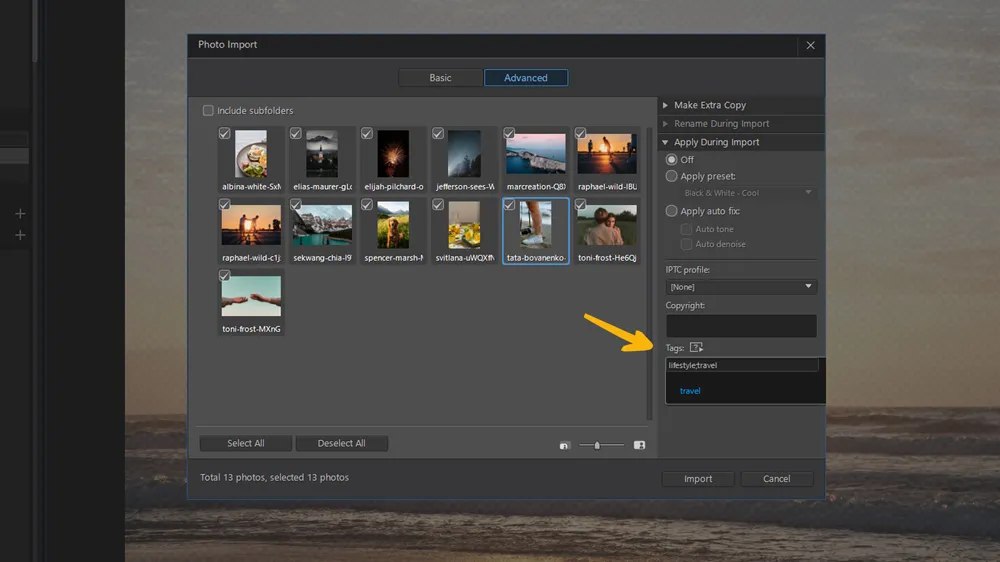
- Go to Tags and type in keywords.
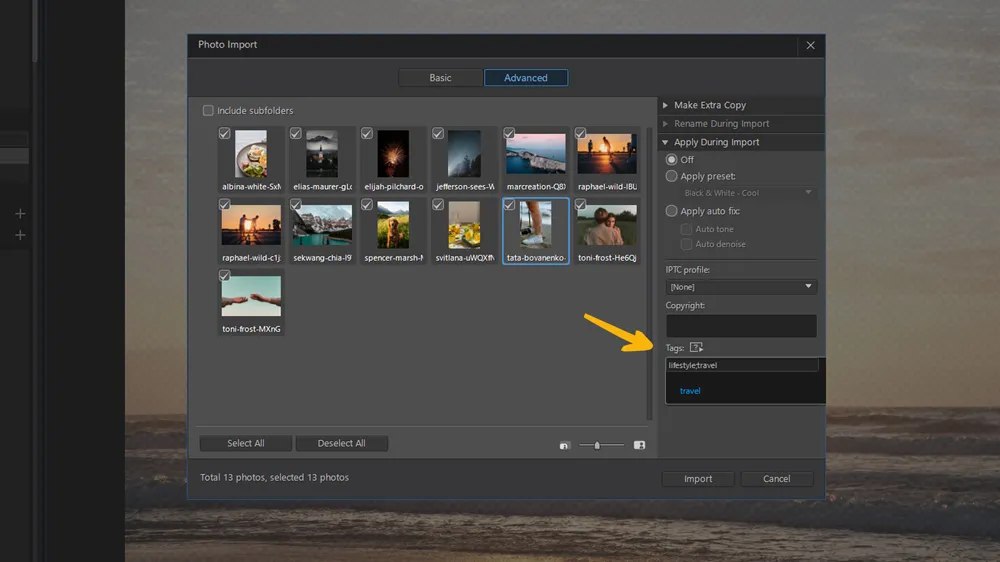
Separate any keywords or numbers with a semi-colon, and use " > " between them to create hierarchical tags.
- Click Import.
- To sort photos by people, select the photos and click the Facial Recognition icon. Choose Auto Detect Face in Selected Photos.
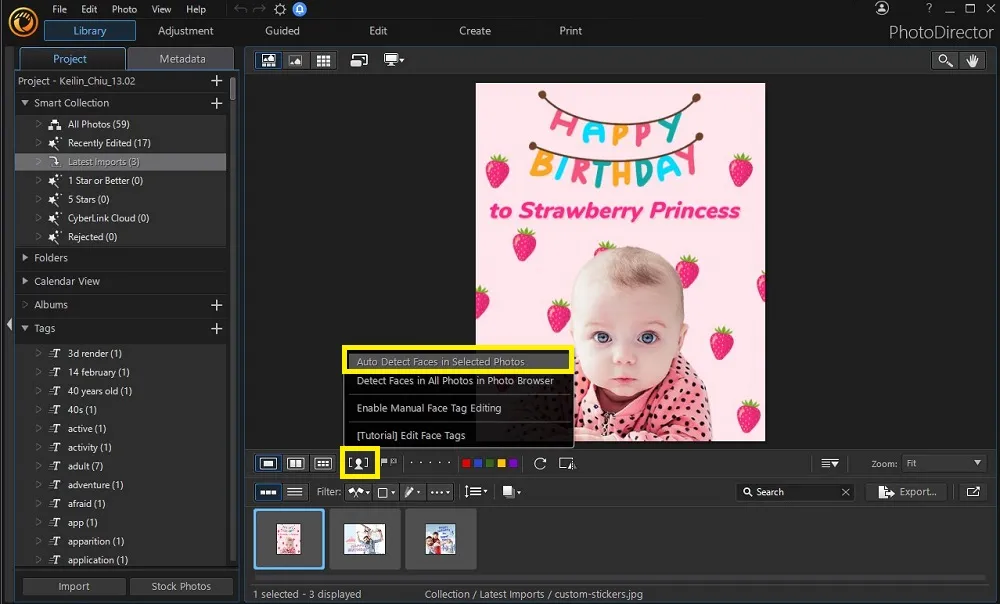
- Assign a name to each folder, then click Done.
- To organize by flags, go to the Thumbnail View, select the photo you wish to flag, and click the Flag icon.
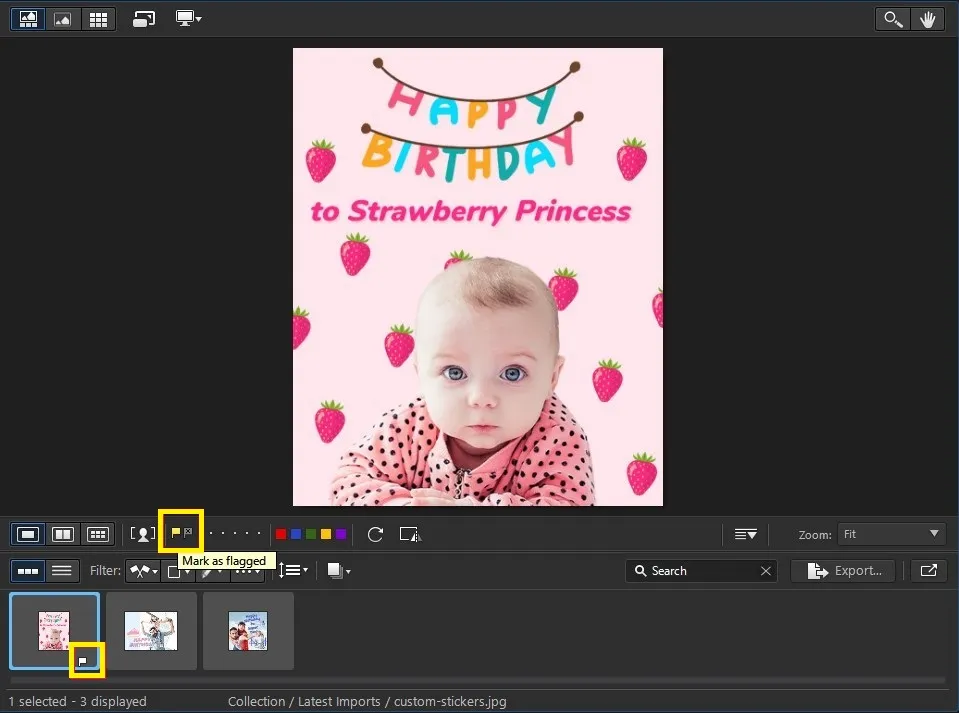
- To reject a photo, click the photo and select the Reject icon.
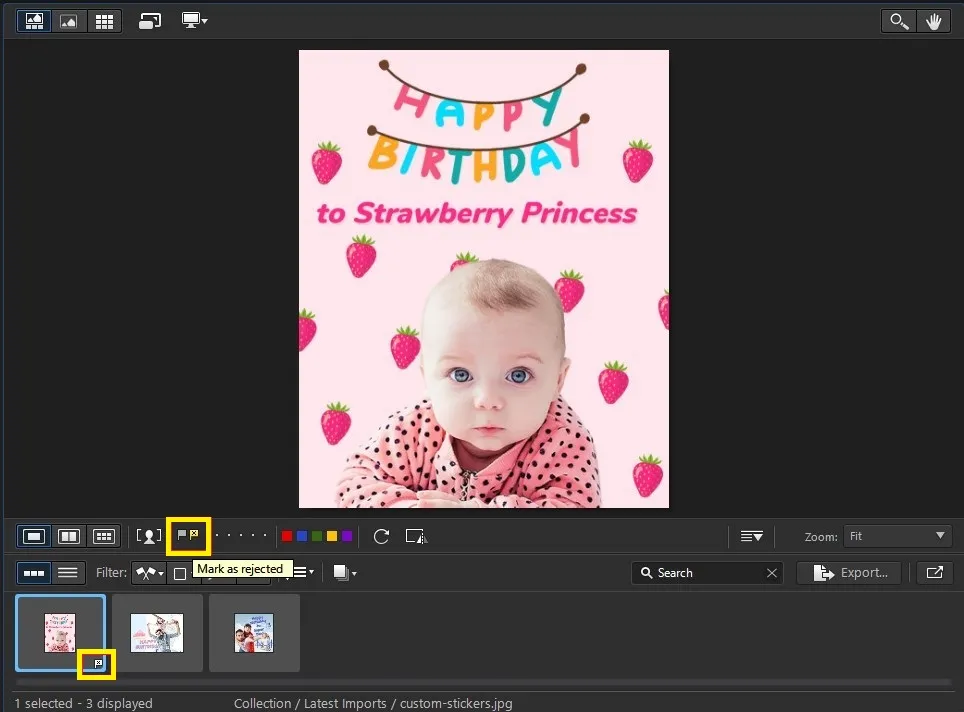
- When you are done sorting your photos, click the Double Flag icon to view only the flagged photos or only the rejected photos.
For more info on how to import and organize photos with the best free Lightroom alternative, click here.
Download the Best Alternative to Lightroom for Free
Lightroom no longer holds a monopoly on high-quality photo management, with many excellent alternatives available. Our top pick is PhotoDirector Essential, which stands out for its innovation, ease of use, and robust editing and organizational features.
PhotoDirector combines intuitive photo organization with advanced editing tools, eliminating the need for Photoshop. Its guided editing options make complex tasks like face beautification and content removal easy, using AI to streamline the process. For more experienced users, the program also offers Photoshop-style layer editing with clipping masks, filters, and frames.
Download the PhotoDirector Essential today for a beginner-friendly, yet powerful alternative to Lightroom.
Free Lightroom Alternatives FAQ
Lightroom is a software to organize and edit photos and is part of the Adobe Creative Cloud family. Unlike Adobe’s other photo editing software, Photoshop, Lightroom is non-destructive, meaning the edited image is saved as a separate file while the original image remains untouched. It is popular amongst professional photographers because you can easily import, organize, view, edit, and share a large number of images.
A few reasons you may look for an alternative to Lightroom are:
- Price
- Photo Editing Tools
- Ease of Use
Lightroom is expensive. Why pay top dollar when there are free Lightroom alternatives available?
Lightroom excels at photo management and organization but lacks advanced photo editing tools like layer editing. Find an alternative to Lightroom that has tools to edit and organize photos in one package.
Like most Adobe Products, Lightroom has a steep learning curve. With so many options, you can easily find the right alternative to Lightroom for your skill level.
The top ten features you should look for in a free Lightroom alternative are
- Photo management tools
- Pro color adjustment tools
- Denoise tool
- Portrait retouch
- Masking tools
- Presets & filters
- RAW image processing
- Layer editing
- Sky replacement
- Beginner-Friendly
If you’re looking for a free Lightroom alternative that checks all of these boxes, we recommend PhotoDirector Essential.
The best free Lightroom alternative is PhotoDirector Essential.PhotoDirector Essential is the completely free version of the award-winning photo editing software,PhotoDirector 365. When you download PhotoDirector Essential, you get to use all the premium features found in PhotoDirector absolutely free for 30 days. After the free trial, you can continue using PhotoDirector Essential for as long as you like, or you can upgrade to the affordable premium version (which is still 3X cheaper than Lightroom).
We think PhotoDirector is the best free Lightroom alternative because it has photo management tools on par with the Adobe software, but surpasses it with tools and features to edit photos. It
is also much more beginner-friendly, making PhotoDirector a great option for anyone, not just professionals.
Yes, however, we recommend PhotoDirector 365 as an alternative to Lightroom because it combines Photoshop and Lightroom into one affordable package.
Most professionals use a combination of Lightroom and Photoshop - Lightroom for photo management and day-to-day workflow, and Photoshop for more intricate photo editing and manipulation. However, using 2 different systems can be time-consuming, not to mention very expensive.
No, you cannot get Lightroom without a yearly subscription. With an annual plan, you can either pay $9.99 a month or pay $119.88 upfront for the year. Unlike Photoshop, Lightroom does not have the option to commit to one month at a time.
Lightroom by itself is $9.99 per month.
You can combine Lightroom and Photoshop for $19.99/month (which includes 1TB of storage), or get them both as part of a Creative Cloud Subscription, (which includes video editing software) for $54.99/month. Please note, none of the plans include Adobe Stock images, and all prices are for an annual commitment.
PhotoDirector 365 is better than Adobe Lightroom for several reasons. First of all, it costs much less ($3.33/month vs $9.99/month) and comes with a fully-featured free version with no time limit. Second, it’s much easier to use, with Guided Edits and an intuitive user interface. And finally, it has similar photo management and image adjustment features, but adds a full suite of advanced photo editing tools that Lightroom lacks.
Darktable is the best open-source alternative to Lightroom. It offers excellent RAW image processing and a handful of photo adjustments and tools to organize photos. You can read more about Darktable in our review above (#7).