19 Best Free Photoshop Alternatives in 2025

If you've ever tried to edit a photo with Photoshop, you know how intimidating and complicated the software can be. Many people consider Photoshop the best software to edit photos, but unless you have experience and dedicated training with this program, you will find it hard to use and cost-prohibitive.
Content creators and photographers often need user-friendly, free alternatives that allow for quick navigation of tools. Fortunately, several excellent free alternatives provide similar features without the high price and steep learning curve, often including free stock images as a bonus.
This article introduces the 19 best free Photoshop alternatives and compares their features, benefits, and drawbacks.
- Snapshot of Our Top 3 Free Photoshop Alternatives
- The 19 Best Free Photoshop Alternatives
- How to Choose the Best Free Photoshop Alternative
- How Did We Conduct Our Test?
- Best Free Photoshop Alternatives Comparison Chart
- What is the Best Alternative to Photoshop?
- Free Photoshop Alternative FAQ
Snapshot of Our Top 3 Free Photoshop Alternatives

1. PhotoDirector Essential - Best Overall
PhotoDirector Essential is the best overall free Photoshop alternative on the market because it is a combination of both Adobe Photoshop and Adobe Lightroom. You get advanced Photoshop-like tools such as masks, layers, gradients, and path selection tools, plus AI photo management tools for organization. PhotoDirector’s tools are much more intuitive, making it a quicker free alternative to Photoshop for professionals, and an easier, more affordable way to edit photos for beginners. More Info >
Click the link below to download PhotoDirector Essential for free today.

2. Pixelmator Pro - Best for Mac Users
Pixelmator Pro is a great free Photoshop alternative to edit photos on Apple products. It is a photo editor and graphic design tool with AI-powered tools and RAW photo processing that is simple enough for beginners. More Info >

3. Photopea - Best for Intermediate Users
With Photopea you can edit photos and create graphic design projects from scratch. It is very similar to Photoshop Elements and a great free alternative to Photoshop for Adobe enthusiasts on a budget. More Info >
The 19 Best Free Photoshop Alternatives
- PhotoDirector
- Pixelmator Pro
- Photopea
- Capture One
- Fotor
- Pixlr E
- Photoscape X
- ON1 Photo Raw
- Canva
- Krita
- PhotoPad
- Ashampoo Photo Optimizer
- Paintshop Pro
- Affinity Photor
- DxO PhotoLab
- Photo Pos Pro
- Darktable
- GIMP
- Exposure X7
1. PhotoDirector Essential - Best for users of all skill levels
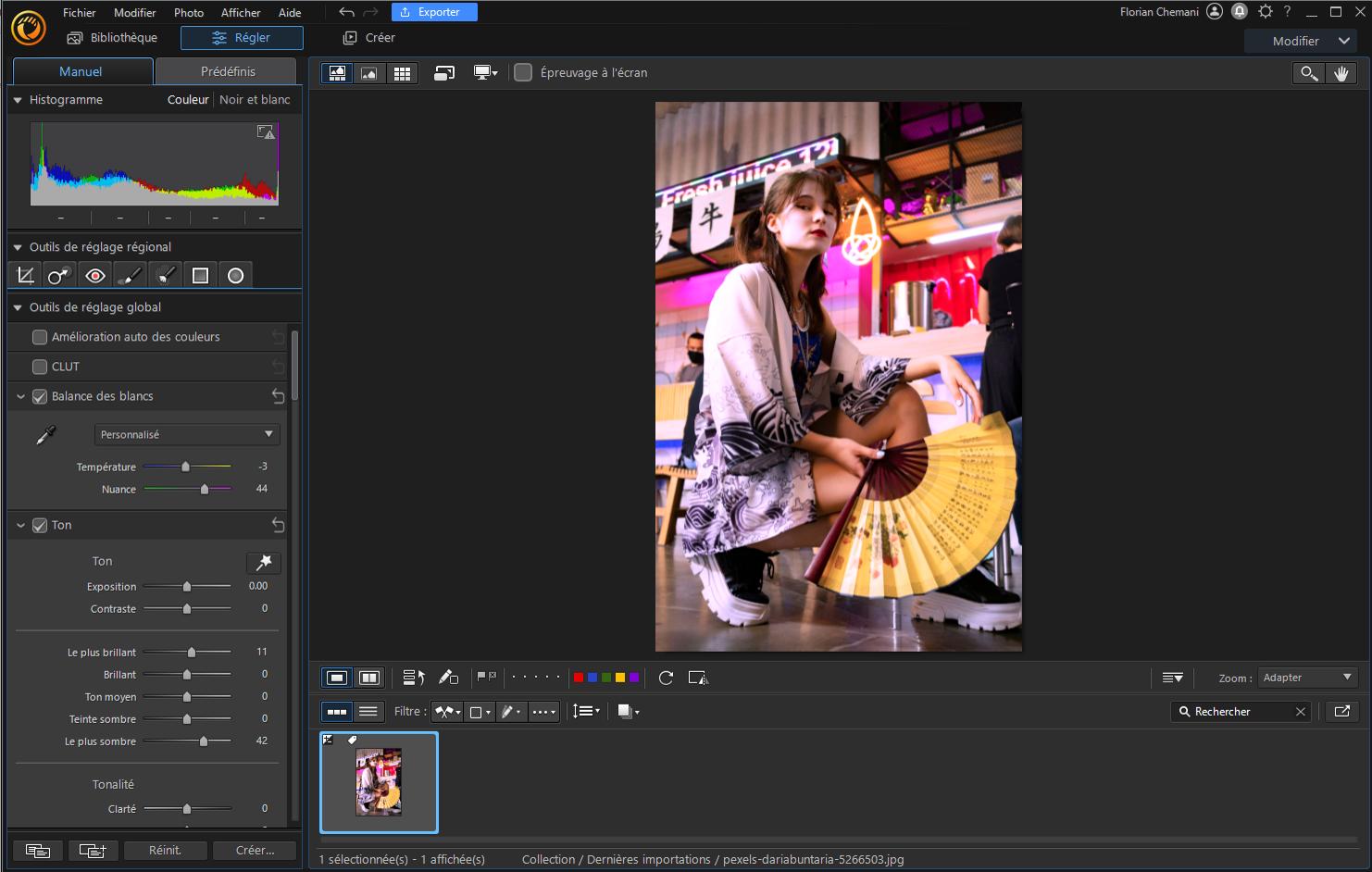
Pros
- Beginner-friendly, with AI-powered tools, guided edits, and an intuitive, clean UI
- Includes professional editing tools and AI-powered Smart Collections for quick photo organization
- Supports uncompressed and lossless RAW files and HDR images
Cons
- World-renowned stock libraries only available with a subscription
Key Features:
- Generate AI images, stickers, and backgrounds with a text prompt
- Remove wrinkles, blemishes, shine, red-eye, and more with portrait retouching
- Edit photos with Photo Animation Tools: and add movement to static images
- Adjust colors automatically or manually, apply filters and LUTs, or utilize color effects such as Color Splash or Replace
Compatibility: Windows, Mac
TopTenReviews Rating: 5/5
Price: Free
*Premium subscription available for $3.75/month
PhotoDirector Essential is the best overall free Photoshop alternative, thanks to its user-friendly design and powerful tools. Its intuitive interface, AI-powered features, and guided edits make it ideal for beginners while still catering to advanced users. Key features include background and sky replacement, portrait touch-ups, photo animation tools, and color adjustments. Efficient photo management and the option to switch between editing and organizing modes enhance the user experience. Additionally, easy text manipulation and access to a vast stock library further establish PhotoDirector Essential as a top choice for diverse photo editing needs.
Many beginners avoid layer editing in Photoshop due to its complexity. However, PhotoDirector offers an easy-to-use interface that simplifies layer editing, allowing users to seamlessly add images, text, shapes, and digital objects. With express layer templates, frame packs, and simple selection tools, PhotoDirector enables precise edits without the need for complicated procedures or difficult tools.
In our side-by-side test, we found PhotoDirector’s tools to be more intuitive than Photoshop’s. You can easily drag-and-drop assets and use one-click, AI-powered editing. Guided Edits provide step-by-step assistance for complex tasks, while advanced users can still access manual adjustments and professional color tools for precise editing. Recently, PhotoDirector also introduced generative AI tools, including a background generator for people and products. For these reasons, we consider PhotoDirector Essential the best free alternative to Photoshop.
2. Pixelmator Pro - Best for Mac users
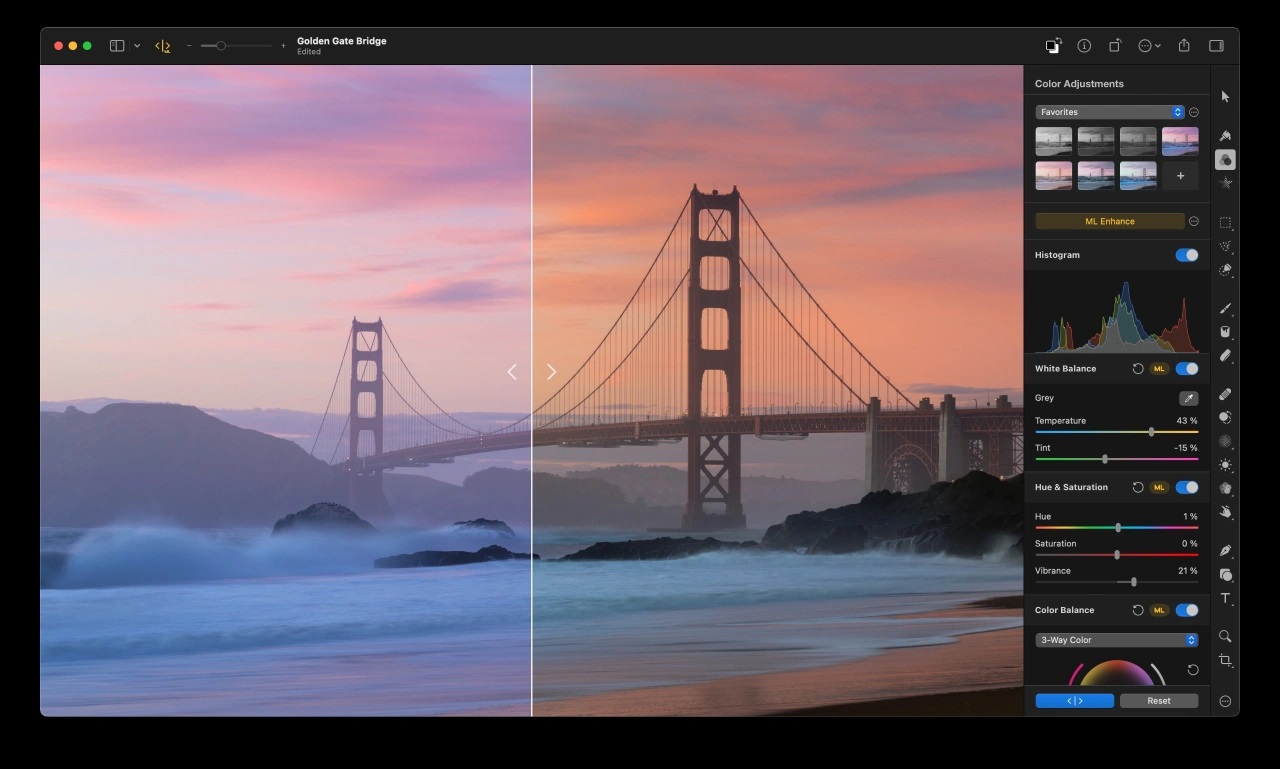
Pros
- Multifunctional with tools for photography, illustration, graphic design, and painting
- Optimized for Macs with support for Apple Silicon and advanced graphics technologies like Metal and Core Image
Cons
- Not a completely free Photoshop alternative, only a limited free trial
- Only available on Mac
Key Features:
- Vector files stay sharp no matter how much you manipulate them
- RAW image support from over 600 popular cameras
- Powerful, nondestructive color edits with multi-channel curves and wheel-based color balance
Compatibility: Mac
Capterra Rating: 4.8/5
Price: 15-day free trial, then $49.99
Pixelmator Pro is chosen as the best free Photoshop alternative for Mac users due to its complete integration with macOS and the variety of tools it offers that cater specifically to the Mac ecosystem. The software's support for features like Side Car, Apple Pencil, and Universal Clipboard, among others, makes it highly convenient for Mac users. It provides powerful and nondestructive color adjustments, vector tools, and RAW image support, making it versatile for a range of photo editing tasks. The familiar macOS menus and shortcuts simplify the editing process, and the ability to seamlessly share images with other Mac applications adds to its user-friendliness.
If you're looking for a layer-based, free alternative to Photoshop to edit photos with graphic design functionality, Pixelmator is a good option. Simple brushstrokes and AI tools allow you to edit specific areas of an image. Remove unwanted objects, clone parts of a photo, retouch, lighten or darken specific areas, and more. You can also create graphic designs with over 200 vector shapes.
Pixelmatoris not an entirely free Photoshop alternative but offers a 15-day free trial. After the trial, the program is pretty affordable. It has recently added full HDR support, a selection of new templates, and support for Apple PDFs, which allows you to edit PDF layers. It is easier to use than Photoshop but still has a slight learning curve for new users. It also lacks some advanced features you would expect in programs of its kind. If you desire more advanced tools in a beginner-friendly package, try our #1 choice, PhotoDirector Essential.
3. Photopea - Best for intermediate users
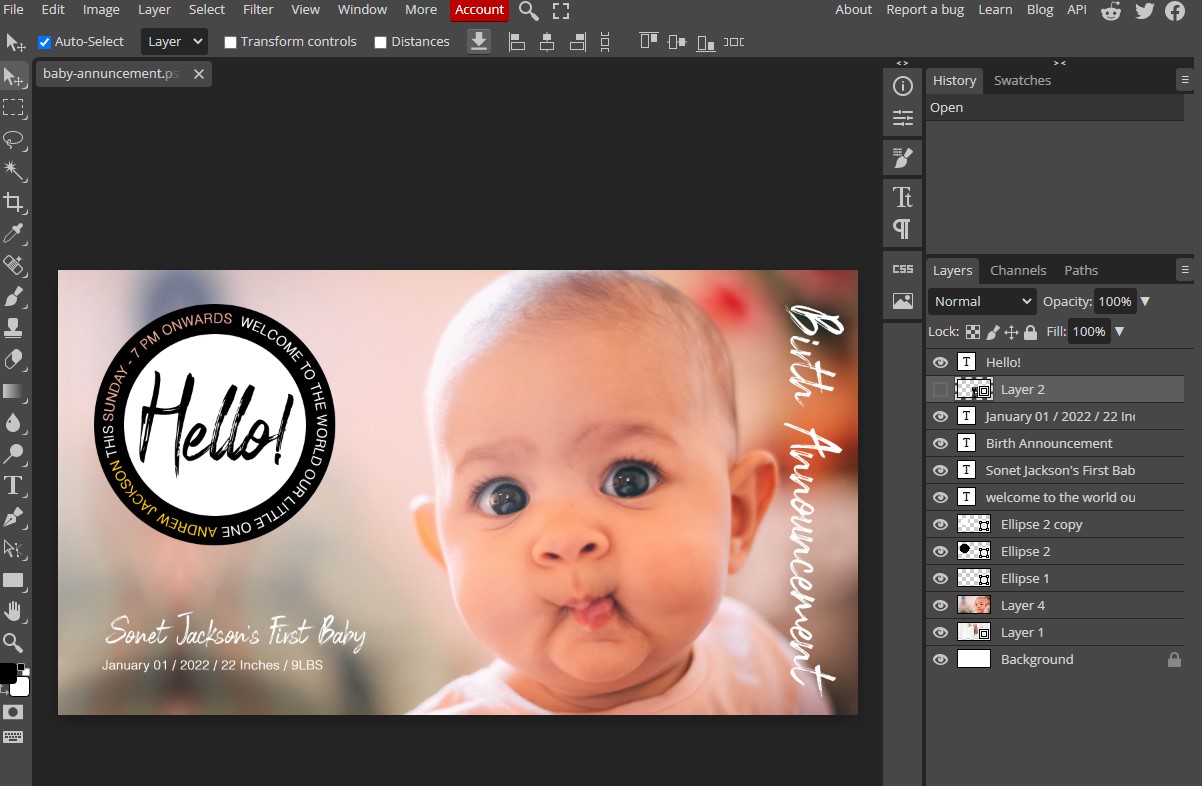
Pros
- Large toolset available for free
- No sign-up required
Cons
- A lot of trial-and-error for beginners
- Needs internet to function, and even with strong internet we experienced some glitches and freezing
Key Features:
- Edit photos with drawing tools, including various brushes and path selections
- Remove blemishes and other imperfections with healing and clone brushes
- Create a lovely one-click ombre effect with Gradient tools
Compatibility: Web Browser
Capterra Rating: 4.6/5
Price: Free
*Premium version available for $10 for 30 days, $15 for 90 days, or $50 for one year (Teams pricing is also available for teams of 5, 20, and 50)
Photopea is identified as the best free Photoshop alternative for intermediate users because of its comprehensive set of features that are similar to Photoshop's, yet more accessible. The software's compatibility with PSD files and its interface reminiscent of Photoshop Elements make it familiar to those who have experience with Adobe's products. Photopea's strength lies in its detailed toolset available in the free version, making it a robust option for users who are familiar with photo editing but find Photoshop too expensive.
You can create graphic designs from scratch, use a template, a stock image, or your own photo. It supports raster and vector graphics and lets you edit photos with a large selection of adjustments and filters. We were impressed with Photopea’s aspect ratio options. They are categorized by Social, Print, Photo, Screen, Mobile, Ads, and Square, with all the popular sizes listed in each category.
What we love about Photopeais that every tool is available in the free version, including a library of stock images. The premium version does not add any features, it only increases storage, removes ads, provides email support, and gives you more steps in your history. Anyone used to Photoshop or Photoshop Elements will have no trouble learning this free Photoshop alternative. However, it is not beginner-friendly, with no explanations or guides next to tools, and no previews of effects and filters. In our test, we had an issue with tool windows getting stuck and blocking our project.
4. Capture One - Best for color adjustments
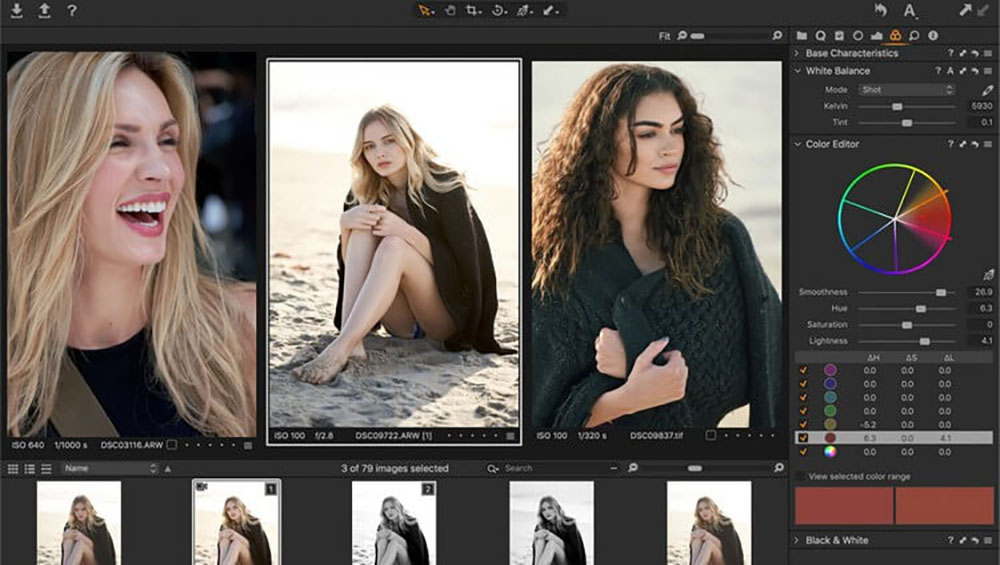
Image from DCFever.
Pros
- Import photo ratings and tags in-tact from your camera and group similar photos automatically
- Best-in-class tethering software with Live View support
Cons
- Expensive after the 30-day free trial
- Steep learning curve
Key Features:
- Easily create accurate skin tones with Uniformity sliders
- Automatically finds the best source point to cover up your target for quick object removal
- Quickly brush edits without creating a layer using Style Brushes
Compatibility: Windows, Mac
G2 Rating: 4.6/5
Price: 30-day free trial, then $14.92/month for desktop only, $21.58/month for desktop, iPad, and iPhone, or $299 for a Perpetual License
Capture One is distinguished as the best for color adjustments in our selection of free Photoshop alternatives, primarily due to its advanced color editing capabilities.Experience true-to-life color processing and an advanced color editor that is on par with Adobe Photoshop and even Adobe Lightroom. It allows precise editing of specific colors with eight color ranges, exceeding the standard range in most photo editing software.
The inclusion of features like the Skin Tone Editor, Heal & Clone Brushes, and Style Brushes enhance its suitability for detailed and high-quality image adjustments. Capture One also stands out for its multi-imaging tools that enable users to merge, stitch, and create panoramic shots. You can edit photos with up to 16 layers and produce incredibly accurate masks with the Refine Mask and Feather Mask tools.
While it shares a similar price and learning curve with Photoshop, Capture One all-in-one solution and superior color editing tools make it a strong free Photoshop alternative for those seeking high-quality results and willing to invest time learning the software. It has a longer free trial than Photoshop (30 days compared to 7), but does not have a dedicated free version like other free alternatives to Photoshop on our list.
5. Fotor - Best for collages
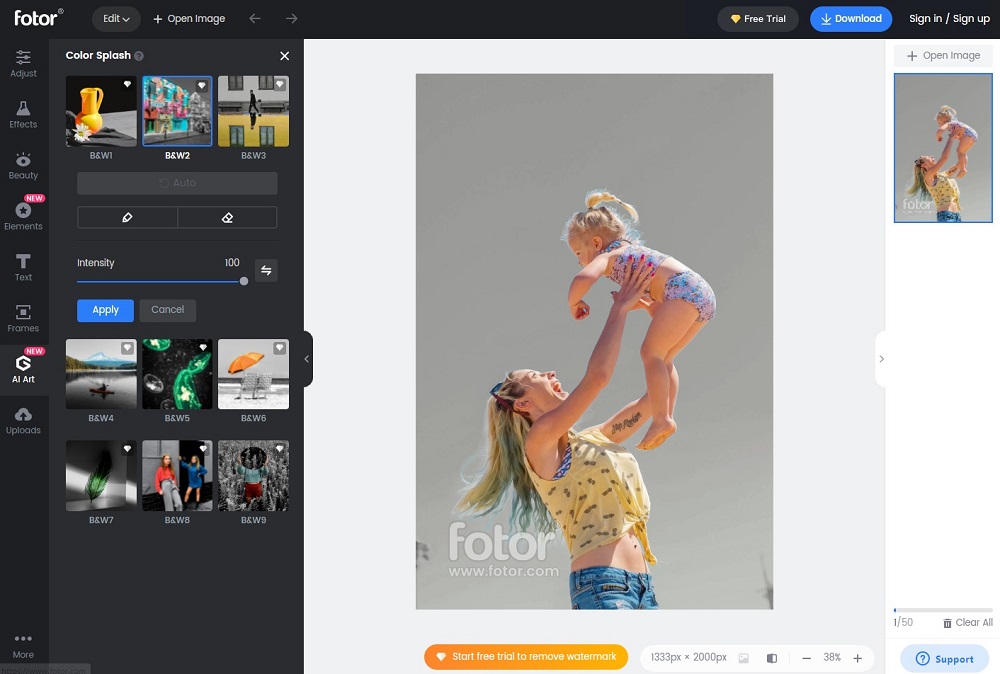
Pros
- Easy to use, with an intuitive interface
- AI-powered tools including photo effects, a background remover, and AI-generated content
Cons
- Poor customer service
- No layer editing
Key Features:
- Brush a part of your photo and replace it with an AI-generated image
- Increase image resolution automatically with AI Photo Enhance
- Remove objects from images in one click
Compatibility: Web Browser
Capterra Rating: 4.6/5
Price: Free
*Premium subscription available for $3.33/month for Pro and $7.49/month for Pro+
Fotor is an easy-to-use, free Photoshop alternative for anyone who likes to make photo collages. Simply click on the number of photos, choose a layout, then add backgrounds, colors, text, and elements as needed. If you are in a hurry and prefer not to work from scratch, there are hundreds of pre-made collage templates in a variety of themes.
Beginners can edit photos with a range of effects and polishes with no experience necessary. Denoise, invert colors, and remove backgrounds with simple, one-click solutions and adjustment sliders. We also found it to be an excellent alternative to Photoshop for making profile pictures and custom avatars. It has AI Headshot and AI Avatar generators, plus a Circle Crop feature for turning any image into a profile pic. This free alternative to Photoshop also comes with AI art effects and a wide selection of beautification tools.
If you are looking for a beginner-friendly free Photoshop alternative, Fotor is a viable option. It is much easier to use and has some fun tools you won’t find in Photoshop, like emojis, stickers, and collage templates. We moved it from #9 to #5 on our updated list thanks to an uptick in positive online reviews, although poor customer service is an ongoing complaint. It is similar to our #1 free alternative to Photoshop, PhotoDirector, however, Fotor lacks Photoshop-like layer editing, and its generative AI tools are not as accurate.
6. Pixlr E - Best for quick edits
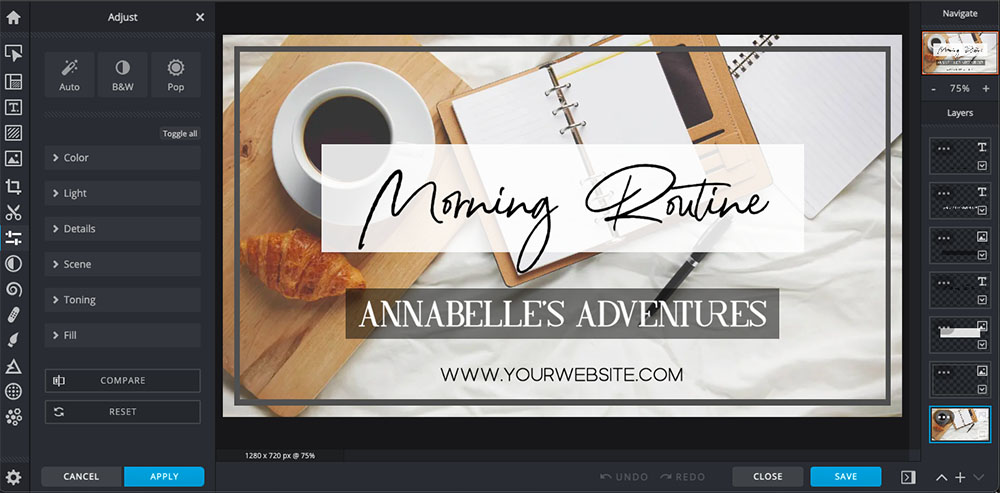
Pros
- You can use the free version right away without signing up or downloading any software
- 10,000+ templates to kick-start projects for non-designers
Cons
- Can take a long time to render your image, especially if you’ve used a lot of effects
- Intrusive ads in free version
Key Features:
- Generate AI images and backgrounds from text
- Swap the colors of individual items in your images with a variety of color effects
- Edit photos with painting, drawing, and pen tools in various styles
Compatibility: Web Browser
Capterra Rating: 4.5/5
Price: Free
*Premium subscriptions available for $0.99/month for Plus, $4.90/month for Premium, and $9.91/month for Teams
Pixlr E is a free photo editor, graphic design tool, and batch editor for beginners and experienced editors in a time crunch. This free Photoshop alternative is available online, with no registration needed, just edit a photo directly on the site. The interface is streamlined and tools are easy to find. It even has options for different skill levels, so you can choose a quick, automated solution or spend time with manual adjustments.
The program comes with some professional features like advanced cutting tools, customizable brushes, animated elements, and skin retouch tools. Pixlr E is particularly beneficial for non-designers, with its templates for social media posts, ads, and other digital content.
Pixlr Ehas the same review rating as Photoscape X, but we placed it higher on our list because it is more beginner-friendly and exports to a higher quality. It has also been recently updated to include trending AI tools and generative AI content. However, rendering was very slow, so although we think this free Photoshop alternative is great for quick edits, be prepared to do other things while you wait for your projects to export. The free version contains ads and puts limits on the number of projects you can save, however, for $1 a month you have access to all the non-premium features with no ads and unlimited saves.
7. Photoscape X - Best for batch editing
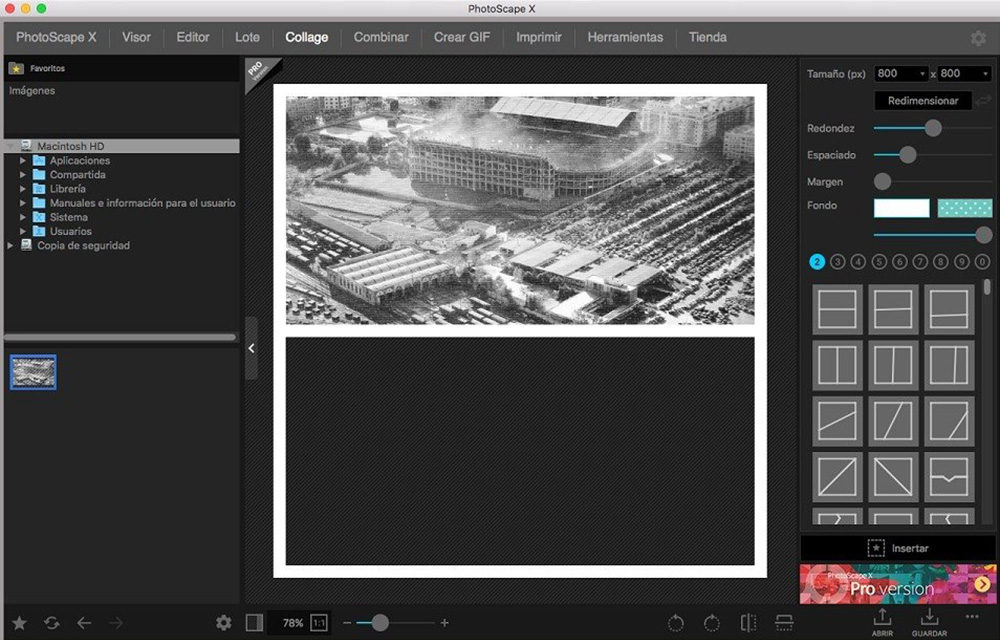
Pros
- Batch editing features save valuable time
- Feature-rich free version
Cons
- Can lag or freeze if handling multiple RAW files
- Quality decreases when saving files
Key Features:
- Remove objects or backgrounds using Magic Eraser, Brush Tool, or Lasso Tool
- Combine images or create photo collages
- Edit photos with creative assets like borders, frames, stickers, and text
Compatibility: Windows, Mac
TechRadar Rating: 4.5/5
Price: Free
*Pro version available for $39.99
Photoscape X is recognized as the best free Photoshop alternative for batch editing due to its ability to apply changes to multiple images simultaneously, saving valuable time for users. It has several tabs dedicated to batch editing, such as Batch Resize, Batch Rename, and Batch Format Change. We liked that you can convert multiple images into a different format with one click.
This free Photoshop alternative also has pro-level color tools, similar to what you would find in Photoshop. Its unique color tools, like Point Color, Selective Color, and Replace Color, provide users with the flexibility to make precise color adjustments. The software offers a feature-rich free version with an abundance of creative assets, such as borders, frames, stickers, and text.
We found Photoscape X to have a confusing layout which differs greatly from other free alternatives, so it may take time to get used to if you are familiar with another program. However, it remains beginner-friendly once you figure out where things are. We found it is lacking in format support, and noticed a big dip in quality when saving files. Photoscape hasn’t been updated since 2022, and therefore lacks trending AI-powered features.
8. ON1 Photo Raw - Best for filters
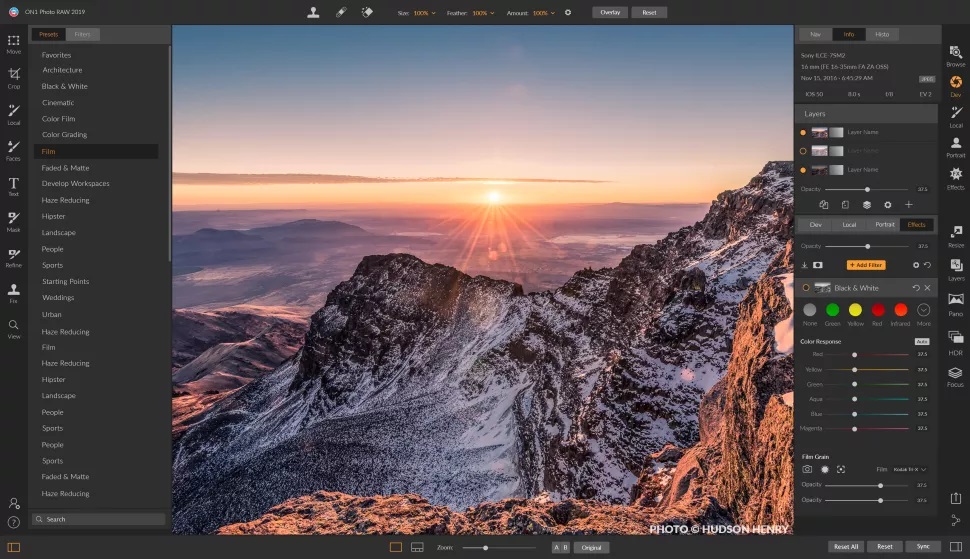
Pros
- Photoshop-style layers, masks, and blend modes
- AI photo management, adjustments, and editing all in one
Cons
- Content-aware and selection tools are not always accurate
- Confusing and crowded interface
Key Features:
- Replace skies with 231 replacements or import your own
- Fill the edges of your image with content-aware crop
- Combine multiple images with focus stacking, HDR images, and panorama stitching
Compatibility: Windows, Mac
Life After Photoshop Rating: 4.5/5
Price: 14-day free trial, then $7.50/month for ON1 Everything, $12.50/month for ON1 Everything Plus, or $99.99 for a Lifetime License
ON1 Photo RAW is an excellent free alternative to Photoshop if you like to apply filters to your photos. Filters are easy to find and use on the software and can be applied to an entire image or only a specific area using the Super Select AI Masking tool. ON1 has curated hundreds of the most popular styles of filters, textures, and borders that can be combined, blended, and customized to your liking.
This free alternative to Photoshop offers AI enhancement tools like Brilliance AI, AI Noise Reduction, AI Sharpening and AI Skin Retouching. It is also a RAW image processor, with automatic lens correction and AI Match which will match your photos to the way they look on your camera’s display.
ON1 Photo RAW is a professional and high-quality free alternative to Photoshop, with adjustments and organizational features that make it a great alternative to Lightroom as well. It has moved up our list from #15 to #8 because it has released its 2025 edition, which brings with it better performance and speed, and a new UI that makes it easier to switch between editing and organization. However, it is just as difficult to use as the Adobe counterparts, and it takes up significant space on your hard drive, which can cause it to run slowly. If you need a free alternative to Photoshop and Lightroom that takes up less space, try PhotoDirector.
9. Canva - Best for marketing
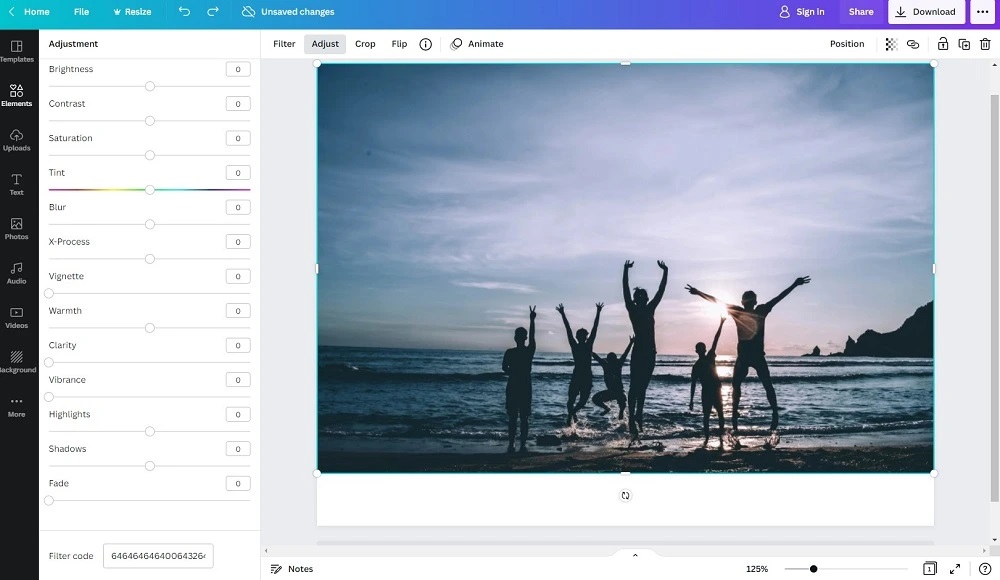
Pros
- Excellent team collaboration tools
- Tons of free design assets
Cons
- Brand kits, team collaboration, background remover, and generative AI features are only available with a subscription
- Only a few basic tools to edit photos
Key Features:
- Remove image backgrounds in one click
- Brush over an area, then type in what you want to generate and watch it magically appear
- Edit photos in batches for a consistent look
Compatibility: Windows, Mac, Web Browser
PCMag Rating: 4.5/5
Price: Free
*Pro version available for $119.99/year or $149.90 for Teams
Canva was selected as the best free Photoshop alternative for marketing purposes due to its extensive range of design assets and user-friendly tools geared towards marketing and graphic design. Its robust team collaboration features enable real-time project collaboration and content organization, making it ideal for marketing teams. The platform offers a wide array of free design assets, allowing users to create a variety of marketing materials, from social media posts to business cards.
Canva has over 250,000 free templates to help jump-start your designs, or you can start with a blank slate. Create a logo for your brand, or upload your own logos, brand colors, and fonts into the program. Upload your photos to turn into invites, business cards, ads, social media posts, and many more, or choose from over 100,000 free photos and graphics.
Like many of the free alternatives to Photoshop on this list, Canva has recently added a large selection of AI-powered tools and generative AI features although most of these are only available with a subscription. And while we love Canva for graphic design and marketing, it doesn’t really compare to Photoshop in terms of tools to edit photos. For this reason, we placed it below the similarly-rated Capture One, Pixlr E, and Photoscape X because they are more feature-rich in the editing department.
10. Krita - Best for digital painting
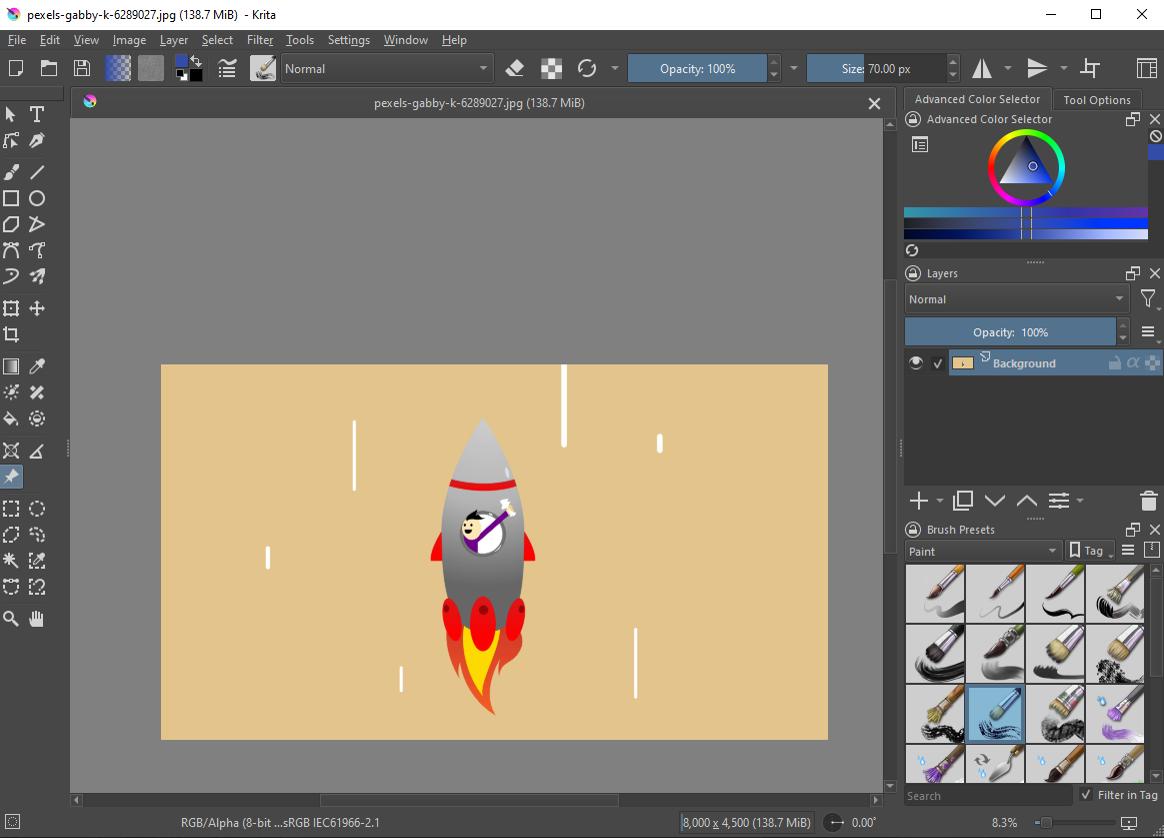
Pros
- 9 brush engines and over 100 brush types
- Similar interface to Photoshop and completely customizable
Cons
- Few photo editing tools
- No plug-in support
Key Features:
- Correct a shaky hand with the brush stabilizer
- Draw on one side of the mirror-line and automatically copy the results on the other side
- Create layer groups and assign colors to groups or individual layers
Compatibility: Windows, Mac, Linux
G2 Rating: 4.4/5
Price: Free
Krita is recognized as the best free Photoshop alternative for digital painting due to its specialized features tailored to artists and illustrators. Its comprehensive set of brush options, customizable interface, and digital art tools like the Brush Stabilizer and Mirror Tools make it a standout choice for creating digital artwork. Krita's built-in vector tools, comic panel creation capabilities, and seamless texture and pattern creation features cater to a wide range of artistic needs, from digital painting and pixel art to 3D texturing and comic inking.
Krita has erasers for removing an entire character, smoothing thin lines, or fading in or out of a drawing, and erasers match your brushes to keep textures in tact. It comes with drawing assistants and drawing aids to help with specific shapes, and grids to help with perspective. In addition, there’s a Wrap-Around Mode for creating seamless textures and patterns and a full Animation Studio with onion skinning and an export-to-video option.
Kritais open-source and completely free. It has a user interface similar to Photoshop but is also entirely customizable, with features such as light and dark themes. While this is an excellent free Photoshop alternative for animators, Krita lacks simple tools to edit photos.
11. PhotoPad - Best for image upscaling
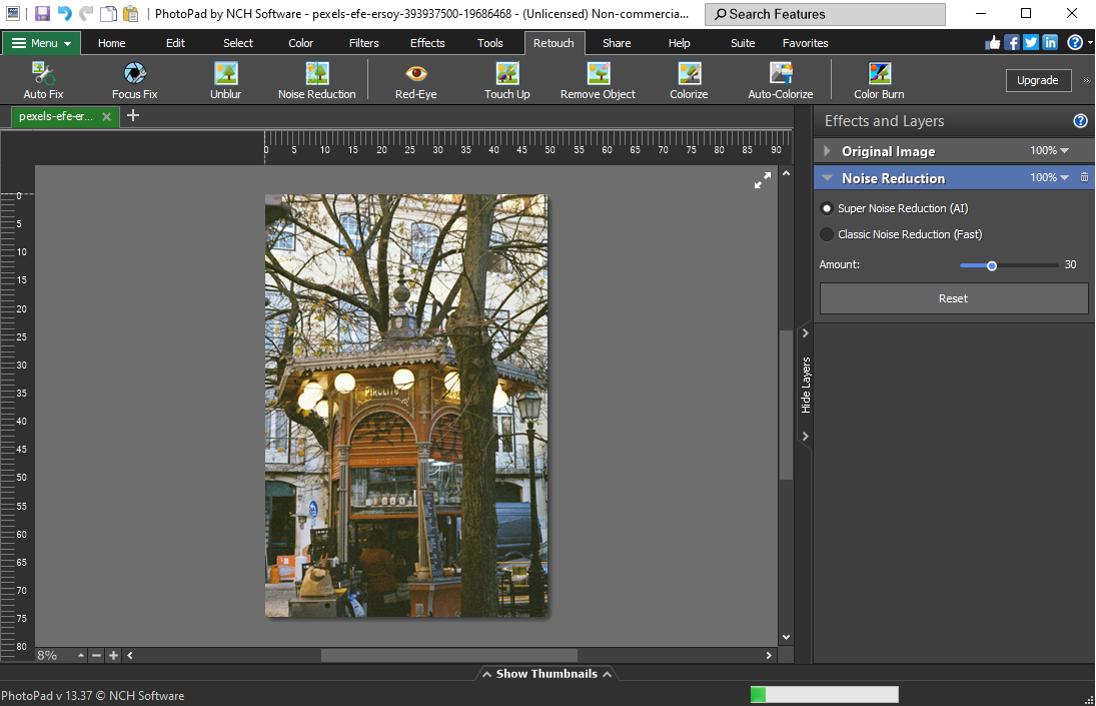
Pros
- Beginner-friendly
- Wide format support
Cons
- Patchy automatic tools
- Light on advanced features
Key Features:
- Automatically colorize black-and-white images
- Choose from a wide selection of clipart, fonts, drawing tools, borders, and collage grids
- Convert your images into cross-stitch patterns, paint-by-numbers, or oil paintings
Compatibility: Windows, Mac
G2 Rating: 4.1/5
Price: Free
*Premium subscription available for $3.88/month, or Lifetime Licenses available for $50 for Home and $60 for Pro
PhotoPad is a beginner-friendly, free alternative to Photoshop, and an excellent choice if you need to resize images without loss of quality. Change aspect ratios with no distortion using Liquid Resize, or upscale images losslessly with Super Resolution. You can also edit photos with image sharpening and noise reduction tools to further enhance your photos and make them ready to share, post, or print.
PhotoPad is a non-destructive image editor that supports RAW images, multi-exposure HDR photos, and layer editing. It has more tools than you’d expect in a free Photoshop alternative, including general and regional adjustments, graphic design tools, portrait retouching, and background/object removal.
This free Photoshop alternative is easy to use right out of the box, however, it also has loads of beginner support via user forums, video tutorials, an online help manual, and technical support reps. Since our last review, PhotoPad has considerably lowered the prices of its paid versions. We found this free alternative to Photoshop has a wide range of functions, however, it only offers a basic toolset in each category. We don’t recommend it for advanced users or professional photographers, but beginners who need an easy tool to make Photoshop-like edits should give it a try.
12. Ashampoo Photo Optimizer - Best for beginners
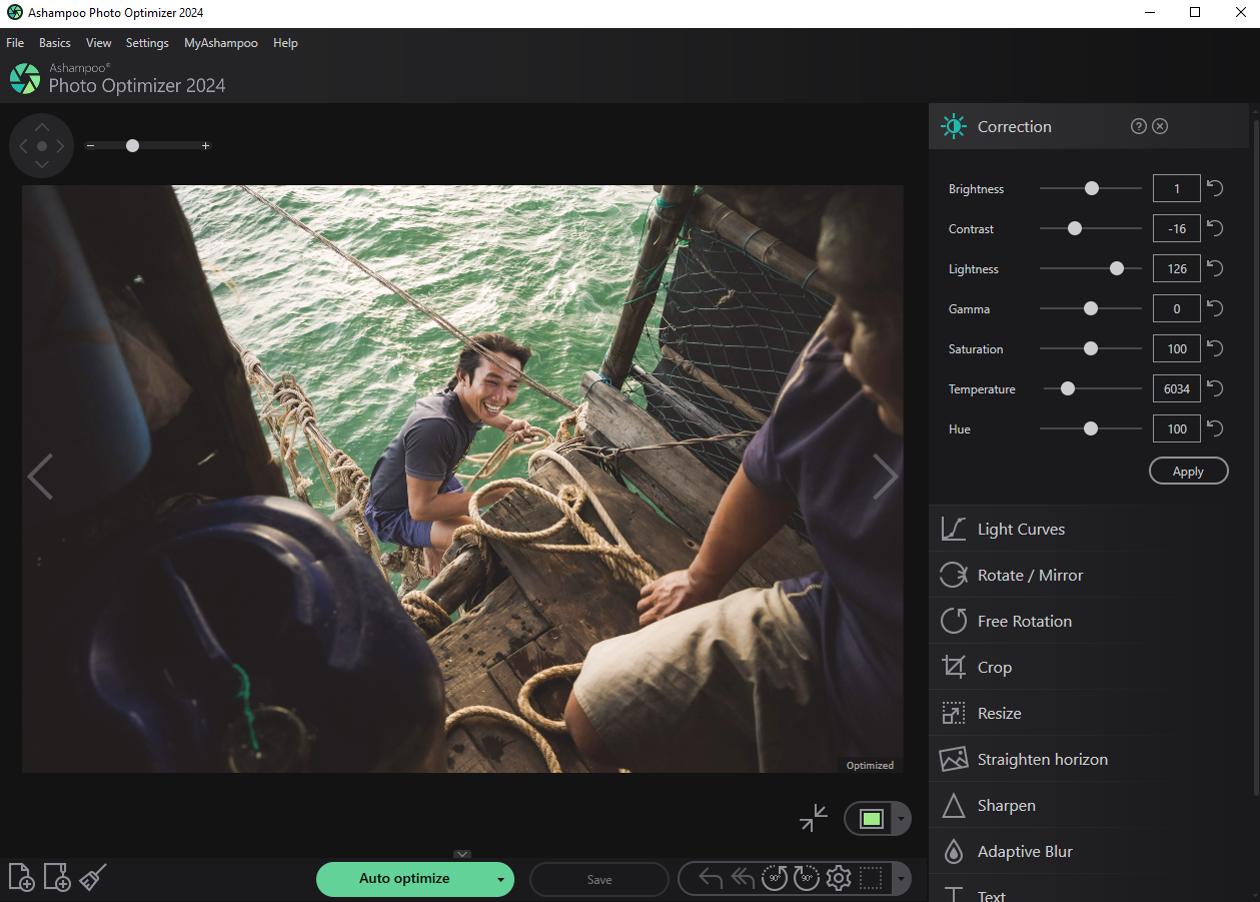
Pros
- Very easy to use, and all the tools are front-and-center
- Does not use up computer resources
Cons
- Doesn’t come close to the advanced editing tools and graphic design features found in Photoshop
Key Features:
- Photo Effects: This free Photoshop alternative comes with multiple effects such as waves, swirls, implosion, and explosion
- Utilize multiple photo effects such as waves, swirls, implosion, and explosion
- Adjust colors with tonal curve adjustments
- Fix red eyes, whiten teeth, fix minor glitches, and remove stains or blemishes
Compatibility: Windows
CNET Rating: 4.1/5
Price: Free
*Premium version available for $12
Ashampoo Photo Optimizer is a quick and easy-to-use free alternative to Photoshop for beginners who need to fix and enhance their photos. The user interface is straightforward, and there is no learning curve. No tool is more than 2 clicks away, yet the limited feature set keeps the UI from looking cluttered. There’s also a customizable Favorites menu that grants you even more accessibility by bundling your most used tools in one location.
This free Photoshop alternative still has all the tools a beginner could want. As its name suggests, Ashampoo Photo Optimizer will instantly optimize your photos and fix exposure, colors, and contrasts. You can also manually adjust the color temperature. We liked using this program to fix perspective distortions and straighten horizons, which it achieved in only a few clicks.
Ashampoo Photo Optimizer is the easiest of all the free Photoshop alternatives on our list. It also has a completely free version, and the premium version is very affordable. However, it’s also the least like Photoshop of any of the other options. This is a great tool for beginners or anyone who needs to fix colors and perspective in a hurry, but it doesn’t go beyond that. If you are looking for a free alternative to Photoshop that is easy to use, but desire more advanced features such as layer editing, try our top pick PhotoDirector.
13. Paintshop Pro - Best for graphic design
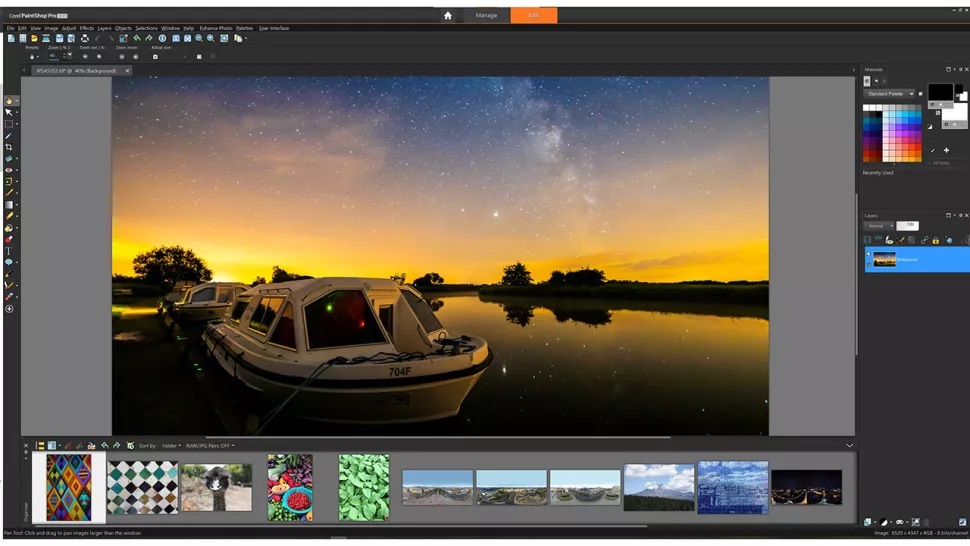
Pros
- Includes photo management and Smart Collections
- Customizable interface
Cons
- Runs slow at times
- Lack of manual control over instant effects
Key Features:
- Use the Scratch Remover, Noise Remover, and Fade Correction to repair old photos
- Fix distortions, vignetting, and chromatic aberrations in your images
- Combine photos of different exposures to create one stunning HDR photo
Compatibility: Windows
PCMag Rating: 4/5
Price: 30-day free trial, then $79.99
We found Paintshop Pro to be the best free Photoshop alternative for graphic designers because of features such as layers and masks, brushes, intuitive text tools, textures, patterns, drawing, painting, and fill tools. In addition, Paintshop has built-in templates for collages, greeting cards, social media images, web banners, brochures, business cards, etc. It also includes hundreds of effects, preset filters, and a frame tool to place raster objects into shapes quickly.
AI photo enhancement, lens correction tools, a straightening tool for crooked horizons, and perspective correction are all features offered in this free alternative to Photoshop. There are also essential tools to edit photos like crop and resize. We found it easy to crop with composition guides (including the golden ratio and rule of thirds) and we were able to resize images in several ways (by pixels, percentage, or print size).
Paintshop Prois a great free Photoshop alternative for graphic design projects, but it lacks some advanced features such as facial recognition that professionals will need to edit photos. And even though its interface is user-friendly, it feels a little crowded, especially if you're new to the program.
14. Affinity Photo - Best for layer editing
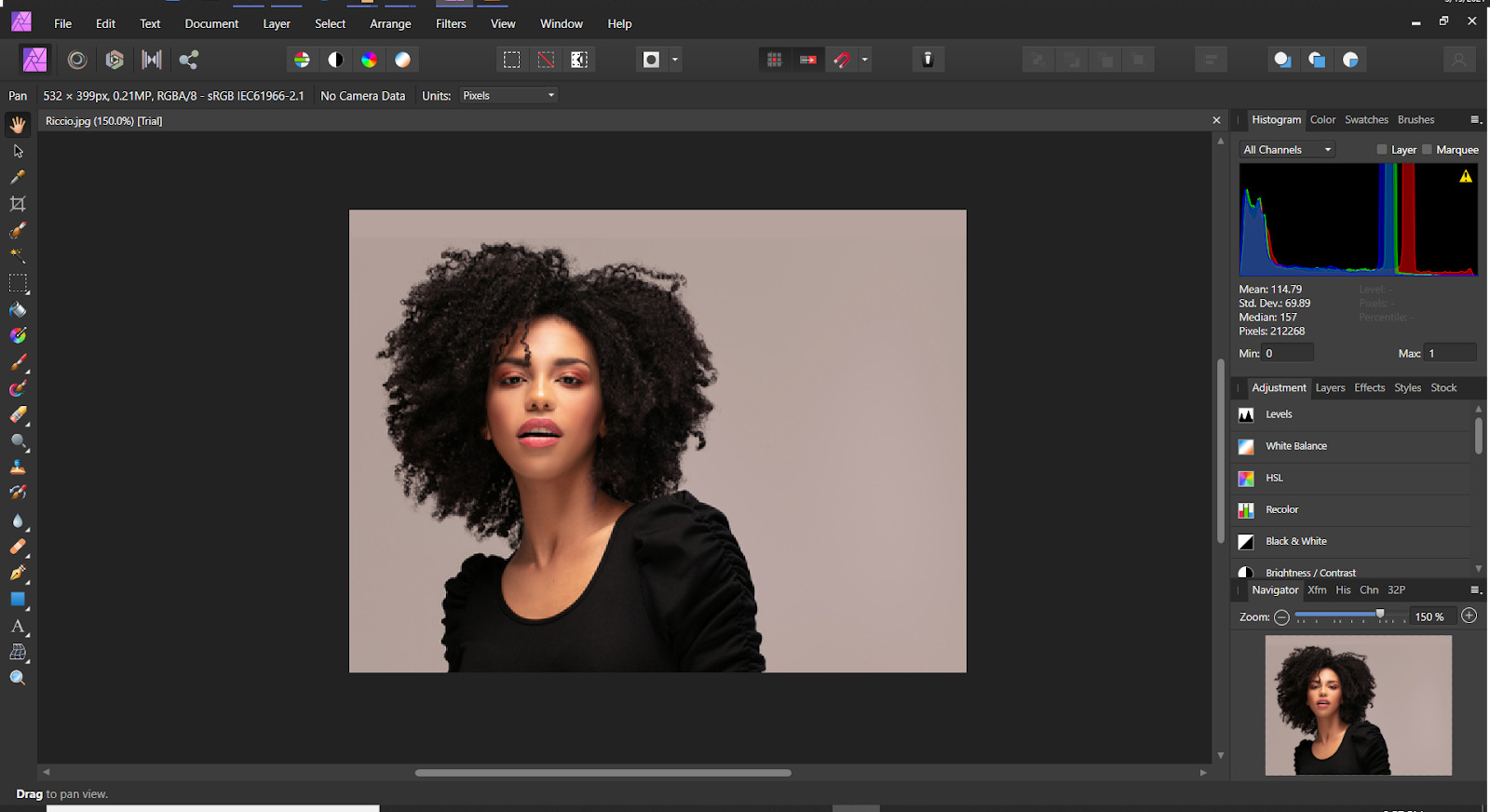
Pros
- Live real-time editing, wide format support, maximum refresh rate, and instant loading of huge files make it a great free Photoshop alternative for professionals
- Unlimited layers for complex compositions
Cons
- Lacks photo organization
- Slight learning curve
Key Features:
- Increase depth-of-field with Focus Merge
- Nondestructively combine multiple mask layers
- Import brushes, create custom brushes, or choose from an extensive built-in library
Compatibility: Windows, Mac
Digital Camera World Rating: 4/5
Price: 30-day free trial, then $69.99
Affinity Photo is aimed at professional photographers and designers, but has a lower learning curve and price than Photoshop. Affinity Photo has mask and clipping layers, live blend modes, and unlimited layers, which is why we reviewed it as the best free Photoshop alternative for layer editing. It has non-destructive live filters that can be applied to a single layer or the whole stack, then erased, masked, or reordered after they are applied.
This free alternative to Photoshop is faster, with fewer crashes than its Adobe counterpart. Affinity has a few digital painting options with an extensive library of brushes and Magic Wand, Marquee, or Lasso tools to make ultra-precise selections. You can also edit photos with Portrait retouching tools like skin retouch and blemish removal.
Affinity Photooffers fewer tools to edit photos than Photoshop, but the ones it does have work better. It has been very recently updated with support for 50 new camera models and 32-bit HDR PNG. Its user interface looks almost identical to Photoshop, making it a nice free alternative to Photoshop for users wanting a lower price tag. However, it lacks the photo organization tools found in other software such as PhotoDirector and Capture One.s
15. DxO PhotoLab - Best for photo processing

Pros
- Intuitive local adjustments
- Most advanced RAW image processor on our list
Cons
- Same high learning curve as Photoshop
- Good corrections and adjustments, but not many creative features or effects
Key Features:
- Set your own Clone and Repair sources with the ReTouch tool
- Apply B&W, sepia, or classic analog film renderings to photos
- Use ClearView Plus adjustments to reduce haze and enhance contrast
Compatibility: Windows, Mac
PCMag Rating: 4/5
Price: 30-day free trial, then $139 for Essential and $229 for Elite
DxO PhotoLab is another solid free Photoshop alternative because of its superb RAW Photo Processing features. PhotoLab uses a deep learning AI technology called DxO DeepPRIME to demosaic and denoise images at top-notch quality. It’s a great fit for anyone who has old photos thought to be unusable.
Automatic lens corrections are another way DxO PhotoLab is a fantastic free Photoshop alternative. The software compensates for every lens fault imaginable, fixing sharpness, distortion, chromatic aberrations, vignetting, etc. PhotoLab also offers precise handling of control points with adjustable sensitivity levels and local adjustment options.
DxO PhotoLab is not a truly free Photoshop alternative, and after the 30-day free trial, it is pretty expensive (although it is just a one-time fee and not a subscription model like Photoshop). We like that it recently added more photo management features to help select, search, and filter images. And while it has fantastic denoise and auto repair tools, it lacks multi-photo features like HDR, panorama, and focus stacking.
16. Photo Pos Pro - Best for adding text to photos
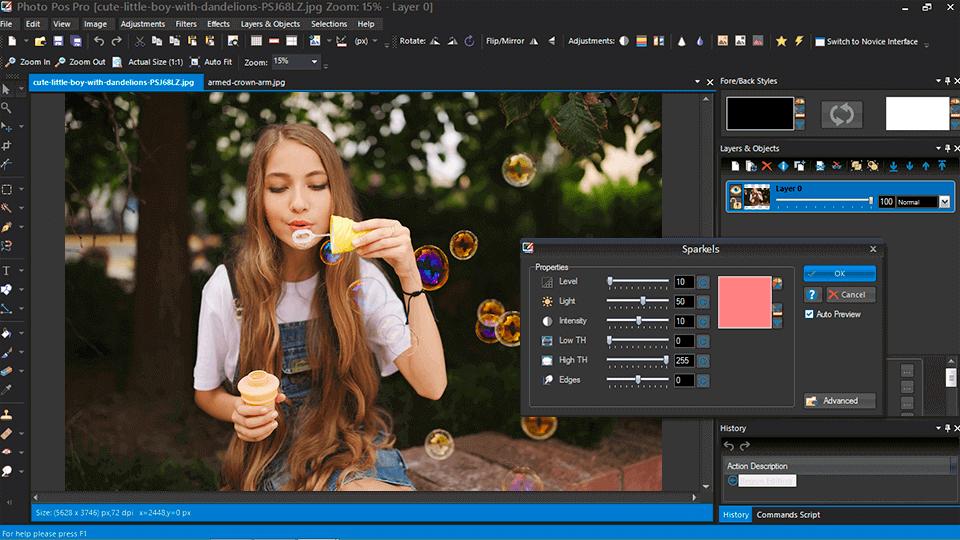
Pros
- Excellent for graphic design tools
- Feature-rich free version and affordable paid option
Cons
- Difficult to switch between automatic and manual options
- Expert Mode has a steep learning curve
Key Features:
- Erase a partial background with Magic Eraser, or remove the entire background
- Smart magnetic selection and smart select brush help you easily choose items and create masks
- Instantly change your photo’s depth with the Zoom Out Lens Effect
Compatibility: Windows
TechRadar Rating: 4/5
Price: Free
*Premium version available for $49.90
Photo Pos Pro is a great free Photoshop alternative, especially if you need to add text to images or create graphic designs. It has a wide selection of font styles, brushes, and effects, including textured pens like gel, chrome, and metal, plus text-over-path effects. It’s great for both beginners and pros because it offers 2 modes - Novice and Expert.
This free alternative to Photoshop has some unique photo effects such as “pop-out of picture,” pencil sketch, dispersion, and various motion effects. Photo Pos Pro supports RAW files and has a wide range of uses, from creating graphic design projects from scratch to retouching portraits.
Photo Pos Pro’s Novice mode has easy one-click solutions for beginners, while the Expert mode offers manual editing tools. While we like that Photo Pos Pro is good for any skill level, it is difficult to switch between the two modes as they have vastly different layouts. Also, the Novice mode won’t let you work with layers, and Expert has a high learning curve. We prefer PhotoDirector, which has automatic and manual options available for every tool, so you can choose on the spot if you want more control.
17. Darktable - Best for users who need a free Lightroom alternative
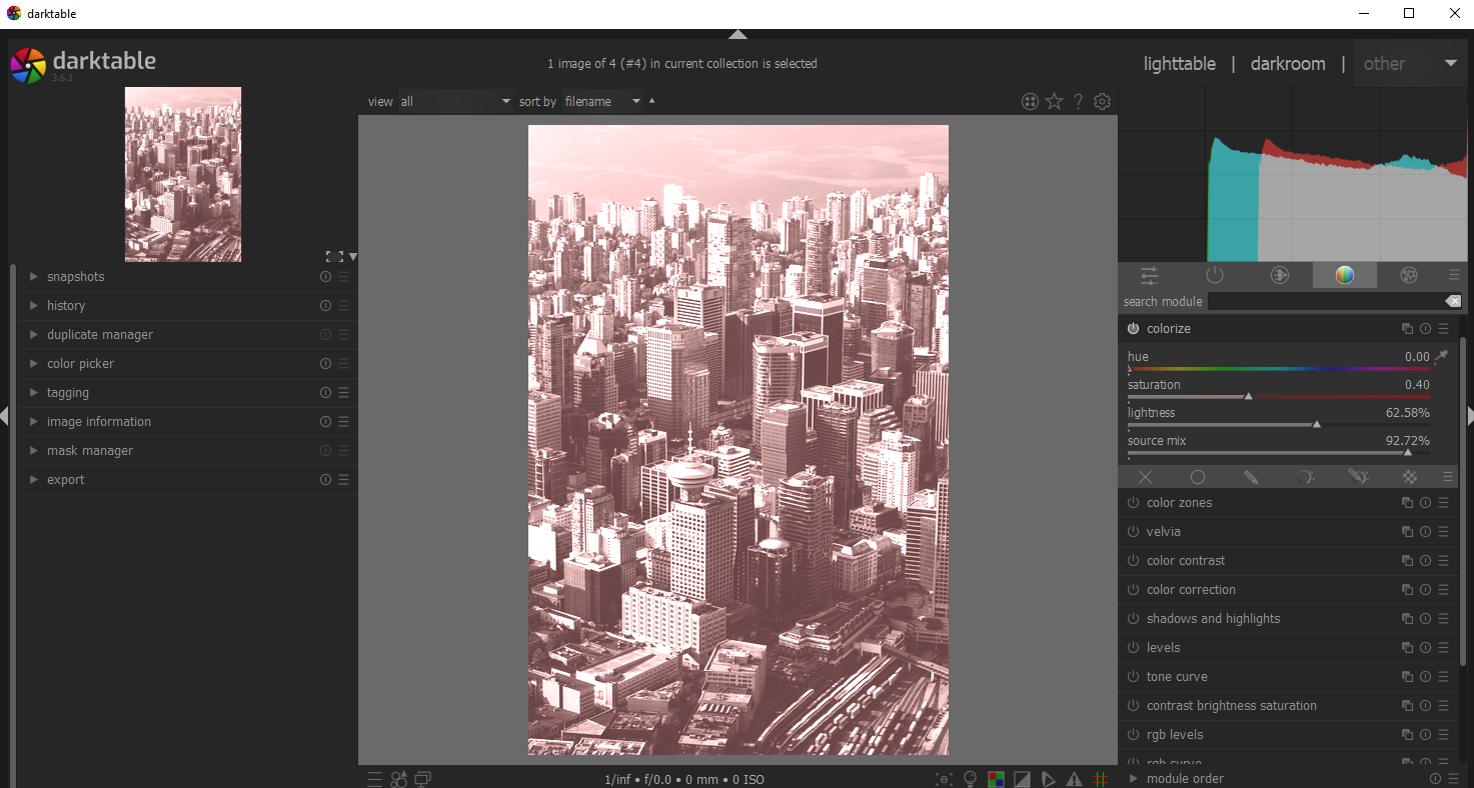
Pros
- Clean, simple interface
- High-quality RAW processing
Cons
- It is missing key organizational features like creating collections
- Can crash or lag with large files
Key Features:
- Lightning-fast image operations with OpenCL support
- Apply lens corrections to straighten horizons
- Create cool effects with the Liquify tool
Compatibility: Windows, Mac, Linux
TrustedBay Rating: 4/5
Price: Free
Darktable is an open-source, free alternative to Photoshop. However, we think it is one of the best Lightroom alternatives for photographers on a budget. The interface closely resembles that of Lightroom, and it has photo management features to sort, tag, and organize your images. You can also find images quickly by searching tags, star ratings, color labels, and metadata. Some of its image adjustment tools even offer finer control than the Lightroom versions.
You can also edit photos with this free alternative to Photoshop and Lightroom. It offers masking and blending tools, as well as advanced color tools, hot pixel fixes, and noise removal. The program offers many learning tools such as user forums and video tutorials, and supports 21 languages. Darktable supports tethered shooting and RAW image processing for over 400 cameras - both of which are rare in open-source software.
If you are wondering why every photographer hasn’t jumped the Adobe ship to this free alternative to Photoshop and Lightroom, there are a few drawbacks, especially for pros. Darktable won’t support more than 10,000 photos, and cataloging is minimal. Also, the adjustment sliders are overly sensitive and there isn’t an option to manually enter a value, so getting exact results can be tricky. We placed it behind the similarly-rated Photo Pos Pro because it is a better free Photoshop alternative, while Darktable is a better alternative for Lightroom. However, if you are looking for a one-stop-shop photo editor and image management tool, try PhotoDirector. It’s a better free alternative to Photoshop and Lightroom for both beginners and professionals.
18. GIMP - Best for Linux users
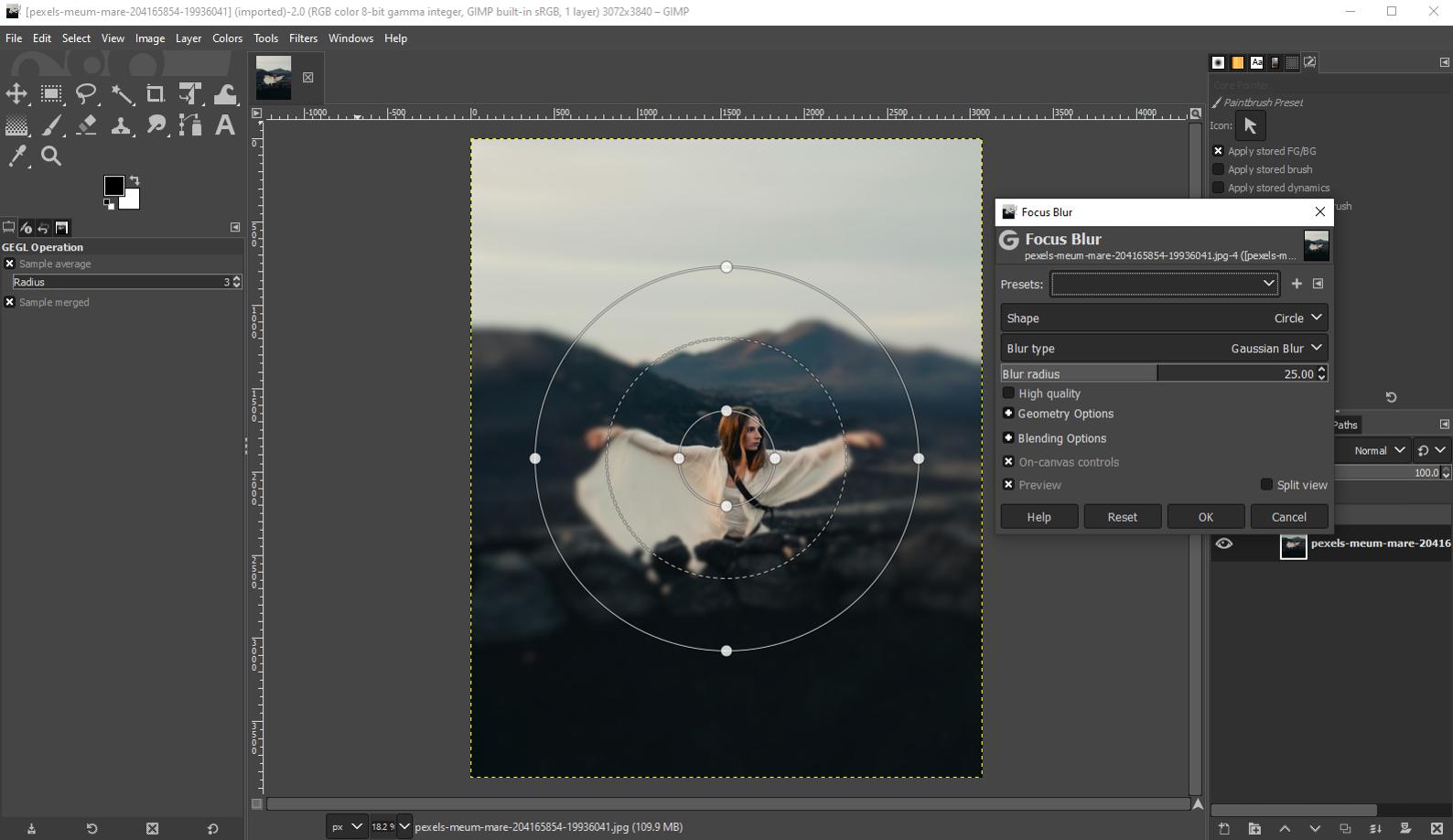
Pros
- A great community and constant improvements
- Support for plug-ins
Cons
- Steep learning curve
- Unintuitive interface
Key Features:
- Create your own brushes for a variety of unique looks
- Get rid of unneeded details and perform minor touch-ups with clone/healing tools
- Automatically enhance color, equalize, white balance, and stretch contrast
Compatibility: Windows, Mac, Linux
PCMag Rating: 3.5/5
Price: Free
GIMP stands for GNU Image Manipulation Program, and was created first and foremost for GNU/Linux users. It is one of the most compatible free Photoshop alternatives on our list, and can also be used on OpenBSD, NetBSD, FreeBSD, Solaris, SunOS, AIX, HP-UX, Tru64, Digital UNIX, OSF/1, IRIX, OS/2, and BeOS. It is also available to Windows and Mac users, including support for Apple Silicon and Windows 11. GIMP is a wonderful free Photoshop alternative for graphic designers, photographers, or illustrators.
This free alternative to Photoshop offers high-quality image manipulation with retouching and restoring tools. Other features include cropping, noise reduction, gradients, color adjustment tools, and filters. Professionals will enjoy the more advanced features like bezier curves, layer masks, and animation tools.
GIMP is entirely free and is packed with advanced tools. The program’s interface is cluttered but fully customizable. There is a learning curve similar to Photoshop, so beginners may want an easier option like PhotoDirector or Pixlr E.
19. Exposure X7 - Best for photo effects
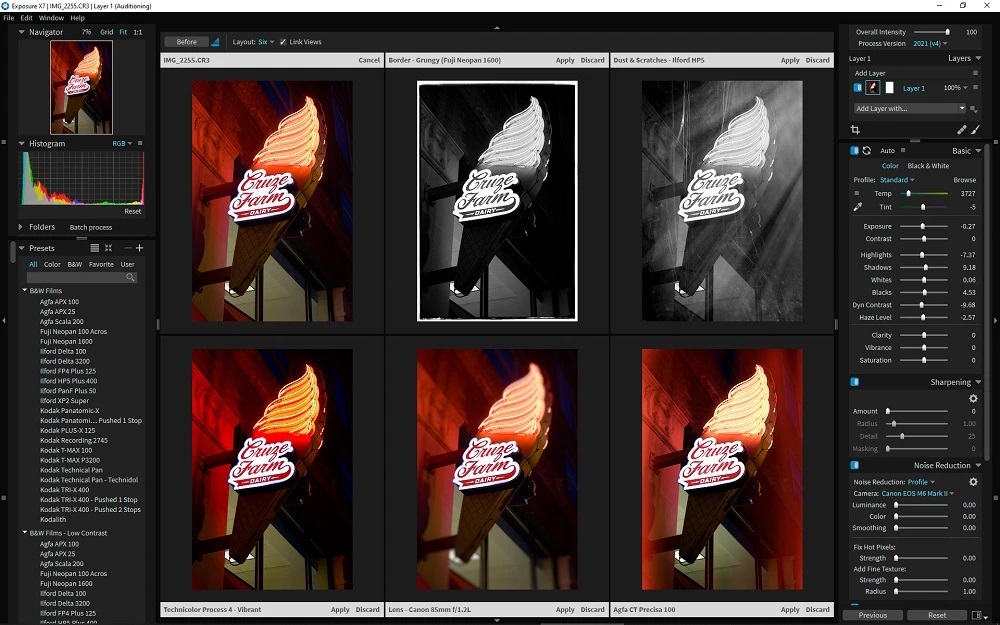
Pros
- Nice interface and easy-to-use tools
- Allows you to import Lightroom folders and keep the metadata intact
Cons
- It takes a long time to start
- Some features are low-quality
Key Features:
- Includes overlays such as borders, textures, and light effects, plus overlay blend modes
- Profile-guided noise reduction based on camera sensor
- Apply effects and presets to a specific area with nondestructive local adjustments
Compatibility: Windows, Mac
PCMag Rating: 3.5/5
Price: 30-day free trial, then $129
Exposure X7 is a beginner-friendly free Photoshop alternative and Photoshop effects plug-in. Apply effects to only a portion of your image using radial, planar, or half-planar gradients and adjust the opacity. Effects like film grain, bokeh, light hits, vignettes, and overlays can be blended together in a number of ways.
We liked the program’s composition guides including golden ratio, golden spiral, golden triangle, and diagonal, which helped with image cropping. This free alternative to Photoshop also includes excellent selection tools, including a polygonal selection tool and various brush tools.
Exposure X7 has some fun effects features that Photoshop lacks, however, the quality is not as good. Many of Exposure X7’s essential features are patchy. If you are looking to edit photos with high-quality results worthy of a free alternative to Photoshop, try PhotoDirector, DxO PhotoLab, or Capture One.
How to Choose the Best Free Photoshop Alternative
With 19 excellent free Photoshop alternatives on our list, how can you choose the right software to edit photos for your needs? Read on for some key things to look for when choosing a free alternative to Photoshop.
Compatibility
Decide between an online or downloadable option. Online tools are great for older computers or editing across devices, while downloadable software is better for offline use. Ensure the alternative is compatible with your operating system (Windows, Mac, Linux) and check the system requirements for performance and camera compatibility.
Budget
Some alternatives offer free trials, allowing you to test before committing. If you seek a completely free option, verify that it includes the features you need. Consider the pricing of any premium upgrades for future reference. Open-source options are available but may have a steeper learning curve.
Features
Different alternatives cater to varying user needs—photographers, graphic designers, or illustrators. Look for essential features like RAW image support and photo management tools. Make a list of must-have features to ensure the software meets your editing requirements.
Ease of Use
If you want something beginner-friendly, some alternatives are designed for ease of use, while others mirror Photoshop’s complexity. Identify tools that balance advanced features with user-friendliness, making them suitable for both beginners and professionals.
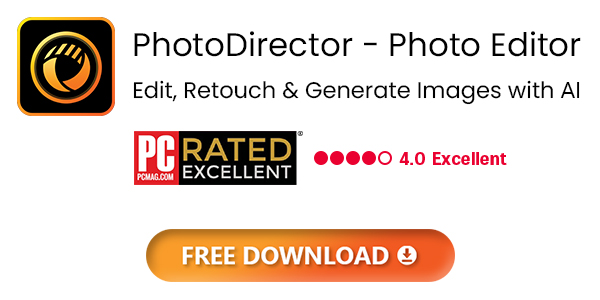
How Did We Conduct Our Test?
We aim to provide an unbiased list of the best free Photoshop alternatives. Here’s our testing process:
Compile a List of Options
We gather software that offers Photoshop-like functionality, including a free version or trial and a cheaper paid option.
Perform Hands-On Testing
We import the same photos into each alternative, editing for direct comparisons. This includes color adjustments, cropping, resizing, object removal, and adding text and overlays. We also assess any unique features.
Compare Ease of Use
We evaluate each interface for usability, noting how easily tools are accessed and whether effects are manually or automatically applied. We also check the ease of creating masks and removing objects.
Compare Feature Sets and Value
We list features, distinguishing between simple photo editing and those offering photo management or graphic design. We assess the value of paid options against the features provided.
Online Research
We read user reviews to gauge common complaints and verify our findings. If discrepancies arise, we retest to ensure accuracy.
Additional Considerations
For closely ranked alternatives, we consider format support, stability, speed, and update frequency.
Best Free Photoshop Alternatives Comparison Chart
| Product | Best For | Notable Feature | Price | Link |
|---|---|---|---|---|
| PhotoDirector Essential | Users of all skill levels | Extensive layer editing tools, including 27 layer blending modes, express layer templates, layer masks, and adjustment layers | Free; Premium: $3.75/month |
Free Download
Secure Download
|
| Pixelmator Pro | Mac users | Color adjustments layers for combining color edits and adjusting colors with precision | 15-day free trial, then $49.99 | Download |
| Photopea | Intermediate users | Various drawing tools to enhance photos or create graphic designs from scratch | Free; Premium: $10 for 30 days, $15 for 90 days, or $50 for one year | Try for Free Online |
| Capture One | Color adjustments | True-to-life color processing and Skin Tone Editor ensure a natural look in photos | 30-day free trial; Desktop: $14.92/month Desktop, iPad, and iPhone: $21.58/month Perpetual License: $299 | Download |
| Fotor | Collages | Circle Crop tool for instant profile pics | Free Pro: $3.33/month Pro+: $7.49/month | Try for Free Online |
| Pixlr E | Quick edits | Generative AI backgrounds for product shots | Free; Plus: $0.99/month Premium: $4.90/month Teams: $9.91/month | Try for Free Online |
| Photoscape X | Batch editing | Includes multiple ways to remove objects, including Magic Eraser, Lasso, and Brush | Free; Pro: $39.99 | Download |
| ON1 Photo Raw | Filters | Brilliance AI feature analyzes your image and enhances it based on subject | 14-day free trial, then ON1 Everything: $7.50/month ON1 Everything Plus: $12.50/month Lifetime License: $99.99 | Download |
| Canva | Marketing | Magic Grab AI allows you to click on any part of a photo and turn it into an editable graphic | Free; Pro: $119.99/year Teams: $149.90/year | Try for Free Online |
| Krita | Digital painting | Animation workspace with onion skinning support and a video timeline that supports 1,000 frames | Free | Download |
| PhotoPad | Image upscaling | Liquid Resize allows you to change the aspect ratio of an image without any quality loss | Free; Home: $50 Pro: $60 or $3.88/month | Download |
| Ashampoo Photo Optimizer | Beginners | Fix perspective distortions with Straighten Horizon tool | Free; Premium: $12 | Download |
| Paintshop Pro | Graphic design | Repair old or damaged photos with Scratch Remover, Noise Remover, and Fade Correction | 30-day free trial, then $79.99 | Download |
| Affinity Photo | Layer editing | Live Mesh Warp distorts an image to match the surface of an underlying template | 30-day free trial, then $69.99 | Download |
| DxO PhotoLab | Photo processing | Powerful lens corrections including Lens Softness, Distortion, Chromatic Aberration, and vignetting | 30-day free trial; Essential: $139 Elite: $229 | Download |
| Photo Pos Pro | Adding text to photos | Zoom Out Lens effect lets you adjust depth of field | Free; Premium: $49.90 | Download |
| Darktable | Users who need a free Lightroom alternative | Photo management features allow you to search images by tags, star ratings, color labels, and metadata | Free | Download |
| GIMP | Linux users | Image retouching with clone/healing tools | Free | Download |
| Exposure X7 | Photo effects | Apply effects locally using radial, planar, or half-planar gradients and adjust the opacity | 30-day free trial, then $129 | Download |
What is the Best Alternative to Photoshop?
Many people think Photoshop is the only quality photo editing software, but there are high-quality free alternatives that often outperform it.
We recommend PhotoDirector Essential as the best free Photoshop alternative. This user-friendly program offers a wide range of features, allowing you to create professional-level photos effortlessly. It also serves as an excellent Lightroom alternative, with AI-powered photo management and powerful adjustment tools.
Download PhotoDirector Essential below and discover how easy professional photo editing can be!
Free Photoshop Alternative FAQ
We recommend PhotoDirector as the best free Photoshop alternative available today.
But why choose a free Photoshop alternative?
Adobe Photoshop is a photo editing and manipulation software and is the industry standard for digital art. It is used by many professional photographers and graphic designers, but not by many amateurs or hobbyists because of its high price tag and learning curve.
If you are a photo editing or graphic design novice, you may not want to pay big bucks to edit photos. Even professionals on a budget would prefer finding high-quality software with a lower price tag. You’ll also want software you can use right out of the box, rather than spending months learning how to use it.
Fortunately, there are low-price and even free Photoshop alternatives with similar professional features and quality. Many of these options are also beginner-friendly.
The top ten features you should look for in a free Photoshop alternative are
- User-Friendliness
- Organizational tools
- Color correction and filters
- AI-Powered tools
- Content-Aware editing
- Photo animation
- Beauty retouching
- Photo effects
- Sky replacement
- Overlay abilities
If you’re looking to edit photos with a free Photoshop alternative that checks all of these boxes, we recommend PhotoDirector.
The best free Photoshop alternatives for Macs are
- PhotoDirector Essential
- Pixelmator Pro
- Photopea
- Capture Oner
- Fotor
To learn more about these free Photoshop alternatives, click here.
Use PhotoDirector Essential to edit photos for free. Check out How to Photoshop Pictures Without Photoshop for some great tips and techniques to edit photos with a free alternative to Photoshop.
Though some free Photoshop alternatives like PhotoDirector Essential offer advanced features, it is rare, and they typically don't create the best results. If you’re looking for a true alternative to Photoshop you will benefit from paying for a quality photo editor.
PhotoDirector Essential allows you to try out the premium features in PhotoDirector 365for free for 30 days. Then you can decide if the free version is enough for your needs or if you want to upgrade.
Our top free alternative to Photoshop is PhotoDirector Essentialbecause it is loaded with advanced layer editing features, but also AI-powered tools and design elements that Photoshop lacks.
Photoshop costs $23.99 per month on its own, or $59.99 per month as part of Adobe’s Creative Cloud (which includes Photoshop, Illustrator, Lightroom, Premiere Pro, After Effects, and more). These prices are only with an annual subscription, and if you don’t want an annual commitment, the prices rise to $31.49/month and $82.49/month respectively.
Adobe Stock images are also not included, even in the Creative Cloud suite. A subscription to Adobe Stock is an additional $29.99/month for 10 standard assets, $49.99/month for 25 standard assets, and so on.
This is why many photo editors are looking for free alternatives to Photoshop.
In our test, we found the closest free alternative to Photoshop was PhotoDirector Essential. And we mean close in terms of features, not in the learning curve, as PhotoDirector Essential is much easier to use.
A cheap alternative to Photoshop is PhotoDirector, the premium version of PhotoDirector Essential. It costs a fifth of what Photoshop costs for similar features and a much smaller learning curve.
PhotoDirector is the closest equivalent of Photoshop and a great free Photoshop alternative for Macs.

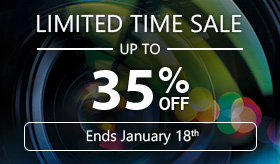


![7 Best Graphic Makers for Social Media in 2026 [Windows, Mac]](https://dl-file.cyberlink.com/web/content/b1567/Thumbnail.jpg)