10 Best Photo Stitching Software for Panoramas & Collages
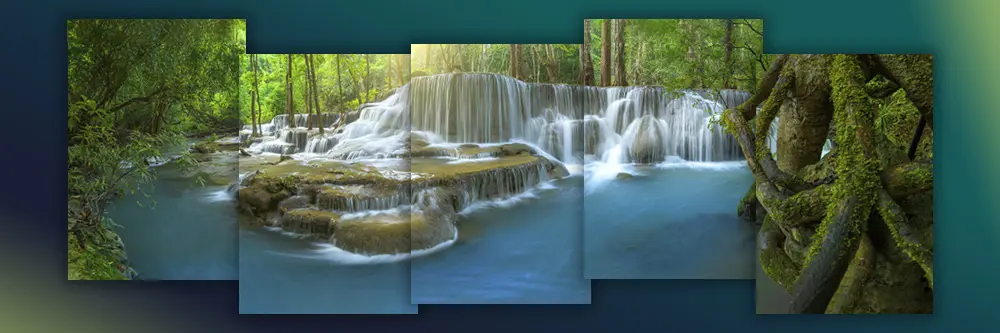
If you have a smartphone you’ve probably taken a panoramic photo. You’ve also probably noticed that the results are pretty hit-or-miss. Did you know that stitching together normal-sized photos can produce a higher-quality, more professional-looking result?
Using photo stitching software, you can combine two or more photos of the same scene with more precision and control, creating a cleaner panorama. These photo stitchers can also create photo collages, with themed templates to help you place multiple photos into a single grid.
If you’ve never used an editing program before, you may be intimidated by the process.
Thankfully, the best editing programs make stitching photos a breeze. We’ve reviewed the top 10 photo stitching software that take all of the guesswork out of creating stunning panoramas and photo collages. Read on to learn our top choices, how to create a panorama with an editing program, and more.
- Snapshot of Our Top 3 Photo Stitching Software
- How to Choose the Best Photo Stitching Software
- 10 Best Photo Stitching Software for Panoramas & Collages
- Best Photo Stitching Software Comparison Chart
- How to Stitch Photos
- Download the Best Photo Stitching Software for Free
- Photo Stitching Software FAQ
Snapshot of Our Top 3 Photo Stitching Software

1. PhotoDirector - Best Overall
PhotoDirector is a photo stitching software that makes creating panoramas from photos and videos easy. Simply upload your photos or video and the software will take care of the rest. It also includes tools to create custom photo collages and titles, stickers, frames, and templates to theme your collage to the occasion. Detailed Review >

2. PhotoStitcher - Best For Quick Panoramas
PhotoStitcher makes it easy to stitch photos into vertical or horizontal panoramas. Detailed Review >
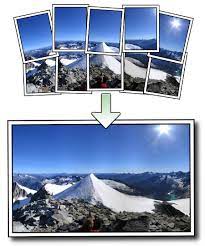
3. AutoStitch - Easiest Photo Stitcher
AutoStitch can stitch photos in one click without any customizations, creating a lightning-fast experience. Detailed Review >
How to Choose the Best Photo Stitching Software
Photo stitching software allow you to merge multiple photos into one, and are a great way to get around Instagram’s 10-photo limit.
Maybe you’ve decided you need photo stitching software, but aren’t sure what to do next. After all, there are tons of options available, and no two are alike. Read below to find out what you should look for when choosing a photo stitcher.
System Requirements
First of all, any photo stitching software you choose needs to work on your computer. Some options on our list are Windows or Mac-only, while others are cross-compatible on Windows, Mac, and Linux. There are also online options for those who like to stitch photos across devices. Secondly, the photo stitching software shouldn’t take up too much room on your hard drive, or eat up computer resources. Check the System Requirements/Specs tab found on the product’s website to see how much available memory and hard disc space you need for the photo stitcher to work properly - without causing all of your other programs to run slow. You’ll also find out what image formats the software supports for import and export.
Ease of Use
If you are a beginner, you’ll want to find a photo stitching software that merges photos automatically, with one click. If you like to create collages, you’ll want a program with grid templates you can simply drag your images on and call it a day.
Professionals and more advanced users may be looking for tools to create custom collages from scratch, offering more creative control. Whatever your skill level, look for photo stitching software with a clean, intuitive interface so you won’t waste precious time trying to find the tools to stitch photos.
Price
The photo stitching software on our list run the gamut in terms of affordability. Some are completely free, while others have an expensive monthly fee. We recommend choosing premium software with a dedicated free version. Completely free software sometimes lacks the polish and features found in paid options, however, you’ll want to try out any software before handing over your money. You may find the free version suits your needs, or you may decide to upgrade sometime in the future.
Features
The final piece of the photo stitcher puzzle is features. If you only need a tool to create panoramas, a simple panorama creator will do the trick. However, most of you will probably want photo stitching software that does other photo editing tasks as well. This can save you from wasting time, money, and hard drive space downloading multiple software. Think of the photo editing features you use the most and make sure your photo stitcher can handle those needs.
10 Best Photo Stitching Software for Panoramas & Collages
1. PhotoDirector – Best Overall
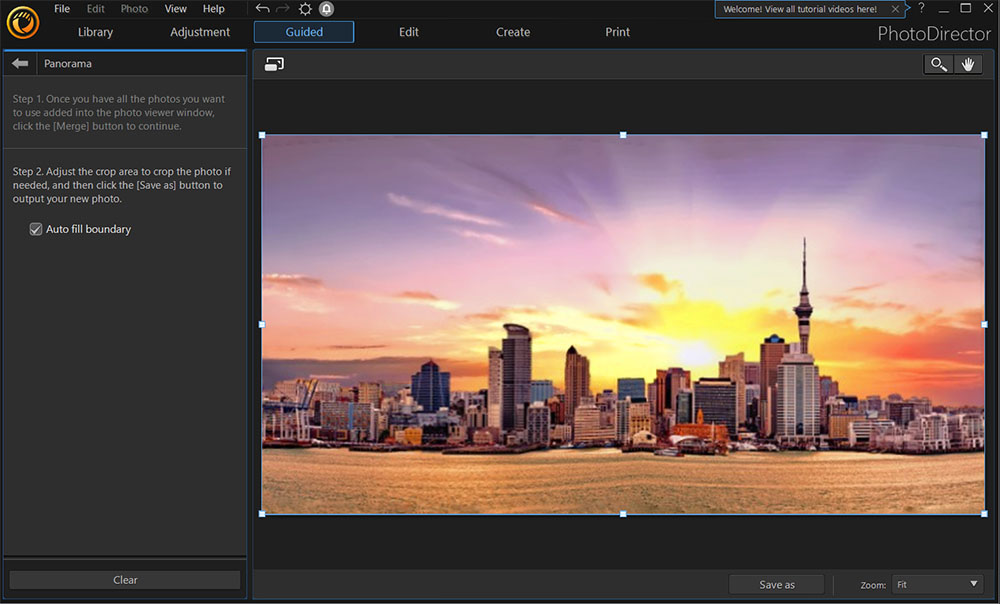
Pros
- User-Friendly interface
- Advanced panorama tools and video-to-photo features
- Comprehensive editing features
- Professional-Level effects
Cons
- Stock libraries are only available with a subscription
Key Features
- Automatic panorama stitcher
- Collage maker
- Video-to-Panorama tool
- Autofill boundary tool
Compatibility: Windows and Mac
G2 Rating: 4.3/5
Photo Stitching Tools: 5/5
Price: Free
Who It’s For
If you’re looking for the best photo stitching software to easily create panoramas and collages, you’ll want to download PhotoDirector. This software includes user-friendly tools that stitch photos into a panorama or turn a video into a panoramic picture with the click of a button. You won’t see any lines or overlap - nothing to indicate it wasn’t a single photo all along. Best yet, your entire editing session will take just a few minutes from beginning to end.
Why We Picked It
PhotoDirector’s Photo Composer allows you to place multiple photos together on one canvas to create a personalized photo collage. You can even add design elements like stickers, frames, and text to your collages to highlight a special event or theme. PhotoDirector offers other photo merging tools, such as HDR (which combines multiple photos of different exposures into one image), Multi-Exposure (for creating a motion trail effect), Little Planet (360-degree panoramas), and Face Swap. It also includes a comprehensive suite of editing tools, effects, filters, and artificial intelligence features, making it the perfect editing program to keep on hand.
Bottom Line
Unlike many editing programs, PhotoDirector features a wide range of automatic editing tools that can produce professional results with a few clicks. In addition, the program’s easy-to-navigate, intuitive interface makes it suitable for beginners, while professionals will appreciate its capacity to create stunning photo compositions.
Download PhotoDirector for free today to turn your photos into a panoramic masterpiece.
Check out these related topics for photo editing:
- Incredibly Simple Way to Create Panoramic Photos (Tutorial)
- How to Make a Video Collage for Free
- 15 Best Free Photo Editing Software for Windows PC in 2025
2. PanoramaStudio - Best for Virtual Tours
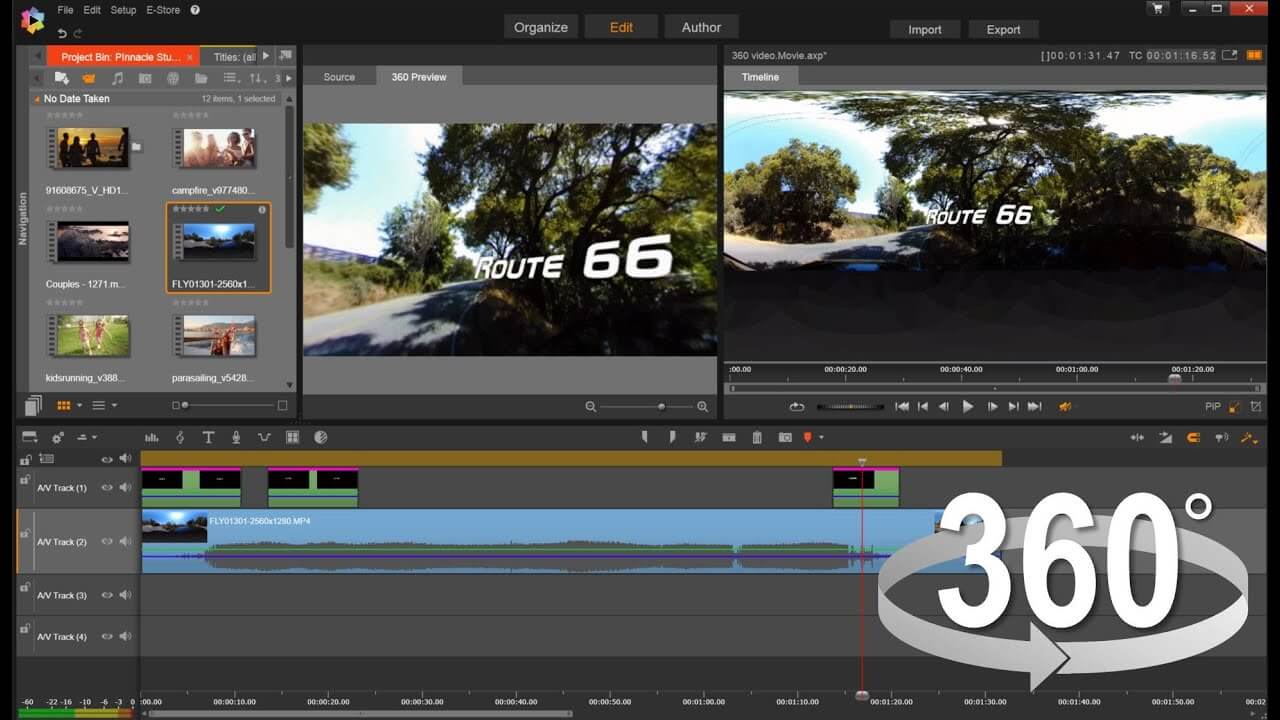
Pros
- Wide format support for import and export
- Tons of advanced tools to stitch photos
- Includes some editing tools
Cons
- Only for panoramas
- Outdated interface
Key Features
- 2D and 3D preview
- Automatic exposure correction
- Viewpoint correction for different angles
Compatibility: Windows and Mac
G2 Rating: 4/5
Photo Stitching Tools: 5/5
Price: Free
*Premium versions available for $39.95 for Standard and $79.90 for Pro
Who It’s For
Have you ever taken a virtual tour of a house online and wondered how it was done? PanoramaStudio is photo stitching software capable of creating interactive 3D panoramas and zoom images that connect to virtual tours using hotspots. If you are a realtor or travel blogger, you should consider PanoramaStudio as your photo stitching software.
Why We Picked It
PanoramaStudio is loaded with advanced tools to stitch photos. It can handle huge, gigapixel panoramas made from hundreds of images in any sequence, and allows you to print panoramas in poster size. It supports wide-angle and fisheye lenses, as well as full spherical panoramas. It even comes with some photo editing tools, not found in most stand-alone panorama stitchers, like correcting lens distortion, automatic white balance, masking, and various filters. This photo stitching software even lets you add graphics to your panoramas, and edit select images after the stitching process.
Bottom Line
PanoramaStudio boasts an impressive array of features to stitch photos into panoramas or virtual tours. Many of the best tools are reserved for the Pro version, however, it is relatively inexpensive, and if you create a lot of panoramas, it is worth the investment. The only thing standing between PanoramaStudio and our top photo stitching software PhotoDirector is that it is only a tool for panoramas. PhotoDirector has many of the same impressive panorama features but also has a full suite of photo editing tools for collages, slideshows, thumbnails, social media posts - virtually any photo project.
3. Panoweaver - Best for Professionals
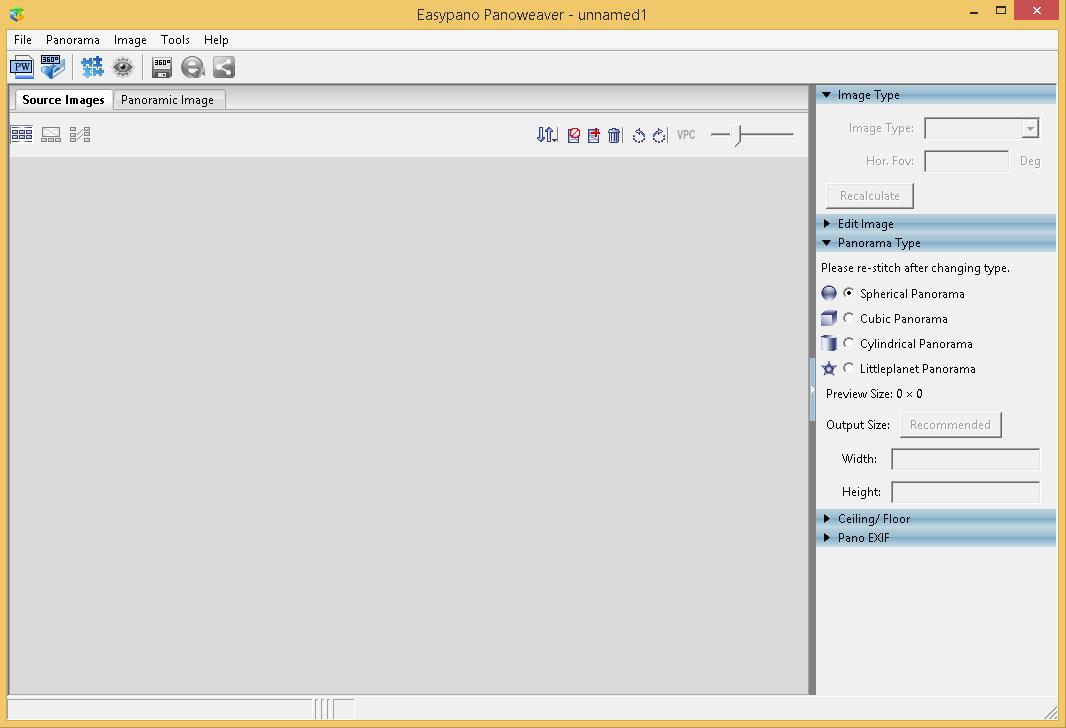
Pros
- Wide format support
- Automatic and manual tools to stitch photos
Cons
- Virtual Tour software is a separate price
- Only for panoramas
Key Features
- Tripod removal
- Mask function
- Dehaze tool
Compatibility: Windows and Mac
G2 Rating: 4.4/5
Photo Stitching Tools: 4.5/5
Price: Free
*Premium versions available for $149.95 for Standard and $399.95 for Pro
Who It’s For
Panoweaver is a photo stitching software for professionals. Not only does it have plenty of advanced features for creating high-quality panoramas, but it offers branding opportunities for businesses. The photo stitcher lets you add a website link, geotag, background music, or logo to your panorama. It also supports batch stitching for big businesses that require multiple panoramas in a short time frame.
Why We Picked It
This photo stitching software has both automatic and manual tools to stitch photos. You can adjust brightness and contrast, and even adjust the seam and view of your finished product. It supports Giga pixel (huge) panoramas, as well as cubic, cylindrical, spherical, and little planet panoramas.
Bottom Line
Panoweaver has all the advanced features necessary for panorama enthusiasts, including tools for businesses. However, like so many on our list, it has a narrow focus. While it does have some editing tools that other photo stitchers lack, they are only for editing panoramas. If you require advanced features but don’t want to spend money and computer space downloading software for all of your photo needs, try an all-in-one tool like PhotoDirector.
4. PTGui - Best Advanced Photo Stitcher
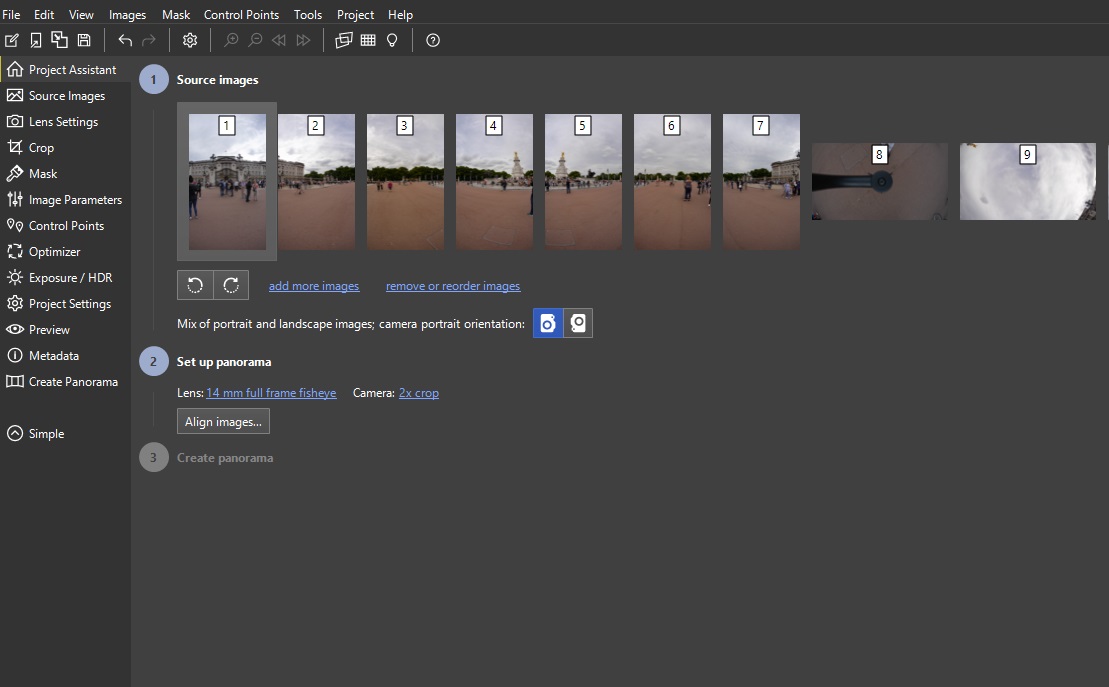
Pros
- Batch photo stitcher
- Stitch photos quickly thanks to OpenCL GPU acceleration
Cons
- Only for creating panoramas
Key Features
- Spherical, rectangular, and stereographic panoramas
- HDR support
- Fill-Holes function
Compatibility: Windows, Mac, Linux
MacUpdate Rating: 3.8/5
Photo Stitching Tools: 4.5/5
Price: Free
*Premium versions available for both Personal use and Company use:
Personal: $195 for Standard and $385 for Pro
Company (includes use on 2 computers): $208/year or a one-time fee of $384 for Standard, $416/year or a one-time fee of $772 for Pro
Who It’s For
PTGui is an advanced photo stitching software for professionals or those who take their panoramas seriously. Stitch photos together by the thousands to create gigapixel panoramas that maintain quality even if printed into a large poster or banner.
Why We Picked It
Like PhotoDirector, this photo stitching software can create spherical, 360° x 180° panoramas, also known as the Little Planet effect. It also supports HDR images, so you can upload photos of different exposures and still get a cohesive result. Other advanced tools include viewpoint correction, masking, and automatic seam placement.
Bottom Line
PTGui is similar to our top photo stitching software, PhotoDirector, in terms of advanced panoramic features. However, it lacks photo collage tools and general photo editing features. We like that PTGui has a free-forever version, as well as a range of options for different budgets, however, the prices are higher than most other photo stitchers on this list.
5. Hugin Panorama Software - Best Open-Source Photo Stitcher
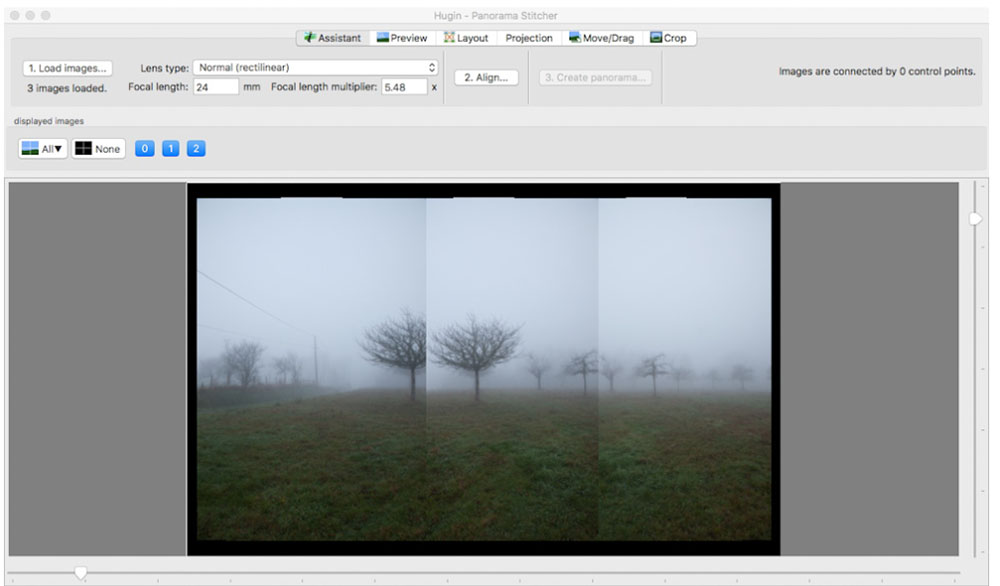
Image from PhotoPlanet360.
Pros
- Free, open-source platform
- Automatic panorama features
- Advanced customizations and tools
Cons
- Not as user-friendly as other photo stitchers
- No built-in crop option
Key Features
- Automatic image alignment
- Customization settings
- Multi-Exposure tools
Compatibility: Windows, Mac and Linux
Softpedia Rating: 3.6/5
Photo Stitching Tools: 4.5/5
Price: Free
Who It’s For
Hugin Panorama Software is free, open-source software that allows you to stitch photos into a cohesive panorama. Upload your images in any order, align them automatically with Hugin’s built-in tools, then choose between several panorama options, including dimension, file format, and amount of compression.
Why We Picked It
This photo stitching software features advanced editing tools and controls. For example, you can mask out unwanted areas in your photos, align control points, change the projection, and even specify the algorithms used in your panorama creation. You can also stitch photos of different exposures and create HDR images.
Bottom Line
After you stitch photos together, Hugin will leave you with a cohesive panorama that includes some unused space in the background. Unfortunately, you’ll need to import your finished panorama into another editing program to crop this unused space, as Hugin doesn’t include cropping tools. Also, while this is a great photo stitching software for professionals, the program’s interface isn’t very accessible for beginners.
6. PhotoStitcher - Best For Quick Panoramas
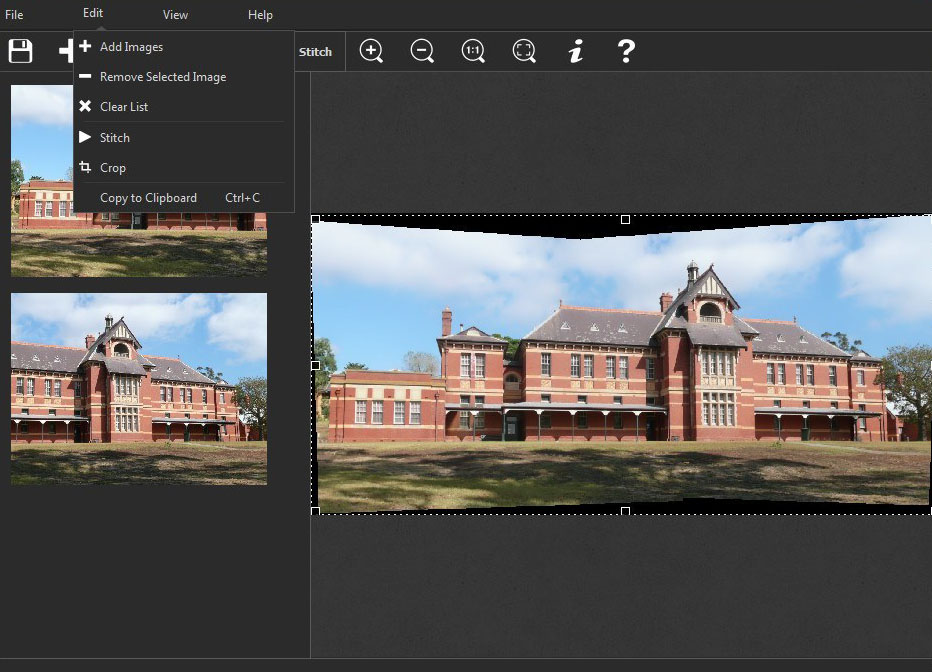
Image from PhotoStitcher.
Pros
- Simple, easy-to-use interface
- Can stitch photos either horizontal, vertical, or both (1D and 2D)
- Combines photos of different angles and perspectives
Cons
- Can only stitch photos
- Some bugs and crashing
Key Features
- Stitch photos automatically
- Content-Aware fill to complete images around the edges
- Automatic exposure blending
Compatibility: Windows and Mac
Mac Store Rating: 3.9/5
Photo Stitching Tools: 4/5
Price: $19.99
Who It’s For
PhotoStitcher is a program for Windows and Mac computers that does just what the name says — stitches photos. This user-friendly, simple photo stitching software makes it easy to stitch together images of different perspectives, zoom, and angles into one cohesive image. You can upload the photos you’d like to stitch together, adjust a few settings if necessary, then click “Stitch.”
Why We Picked It
PhotoStitcher also makes it easy to create a cohesive scan of a large image. For example, if you’re trying to scan a document or photo too large for your scanner, you can scan it in pieces, then stitch the pieces together with PhotoStitcher. The program also includes a choice of planar, cylindrical, stereographic, orthographic, Mercator, or spherical projection, and the ability to stitch together satellite images from Google Earth.
Bottom Line
PhotoStitcher does not include any features outside its stitching and panorama tools. Therefore, if you need to make any visual adjustments to your images, you’ll need to do so with another software. Instead, we recommend using our top choice PhotoDirector as an all-in-one tool to edit and stitch photos.
7. AutoStitch - Best Panorama Maker for Beginners
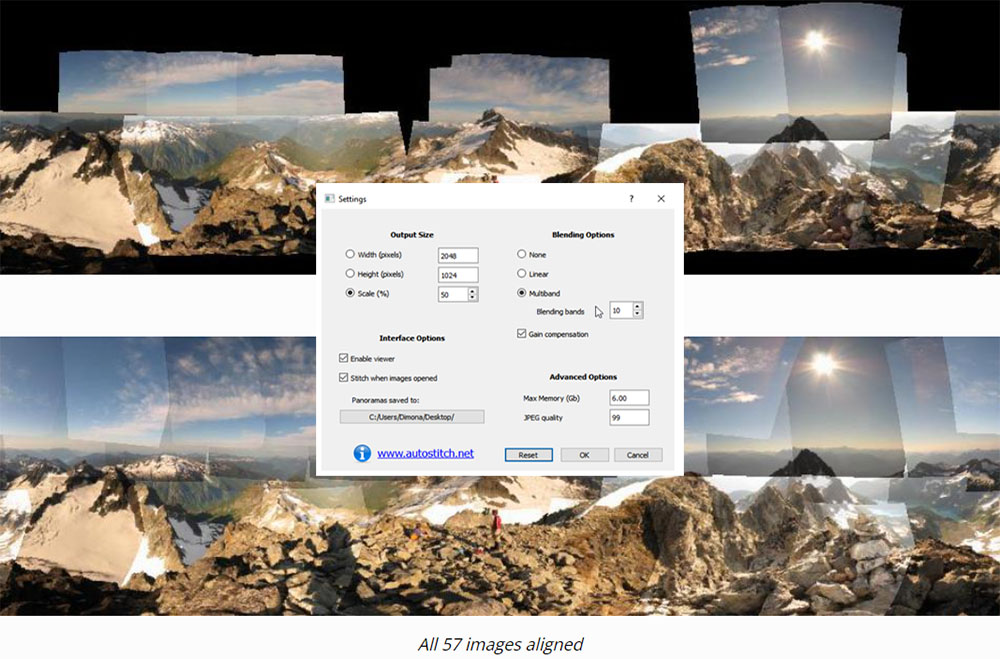
Image from AutoStitch.
Pros
- Incredibly easy to use
- Automatic stitching and mosaic tools
- No user input required
Cons
- Limited features and customizations
Key Features
- Image mosaicing tools
- Automatic recognition technology
- Easy one-click panoramas
Compatibility: Windows and Mac
Softonic Rating: 3.7/5
Photo Stitching Tools: 4/5
Price: Free
*The free demo version can be used without restrictions or royalties as long as AutoStitch is acknowledged. A commercial license is also available.
Who It’s For
AutoStitch is a photo stitching software that was developed by students at the University of British Columbia back in 2003, and was one of the first tools of its kind to let you stitch photos into panoramas.
It takes simple panoramas a step further by allowing you to create entire photo mosaics. You can take photos of a scene from several angles and then stitch them together with a click. For example, the software’s website showcases a mosaic made from 57 images pieced together and aligned into a cohesive, natural-looking photo.
Why We Picked It
This photo stitching software uses automatic recognition technology to match and piece together images with no user input. This means you can simply upload tons of images in any order, and AutoStitch will put them in the correct sequence. As a result, we’d consider this one of the easiest photo stitching software on our list.
Bottom Line
However, while AutoStitch is incredibly easy to use, it does not allow for any customizations or adjustments. If you aren’t satisfied with the finished product, you can’t do anything to change it. By comparison, PhotoDirector can also stitch photos together with one click, however, it offers tons of manual adjustments should you need them.
8. Microsoft ICE - Best for High-Quality Panoramas
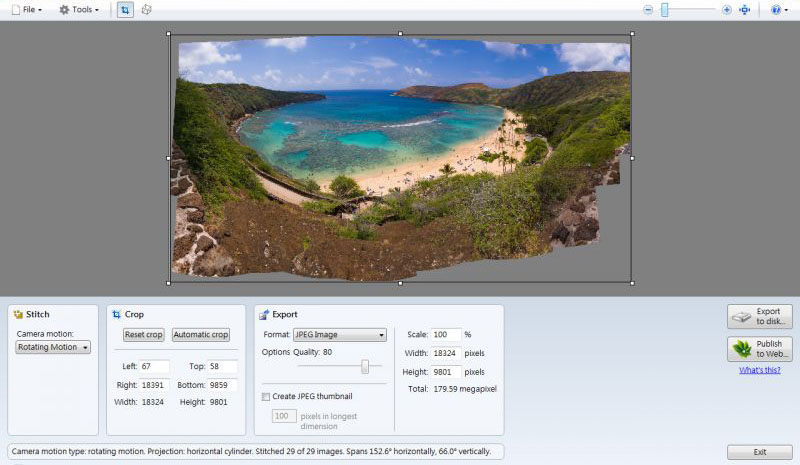
Image from XinMedia.
Pros
- Advanced panoramic tools
- Free to download
- High-resolution finished products
Cons
- No longer available through Microsoft
- Can only stitch photos into panoramas
Key Features
- Powerful panorama tools
- Video-to-photo tools
- Several export formats
Compatibility: Windows
Softonic Rating: 3.7/5
Photo Stitching Tools: 4/5
Price: Free
Who It’s For
Microsoft Image Composite Editor (ICE) is an advanced, powerful photo stitcher created by the Microsoft Research Computational Photography Group. This program can stitch photos into a seamless, high-resolution panorama. Microsoft ICE creates higher-quality finished products than many of the other basic programs on our list.
Why We Picked It
Like PhotoDirector, you can also use ICE to stitch photos from panning videos. You can save your panorama in several image formats, such as JPEG, TIFF, and PSD, and continue editing in another program. This program is easy to navigate and uses an intuitive interface and workflow.
Bottom Line
Microsoft discontinued this program in 2025, so you’ll need to download it from another source to continue using it. You should still be able to download Microsoft ICE for free, but be careful downloading it from an unknown source.
9. PhotoPad - Best Photo Editor for Beginners
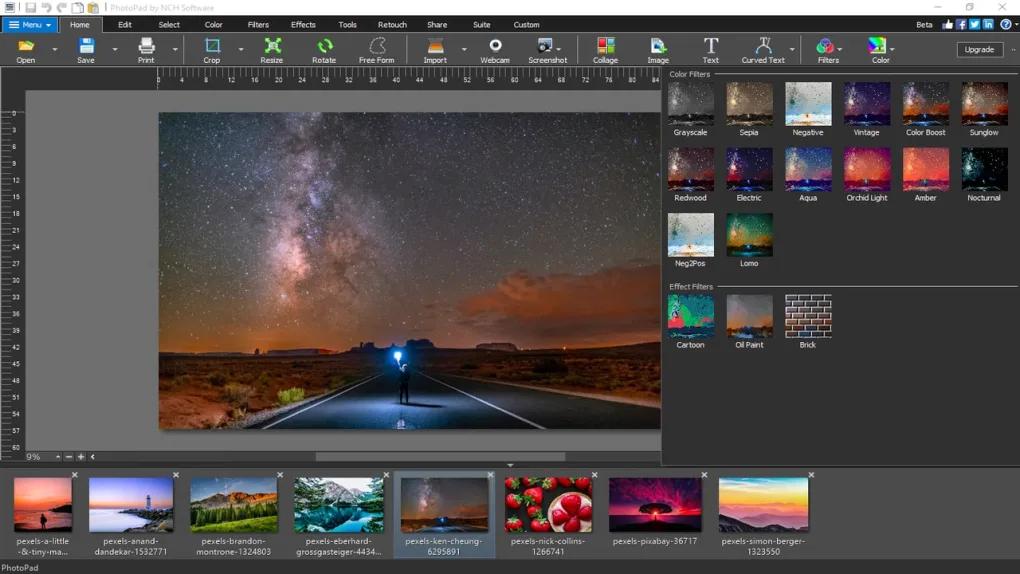
Pros
- All-in-one tool for panoramas, collages, and photo editing
- Beginner-Friendly
Cons
- Only a few basic filter options
- No automatic alignment
Key Features
- Layer editing
- Stitch photos into panoramas
- Collage templates
Compatibility: Windows, Mac
G2 Rating: 4.2/5
Photo Stitching Tools: 3/5
Price: Free
*Premium versions available for $60 for Home, $70 for Pro, or $3.88/month
Who It’s For
PhotoPad is a photo stitching software for beginners. It is an all-in-one tool for anyone who sometimes needs tools to edit or stitch photos but doesn’t need pro-level features. PhotoPad’s tools to stitch photos are simple and easy to use. The collage tool has customizable templates and the option to create a collage from scratch. After creating a panorama or collage, you are free to edit them with a full suite of photo editing tools, like color adjustments, effects, and filters.
Why We Picked It
This photo stitching software also comes with graphic design tools to make your panoramas and collages ready for social media. Add titles, drawings, borders, and clipart to photo projects, and remove or replace backgrounds as needed. You can even turn your landscape panoramic photos into an oil painting or embroidery with Photo to Art tools. PhotoPad also supports the creation of HDR images from multiple images of different exposures.
Bottom Line
PhotoPad is a great photo editing software for beginners, and it has all the tools you need to create a unique, high-quality collage. However, its panorama tool is not up to par with others on our list, which is why we recommend it as a photo stitcher if you primarily need photo editing tools and create the occasional panorama. For instance, you have to place your images in the correct order and they need to have been taken with the same camera, at the same time of day, at the same zoom, and from the same angle. It also uses a good deal of memory and time to stitch photos together.
10. Fotor - Best for Collages
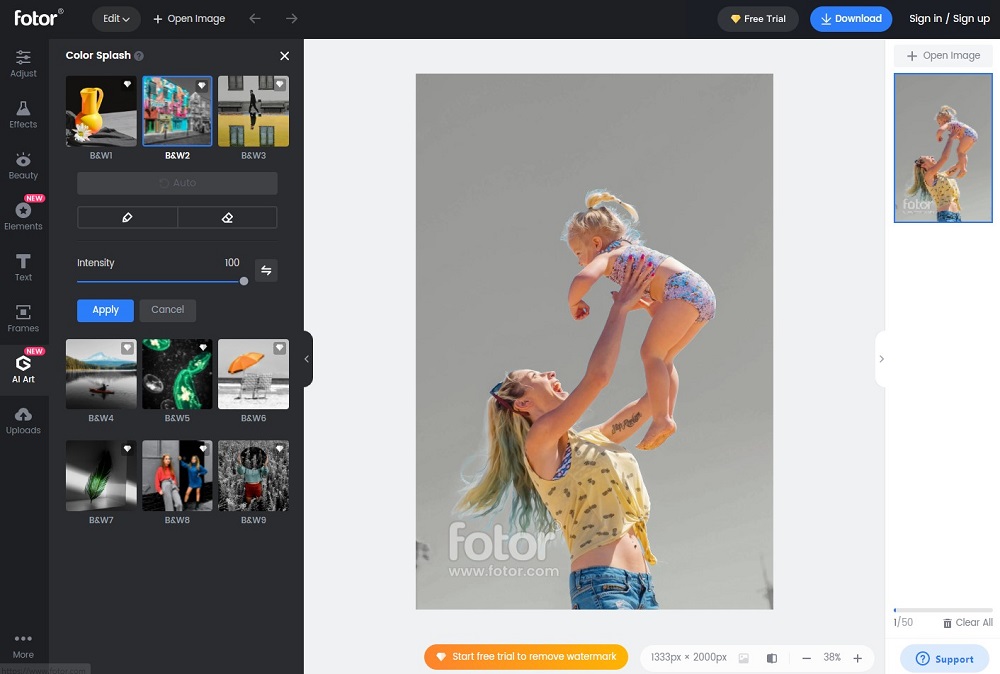
Pros
- Lots of design elements available for free
- Easy drag and drop collage templates
Cons
- Online version is slow and glitchy if you don’t use the Chrome browser
- No panorama stitching
Key Features
- Dedicated collage maker
- Huge library of multi-photo templates
- Crop/Resize tools
Compatibility: Windows, Mac, Online
Capterra Rating: 4.3/5
Photo Stitching Tools: 2.5/5
Price: Free
*Premium subscription available for $3.33/month for Pro and $7.49/month for Pro+
Who It’s For
Fotor is a photo editing software with a dedicated collage maker. In the collage interface, you can easily stitch photos vertically or horizontally and adjust background colors and borders. There is a large library of over 1,000 drag-and-drop grids for collages from 2 to 10+ images. You can customize a themed collage template or a basic grid in a variety of shapes such as letters or hearts.
Why We Picked It
Easily adjust collage border colors and widths, change collage layout, rearrange images, and add text, emojis, and stickers for further personalization. Since Fotor is also a full photo editor, you can edit your collages by removing backgrounds, sharpening images, or even turning your photos into sketches or cartoons.
Bottom Line
Similar to our #1 photo stitching software, PhotoDirector, Fotor is a fully-featured photo editor and collage maker with a huge library of creative assets. And, it offers a robust free version with an affordable paid option. However, Fotor lacks the panorama stitching tools featured in every other photo stitcher on our list.
Best Photo Stitching Software Comparison Chart
| Software | OS | Beginner-friendly | Panorama Tools | Collage Tools | HDR Images | Free Download |
|---|---|---|---|---|---|---|
| PhotoDirector | Windows and Mac | Yes | User-friendly photo stitcher will automatically stitch photos placed in any order, can create spherical panoramas and create panoramas from videos; includes a full suite of editing features and adjustments | Yes | Yes | 211 |
| PanoramaStudio | Windows, Mac | No | Automatcally stitch photos into Gigapixel and spherical panoramas, plus interactive 3D virtual tours, advanced panorama tools and some editing tools | No | No | https://www.tshsoft.de/en/featuresp_en |
| Panoweaver | Windows, Mac | No | Creates Gigapixel, spherical, and cubic panoramas; includes masking and some adjustments | No | Yes | https://www.easypano.com/panorama-software.html |
| PTGui | Windows, Mac, Linux | No | Can stitch 1,000s of photos together to create Gigapixel and spherical panoramas; includes masking tools and viewpoint correction | No | Yes | https://ptgui.com |
| Hugin Panorama Software | Windows, Mac, Linux | No | Automatically stitch photos with advanced tools and manual adjustments that let you fine-tune your results | No | Yes | https://hugin.sourceforge.io |
| PhotoStitcher | Windows, Mac | Yes | Automatically stitch photos of different resolutions and angles; can create spherical panoramas; content-aware fill | No | No | https://www.photostitcher.com |
| AutoStitch | Windows, Mac | Yes | Automatcally stitch photos into huge, Gigapixel panoramas from any order and different angles with little user input | No | No | http://matthewalunbrown.com/autostitch/autostitch.html |
| Microsoft ICE | Windows | Yes | Advanced tools and video-to-picture features allow you stitch photos into high-resolution panoramas. | No | No | https://microsoft-image-composite-editor.en.softonic.com |
| PhotoPad | Windows, Mac | Yes | Stitch photos into a panorama; a full suite of photo editing tools are available | Yes | Yes | https://www.nchsoftware.com/photoeditor/index.html |
| Fotor | Windows, Mac, Web Browser | Yes | None | Yes | Yes | https://www.fotor.com |
How to Stitch Photos
PhotoDirector is the best overall program to stitch photos. This software features a user-friendly interface and automatic panorama tools, allowing you to stitch photos into a seamless, natural-looking panorama that showcases the beauty and detail within your scene.
If you’re looking to create a high-quality panorama in just a few minutes, PhotoDirector will suit your needs to a T. However, the first step in creating a panorama is taking the photos you would like to stitch together. The images you use can significantly impact your panorama’s quality.
Here are a few tips for taking panorama-worthy photos:
- Hold your camera steady and take several photos rotating around a focal point.
- Use a tripod or set your camera on a flat surface to avoid altering the angle.
- Overlap your photos by at least 30% to streamline your editing process.
- Maintain the same visual settings in each photo.
Once you’ve taken your photos, follow these steps to stitch them together with PhotoDirector:
- Launch PhotoDirector and open the Organize and Adjust interface. Click the Import button, choose the photos you wish to merge, and click Open.
- Navigate to the Create tab, then select Panorama under Photo Merge.
- Drag the images you’d like to include in your panorama from the library to the upper panel.
- Click the Merge button beneath the photo panel.
- If you’d like to make any adjustments to your panorama, navigate to the Adjust tab. Here you can add photo filters, improve vibrance and brightness, and add lens corrections to the panorama.
- Save and export your panorama in your desired file format.
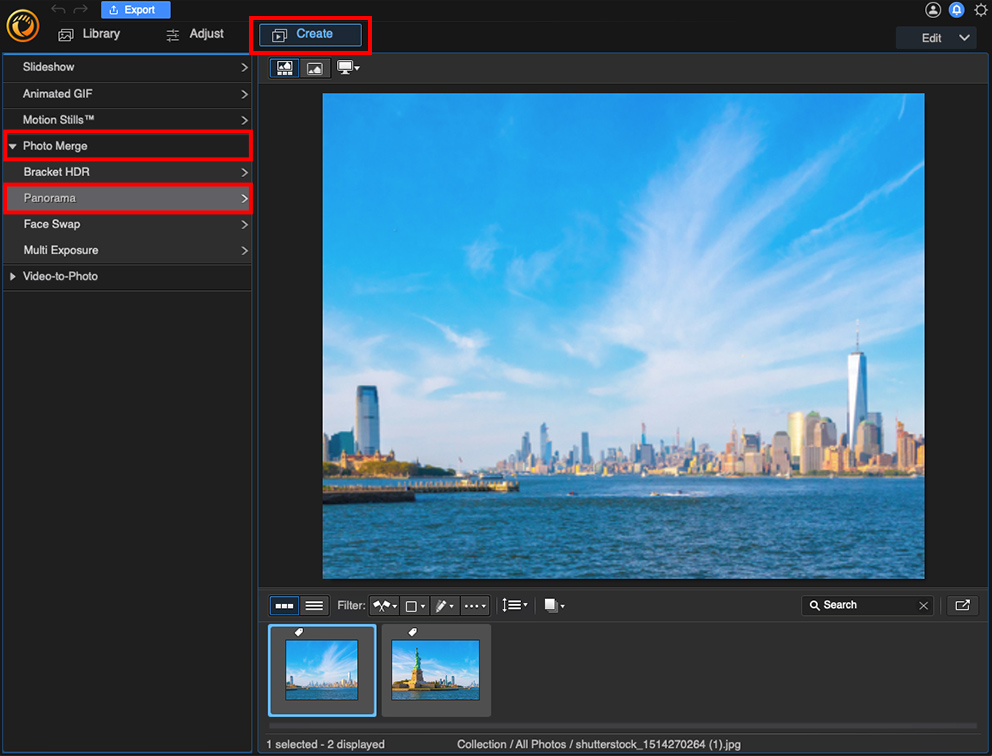
You will see a panel in the middle of the screen with a Merge button beneath it.
Try to place your photos in the correct order. However, if your images are out of order, PhotoDirector can align them during the stitching process.
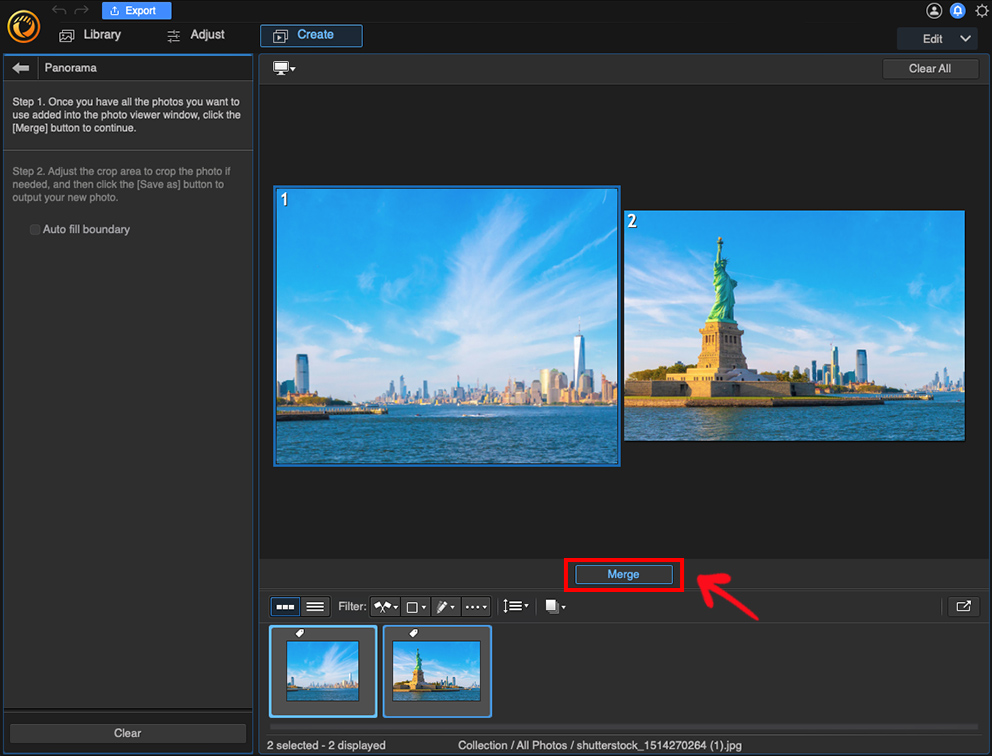
PhotoDirector will automatically stitch your photos together. You’ll see a box appear around the panorama that indicates the maximum crop area. However, if you’d like to expand this area, click the Auto Fill Boundary checkbox to the left of the photo panel. PhotoDirector will automatically fill in any blank space in your panorama and create a cleaner, more cohesive finished product.
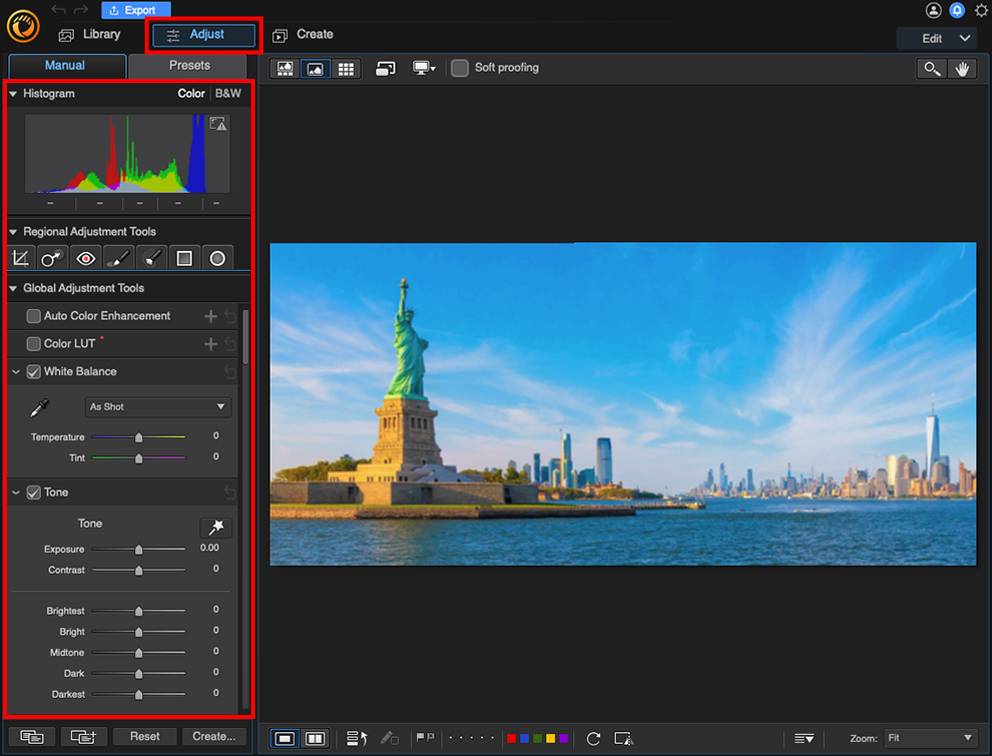
For example, you can add photo filters, improve the vibrance and brightness, and add lens corrections effects to the panorama.
For more information, read How to Create Panoramic Pictures in 2025.
Download the Best Photo Stitching Software for Free
Photo stitchers allow you to showcase an entire landscape into a stunning panorama, or create a collage of favorite images to celebrate a milestone. These images offer excellent solutions for sharing your photography on social media or sending it to friends without separating scenes into several photos. However, if you've never attempted to stitch photos, you may be unsure of the process.
Thankfully, modern photo editing programs allow you to stitch photos into panoramas and collages quickly and easily. We’ve given you a list of a few of those options, but our choice for the best photo stitching software is PhotoDirector. While many of the products on our list allow you to stitch photos into either panoramas or collages, PhotoDirector does both.
PhotoDirector allows you to stitch photos with the click of a button. The program also features auto-fill tools that flesh out your panorama or collage and create a more cohesive, professional finished product. It even includes video-to-photo tools that allow you to create a panoramic image from a panning video clip. Plus, the program includes a comprehensive suite of editing tools for all of your photo editing needs.
Download PhotoDirector for free today to try these impressive tools for yourself.
Photo Stitching Software FAQ
Photo stitching is the act of merging 2 or more photos into one, cohesive image. It refers to both panoramic photos, which are meant to be one elongated image, or photo collages, where you place several completely different images together in a grid.
A panoramic photo has an elongated width, allowing the viewer to see an entire natural scene or a large crowd in one photo. Many modern cameras include built-in panorama features that allow you to create this type of photo by slowly moving the camera from left to right. The camera captures several smaller pictures as you move it, then automatically stitches them together.
However, taking panoramic photos with your camera does not always create a clean or life-like finished result. These features often fail to align the photos properly, creating jagged or awkward connections. These errors can cause the subjects in the photo to look elongated or cut in half.
Instead, using photo stitching software can allow you to stitch photos into realistic, natural-looking panoramas. This process involves taking several photos of a scene as you move your camera from left to right. Then, you can upload them to an editing program and merge them into a cohesive panorama.
There are three primary ways to stitch photos into panoramas using PhotoDirector:
- Take a panoramic photo with your camera.
- Stitch photos with photo stitching software.
- Turn a panning video into a panoramic photo.
Many cameras include features that allow you to take panoramic pictures. You simply need to press the capture button and slowly rotate your camera to capture the entire scene. The camera will create a panorama from these photos. However, panoramic camera features do not allow for much precision and control.
The next best way to create a panorama is to stitch photos using photo stitching software, as we’ve described above.
You can also use PhotoDirector’s video-to-picture tools to create a panoramic photo from a panning video. These tools can extract a series of pictures from your video, then merge them to create a panoramic image.
Some photo editing programs are of higher quality than others. As you search for the best photo stitching software, you’ll want to look for an option that includes impressive panorama and collage features and all of the tools and effects you need to edit top-quality photos.
The top ten features you should look for in a photo stitcher are:
- Automatic merging tools
- Panoramic and mosaic editing features
- Auto-Fill features
- A beginner-friendly interface
- Video-to-Picture tools
- A wide range of export formats
- Visual filters
- Artificial intelligence tools
- A collage maker
- Advanced photo adjustments
If you’re looking for a photo stitcher that checks all of these boxes, we recommend PhotoDirector.
With PhotoDirector, the top photo stitching software on our list, you can easily stitch photos together. With its panorama tool, simply upload your images then drag and drop them onto the viewing window. Click Merge and your images will be seamlessly stitched together into a stunning panorama. For more information, check out our How To section above.
PhotoDirector Essential is the free version of PhotoDirector and allows Windows and Mac users to use some of its tools to stitch photos for free.
There are also some completely free photo stitching software on this list, like Hugin Panorama Software for Windows, Mac, and Linux, or Microsoft ICE for Windows.
PhotoDirector is the best way to stitch photos together using a variety of methods. If you wish to merge two overlapping images into one panoramic photo, PhotoDirector’s automatic panorama tool will do the trick. If you want to put 2 different images together in one frame to create a collage, you can do that using PhotoDirector’s Photo Composer. The photo stitching software offers other unique tools for merging images, including HDR (combining 2 images of different exposures into one shot), Face Swap (taking the face in one photo and placing it on top of the face in another), and Multi-Exposure (creates a phantom trail effect showing a moving object in different stages).


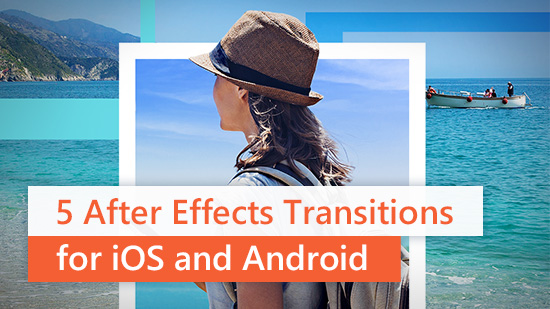

![How to Add Curved Text to Images [Windows & Mac]](https://dl-file.cyberlink.com/web/content/b1309/Thumbnail.jpg)