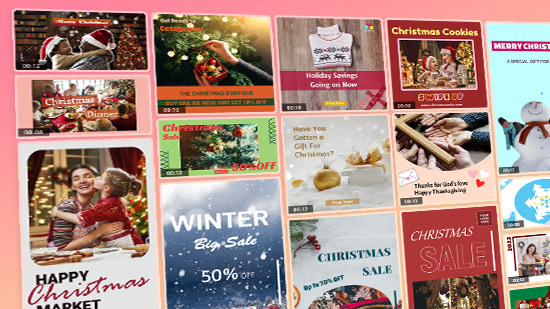16 Best Free DVD Burner Software for Windows PC in 2026

Are you in the market for a reliable, easy-to-use program that can allow you to burn a DVD on your desktop or laptop computer? Then you’ve come to the right place.
Free DVD burner software is a good option if you have a lot of personal videos you want to back up. Hard drives are not 100% reliable and uploading files to a cloud service can take hours or days. In contrast, you can burn a DVD in minutes and be confident the data is safe.
Below, we’ve compiled a list of the 16 best free DVD burning software in 2026. Continue reading to learn our top choices, how to burn a DVD, and get the answers to a few FAQs.
- Snapshot of Our Top 3 Free DVD Burner Software
- How to Choose the Best Free DVD Burner Software
- How We Test Free DVD Burner Software
- Best Free DVD Burner Software Comparison Chart
- Best Free DVD Burner Software - Ranked
- What is the Best DVD Burner Software?
- Free DVD Burner Software FAQ
Snapshot of Our Top 3 Free DVD Burner Software

1. Power2Go - Best Overall
Simple all-in-one free DVD burning software for all your disc burning, movie disc authoring, media conversion, and backup needs. Detailed Review >

2. Ashampoo Burning Studio - Best for Audio Books
Free DVD burning software with a CD and Blu-ray burner, an audiobook module, and video editing tools. Detailed Review >
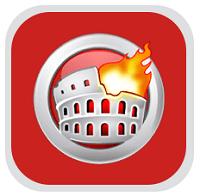
3. Nero Burning ROM - Best for Audio CDs
DVD burner software to rip, copy, and import data or music and burn a DVD or other type of disc. Detailed Review >
How to Choose the Best Free DVD Burner Software
Format Support - If you need DVD burner software to burn a DVD, Blu-ray, audio CD, or ISO file, make sure the one you choose has that capability. You should also check the specs to see that all video, audio, and image formats you typically use are supported for export and import.
Ease of Use - Most free DVD burning software claim to be “easy to use.” If you are a beginner, check actual user reviews to make sure this is really the case. Don’t waste time trying to learn a difficult program when there are plenty of programs available that let you burn a DVD quickly and easily.
Authoring Tools - About half of the options on our list offer DVD authoring tools. If you need to create custom menus and chapters, check to see that your free DVD burning software is one of them.
How We Test Free DVD Burner Software
Our testing team follows certain guidelines to bring you a non-biased list of the best free DVD burning software. Here’s how we test and rank our products.
Compare Key Parameters
We make a list of the most important features necessary for DVD burning and only include products on our list with those features. Next, we test the features and compare the ease of use and end results of the products side-by-side.
Test Additional Features
Once we’ve found the best free DVD burning software available, we need to rank the products. We use our results from the test of key parameters as a jumping-off point. Next, we look at the product as a whole, noting advanced or unique features, format support, and various price points.
Conduct Online Research
We know our results aren’t infallible, so we also scour reviews from notable user review sites, as well as reviews from professional critics. If our results are wildly different from the general opinion, we test the product again to eliminate any user errors. We include recurring pros/cons from our research into the reviews as well.
Best Free DVD Burner Software Comparison Chart
| Product | Best For | Notable Feature | Price | Download Link |
|---|---|---|---|---|
| Power2Go | Users of any skill level looking to burn, convert, and back up data files | Users of any skill level looking to burn, convert, and back up data files | Free Premium: $69.99 | Download |
| Ashampoo Burning Studio | Burning audiobooks with chapters intact | Save audiobooks to hard disc and avoid pauses and buffering | Free; Premium: $55 | Download |
| Nero Burning ROM | Burning audio CDs | See album art, song titles, and more on your car’s dashboard with Gracenote® technology | 15-day free trial, then $49.95 | Download |
| Aiseesoft DVD Creator | Authoring DVDs with subtitles | Customizable menu templates that are updated regularly | Free trial, then $49.95 | Download |
| BurnAware | Straightforward disc burning for beginners | Recover data from unreadable discs | Free; Premium: $29.95 Professional: $39.95 | Download |
| True Burner | Erasing discs | Erase rewritable media from discs | Free | Download |
| CDBurnerXP | Data preservation | Burn data on permanent backup M-Discs for 1,000 years of preservation | Free | Download |
| DVDStyler | Creating custom DVD menus | A wide selection of interactive menu templates you can customize in a variety of ways | Free | Download |
| Roxio Easy CD & DVD Burning | Creating video slideshows | Video editing features like rotate, crop, trim, transitions, color correction, sound effects, and voice-over recording | 30-day free trial, then $29.99 | Download |
| WinX DVD Author | Downloading and burning videos directly from YouTube | Themed menu templates with widescreen and standard support | Free; DVD Ripper: $39.95/year or $59.95 for a lifetime license | Download |
| AnyBurn | Converting image files | Burn all CD, DVD, and Blu-ray disc image files to convert between various formats | Free | Download |
| Express Burn | Quick DVD creation | Perform dual-layer DVD or Blu-ray burning | Free | Download |
| DVDFab DVD Creator | Burning multiple DVDs quickly | Burn multiple videos of varying formats to one DVD simultaneously | 30-day free trial, then $46.99 | Download |
| InfraRecorder | Multi-session discs | Fixate discs to prevent further data from being added | Free | Download |
| 1Click DVD Copy | Copying DVDs | Copy a DVD verbatim with just one click | Free trial, then $59 DVD Copy Pro: $79 | Download |
| DeepBurner | Burning DVDs on the go | An Autorun Wizard for creating autoruns of CDs | Free; Pro Personal: $24.95 Pro Business: $29.95 | Download |
Best Free DVD Burner Software - Ranked
1. Power2Go - Best Overall
Best For: Users of any skill level looking to burn, convert, and back up data files
Power2Go is the best overall free DVD burning software because it features an easy-to-use drag-and-drop interface that allows you to burn, convert, and backup data for audio CDs, video DVDs, and Blu-ray discs. Power2Go also makes it easy to convert video and audio files from desktop file types to mobile-compatible media. You can use the Intelligent Smart Detect feature to select the optimal output settings for your files, ensuring the most compatible file types. If you’re looking to back up your Windows system data to a USB or DVD, you can also do so with Power2Go. This free DVD burning software allows you to burn with military-grade 256-bit encryption, ensuring the security of your Windows system data.
Along with the DVD burner software’s straightforward burning features, you can create engaging DVD menus with advanced authoring tools. There are menu templates for any occasion, such as weddings and milestone birthdays, and an extensive collection of free background music you can adjust with fades and loops.
Overall, Power2Go goes above and beyond to provide a user-friendly yet professional burning interface, complete with numerous features to enhance your experience. It includes TrueTheater Enhancements which improve the quality when transferring data between devices. Power2Go offers superior quality and a wealth of features for burning, authoring, converting, transferring, and protecting your digital files, making it the best DVD burner software in 2026.
Pros
- Advanced authoring, conversion, and backup
- User-friendly drag and drop interface
- Numerous customization options
- Extensive file type support
Cons
- No Mac or Linux support
Key Features:
- Mount, view, and burn ISO files with chapters
- Customize premium menu templates with background music
- Trim videos with built-in editing tools
- Improve transferred videos with TrueTheater enhancements
Compatibility: Windows
TechRadar Rating: 4.5/5
Price: Free
*Premium version available for $69.99
Download Power2Go for free today by clicking the link below and experience the ultimate DVD burning and authoring solution.
2. Ashampoo Burning Studio
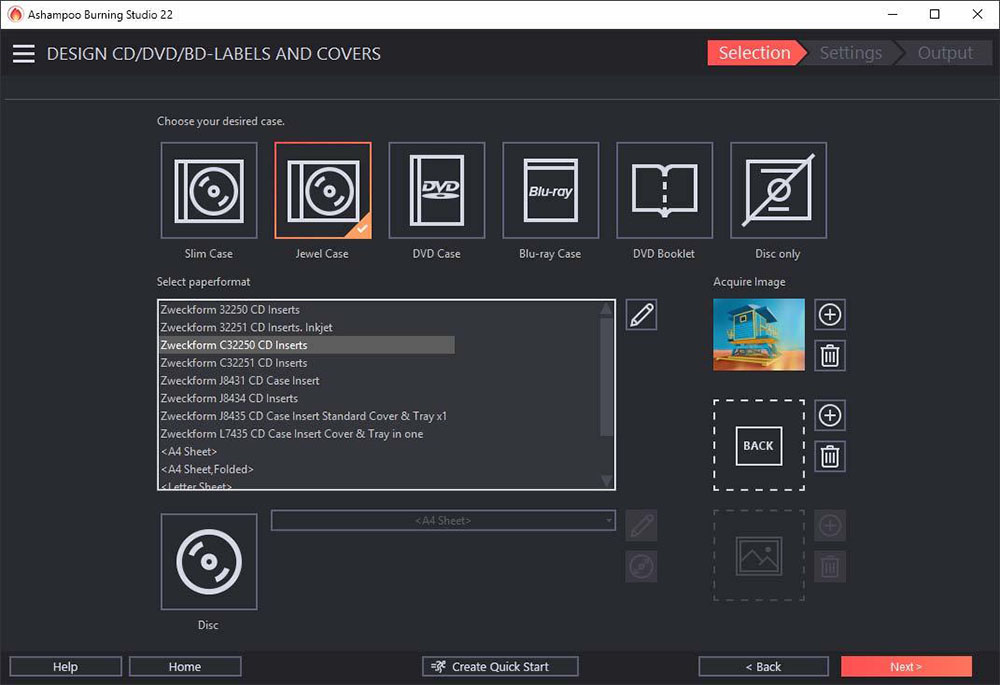
Image from SoftwareReload.
Best For: Burning audiobooks with chapters intact
Ashampoo Burning Studio is free DVD burning software that allows you to securely and easily copy and burn a DVD, CD, and Blu-ray disc or backup data with powerful compression and password protection. One of its most popular features is the Audio Book module, which saves audiobooks to a hard disc. You can store audiobooks on discs or flash drives and enjoy them on your car radio, USB drive, or MP3 player with the chapters completely intact thanks to Ashampoo’s auto-sort tool. You can also merge audiobook parts to avoid pauses, split them into parts of variable length, check disc capacity to avoid buffering, and more.
Ashampoo Burning Studio even comes with a small amount of one-click video editing tools so you can create your own movies and slideshows. Choose a theme, then add graphics, an intro, an outro, and background music, then trim and rotate videos as needed. You can also create custom covers and artwork for your discs with this free DVD burning software.
Ashampoo Burning Studio is a free DVD burning software to quickly burn a DVD or CD. It is still being updated, with a new version released for 2025 with increased WAV support and a large selection of additional features. However, if you want any of the advanced features discussed above or need a Blu-ray burner, you will have to pay for the full version.
Pros
- Creates discs with built-in scratch protection
- Comes with unique tools like slideshow creation and audiobook sorting
Cons
- Free version lacks important features such as a Blu-ray burner
- Difficult download process
Key Features:
- Best-of feature to capture favorites without switching sources
- High data compression rates with HEVC codec support
- 1800+ presets and profiles for all car radios
Compatibility: Windows
TechRadar Rating: 4.5/5
Price: Free
*Premium version available for $55
3. Nero Burning ROM
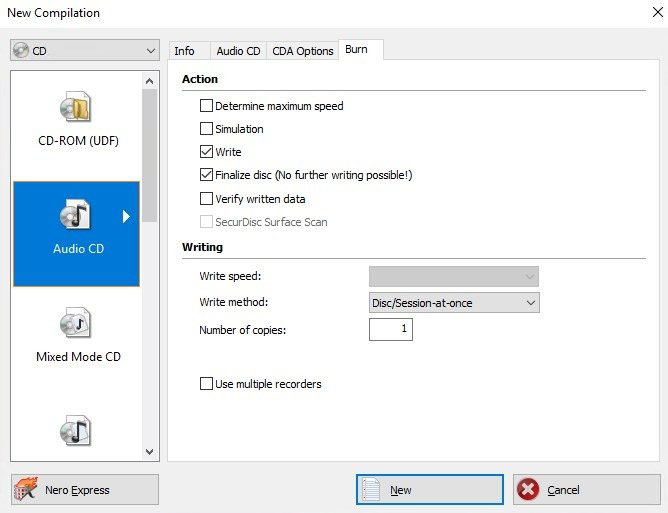
Image from Malavida.
Best For: Burning audio CDs
Nero Burning ROM is a DVD burner software that allows you to perform four primary functions: burn, rip, copy, and protect data files. It provides automatic sound improvements and manual filters and adjustments, allowing you to enhance the audio in the CDs you burn. It also uses Gracenote® technology, so you can see album art while listening to MP3 CDs in your car.
Along with burning data from your computer to discs, you can also use Nero Burning ROM to copy CDs, DVDs, and Blu-ray discs. The program uses advanced features to ensure that your new copies’ image and sound quality are just as good as the originals. Nero’s protection features may also come in handy during your data copying tasks. The program uses SecurDisc 4.0 technology to provide reliable data protection and controlled content access. Additionally, the software features 256-bit encryption, digital signatures, and password protection to secure your data against unauthorized users.
Like Power2Go and Ashampoo, Nero Burning ROM includes numerous features suitable for beginners and professionals and allows users to burn a DVD, CD, and Blu-ray disc. However, unlike our top 2 DVD burner software, it doesn’t offer a free version, only a short free trial with limited features.
Pros
- Reliable data protection including 256-bit encryption, digital signatures, and password protection
- Features extensive audio enhancements
Cons
- 100MB burn limit for trial period
- No Mac or Linux support
Key Features:
- Supports editing CD-text in multiple languages
- Adjustable data redundancy to play scratched discs
- Gracenote® technology keeps original album covers, song titles, and album info in the audio file
Compatibility: Windows
Capterra Rating: 4.5/5
Price: 15-day free trial, then $49.95
4. Aiseesoft DVD Creator
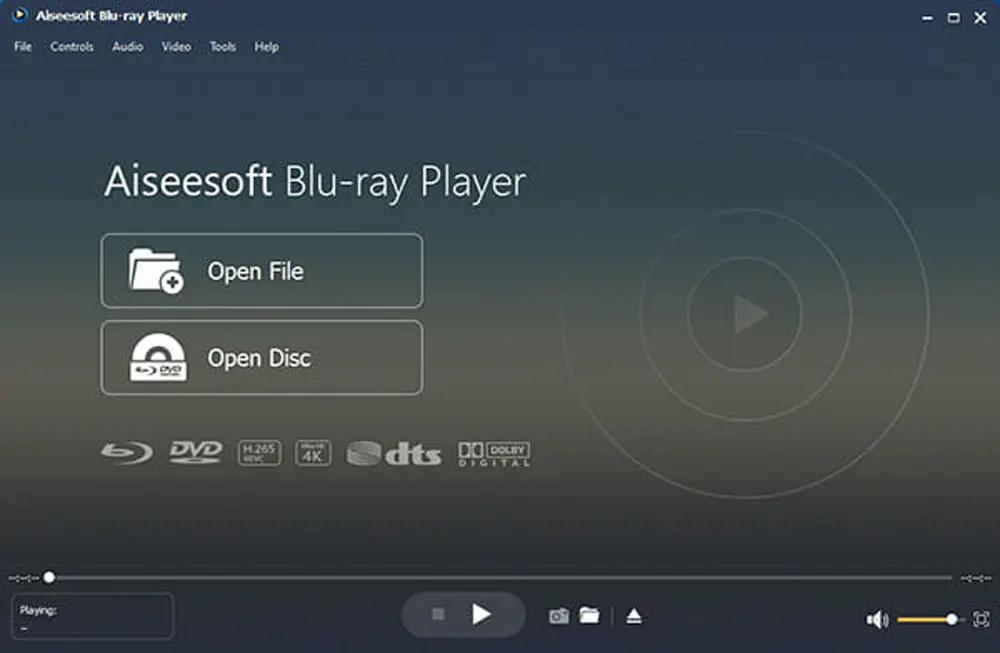
Image from Malavida.
Best For: Authoring DVDs with subtitles
Aiseesoft DVD Creator is a DVD burner software for those who want creative control over the DVD creation process. Before you burn a DVD, the software asks you for your preferred audio track and subtitles. We found you can also add new audio tracks and subtitles in all the popular formats. Subtitles can be customized by adjusting position, delay and font style.
It comes with DVD menu templates you can personalize with background images and music, plus you can choose the menu frame, button style, and font/size/color of the menu’s text. You can also adjust the aspect ratio, brightness, contrast, and saturation of your video, as well as crop and trim the video length.
Aiseesoft DVD Creator is pro-level DVD burner software that burns videos, audio, and images to DVD discs, folders, and ISO files with excellent quality. It is similar in functionality to our top DVD burner software, Power2Go, however, Aiseesoft DVD Creator lacks support for burning Blu-ray.
Pros
- Wide support for video, audio, and image file formats
- Includes a large selection of DVD authoring tools
Cons
- Blu-ray burner requires a separate purchase
Key Features:
- Add a personal watermark/logo to DVD before burning
- Supports adding SRT, SUB, SSA, and ASS subtitle files, and allows for subtitle adjustment
- Continuously updated DVD menu templates
Compatibility: Windows, Mac
CNET Rating: 4.5/5
Price: Free trial, then $49.95
5. BurnAware
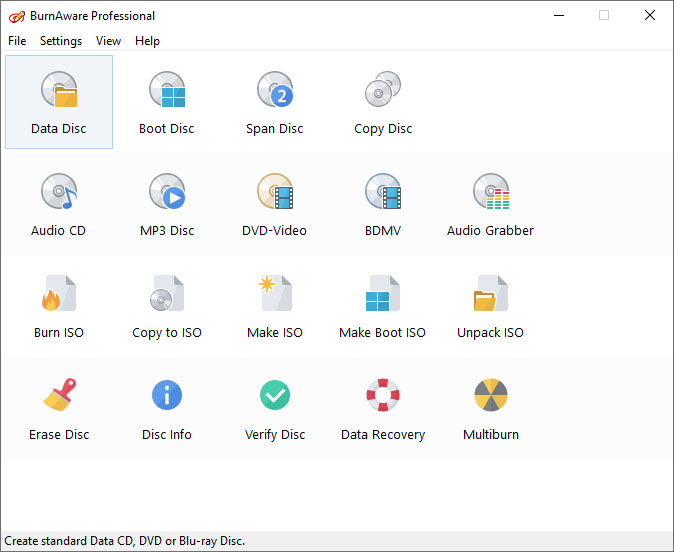
Image from SoftKing.
Best For: Straightforward disc burning for beginners
BurnAware is a fully-featured free DVD burning software for Windows that lets you burn DVDs, CDs, Blu-ray discs, double-layer discs, and M-discs. It includes a range of features in a straightforward, easy-to-navigate interface. You can utilize built-in presets for various data types to streamline your burning process. While BurnAware has fewer tools than other programs on our list, its interface is clean and stress-free, without distracting tool panels that could overwhelm beginners.
The DVD burner software also allows you to create disc images, spanned backups, and bootable discs with a few clicks of a button. Additionally, you can extract audio tracks from DVDs and copy and erase discs with ease.
BurnAware has everything beginners need to burn a DVD, CD, or Blu-ray. We moved it up to #5 from #10 because it is still being regularly updated, and the most recent release added a Backup Disc Tool and an updated interface that is even more user-friendly. If you need more features than the free DVD burning software includes, you can upgrade to the paid commercial software featuring advanced tools.
Pros
- Beginner-friendly with an easy-to-navigate interface
- Uses few system resources so your computer won’t lag during use
Cons
- It may ask you to install additional software during download
Key Features:
- Recover data from unreadable discs
- Simultaneously burn ISO image to multiple drives
- Direct copying from disc to disc
Compatibility: Windows
TechRadar Rating: 3.8/5
Price: Free
*Premium versions available for $29.95 for Premium and $39.95 for Professional
6. True Burner
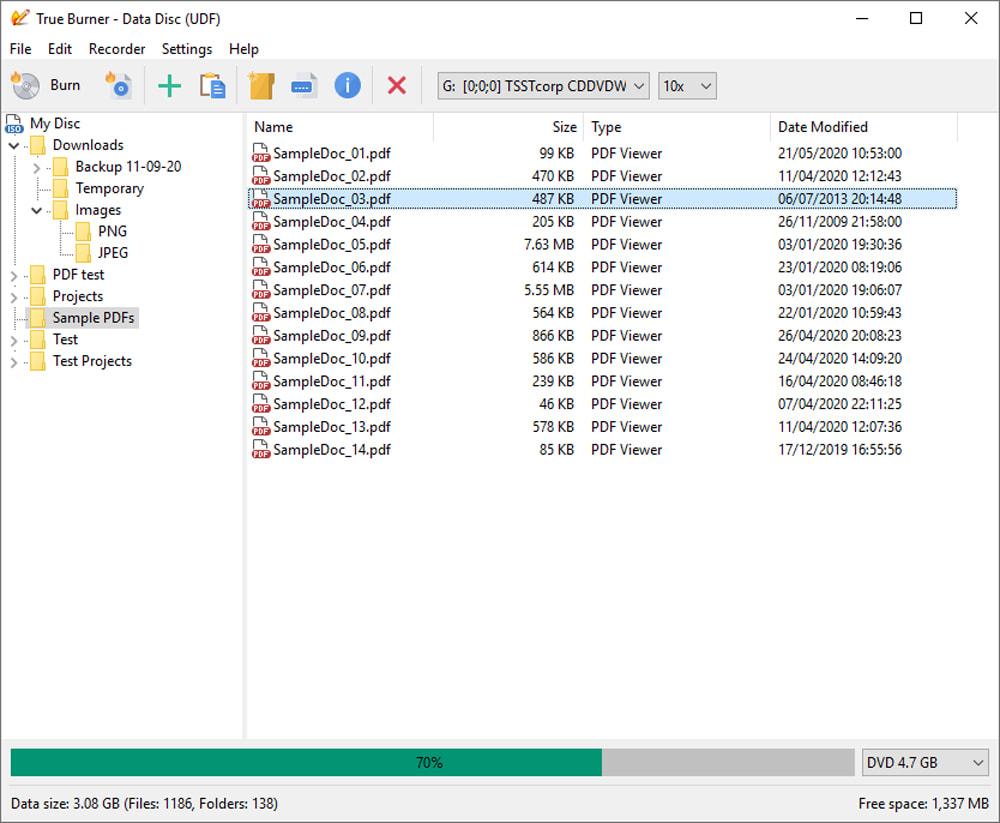
Image from GloryLogic.
Best For: Erasing discs
True Burner is a free DVD burning software that allows users to create and burn bootable CDs, DVDs, Blu-ray, and ISO images. We like it for anyone who needs to erase discs just as much as they burn them. With this DVD burner software, you can erase any rewritable media, such as CD-RW, DVD-RW, DVD+RW, and BD-RE.
Once you burn a DVD, the program can check to see that the files are correct and uncorrupted. This free DVD burning software will also view the amount of disc space needed for a compilation before burning. True Burner has support for M-Disc and XL-type discs, bootable, and multimedia discs.
True Burner has a clean, easy-to-use interface and allows you to effortlessly burn, verify, and erase a wide range of discs. However, it lacks the advanced features found in our top 5 free DVD burning software and tries to bundle third-party offers during the installation.
Pros
- Simple interface with drag-and-drop functionality
- Lightweight enough to use on any computer
Cons
- Bundles other software during installation
- Only includes very basic burning features
Key Features:
- Create MP3, BDMV, and AVCHD discs
- Burns standard and multisession discs
- Create new folders for files
Compatibility: Windows
Softpedia Rating: 4/5
Price: Free
7. CDBurnerXP
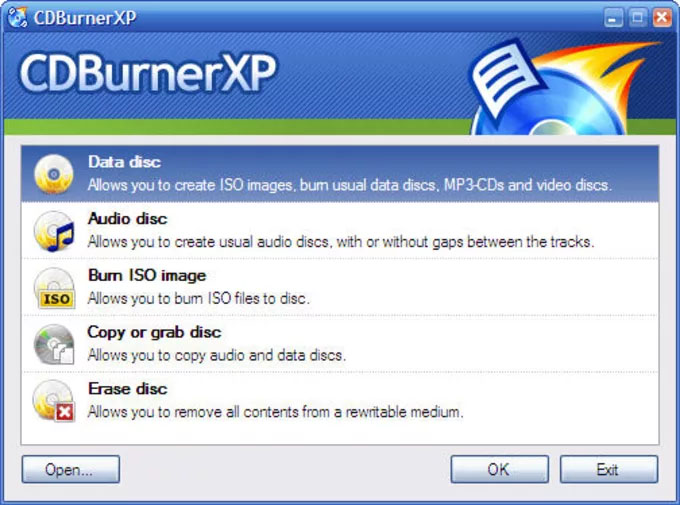
Image from CDBurnerXP.
Best For: Data preservation
CDBurnerXP is free DVD burning software that can burn data on permanent backup M-Discs for 1,000 years of data preservation. You can spread data on multiple discs and save compilations so you can create as many backups as you need. This DVD burner software will automatically verify your written data after burning.
Create CDs with or without gaps between the tracks and then test your audio files with the built-in music player. With this DVD burner software, you can add single or multiple tracks without ripping them beforehand.
CDBurnerXP allows you to burn a DVD or CD for commercial use without paying a dime. Although they are all rated 4 out of 5, we ranked this free DVD burning software above DVDStyler, which lacks support for CDs, but below True Burner, which has Blu-ray support.
Pros
- Entirely free and available for commercial use
- Supports old and low-end PCs
Cons
- Outdated interface that takes some time to learn
- No Blu-ray support
Key Features:
- Create ISO files and bootable discs
- Produce laser-etched labels on your discs with LightScribe integration
- Employ data verification after burning
Compatibility: Windows
TechRadar Rating: 4/5
Price: Free
8. DVDStyler
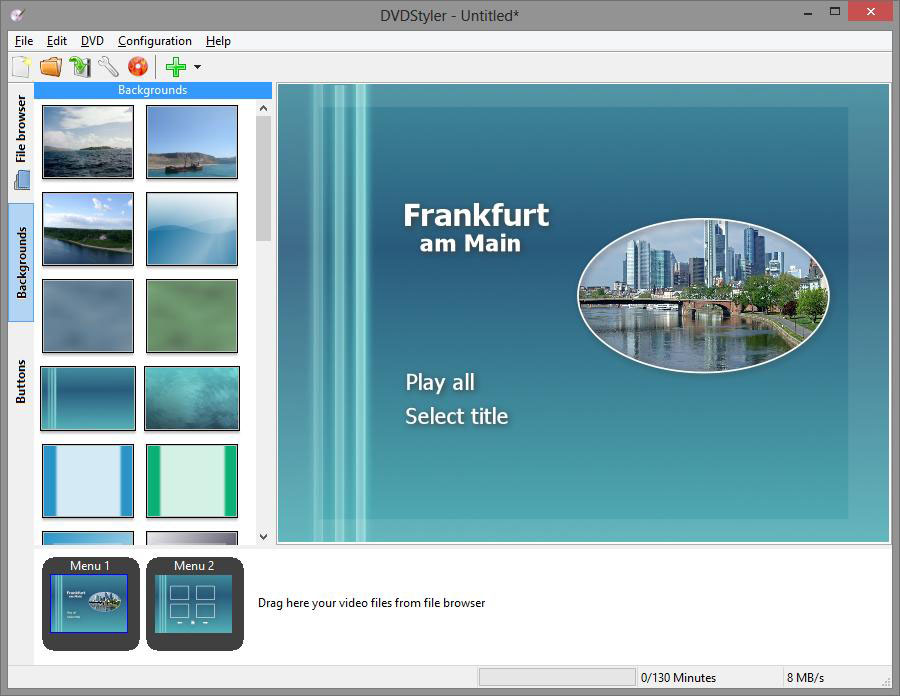
Best For: Creating custom DVD menus
With DVDStyler, there are tons of interactive menu templates you can customize, or you can create your own from scratch. You can place vector graphics, text, buttons, images, and more anywhere on the menu screen, and change the color or scale of any graphic object. Use DVD scripting to customize navigation and put files with different audio and video formats on one DVD.
In our test, we liked that we could upload an image for the menu background for a more personal touch. This open-source free DVD burning software offers wide format support and easy photo slideshow creation.
DVDStyler is a simple and easy way to burn a DVD, with a user-friendly, though outdated interface and drag-and-drop support. And while you can burn a DVD and create beautiful custom menus, there is no CD or Blu-ray support in this free DVD burning software.
Pros
- Offers wide format support
- Easily customizable menu templates
Cons
- No CD burner or Blu-ray burner
- The interface is outdated
Key Features:
- Includes templates for easy photo slideshow creation
- Multiple subtitle and audio tracks
- Multi-core processor support
Compatibility: Windows, Mac, Linux
SourceForge Rating: 4/5
Price: Free
9. Roxio Easy CD & DVD Burning
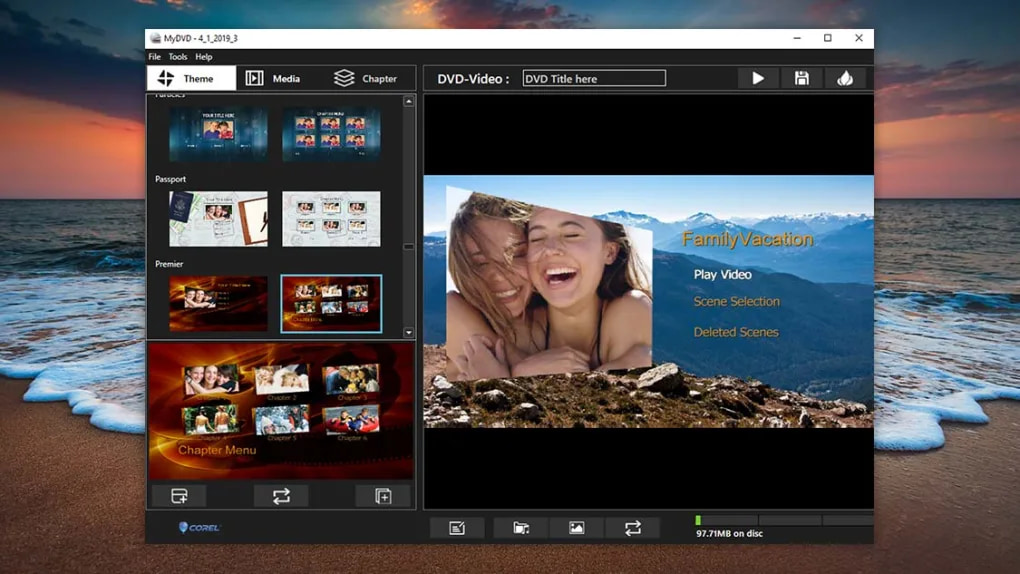
Image from Roxio.
Best For: Creating video slideshows
Use Roxio Easy CD & DVD Burning to create and burn video slideshows for special occasions. You can upload videos, photos, and audio, touch up your media with a handful of editing features, and finish it off with a custom menu and personalized disc label. Rotate and crop photos, trim, add transitions, and enhance the color of videos. Enhance sound, add sound effects, and record voice-over. Then finish it off with a custom menu and personalized disc label.
This DVD burner software also makes it easy to back up your precious data, and batch convert video, audio, and images to popular formats. We found Roxio can also digitize audio from cassettes and LPs, a feature we didn’t see in other DVD burning software. Like Nero Burning ROM, Roxio uses Gracenote® technology to add artist metadata and album artwork to your audio files.
Roxio Easy CD & DVD Burning is a feature-rich and easy-to-use DVD burner software. However, it lacks Blu-ray burning and does not have a dedicated free version, but only a 30-day trial. If you want similar features in a completely free DVD burning software, try Power2Go.
Pros
- Easy data backup
- Accurate chapter creation
Cons
- No dedicated free version, only a free trial
- UI is outdated
Key Features:
- 20 themed menu templates for easy slideshow creation
- Includes video editing features like trimming, transitions, sound effects, and color enhancements
- Adds artist metadata and album artwork to discs with Gracenote® technology
Compatibility: Windows
BestBuy.comRating: 3.9/5
Price: 30-Day free trial, then $29.99
10. WinX DVD Author
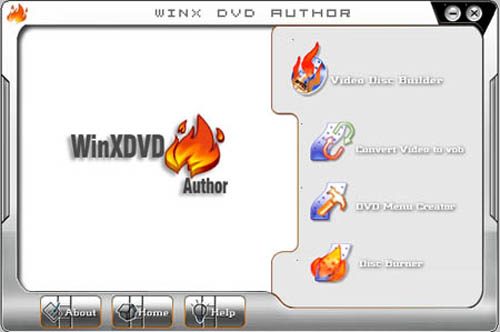
Image from WinOsBite.
Best For: Downloading and burning videos directly from YouTube
WinX DVD Author is an introductory free DVD burning software that allows you to rip DVDs to your hard drive or burn MP4 files onto DVDs. The software packs its features into a user-friendly interface suitable for beginners. YouTubers will enjoy WinX DVD Author because you can download videos directly from YouTube and burn a DVD. You can also combine several YouTube videos into a single disc.
WinX includes a few DVD authoring components, such as basic video editing, trimming, and subtitle creation. You can also use this free DVD burning software to produce custom menus for your DVDs to keep multiple clips organized.
With WinX DVD Authoryou can burn a DVD, but it does not support CD or Blu-ray burning. If you are looking for DVD burner software to download and burn YouTube videos, but also want support for CD and Blu-ray, try Power2Go. We moved WinX DVD Author above AnyBurn in our updated list, because it includes authoring tools and has YouTube support, which we think is now a more valuable asset than CD burning.
Pros
- Offers support for a range of file types
- User-friendly interface and easy burning tools for beginners
Cons
- Does not include audio CD or Blu-ray burning
Key Features:
- Burn a DVD from MP4, MKV, AVI, and many more
- Themed menu templates for easy DVD creation
- Widescreen and standard video support
Compatibility: Windows
TechRadar Rating: 3.5/5
Price: Free
*DVD Ripper available for 39.95/year or $59.95 for a lifetime license
11. AnyBurn
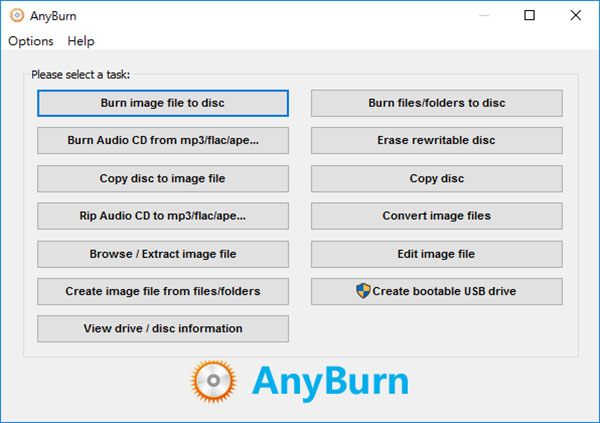
Image from mitblog.
Best For: Converting image files
With AnyBurn free DVD burner software, you can burn all CD, DVD, and Blu-ray disc image files and easily convert them between various formats. Additionally, you can create and edit image files from CD, DVD, and BD discs or hard disk files.
This free DVD burning software lets you add files and folders to any kind of disc, backup files, copy discs, and erase rewritable discs. Create a bootable USB drive for Windows 7, 8, 10, or Linux and install Windows to a USB drive with this DVD burner software.
AnyBurn is an efficient free DVD burning software, as well as a CD and Blu-ray burner. It doesn’t come with a lot of extra features, but we put it on our list because despite being completely free, it is available for commercial use. Try Power2Go if you are looking to burn a DVD with more bells and whistles such as menu design templates and a background music library.
Pros
- Completely free for home and commercial use
- Supports both 32-bit and 64-bit Windows
Cons
- Does not include creative features like editing tools and menu creation
- The interface is outdated and lacks polish
Key Features:
- Burn folders, files, and images
- Rip an Audio CD
- Create a bootable USB drive
Compatibility: Windows, Linux
TechRadar Rating: 3.5/5
Price: Free
12. Express Burn
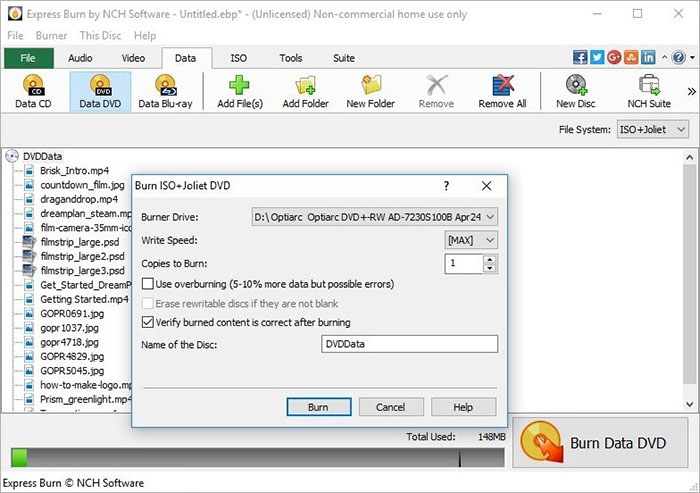
Best For: Quick DVD creation
Express Burn is a free DVD burner software with simple burning features, but surprisingly wide format support. For instance, we were pleased to find it supports both standard and widescreen video burning. The simple layout and basic features make it a good choice for anyone who needs to quickly and easily burn a DVD without a lot of frills.
This free DVD burning software includes a few DVD authoring tools to create menus and chapters within your discs. You can choose from over 20 menu templates, and add custom images to any templat. Express Burn also includes a few advanced disc-burning features. For example, you can create bootable discs and perform dual-layer DVD or Blu-ray burning. You can also burn data discs as ISO images, UDFs, or Hybrid files.
WhileExpress Burn doesn’t include too many professional-level burning features, it should suit your needs as a simple DVD burner software. It should be noted that the free version is for non-commercial use only.
Pros
- Wide format support, including bootable discs, ISO images, UDFs, and Hybrid files
- Beginners can burn a DVD with no experience thanks to a simple layout and menu templates
Cons
- Limited selection of advanced features
- No in-app editing tools
Key Features:
- Create an audio CD and adjust the volume and length between tracks
- Burn a DVD in standard and widescreen
- Features Direct Digital recording for high-quality sound
Compatibility: Windows, Mac
CNET Rating: 3.4/5
Price: Free
*Premium versions available for $40 for Express Burn & CD Burner, $60 for Express Burn, CD Burner & DVD Authoring, and $70 for Express Burn, CD Burner, DVD Authoring, & Blu-ray Authoring
13. DVDFab DVD Creator
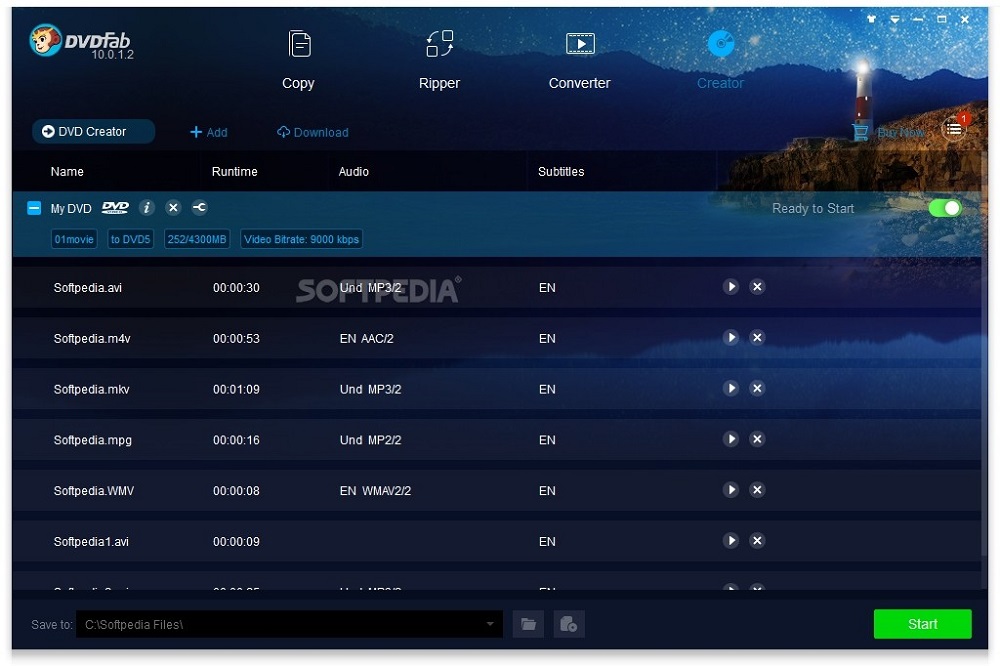
Image from Softpedia.
Best For: Burning multiple DVDs quickly
Why We Picked It
DVDFab DVD Creator uses GPU acceleration to burn DVDs up to 50x faster than other DVD burner software.You can also burn multiple videos of varying formats to one DVD simultaneously, saving you from a lengthy conversion process. It’s one of the best free DVD burner software if you need a quick fix for DVD creation.
With this free DVD burning software you can create personalized menus with built-in customizable menu templates. Change background art, font, colors, and even the look of the playback buttons, then save it as a template for future use. Metadata such as title, cast, and poster art will be automatically collected from the source video.
DVDFab DVD Creator will allow you to quickly burn DVDs with personalized menus and metadata intact. However, this DVD burner software has moved down our list from #5 because it only offers a free trial, and the Blu-ray creator and video converter are all separate software and require additional payments. Our top choice for free DVD burning software, Power2Go, offers DVD and Blu-ray creation plus a video converter in one affordable package.
Pros
- Customizable menu templates
- Extremely fast DVD burner software
Cons
- Does not support Blu-ray or CD burning
- Requires time to learn
- Includes annoying daily popups on your main screen urging you to purchase updates
Key Features:
- Support for 200+ video formats
- Seamlessly switch audio tracks and subtitles
- Save DVD as an ISO image
Compatibility: Windows, Mac
Trustpilot Rating: 4.5/5
Price: 30-day free trial, then $46.99
14. InfraRecorder

Image from filecr.
Best For: Multi-session discs
InfraRecorder is a simple CD and DVD burner software. You can import session data from multi-session discs and even add more sessions. You can also record to dual-layer DVDs, and create custom mixed-mode projects using this free DVD burning software.
With this DVD burner software you can erase rewritable discs in several ways, record ISO and BIN/CUE images, and make disc copies on the fly with a temporary disc image. InfraRecorder will record audio in WAV, WMA, OGG, and MP3 formats.
InfraRecorder is pretty sparse, and therefore simple to use. Although you can still download and use the software, it hasn’t been updated in years. We recommend our choice for the best DVD burner software, Power2Go because it is updated frequently and always has the latest technology.
Pros
- Simple DVD burner software for beginners
- Available in 45 languages
Cons
- The software is no longer being updated and customer support is nonexistent
- Very basic feature set; lacks bells and whistles found in other DVD burner software
Key Features:
- Record audio in WAV, WMA, OGG, and MP3 formats
- Fixate discs to prevent further data from being added
- Display detailed disc information
Compatibility: Windows
CNET Rating: 3.2/5
Price: Free
15. 1Click DVD Copy
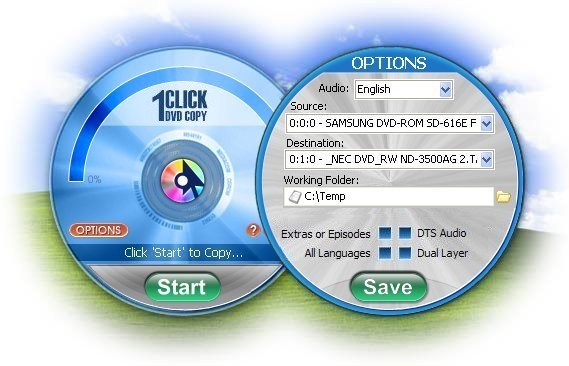
Best For: Copying DVDs
If you are looking for DVD burner software to copy a DVD verbatim onto another DVD, give 1Click DVD Copy a try. As you probably guessed from the name, you can copy a DVD with just one click, making it a good choice for beginners. This DVD burner software is constantly updated to ensure it can accurately copy every generation of DVD.
This free DVD burning software also has plenty of adjustable settings to appeal to more advanced users. Preview the movie, extras, and menus, then decide what to include in your copy. You can also set individual audio, video, and subtitles streams and control the amount of video compression.
With 1Click DVD Copy, you can rip a DVD onto your computer, then burn it back onto a new DVD, making a perfect copy. While it includes settings that allow you to choose what is copied and what is not, there are no authoring tools. For instance, you cannot create a DVD menu from scratch, simply copy the one that exists. If this DVD burner software were completely free, we’d recommend trying it for copying DVDs. But since it only has a free trial, the lack of authoring tools or support for Blur-ray and CDs keeps it near the bottom of our list.
Pros
- 1-Click DVD copying with adjustable settings
- Constantly updated to include the newest generation of DVDs
Cons
- Does not include DVD authoring tools
- No support for Blu-ray or CD burning
Key Features:
- Supports Dual Layer media, NTSC and PAL DVDs
- Copy episodic TV series
- Copy DVDs with bad structure using CPRx™ technology
Compatibility: Windows
Softpedia Rating: 3.1/5
Price: Free trial, then $59 or $79 for DVD Copy Pro
16. DeepBurner Free
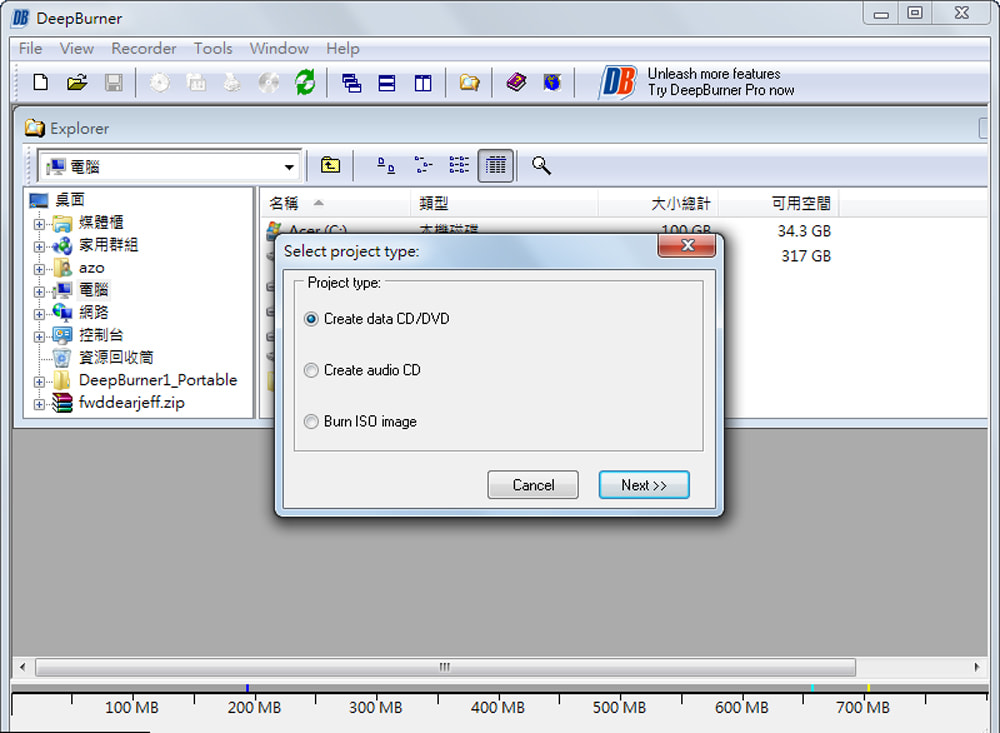
Image from azofreeware.
Best For: Burning DVDs on the go
DeepBurner Free is a DVD burner software that can burn a DVD, data CD, audio CD, and bootable disc. We liked that DeepBurner is available as a portable app that can be used on any device and even carried on a USB. This is the perfect free DVD burning software for anyone who burns discs from multiple locations.
This free DVD burning software can support multiple simultaneous recorders and Joliet file systems. It also offers high-performance file/disc caching. We found DeepBurner’s Autorun Wizard very helpful for creating autoruns of CDs.
DeepBurner Free comes with very few tools compared with its paid versions. We recommend that if you choose DeepBurner as your DVD burner software, you spring for DeepBurner Pro. It is found at the bottom of our list because, unlike most other DVD burner software, DeepBurner Free is not beginner-friendly.
Pros
- Portable software available via the mobile app or flash drive
- Compatible with ISO images
Cons
- Difficult DVD burner software for beginners
- Does not support video images
Key Features:
- Create custom covers, booklets, or case inserts
- Supports DAO, SAO, and TAO writing methods
- Dynamically adjustable drive buffer size
Compatibility: Windows
TechRadar Rating: 3/5
Price: Free
*Pro version available for $24.95 for Personal and $29.95 for Business
What is the Best Free DVD Burner Software?
If you’re looking to download free DVD burning software to burn, copy, and protect DVDs and other disc types, you’ll be happy to know that a range of options exists across the internet.
While all of the DVD burner software on our list can provide reliable features to burn a DVD, Power2Go is undoubtedly the best choice overall. This program features a user-friendly interface, numerous pro-level features, and customization options to enhance your DVDs. It has video editing and disc authoring tools, as well as data backup and security measures. It also has wide format support and includes burning tools for audio CDs, Blu-ray discs, and ISO files.
Download Power2GO for free today by clicking the button below to burn a DVD and complete a range of other tasks with ease and mastery.
Free DVD Burner Software FAQ
To burn a DVD means creating copies of media onto a writable DVD. Essentially, it’s to “burn” information on a blank DVD.
The top ten features you should look for in a DVD burner software are:
- DVD authoring tools
- Custom DVD menu
- Audio CD burner
- Blu-ray burner
- Wide format support
- Background music
- Burn ISO files
- Encryption and password protection
- Editing tools like trim
- Audio and Video enhancements
If you’re looking for a free DVD burner software that checks all of these boxes, we recommend Power2Go. Click the link below to try it for yourself.
Burning CDs is easy with the user-friendly DVD burner software Power2Go. Click the link below to download Power2Go, then follow these steps to burn an audio CD:
- Insert a blank CD into your disc drive.
- Open the Power2Go program.
- Select the Music Disc icon in the Power2Go main menu.
- Select the type of disc you would like to create: Audio CD, WMA CD, or WMA Disc.
- Select the audio files you want to burn, then drag them to the Disc Content Pane.
- Add the track titles and composer names for each track.
- Click Burn Now.
- Adjust the configuration options for your CD, if necessary.
- Click Burn.
You can also use the DVD burner software Power2Go to copy the contents of a DVD to a folder on your computer. Backing up your DVDs in this way can ensure that you never lose access to their contents if your DVD experiences a physical issue or breaks.
Simply click the link below and follow these steps to create a DVD backup:
- Open Power2Go.
- Click Copy Disc, then Save Disc Image.
- Select the source drive and adjust the read speed.
- Click the Ignore Reading Error checkbox to copy the disc even if it has errors.
- Select the destination folder and file type.
- Click Save.
You can create a custom menu for your DVD right in the Power2Go interface. Click the link below to download Power2Go and add your desired video files to the DVD. Then, you can follow these steps to edit the disc menu:
- Select the Menu Preferences tab within the Power2Go interface.
- Select a Disc Menu Template.
- Add a menu template by clicking Apply.
- Use the menu navigation controls to edit the disc menu properties.
- Edit the text on the menu page by double-clicking the text and typing new text. You can also edit the text style, alignment, and size on this page.
- Click the Music Note icon to edit or replace the menu’s background music.
The DVD burner software Power2Go includes several pre-designed menu templates that you can use to save time when customizing your menu. You can preview each template by clicking on it.
While you can trim videos with the DVD burner software Power2Go before burning them, you’ll need more extensive software to do advanced editing. We recommend PowerDirector as the best video editing software available in 2026. PowerDirector is easy enough for first-time editors, yet filled with advanced tools and features.
To edit and burn DVDs with ease, click the links below to download both PowerDirector and Power2Go - the best team of video editing and burning software.
DVD burner software copies data from a computer onto a DVD.
DVD writer and DVD burner software are the same thing.
You can still find laptops with disk drives, but most modern laptops are made without them.
If you have a laptop without a disk drive, you can purchase an external DVD drive. You can also use DVD burner software to create ISO files that live on your desktop.
DVD recorders and burners both create DVDs by burning a laser onto a blank disc.
However, a DVD recorder is basically a VCR that uses DVDs instead of VHS tapes. It is a standalone unit that needs to be connected to a TV or digital camcorder. It records data files only, unlike DVD burner software, which can read and write computer data.
Yes, Windows 10 has a default CD/DVD burning feature. It is found in the File Explorer that pops up once you insert a DVD or CD into the drive.
You can use Power2Go to burn a DVD of your home videos. As with any DVD burner software, you need your home videos to be located on your computer, and your computer needs to have a disc drive.
Using Power2Go, you can choose a themed template to create a fun menu and chapters for your home videos, complete with background music.
To burn a home video to disc today, click the link below.
Power2Go is the fastest DVD burner software. It has an advanced disc-burning engine with military-grade encryption, allowing the program to deliver exceptionally fast results.
Download the lightning-fast DVD burner Power2Go today by clicking the below link.
Some computers can read DVDs but not burn them. This means you can insert a DVD into your computer’s drive and watch a movie, but you can’t create your own.
To find out if your Windows PC can burn a DVD, look for the DVD-R or DVD-RW logo on the front of the device. If you only see DVD-ROM, then your computer can only read DVDs. You can also check under Device Manage to see if your computer has this capability.
Yes, you can still burn CDs using many of the DVD burner software found on this list.