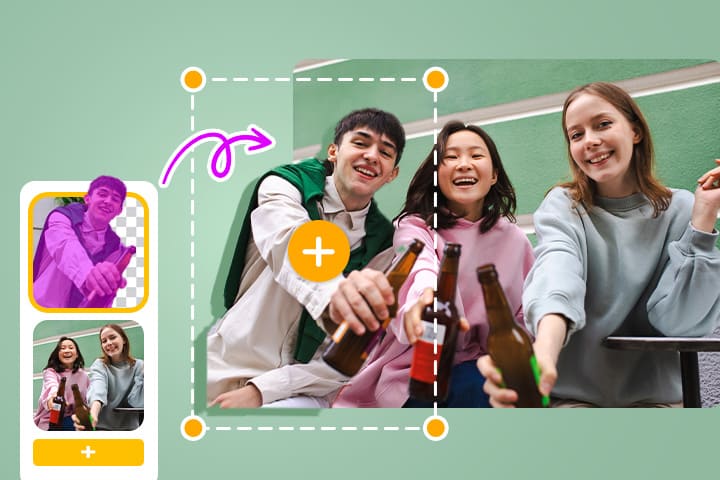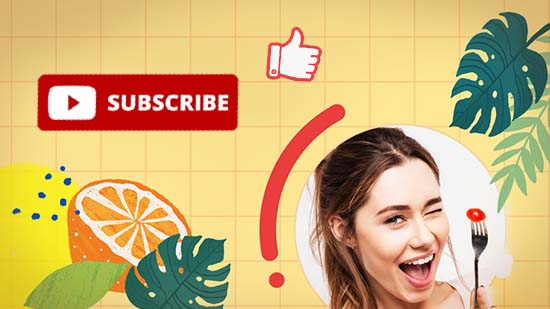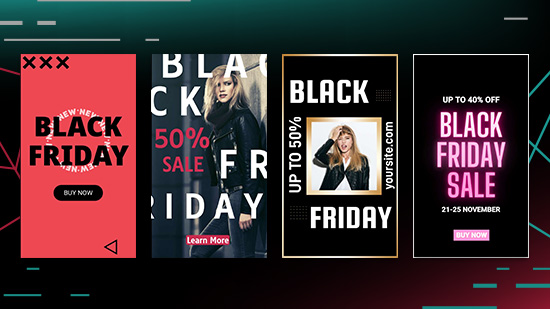Articles en vedette
Derniers Articles
-
Père Noël IA : Les meilleurs outils pour créer des images IA du père noël
10 Déc. 2025 -
Comment ajouter une personne sur une photo (Guide simple & gratuit)
9 Déc. 2025 -
Comment faire une outro YouTube gratuitement pour promouvoir sa chaîne?
8 Déc. 2025 -
Les meilleurs modèles gratuits d'affiches pour Black Friday
8 Déc. 2025 -
60 messages et textes de vœux pour souhaiter une bonne année 2026
8 Déc. 2025 -
Comment choisir le meilleur format vidéo pour mon montage vidéo?
3 Déc. 2025 -
Meilleurs filtres et avatars de Noël à partager les réseaux sociaux
3 Déc. 2025 -
Les 60 Meilleures Citations sur le Bonheur pour S’Inpirer au Quotidien
3 Déc. 2025
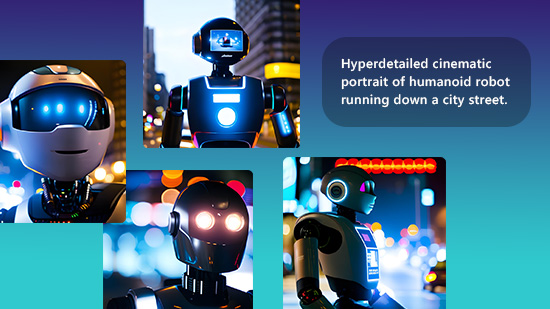

![Transformer une photo en dessin [25 meilleures solutions gratuites] Transformer une photo en dessin [25 meilleures solutions gratuites]](https://dl-file.cyberlink.com/web/content/b1107/Thumbnail.jpg)