The Best AI Video Generator App for Turning Videos into AI Arts in 2025

As most social media platforms pivot to video, keeping up with the algorithms can feel overwhelming. Once you shoot the video, editing can take hours — at least when you do it manually. An AI video generator speeds up every step of the process so you can spend more time engaging your followers. These apps give you more freedom to create, and you can use them even if it’s your first time posting a video.
PowerDirector gives you the tools to create and edit videos, however you choose. It comes with a built-in anime filter and an image-to-video tool, allowing you to complete a video with just a tap. Keep reading to learn how to make appealing anime videos!
- What is an AI Video Generator?
- How to Turn an Image into an Anime Video?
- How to Convert Video into Anime?
- Try Other AI Tools to Perfect Your Video
- Download the Best AI Video Creator to Turn Videos into AI Art
- FAQs about AI-Generated Videos
What Is an AI Video Generator?
Video generation comes in many forms, and not all apps have the same tools for it. Some create videos from scratch using prompts, while others change your video’s style from the original file you upload. Most of the time, you’ll find AI video generators with these features:
- Image-to-Video: With this tool, you can bring images to life. Use templates to give your image a specific effect, or customize the movement by typing a text prompt. Clear and specific prompts make it easier to get a video that matches your vision, so be sure to include any actions you want to see. The app will then generate the video for you.
- Deepfake Generation: Deepfakes use AI to change a person’s face using generative AI. Apps that create these videos use an algorithm to make the subject look like someone else or create a whole new video with a generated face. Some platforms have banned these kinds of videos because they can spread misinformation through false content.
- Style Transfer: This type of video generation changes the style of your video using AI. It can take your original video and turn it into anime, cartoons, and different art styles to give you a new aesthetic for your shot.
PowerDirector uses style transfer to turn your videos into AI anime, and we’ll show you how to do it in just a few steps!
How to Turn an Image into an Anime Video?
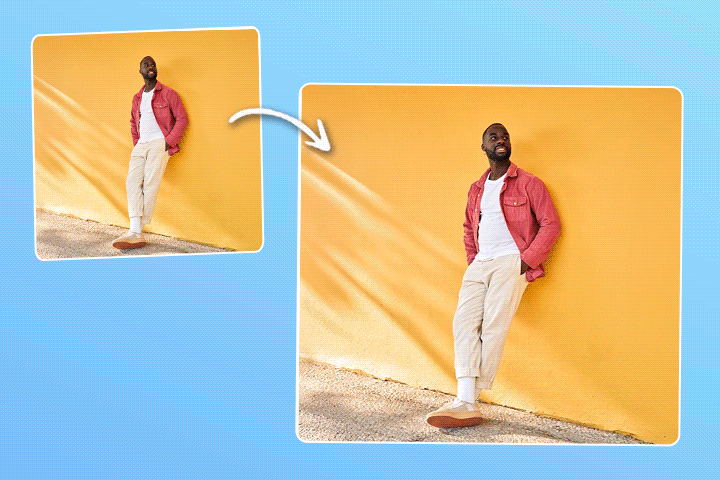
With PowerDirector , you can easily turn a single image into a short, animated video. Whether you're creating a viral AI dancing clip, taking an AI nap, flying into the sky, or crafting a cinematic portrait, PowerDirector's Image-to-Video feature makes it super simple. Here's how to do it:
- Open the PowerDirector's Image-to-Video Tool
- Upload Your Image
- Choose from 30+ built-in templates
- Generate your video and download it
How to Convert a Video into Anime?
Using AI to level up your videos helps get more eyes and engagement on your account, and the first step to achieving that is downloading PowerDirector. With the AI Anime Video feature, you can choose your style and upload your video to see how it looks as a cartoon. After you save your creation, use PowerDirector’s other tools to keep editing!
- Download PowerDirector and Tap “AI Anime Video”
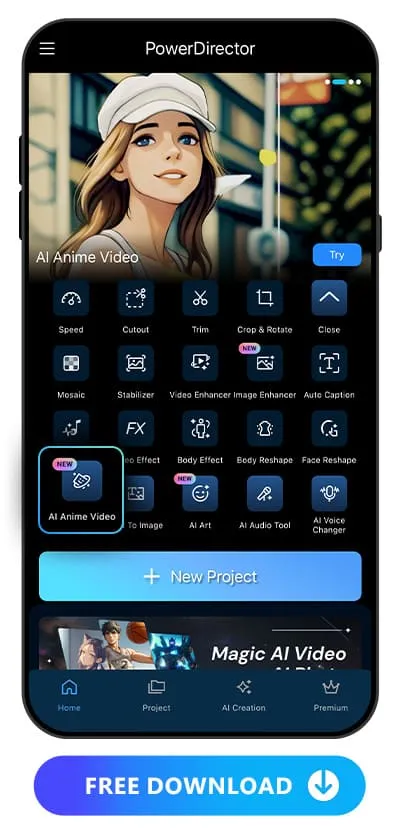
- Select from 17 video styles, then upload your clip to begin
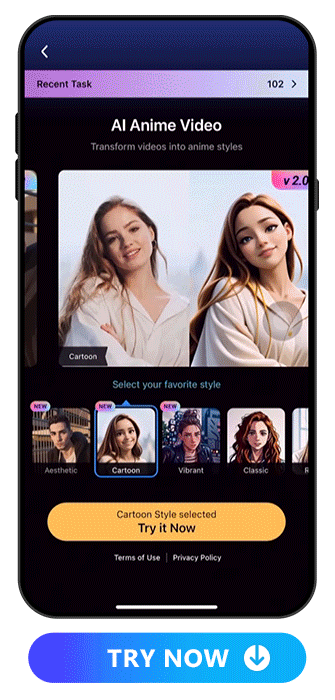
- Wait for the Magic!
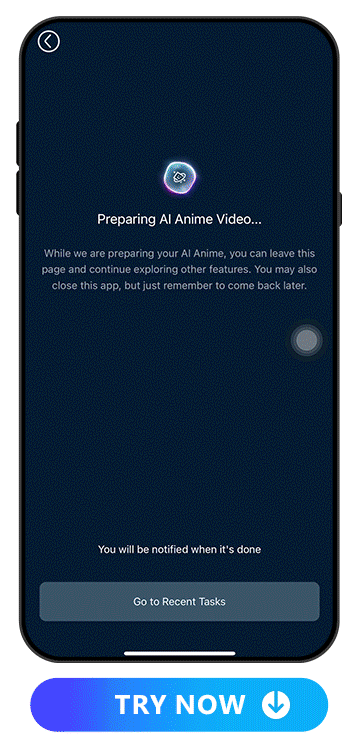
- Save and Share the Cartoon Video
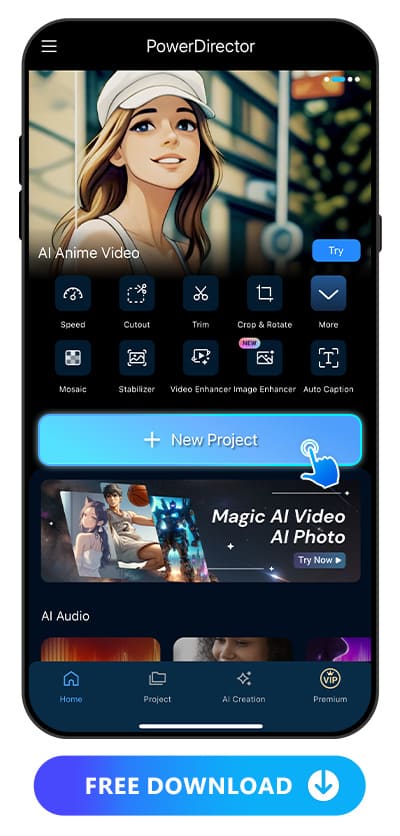
Try Other AI Tools to Perfect Your Video
Along with changing your video’s style to animation, PowerDirector’s AI tools can help you edit other aspects of your videos. Enhance your shots with one-tap effects like:
- AI Video Enhancer — Improve Your Video Quality All at Once
- AI Body Effects — Make Your Subject Pop With Vibrant Effects
- Talking Avatar — Generate characters talk with lip-sync technology
- Text to Speech — Add a Message With Automatic Voice Technology
Combine these effects to pull together a stunning video that conveys the right tone and aesthetic so you can feel proud to share it!
- AI Video Enhancer
- Choose Video Enhancer from the main screen.
- Upload your video from your phone’s album.
- Select the areas you want PowerDirector to improve from its denoise, frame interpolation, AI color, and stabilizer tools.
- Tap Enhance, and wait for the app to upgrade your video quality!
- 7 Best AI Video Upscalers to Enhance Video Quality in 2025
- 10 Best Free AI Video Enhancer Apps for iPhone and Android
- AI Body Effects
- Upload the video you want to edit. Try to choose one that shows your whole body to get the full effect.
- Go to AI Effect and select the Body Effect tab.
- Scroll through the options to find the one that best fits your video, and tap to apply it.
- Talking Avatar
- Tap the “Talking Avatar” tool within the AI Creation menu and import your image. Then, click “Continue.”
- Add your custom text in the Text-to-Speech tool, choose from a variety of voice profiles, or upload an existing audio file.
- Click “Generate Talking Avatar” to create your animated character.
- 7 Best AI Girlfriend Apps for a Realistic Virtual Companion in 2025
- 5 Best Free AI Boyfriend Apps & Online for Virtual Relationships
- Text to Speech
- Upload the video you want to add text-to-speech to.
- Tap the Text option in the toolbar and select Text-to-Speech from the open tab.
- Type your message into the box, and add any formatting details before you tap the blue check.
- Select the language you want spoken in your video. You can also tap each of PowerDirector’s voice personas to see how they sound before you commit to one.
- Adjust your AI voice's volume, speed, and pitch, and save your edits!
- How to Transcribe Audio to Text For Free on iPhone
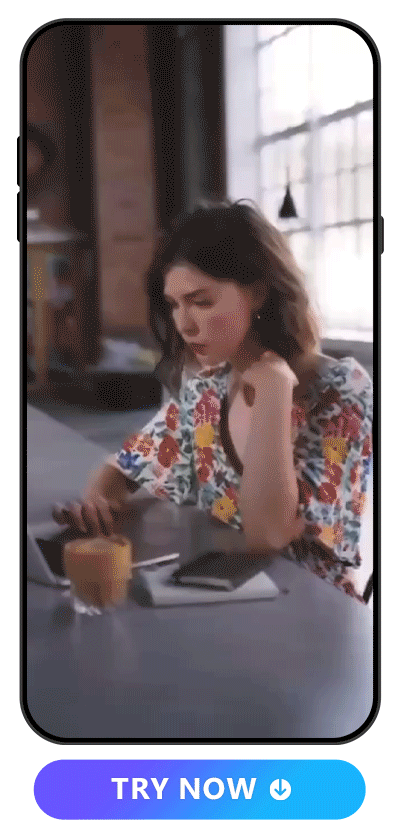
With manual edits, it can take hours to painstakingly adjust everything you need to change. With the AI Enhance feature, PowerDirector does it all at once. With one tap, it identifies key areas of your video, like lighting, color, contrast, and blur, and improves them. Follow these steps to get a clearer shot using this feature:
Learn More About Enhancing the Video:
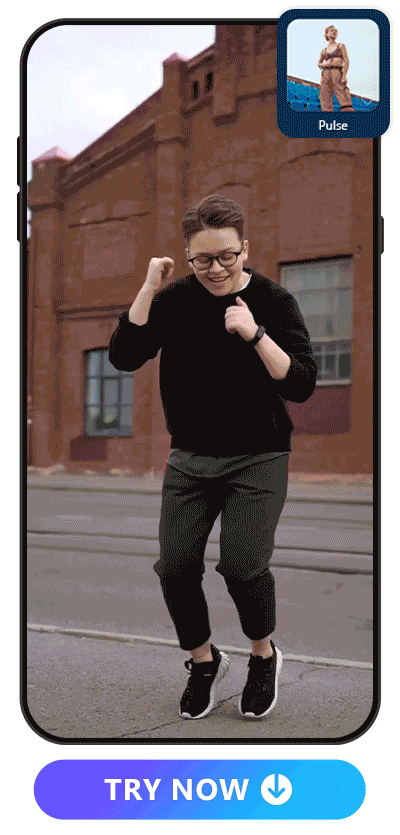
A basic selfie video gets elevated with body effects, like PowerDirector’s wraparounds. These effects add motion to your subject and create a focal point in your video so that your viewers will focus on you. PowerDirector has them for every kind of video theme, from trending TikTok dances to a runway walk of you showing your OOTD. Here’s how to try them yourself:
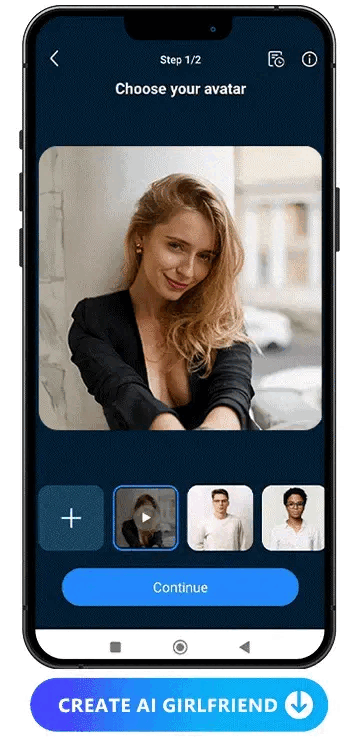
The AI Talking Avatar feature lets you upload any character you want to speak for you. It animates the lips to match the speech, using either text-to-speech or a voice recording. Choose from a variety of voice profiles and accents to bring your character to life with different tones and emotions.
Learn More About Talking Avatar:
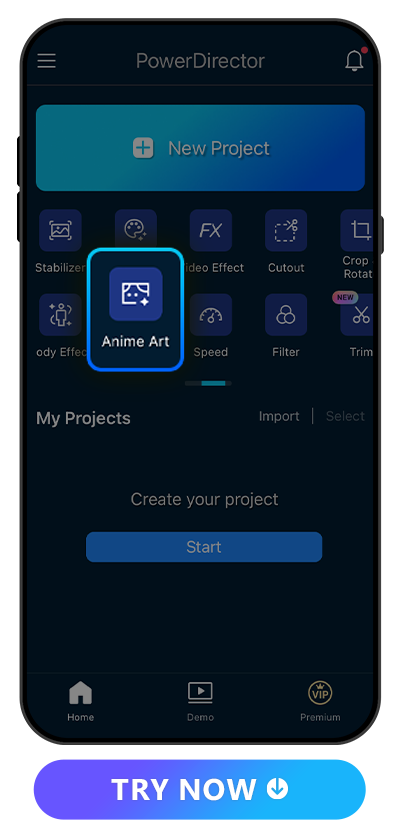
Not everyone wants to use their own voice in their videos, especially for narration. PowerDirector has a customizable text-to-speech tool where you can type your message, and the app will speak it for you. It has eight language options, and you can use 17 voice styles in English. Whether you want to match the sound to your own voice or plug in a completely different one, PowerDirector lets you adjust the speed, volume, and pitch for a unique sound. Here’s how to apply it to your video:
Learn More About Talking Avatar:
Download the Best AI Video Creator to Turn Videos into AI Art
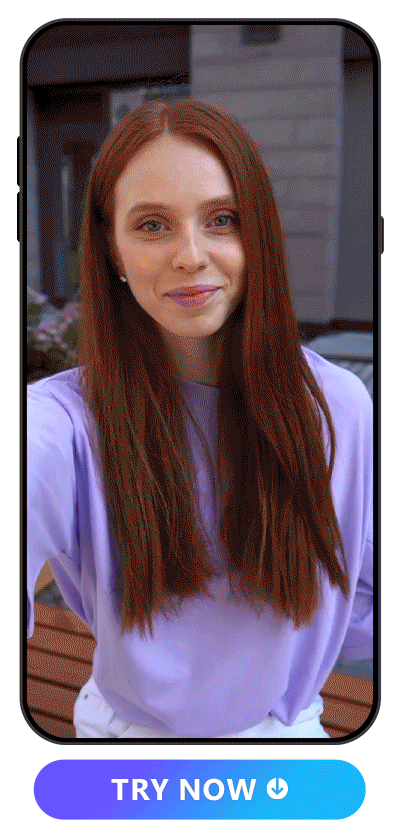
PowerDirector’s AI features make video editing easy, even for beginners. You can turn each scene into a work of art with the AI Anime tool or try the app’s other automatic tools, from AI Enhance to Text-to-Speech. Its well-rounded collection of effects, like green screen and video stabilization, covers every area of video editing so that you share the best possible video on your favorite social media platforms. Download PowerDirector to boost your video quality with one-tap tools!
Explore the AI Magic With PowerDirector:
- How to Remove Background Noise From Video on iPhone
- How to Blur Faces in Video in Seconds with AI
FAQs About AI-Generated Videos
With PowerDirector’s AI tools, you can easily create stunning AI-generated videos:
- Image to Video – Bring images to life using dynamic templates or text prompts.
- AI Anime Video – See how you’d look as an anime character in just a few taps.
- Talking Avatar – Make any character or photo speak using your chosen voice or text input.
- AI Enhance – Fix blur, noise, and contrast issues to improve video quality.
- Text-to-Speech – Add narration without recording your voice—just type what you want the app to say.
- AI Body Effect – Add visual flair with borders, effects, or decorations—perfect for trendy dances or themed content.
PowerDirector is great for beginners because of the following features:
- User-friendly interface – Simple drag-and-drop editing with no learning curve
- Templates included – Start from animated templates or customize your own with text prompts
- Mobile-friendly – Available on iOS and Android with fast rendering
While plenty of video generators are out there, PowerDirector gives you a huge range of tools. It’s easy to use and works on almost any device, so you won’t lose them, even if you have to get a new phone. PowerDirector makes sharing convenient by letting you do it right from the app, too!
Video-to-animation conversion uses networks and algorithms to analyze your videos and turn them into animation. PowerDirector does something similar as an AI video creator with different styles, including anime, cartoon, and other options for a creative and fun result on your videos!



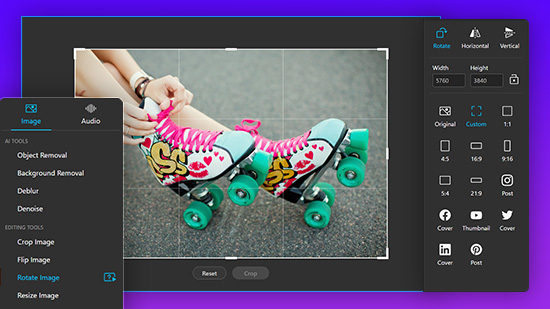
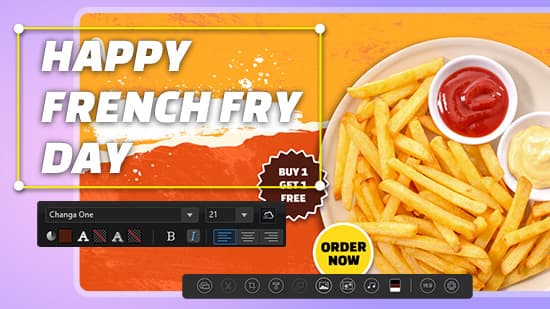
![9 Best Video Stabilizer Apps for iPhone & Android [2025]](https://dl-file.cyberlink.com/web/content/b569/Thumbnail.jpg)