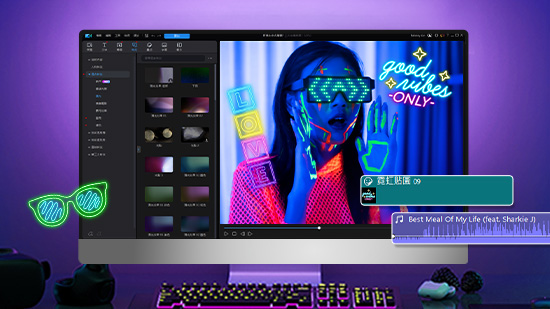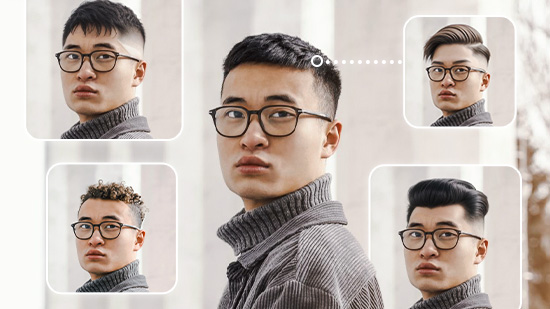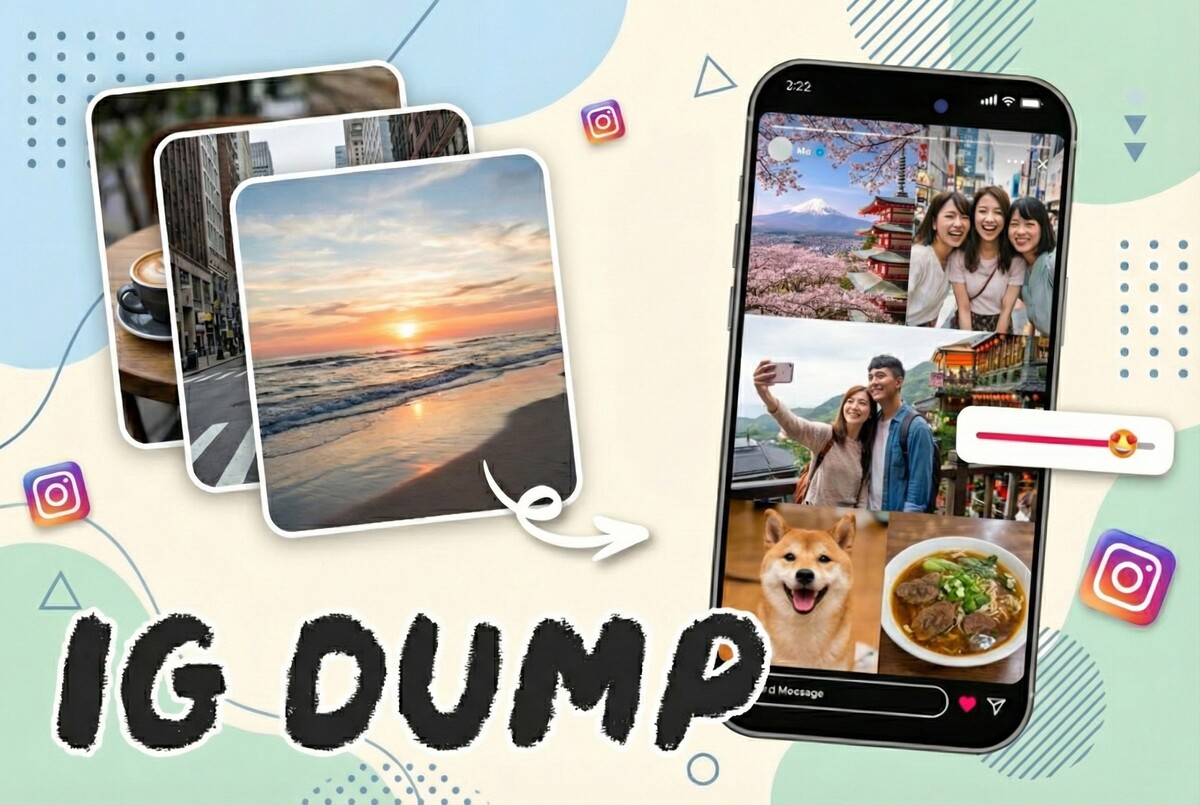精選文章
最新文章
-
2025 尾牙邀請函範本:內容怎麼寫 & 免費製作工具推薦
2025年 12月 12日 -
聖誕節圖案免費下載!可愛 Q 版任你生成,還能將照片轉成聖誕風
2025年 12月 12日 -
生日祝福語大全:100+ 暖心祝福和自製卡片App,讓你的祝福獨一無二!
2025年 12月 12日 -
Vidu AI 教學|費用方案、影片生成教學和實測結果一次看
2025年 12月 12日 -
2025 冬至早安圖免費下載:還教你自己做冬至快樂圖!
2025年 12月 12日 -
2025 20 款男生髮型推薦!髮型App輕鬆測試不用整理懶人髮型
2025年 12月 12日 -
December Dump 怎麼做?教你 IG Photo Dump 拼貼,輕鬆回顧十二月和一整年!
2025年 12月 12日 -
AI 親吻影片怎麼做?6 大工具推薦與生成教學,讓接吻更有愛!
2025年 12月 12日