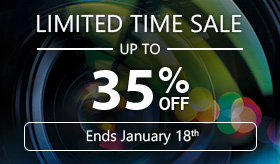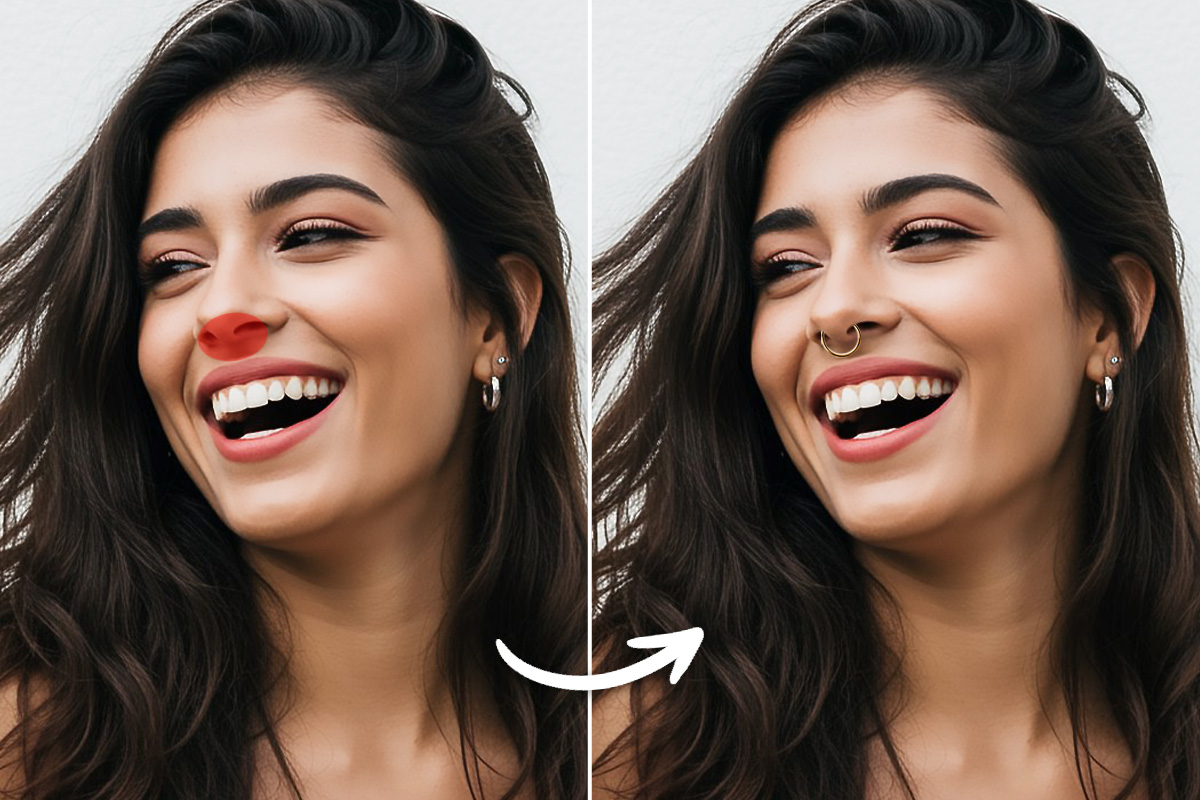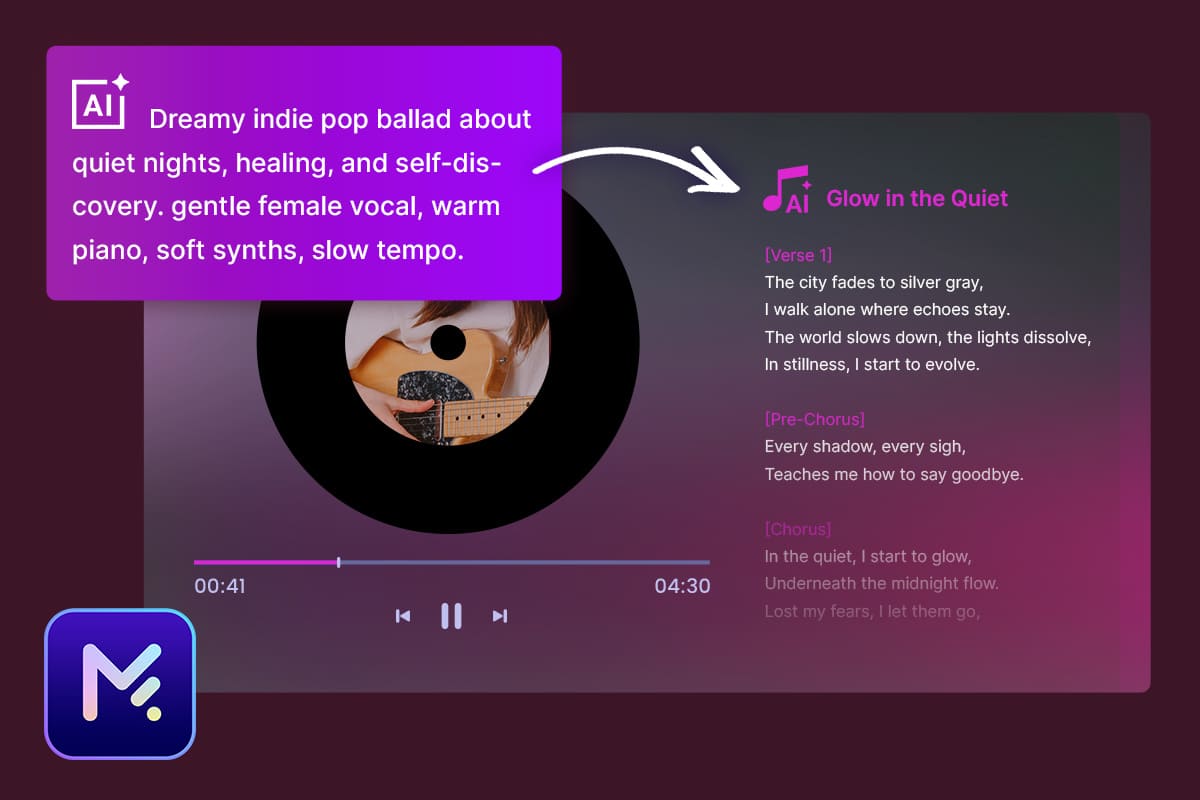11 Best Video Editing Apps for iPhone in 2025
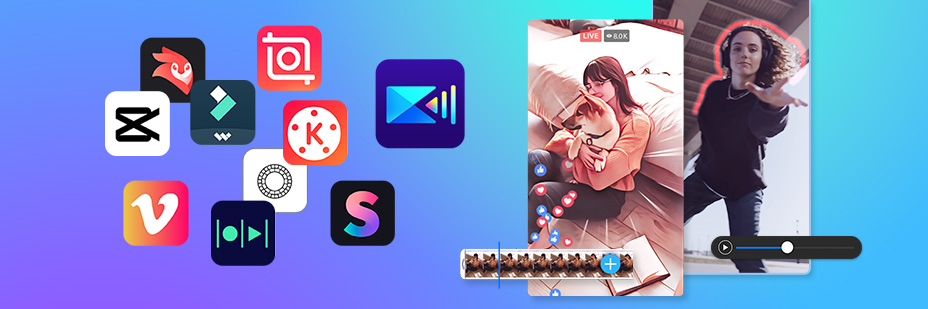
Calling all video lovers! Are you hoping to take your iPhone footage to whole new levels? If so, we’re here to help. Whether you are a TikTok star or you simply enjoy capturing memories on your iPhone, video editing is key to making your clips shine. With countless video editing apps on the App Store, it can be hard to know where to begin.
Don’t worry, we’ve got you covered! We’re going to take a look at the top 11 video editing apps. So grab your phone and get ready as we dive into the world of the best video editing apps for iPhone users.
- How To Choose the Best Video Editing App for iPhone
- 11 Best Video Editing Apps for iPhone
- Download PowerDirector — The Best Video Editing App for iPhone
- How To Edit Videos on iPhone with PowerDirector
- FAQs about iPhone Video Editors
How To Choose the Best Video Editing App for iPhone?
When you are looking for the best video editing iPhone app, you want to look for an app that has a super easy-to-use interface. This will make it much more enjoyable to edit your video on your iPhone. Additionally, you’ll want to find a free app that doesn’t include a bunch of pop-up ads.
Ultimately, as you check out the top 10 best free video editing apps for iPhones below, you’ll want to compare what features are offered and choose the app that helps you make your footage shine. When it comes to an app that delivers it all, PowerDirector is our top app and a must-try — more on that below.
11 Best Video Editing Apps for iPhone
If you are ready to take that footage you shot and turn it into a viral-worthy video or reel, check out the following apps.
1. PowerDirector - Best Video Editing App
PowerDirector is our top pick for the best free video editing app for iPhone users. This app truly delivers everything you could ask for and more. The following are just a few of the features that you’ll fall in love with as you explore the app’s numerous tools:
- Anime Video
- Remove Background
- Add Body Effects
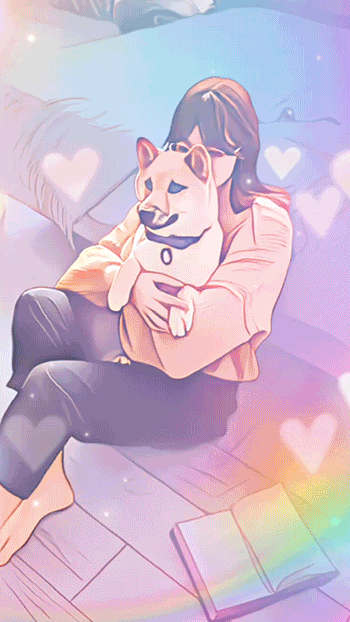
PowerDirector is the first app that allows you to cartoonize your video. There are 20 AI cartoon styles included with the app, which makes it easy to nail the perfect aesthetic for your video.
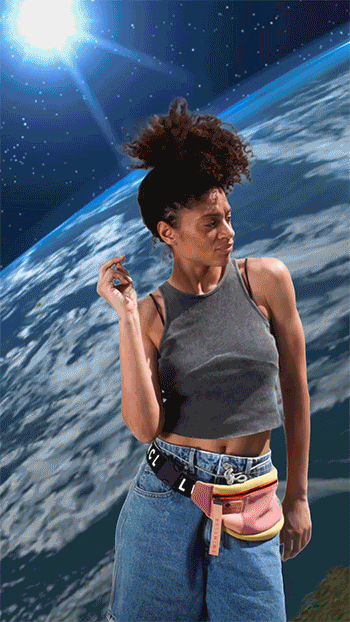
Why settle for a boring background? With PowerDirector, one tap of the finger allows you to remove your video background and replace it with something more engaging and fun.
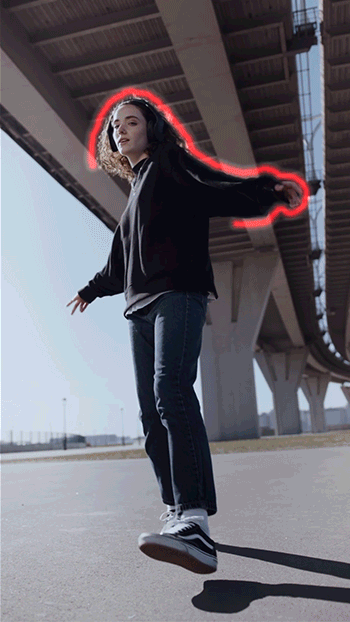
For videos with a main character, the body effects tool is a must-try. With this tool, you can add effects, such as an electric contour around the body or a trio of outlines to make your subject pop.
These are just a few of the incredible AI-powered tools included in the best iPhone video editor app — PowerDirector. You can also use the app to stabilize your video, transcribe speech to text, and add animation.
With so many features, it’s almost impossible to believe that PowerDirector is free. But it is! And it doesn’t include annoying pop-up ads, which makes video editing much more enjoyable.
2. Vivid Glam - AI Based Video Editor
Vivid Glam utilizes cutting-edge AI technology to provide a diverse array of special effects and filters, elevating the quality and entertainment value of your videos. Below are the most popular features you must give it a try
- Face & Body Reshape
- Fancy Animated Backgrounds & Effects
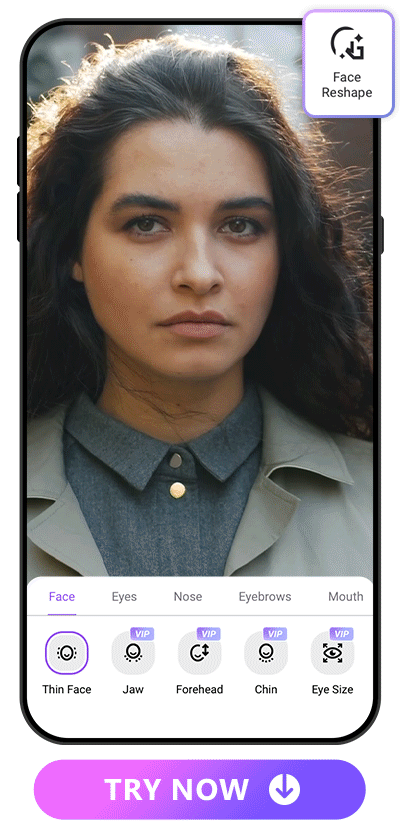
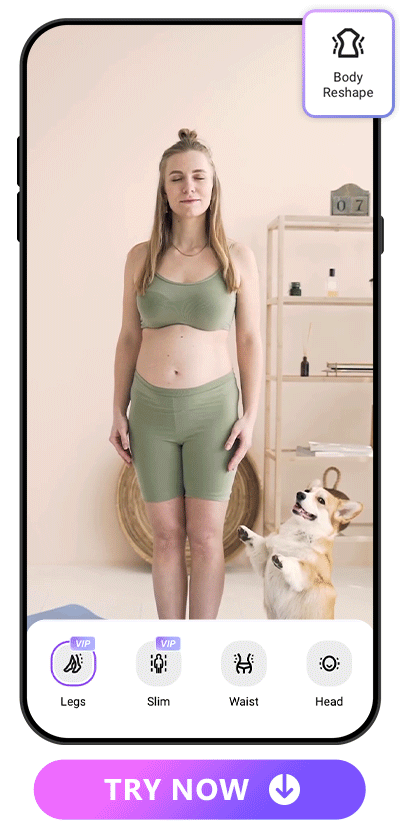
It's common to come across instances in videos where we seem shorter or not in a good facial appearance. Thanks to the advancements in AI technology, you can easily modify the appearance of your face and body in videos with Vivid Glam.
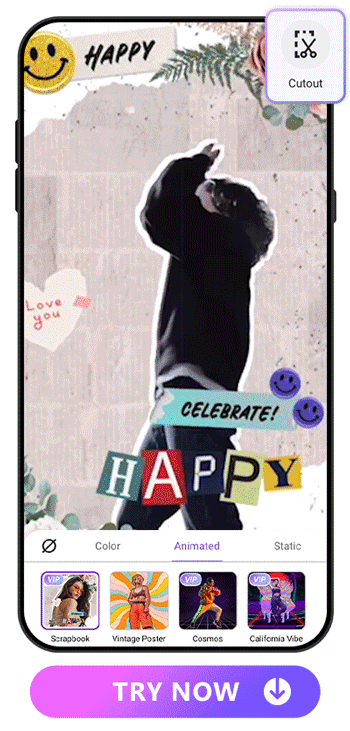
Vivid Glam also offers a variety of captivating animated backgrounds with AI effects, ranging from cosmic scenes, flashing effects, manga-style lines, to colorful ribbons. These options empower you to craft engaging and lively videos.
Learn More about AI Video Editors:
- 10 Best Video Editing Apps With Perfect Face Filters in 2026
- 10 Best AI Video Editor Apps for iPhone in 2026
- 10 Best Video Editors For Instagram in 2026
3. Inshot — Video Maker with AI Effects
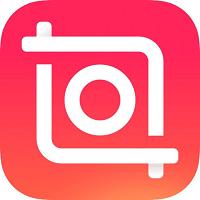
For a simple iPhone video editing app, Inshot is a good choice. This app allows you to add music, transition effects, text, emojis, filters, and more. The app is powered by AI and is great for beginners.
4. Videoleap — Edit/Crop Videos, Clips & Reels
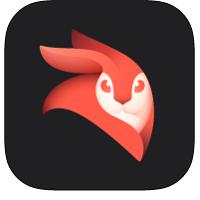
Videoleap is a social platform that allows you to edit and crop videos, clips, and reels. It also offers the ability to share templates made by other creators and edit them for your own use.
5. Splice — Edit Movies and Music Videos

Splice is a simple tool that allows you to create customized videos on your iPhone easily. Trim clips, add slow-motion effects, and overlay clips.
6. CapCut — Video Maker with Music
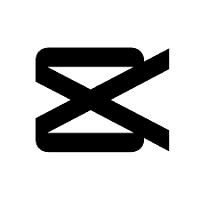
CapCut allows you to use free in-app fonts and effects, as well as animation, slow motion, and stabilization. Snip, trim, and customize your video footage.
7. VSCO — Edit with Filters & Effects
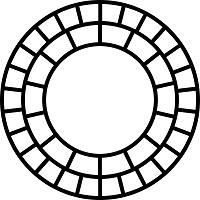
This free video editing app for iPhone features numerous filters and effects. Not only can you edit with this app, but you can also share via the VSCO platform.
8. Magisto — Edit Videos Quickly and Easily
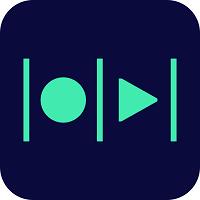
Create slideshows, collages, and music videos with Magisto. This app features an amazing font collection and numerous layout options.
9. KineMaster — Vlog & Video Editing Tool
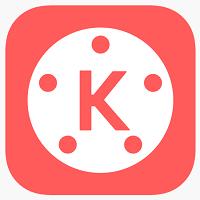
Designed specifically for vloggers, KineMaster allows you to cut videos, merge videos, add effects, overlay images, and add music. It’s a fairly complex interface that’s best for experienced video editors.
10. Filmora — Movie Maker with Clips & Reels Editing
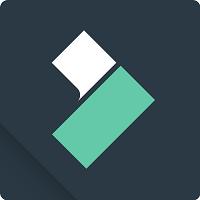
Filmora is a free app that allows you to add music to your videos, trim clips, add transition effects, and overlay text and emojis. The app also has a robust library of filters and is simple to use.
11. Vimeo Create — Make and Edit Videos
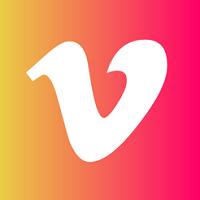
For those who want a tool with a high level of customization, Vimeo is a good pick. This app features precision timeline editing, cropping, snap-to-grid guidelines, and cutaway effects.
Download PowerDirector — The Best Video Editing App for iPhone
If you are looking for the best iPhone video editor, download PowerDirector today. This app is the perfect blend of basic and advanced video editing features. Whether you are a beginner and need something simple, or you’re a video professional and want ultimate customization, PowerDirector delivers.
Additionally, PowerDirector supports Ultra HD videos. You can export your video in 4K and experience premium quality. The app is ad-free and helps you perfect your footage with green screen tools, video stabilization, and voice change effects.
How To Edit Videos on iPhone with PowerDirector?
If you are ready to start editing your iPhone footage like a pro, follow these easy steps.
1. Download PowerDirector
The first step is to download PowerDirector. The app is free and available through the App Store.
2. Import Your Clips
Once you have the app on your iPhone, tap on New Project. Now, add the clips you want to edit.
3. Edit Your Clips with Different Features
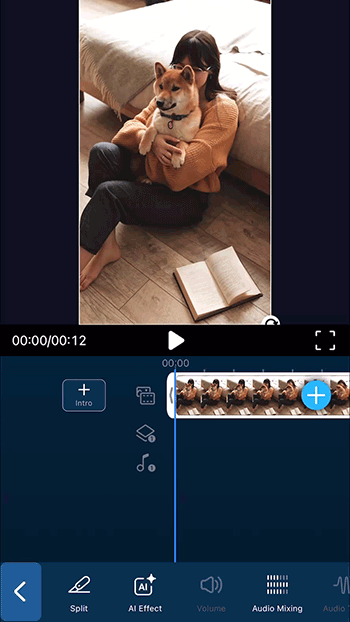
Once you have your clips imported, you can scroll across the bottom of the screen to see available features. PowerDirector has everything from basic tools to advanced customization options. Let your creativity shine and experiment with all the amazing features.
4. Save & Share Your Video
Once you have created the perfect clip, you can export your video up to 4K quality. PowerDirector supports numerous social media platforms, such as TikTok, Instagram, Facebook, and YouTube. Connect your accounts and share directly to your channels.
FAQs about iPhone Video Editor
Yes, you can edit videos on your iPhone for free. Our top picks are PowerDirector, Inshot, Videoleap, Splice, CapCut, VSCO, Magisto, KineMaster, Filmora, and Vimeo. Of these 10 apps, PowerDirector leads the way as the most powerful yet easy-to-use video editing app for iPhones.
PowerDirector supports basic video editing features, such as splitting, changing speed, applying filters, and removing audio from video. It also has advanced features, such as adding a green screen, transcribing speech to text, stabilizing videos, removing video backgrounds, and freeze-framing.
Yes, after you edit your iPhone footage with PowerDirector, you can share your video directly to social media platforms, such as TikTok, Instagram, Facebook, and YouTube.
The best free video editing app for iPhones is PowerDirector. This app is free, plus it was the first app to allow you to anime your video, and it’s packed full of fun, easy-to-use features.