How to Transcribe Audio to Text For Free on iPhone

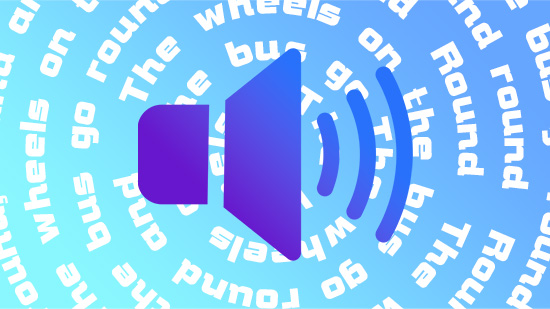
Adding text subtitles can help increase your video’s views or can aid you in building a transcription of an important interview. Not only will it allow people who don't want to turn up their audio to digest your video — we see you, work desk video watchers —, but it will also ensure that your video is accessible for those with hearing limitations.
In the past, adding subtitles to a video was a tedious, manual process. You had to slowly transcribe each word by hand. Today, however, technology is making it easier than ever before to transcribe audio to text. In this guide, we’ll help you learn the ins and out’s of converting audio to text in the simplest way.
- Best App to Transcribe Audio to Text in Seconds
- How to Transcribe Audio to Text With The Best Video Editing App
- Benefits of Converting Audio to Text With an App
- Download PowerDirector to Transcribe Audio to Text Flawlessly
- Transcribe Audio FAQ
Best App to Transcribe Audio to Text in Seconds
If you are ready for the inside secret of how to transcribe audio to text-free, we’re here to give you the truth. All you need to do is download the best app to transcribe audio to text in seconds. PowerDirector is free, easy to use, and makes it ridiculously simple to transcribe audio.
What makes this app the best around? Take a look at these top features.
AI Technique to Perfectly Convert Audio to Text
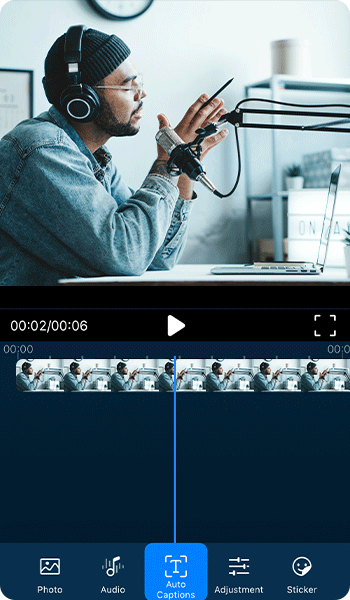
One of the top benefits of using PowerDirector is that the app uses AI technology to perfectly convert audio to text. With this app, you can turn speech to text almost 100% accurately, which means no more weird, mismatched subtitles.
Multi-Language Supported
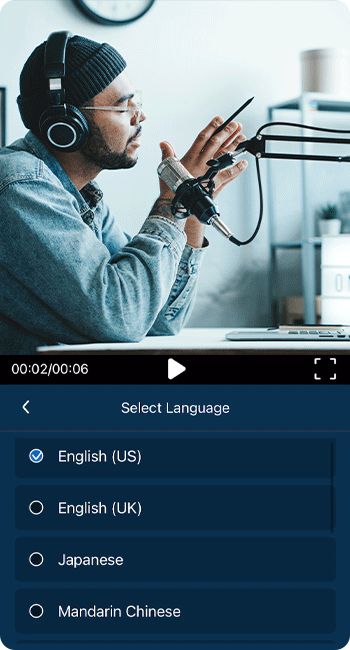
With PowerDirector, you can choose from 9 different languages when converting audio to text. Languages include English, Japanese, Mandarin, Chinese, German, French, Italian, Korean, Spanish, and Dutch.
Highly Editable Subtitle
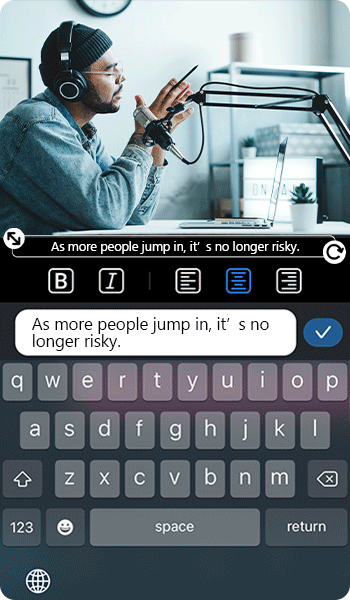
With PowerDirector, the app will transcribe your audio to text automatically. However, you still have the chance to edit the text. Options for editing include changing the font or color, adding a blending or mask effect, and enhancing the text with animation.
How to Transcribe Audio to Text With The Best Video Editing App
If you are ready to learn the basics of converting audio to text, follow these simple steps.
1. Download PowerDirector
The first step is to download PowerDirector. PowerDirector is available on the App Store and Google Play Store and is free to download.
Currently, PowerDirector only allows audio transcription on iPhones. However, this feature is soon to be released for Android devices.
2. Choose “Auto Captions” on the Menu
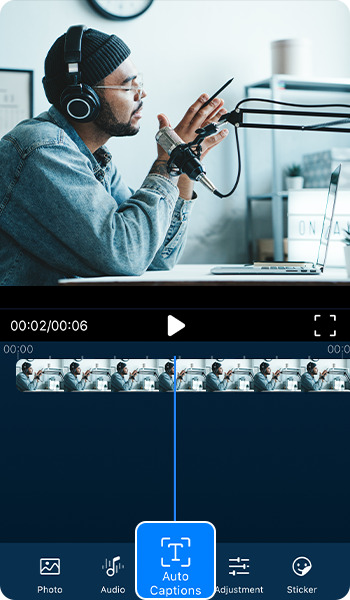
Once you have the app downloaded, import the video you want to transcribe. As soon as you import the video, look for “Auto Captions” on the bottom menu. Tap this button to proceed.
3. Select Language and Audio Source
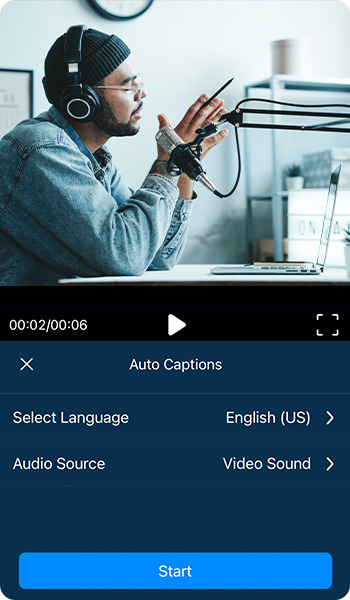
Once you are using the Auto Captions tool, PowerDirectoror can detect nine different languages, including English, Japanese, Mandarin, Chinese, German, French, Italian, Korean, Spanish, and Dutch. The app can also differentiate between US English and British English accents.
You also have the option to choose the audio source from the video sound or main track.
4. Edit the Subtitles
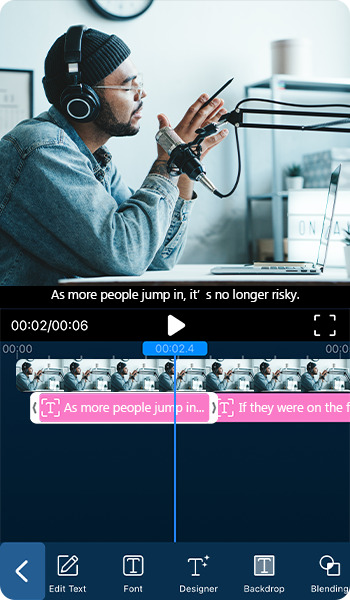
After the auto caption tool transcribes your audio, you have the chance to edit the subtitles as well. You can edit the copy, or you can change the font or text color. You can also add blending and mask effects, as well as animation.
Benefits of Converting Audio to Text With an App
Transcribing audio on your iPhone with PowerDirector will provide you with numerous benefits.
First, it’ll save you time. Rather than manually typing out subtitles for your videos, you can let AI do the work. In a matter of seconds, what would have taken you hours is accomplished.
With PowerDirector, you can also edit your video anytime and anywhere. No more sitting down at a computer to type out subtitles. Instead, transcribe your audio to text with a few taps on your iPhone.
Finally, PowerDirector is the perfect solution for short videos, such as those you post to TikTok, YouTube Shorts, or Reels. This tool allows you to quickly transform your video, making your audio accessible to anyone, anywhere.
Download PowerDirector to Transcribe Audio to Text Flawlessly
If you are ready to transcribe audio to text flawlessly, PowerDirector is the app you need. This app makes it incredibly simple to transcribe audio and even allows you to transcribe audio in numerous languages. Download today to give it a try.
Read More About Titles on Videos
- How to Add Titles and Text to Videos on iPhone and Android
Transcribe Audio FAQ
There are all kinds of videos that are suitable to transcribe audio to text. From giving a speech to unboxing videos to interviews, use PowerDirector to add subtitles to videos of any type. If your video has spoken audio, use the auto caption tool to make it accessible to all.
Anyone who produces, posts, or uses videos for their work can benefit from converting audio to text on iPhone. YouTubers, vloggers, and researchers who need interview transcripts can all benefit from this handy tool.
PowerDirector supports nine languages to transcribe audio to text on iPhones. Languages supported include English, Japanese, Mandarin, Chinese, German, French, Italian, Korean, Spanish, and Dutch.
While currently PowerDirector only allows iPhone users to transcribe audio to text, the feature will be released soon for Android devices. In the meantime, Android users can take advantage of the other supported features.
The best app to transcribe audio to text is PowerDirector. PowerDirector makes it simple to transcribe audio to text within seconds. Not only that, but it can detect multiple languages and allows users to edit captions as well.



![How to Create Bokeh Effects in Photos on iPhone & Android [2025]](https://dl-file.cyberlink.com/web/content/b1427/Thumbnail.jpg)

