How To Make Instagram Reels With the Best Apps For iPhone & Android [2025]
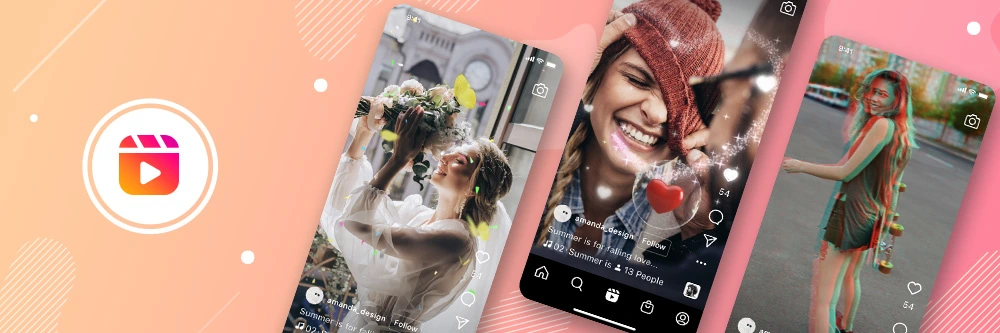
Knowing how to make a reel on Instagram is important knowledge for influencers. Instagram Reels are helpful for connecting with your followers, viewing highlights of your posts, and giving you flexibility as an influencer.
But did you know there are easy ways to create powerful impressions with Instagram Reels? As an influencer, it helps to stand out as much as possible. Read on for the best apps to help you with how to make Instagram reels that impress your viewers.
- What Is an Instagram Reel?
- How To Make a Reel on Instagram?
- 5 Tips for Making Instagram Reels Go Viral
- Discover How To Make Instagram Reels With the 3 Best Apps
- Download PowerDirector - The Best App For Making Instagram Reels
- FAQs About How To Create Instagram Reels With PowerDirector
What Is an Instagram Reel?
First introduced by Meta in August 2020, Reels are 15-second-long video clips that can contain audio and special effects like AR. You can create those Reels and post them to your feed or share them with your friends. Reels from all over the world can be found in the “Explore” tab in the Instagram App. Reels are unique to Instagram Stories because Reels stay on your feed to increase the reach of your audience.
Creating an outstanding Instagram Reel can be your door to global fame! The Explore Reels page keeps users engaged due to the constant stream of new reels being shown. If you are able to catch 15 seconds of your audience through funny or insightful short videos, then your chances of going viral and growing your audience won't be a problem anymore.
How To Make a Reel on Instagram?
For those who have never done it before, the process for how to make Instagram Reels is rather straightforward:
- Go to the camera button at the top left of your home screen and then to Reels at the bottom.
- Push the recording button to capture video or choose one that is already pre-saved in your camera roll.
- Once you are satisfied with the clip, add any extra effects like text, drawings, or stickers.
- Tap the arrow and then tap Cover to write a caption or add hashtags.
- Click Stories or Explore to choose where you want to share your Reel.
- Tap Share.
5 Tips for Making Instagram Reels Go Viral
Here are 5 of our tips for making Instagram Reels go viral.
- Create a video that is currently trending. For example, cartoonized videos have been extremely popular recently. PowerDirector is the world’s very first app to allow users to produce cartoon videos. It’s a great app to create a video that will go viral.
- Add animated elements to grab the attention of your audience. You can choose to apply animated stickers, text, or graphics to stand out and increase the likelihood of going viral.
- Avoid videos with busy backgrounds. Less is more.
- Use transitions or glitch effects to make your video more dynamic.
- Choose a suitable piece of BGM (background music) or sound clip to spice up your video.
Unfortunately, it can be difficult browsing the Instagram Reel effects library to find suitable effects for your reel because the names can be abstract and don’t explain the effect very well. The quality of the effects can also be subpar because some are made by Instagram and some by other content creators. You also have very little control over adjusting the intensity of effects (saturation, strength, color, etc.).
Thankfully, there’s a free video editing app for iOS and Android that solves all of these issues - that app is PowerDirector.
With PowerDirector, users have immense control over the effects of their Instagram Reel and can fine-tune them to their liking. PowerDirector also comes with a huge stock library powered by Shutterstock, Getty Images, and Pixabay, giving users nearly unlimited choice for further customization with over 8,000,000 royalty-free videos, music, and images.
Discover How To Make Instagram Reels With the 3 Best Apps
If you're looking for an easy way to make videos, these apps should be at the top of your list! Whether you're looking to make a video for your Instagram stories or create a reel for your Instagram profile, plenty of video editing apps can help.
Here are the best apps for how to make a Instagram reels:
- PowerDirector – The Best App For How to Make a Reel on Instagram
- Promeo – An Easy to Use Instagram Reels Editing App
- InShot – A Frequently Used App to Create Instagram Reels
1. PowerDirector – The Best App For How to Make a Reel on Instagram
Ratings: App Store (4.6 stars, 16,292 ratings). Google Play Store (4.5 stars, 1,634,026 ratings)
If you're looking for a way to spice up your Instagram account without spending too much money or time learning how to use professional programs, PowerDirector may be the perfect choice for you!
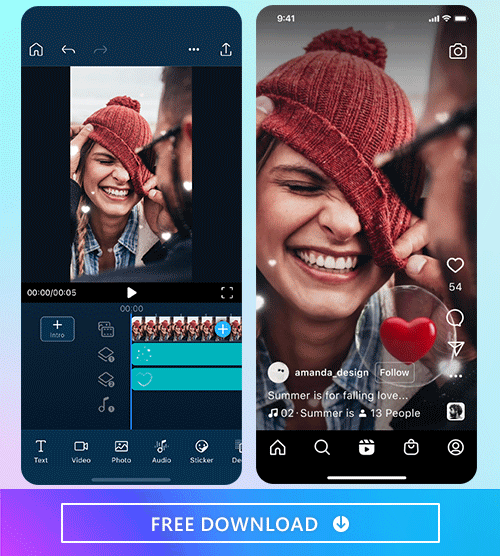
PowerDirector is a video editing app that you can use to create Instagram Reel videos. It's available on Android and iOS and comes with transitions, slow motion, and filters. The app includes over 100 effects that can be applied to your clips, such as adding text, transitions, or sound effects.
PowerDirector also includes a variety of special effects like slow motion, reversing video playback, and even 3D rotation. You can add music from your iTunes library or try one of the songs from the stock media library in the app.
Here are some useful features for making Instagram Reels:
- Cartoonized videos: Transform your video into a cartoon to grab the attention of your viewers and amuse them.
- Body effects: Energize dancing bodies and moving objects with Body Effects. Apply contour edging, 3D wraparounds, and background-changing special effects to increase your likelihood of going viral.
- Remove video background: Easily remove the background of your video and replace it with a different one that’s better aligned with your desired end product.
- Animated stickers: Highlight an exciting topic or grab a viewer's attention with a simple sticker!
- Glitch effects: Give a portion of your video a futuristic or even retro feel while also catching the attention of the viewer.
- Keyframe animation: Trigger a change to your video over a predefined set of time.
- Skin smoother: Sunburns, breakouts, and brow creases cannot stop you anymore!
- AI Effects & filters: Alters the appearance of a video by changing the shades and colors.
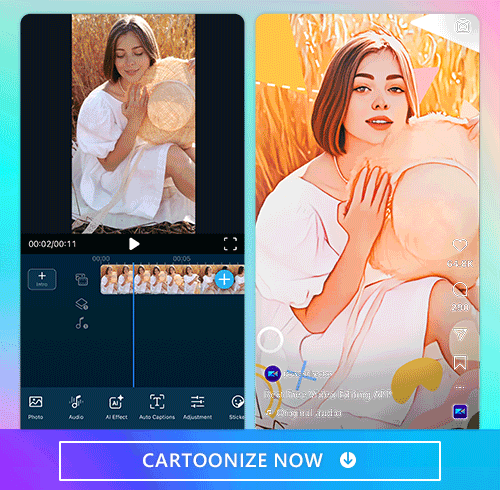
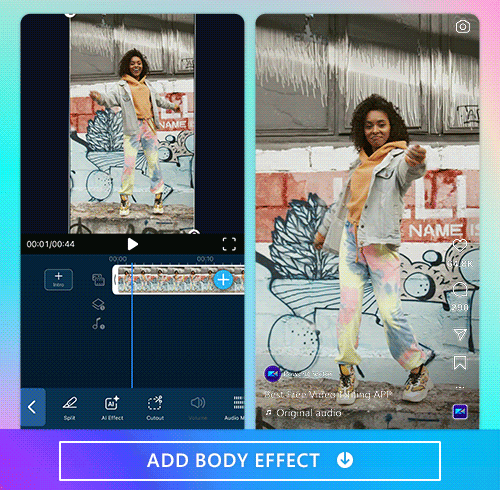
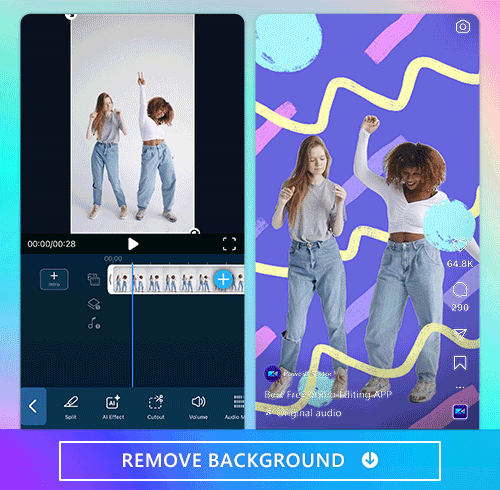
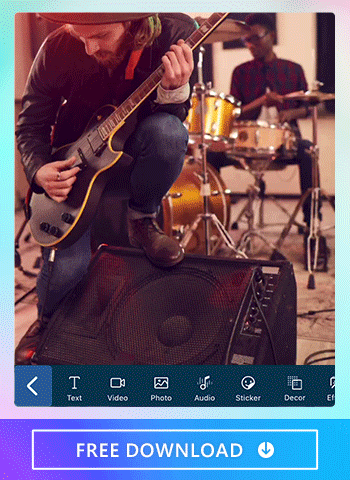
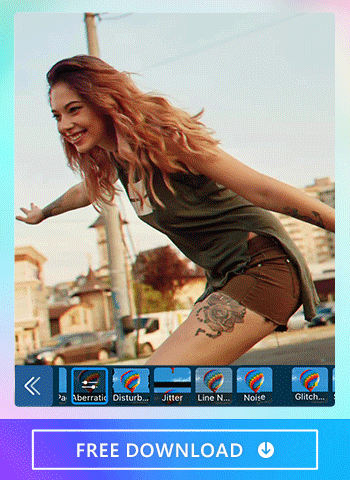
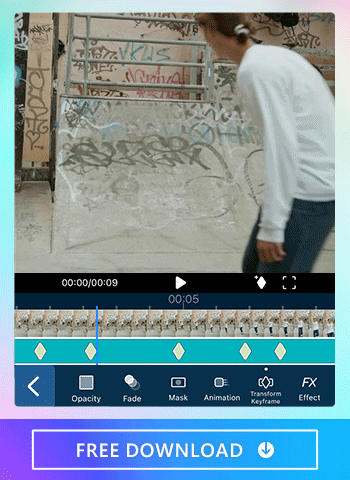
Learn More Instagram Reels Editing Tips:
- How to Add Music to Instagram Story, Video Post, or Reel
2. Promeo – An Easy to Use Instagram Reels Editing App

Promeo is a time-saving app that allows you to create videos in 3 steps. Equipped with numerous photo and video templates designed for Instagram, Promeo is ideal for creating Instagram Reels, stories, and posts. With this easy-to-use app, you can make a Reel by simply choosing your favorite template, replacing the image or videos with ones you like, and then sharing it directly with your followers.
You can create a unique Reel with your own videos and photos, but you can also add to it by freely using the videos, photos, and music from supported stock media from Shutterstock, iStock, or Unsplash. Promeo is also available for both iOS and Android devices.
3. InShot – A Frequently Used App to Create Instagram Reels
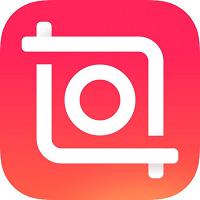
InShot is a free app that allows you to trim clips, add effects, filters, text, stickers, animation, etc. While the app is free, many pro features are premium. The app also offers advanced editing tools like motion tracking and advanced color correction to make sure your final product looks amazing.
Cool features for making Instagram Reels:
- Pro video editing tools
- Super transitions
- Animation stickers and text
- Video effects
- Video collage options
Download PowerDirector - The Best App For Making Instagram Reels
Ready to finally learn how to make a Reel on Instagram that astounds your followers?
PowerDirector gives users full control over Instagram Reels, allowing flexibility to fine-tune them in ways that Instagram itself does not. And most importantly, the effects in PowerDirector’s interface are intuitive, powerful, and results-driven for your purposes.
Download PowerDirector today. Available for free for iOS and Android, PowerDirector is the easiest and fastest way to create professional Instagram Reels from your phone.
FAQs About How To Create Instagram Reels With PowerDirector
Are you still new to the Instagram Reels world? Don't worry. Here are some answers to the most commonly asked questions.
An Instagram Story is meant to capture real-time events. They're 15-second videos that appear on your profile and disappear after 24 hours. On the flip side,Instagram Reels focus more on content creation. These 30 to 60-second videos forever live in your Instagram or Reels feed.
As mentioned previously, creating Reels on Instagram can be fun but also time consuming considering their lack of search options and the fluctuating differences in effects.
Consider using PowerDirector instead and follow the below steps to streamline how to make a reel on Instagram that’s unique and carries your own style:
- Open PowerDirector and choose the video file you want to edit, either from your camera roll or the stock library.
- First check the length of your video and use the Cut tool to cut it to the appropriate length (15 seconds).
- Then choose one of the many effects PowerDirector has to offer - such as out-of-body video effects or one of the many video filters.
- Then share it directly to your Instagram account.
After you edit your video using PowerDirector, follow these simple steps to upload your video to Instagram Reels:
- Open your Instagram app
- Tap the "+" sign on the top right corner
- Select "Reels"
- Tap the icon on the button left corner to open your library and choose your video
- Make additional edits and click “Next”
- Write your caption and post!
With PowerDirector, you have the option to add sound effects and music to all your videos. There's also a set of audio tools to help you get rid of background noise, change the volume of your music tracks, and optimize voiceovers to make them sound entertaining. PowerDirector even has a smart fit audio tool to adjust any song to the length of your video. To add music to your videos using PowerDirector, follow these steps:
- Open the PowerDirector app and click New Project
- Choose your video and tap the + to see the editing timeline
- Choose Music from the Stock Music library
- Select the song of your choice and use the + to add it to your timeline
- Choose Audio Mixing to change the volume of your music
- When you're done, hit the Produce button and save to camera roll.
To make an Instagram Reel more likely go viral, we recommend creating a kind of video that is currently trending – for example, cartoonized videos. It’s a good idea to also avoid noisy backgrounds and go for a minimalist look for your backdrop. Animated stickers, text, or graphics can also be added to grab the attention of your viewers. Glitch effects, transitions, and background music or sound clips also can optimize Instagram Reels.
PowerDirector is the best video editing app to make Instagram Reels. It’s free on both iPhone and Android, easy to use, and produces professional quality videos. Most importantly, it’s packed with special effects that are optimized to make your Reels go viral.



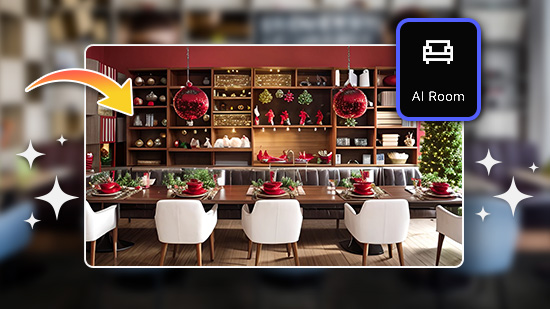

![5 Best Video Intro Makers in 2024 [Windows, Mac]](https://dl-file.cyberlink.com/web/content/b1394/Thumbnail.jpg)