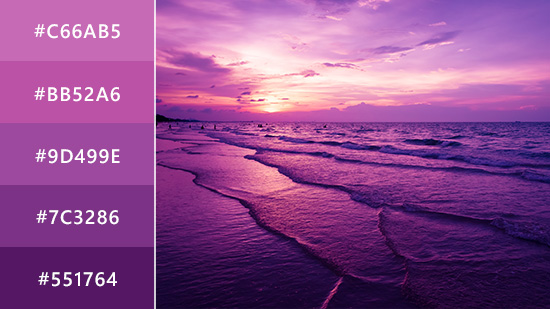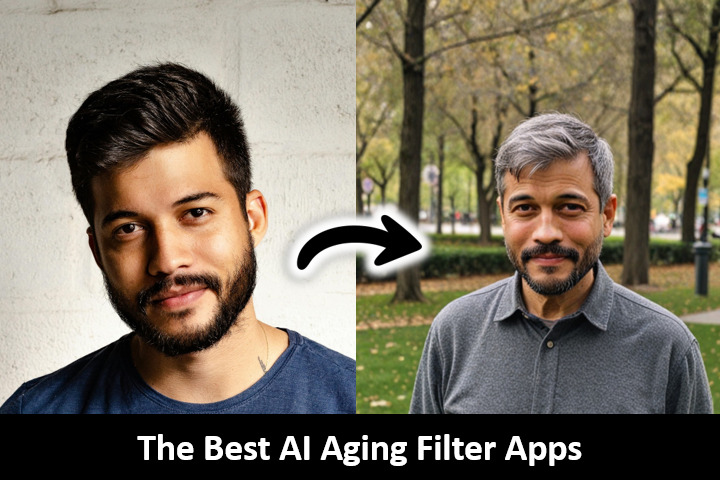How to Slow Down a Video on iPhone & Android [2024]
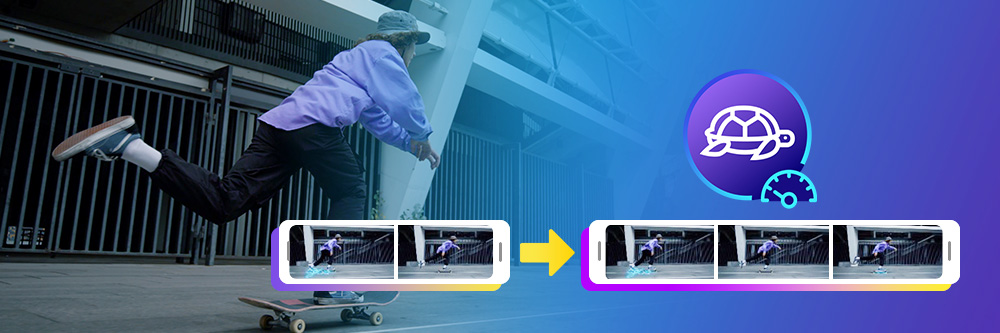
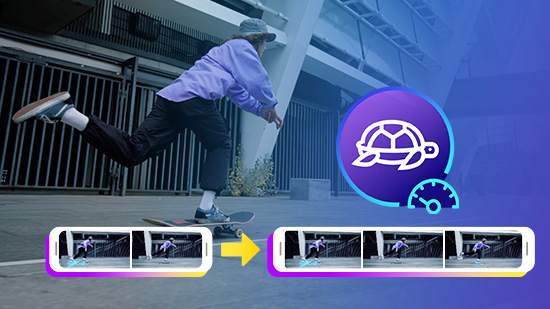
Slow-motion is a staple in video editing, whether for feature-length films or just cool stuff you post to social media to show off to your followers. If you want to know how to slow down a video on an iPhone or Android, you’re not alone. When you slo-mo a video, you make it easier for the viewer to observe minute details. Also, once you know how to slow down a video, you have the ability to add emotional weight to your composition, as well as a dramatic flair that’s difficult to achieve with any other effect.
- How to Make Slow Motion Videos on Your Phone With PowerDirector
- Common Questions About How to Make Videos in Slow Motion
How to Make Slow Motion Videos on Your Phone With PowerDirector
Step 1: Download PowerDirector — The Best App to Slow Down a Video
To get your project started, you should first download PowerDirector because it’s an easy-to-use tool for putting videos in slo-mo. You get a straightforward editing process and options that are easy to find, which saves you time as you create.
Step 2: Input the Video You Want to Make it Slow Down
Next, you want to select the New Project button and then name your project. You can name it whatever you want by typing inside the entry box. You also select the aspect ratio you prefer. You can select:
- 16:9
- 9:16
- 1:1
- 21:9
- 4:5
After you’ve made these choices, you go to your iPhone or Android’s media library. Here, you select the video you want to put into slow motion.
Step 3: Tap the Media and Select Speed Tool to Slow Down a Video
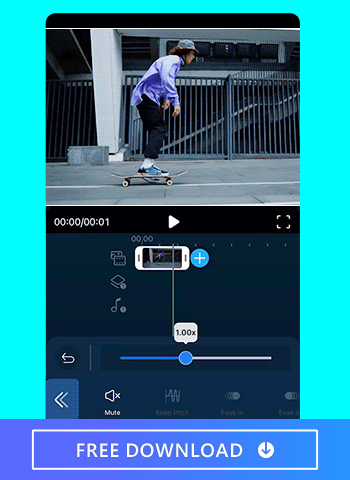
After you tap the media, a menu appears at the bottom of the screen, and if you scroll to the left, you can find the Speed icon. Tap that and then a slider pops up that allows you to adjust the speed by different factors. To decrease the speed, slide the bar to the left.
You can then press the play button to see how the video looks after you’ve made your changes. Simply keep adjusting the speed and checking out how it looks until you get it to the rate you want.
Step 4 — Export Video and Share
After you’ve put your video in slo-mo, you can export it and share it in several different ways. You have the choice of producing the video and saving it to your phone, which allows you to share it later. Alternatively, you can also share it on Instagram, YouTube, or Facebook.
PowerDirector also gives you the opportunity to select the resolution you prefer. You can choose from:
- Ultra HD 4k
- Full HD 1080p
- HD 720p
- SD 360p
Common Questions About How to Make Videos in Slow Motion
When it comes to making slow motion videos, there are three apps that need to be mentioned:

1. PowerDirector
PowerDirector makes the slow down process easy and fast. It’s also very easy to preview your work on PowerDirector so you can get the best possible end result. Sharing is easy too because you have a variety of options as soon as you finish your editing. You can reduce the speed of your video down to as slow as 0.125 times its normal speed and add transitions to ease in and out smoothly.
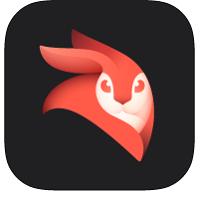
2. Videoleap
Videoleap is another good option that comes with some convenient features such as keyframes, masks, chroma key, mixer, and more.
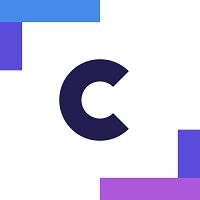
3. Clipchamp
Clipchamp also gives you a good amount of control over the videos you slow down. Fully customizable video templates prevent users from being stuck for ideas.
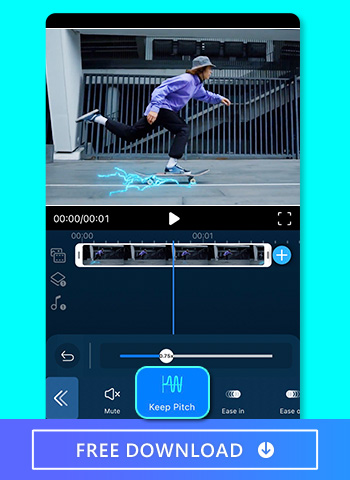
Yes, as long as you un-tap the Keep Pitch button, you can also slow down the audio of your video without losing pitch.
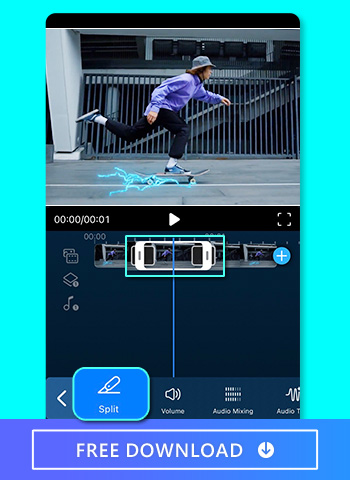
Yes, you can slow down a specific part of the video by splitting and separating that clip from the rest. You can then slow down that clip individually.
When editing a sports video, slow-mo can make it easier for viewers to see action that may have been happening too quickly to be fully appreciated. It’s also great when creating a highlight reel because it gives the audience more time to appreciate the subject’s intricate movements.
As you discover how to slo-mo a video on iPhone or Android, you may also want to use it to emphasize a specific movement that makes the clip unique. At the same time, it’s just a lot of fun to throw videos into slow motion, and that’s the best reason of all!
Yes, you can easily speed up a video on an iphone with PowerDirector, and the process is similar to that of slowing one down. The only difference is that you have to slide the bar to the right to speed up a video.