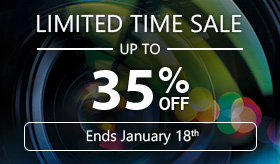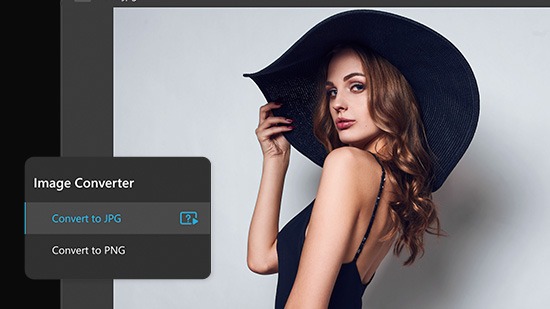How to Collage Videos on iPhone & Android [2026]
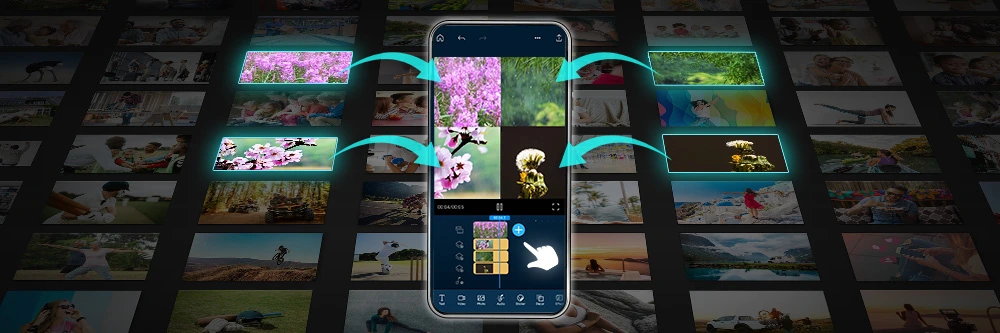
A video collage is a great way to combine videos, play them off each other, or simply create a cool effect to impress your friends. Whether you’re an amateur videographer or use video editing to make a living, when armed with the right app, you can create a wide variety of presentations, movies, advertisements, or anything else. Here’s how to do it, why you’d want to do it, and the best video collage app to use.
How to Collage Videos with PowerDirector
Step 1: Download PowerDirector — Best Video Collage App
Whether you want to compare two video clips at the same time or create a sense of coherence between different videos, to get started, you’ll want to get the best tool for the job. PowerDirector’s functions are easy to locate, and the collaging process is simple and quick. PowerDirector is available in the App store and Google Play Store. Regardless of the device you have, your download is free and straightforward.
Step 2: Go to Library and Choose Videos
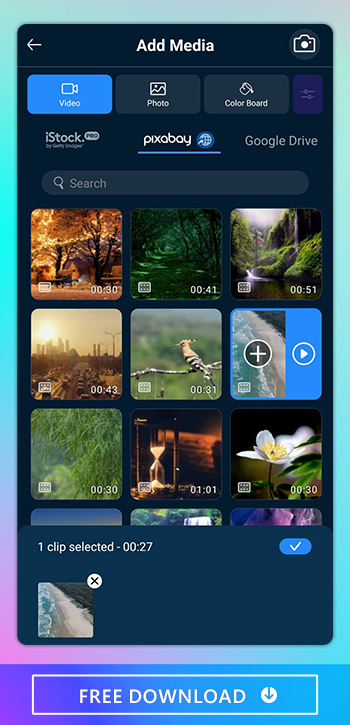
Your next step is to select New Project, and give your project a name, then choose your desired aspect ratio. You can choose from any of the following:
- 16:9
- 9:16
- 1:1
- 21:9
- 4:5
Then you will be brought to your library where you can select the videos you want to include in your collaging project. To choose your videos, you tap on each one and then add them to your project. The selected clips will show at the bottom of your screen.
Once you’ve selected all of your clips, then press the blue checkmark at the bottom.
Step 3: Drag Video to Separate the Track and Make a Video Collage
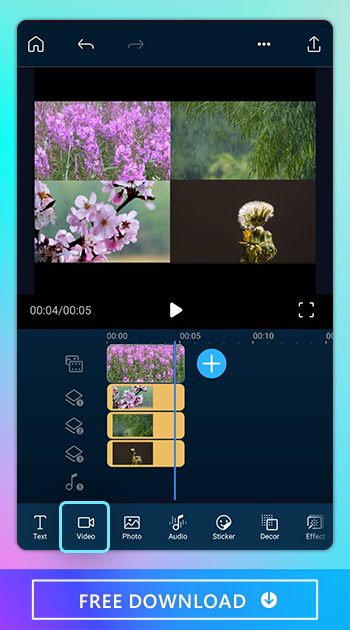
To start making your collage from your selected videos, tap and hold the video and drag it down. In that way, you can create a track for that specific video clip. Then you adjust the duration time for each video by tapping and dragging the edges of the video. This makes it possible to customize how long each video will play.
You can then adjust the size of each video by tapping on the track and selecting and dragging the arrow in the top-left corner of each clip on the view screen. In this way, you can adjust the size of each one and then position it within the view screen wherever you’d like.
Regardless of where you place the videos in the view screen, the timing of when they play is controlled in the timeline view, enabling you to have more control over how your collage looks.
Step 4: Export Collaged Video and Share
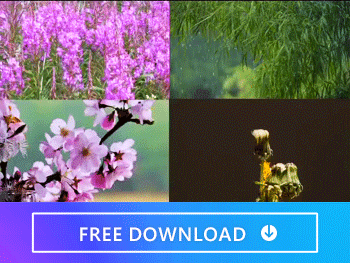
In the upper-right corner, there’s a box icon with an arrow pointing out of the top of it. You then have the option of producing it or sharing it on Instagram, YouTube, or Facebook. You also have the option of sharing in Ultra HD 4K, full HD 1080p, HD 720p, and SD 360p.
Common Questions About Video Collages
The best video collage app is PowerDirector because it makes the collaging process straightforward and easy. The steps involved in selecting videos and adjusting their positions are intuitive, in many ways mimicking the process you use for collaging photos. Without the limit of templates, you can freely collage videos in any way you want.
Compare two clips at the same time:
This makes it easier to choose which one would fit best in your final composition or if you should even use both of them.
Create a sense of coherence between different videos.
You can take videos of similar landscapes but at different times of the year, spring, summer, winter, and fall. The possibilities are as endless as the reasons why you’d use the video collage effect.
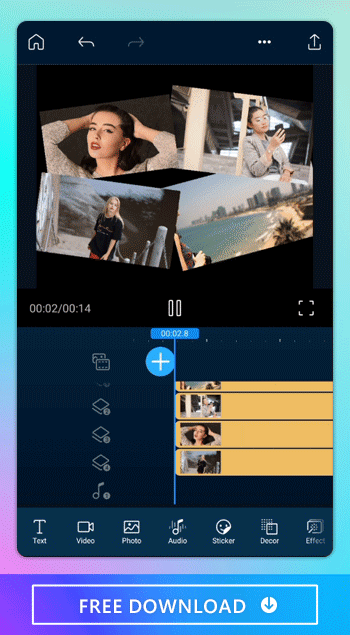
Yes, in PowerDirector, you’re not limited by a collage template. This gives you the option of positioning, sizing, and rotating your videos any way you’d like. You can also add as many videos as you need for your project without having to worry about the app limiting your creativity.
Yes, you can put both videos and photos into a single collage. To create a seamless finished product, you may have to adjust the length of time the photos and videos appear in your collage.