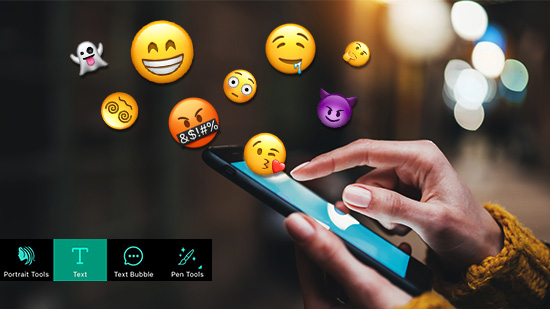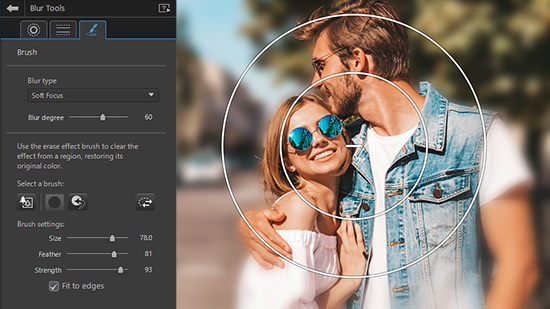5 Best Free Apps to Crop Videos in 2026 [iOS & Android]
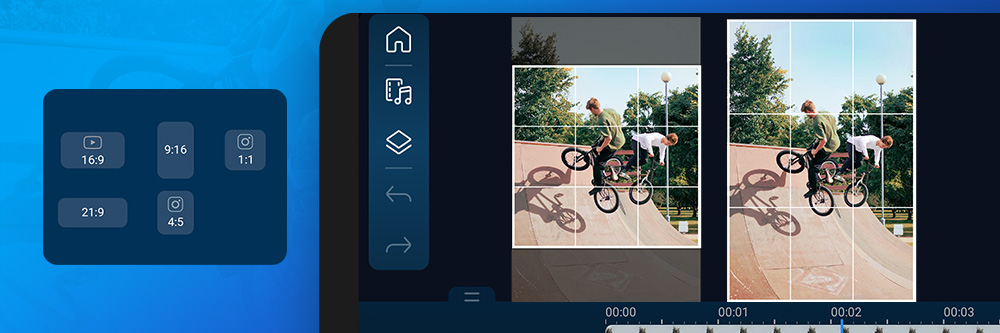
After watching one of your videos, you might notice that the clip contains distracting or irrelevant elements. Your clip’s dimensions might not match the other videos in your project, or you may want them to fit within a specific area. Video cropping is a helpful editing tool for removing objects or changing the aspect ratio of your clip to meet your project or social media requirements.
Cropping video is relatively straightforward if you have professional desktop video editing software. However, if you want to crop a video you recorded using your mobile device, you need the right cropping video app. The right video editor app lets you crop a video on the go while offering other professional-level video editing features.
This guide takes an in-depth look at mobile apps to crop videos on iPhone and Android devices. We also provide a step-by-step guide on how to crop video on Android and iOS and answer frequently asked questions.
- Top 3 Apps to Crop Videos Snapshot
- What is Video Cropping?
- 5 Best Apps to Crop Videos
- PowerDirector - Best Overall
- Apple Photos - Best for Cropping Video on Your iPhone
- Google Photos - Best to Crop Video on Android
- iMovie - Best for Beginner Editors
- AndroVid - Best for Student Projects
- Best Apps to Crop Videos Comparison Chart
- How to Crop a Video on iOS and Android
- Best App to Crop Video [Free Download]
- Cropping Videos FAQ
Top 3 Apps to Crop Videos Snapshot

PowerDirector - Best Overall
PowerDirector App has the best tools to crop your video clips in a matter of seconds; no previous editing experience required. It’s is arguably one of the best apps in the market with a wide range of video editing features, a user-friendly interface, and compatibility with iOS and Android. Detailed Review >
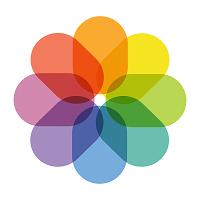
Apple Photos - Best for Cropping Video on Your iPhone
Video editing and enhancement features this preinstalled app includes are filters, color adjustments, video cropping, and other basic tools. Detailed Review >
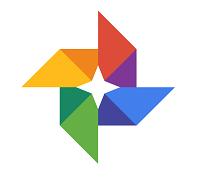
Google Photos - Best to Crop Video on Android
Media sharing and storage solution that lets you view and edit your images and videos. It offers a wide range of filters, special effects, and tools for video editing, including cropping and trimming. Detailed Review >
What Is Video Cropping?
Cropping is a form of post-production video editing that involves removing a portion around the outside of a clip changing its frame.
Video content creators often use the terms “cropping,” “trimming,” and “zoom” interchangeably, though there are significant differences between these editing types.
When trimming a video, you change its length, for example, by cutting a few seconds off the start so that the edited video starts playing at a later point than the original video.
With zooming, you magnify your video while keeping the same aspect ratio.
5 Best Apps to Crop Videos
1. PowerDirector - Best Overall
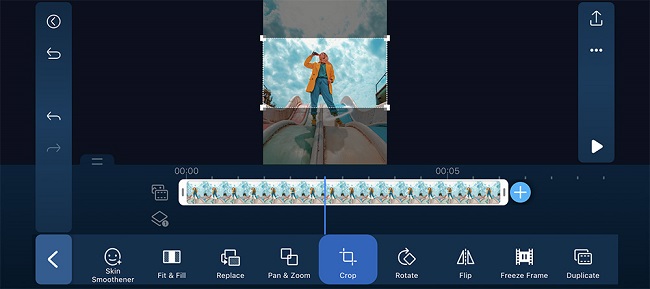
Compatibility:iOS,Android
Overall Rating: 10/10
Crop Tool: 10/10
Key Features
- Easy-to-use mobile editor, even if you have no video editing experience
- Intuitive cropping tool that takes seconds to apply
- Extensive range of effects, filters, and editing tools
PowerDirector is the mobile app version of the popular desktop software. The app is easy to use and features built-in tutorials and tips to navigate all the features, editing tools, and effects.
PowerDirector is the best option if you are looking for an easy-to-use video editor to crop your video clips. In addition, the app offers an extensive range of other professional video editing tools that are sure to become integral to your content creation process. These features let you crop video clips, stitch multiple clips together, then add various titles, transition effects, and special effects.
The app supports almost all video formats, including WMV HD, WMV, MPEG-4, HD MPEG-2, and more. After cropping your clips and carrying out other edits, you can preview your project in PowerDirector, then share the content directly to your social media platforms, including YouTube, Facebook, and Instagram Stories.
PowerDirector should be your first consideration if you are looking for a complete mobile video editing solution. You can crop, save, and share a video clip in minutes.
2. Apple Photos - Best for Cropping Video on Your iPhone
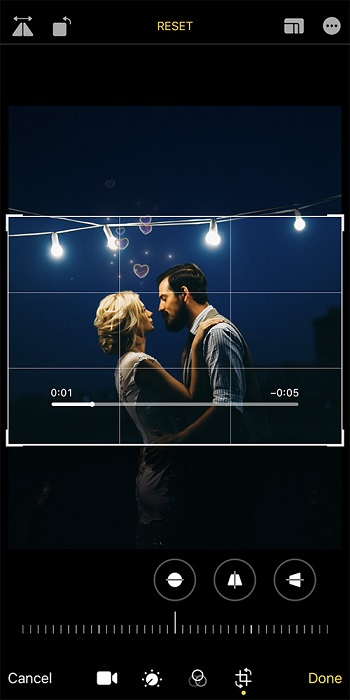
Compatibility: iOS
Overall Rating: 8/10
Crop Tool: 9/10
Key Features
- Media file organizer with editing tools
- A video editor that is easy to use
- Template libraries available in-app
Apple Photos is a photo and video management app offering various editing features. This program is easy to use and incorporates with the Apple lifestyle. If you are looking for an app to organize your media files and that offers a set of essential editing tools, Apple Photos is sure to be one of the apps on your iPhone that you will use the most.
The photo and video editing tools you get with Apple Photos include crop and rotate. To use this feature, you need to open the app, tap the video you want to crop, then tap Edit in the top right corner of the screen. Next, select the crop icon from the bottom of the screen, opening a white frame over your video that you can adjust to outline the crop.
Using the cropping tool is straightforward, however the video editing tools in the app lacks robustness.
3. Google Photos - Best to Crop Video on Android
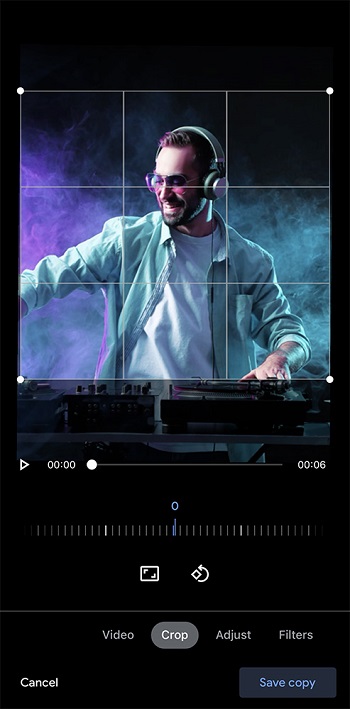
Compatibility: iOS, Android
Overall Rating: 8/10
Crop Tool: 9/10
Key Features
- Cloud storage and management for media files
- Intuitive interface and user-friendly editing tools
- A robust search function that makes it easy to find specific files
Google Photos is an excellent solution for saving, managing, and sharing your photo and video content. Google released this service in 2015, and it is a favorite among iOS and Android users who prefer a cloud storage solution for their media files. Google Photos works across all your devices, and navigating the features of this service is quick and easy.
Cropping videos with Google Photos is straightforward, and all the editing controls and options are available after you open the video you want to edit. After cropping your video, you can share the content directly to some social media platforms.
Google Photos is a great option if you need an app for organizing and cropping your video clips. However, free unlimited cloud storage is no longer available with this service, and it lacks professional editing tools such as red-eye and blemish removal. Google Photos also doesn’t offer direct sharing to Flickr or Instagram.
4. iMovie - Best for Beginner Editors
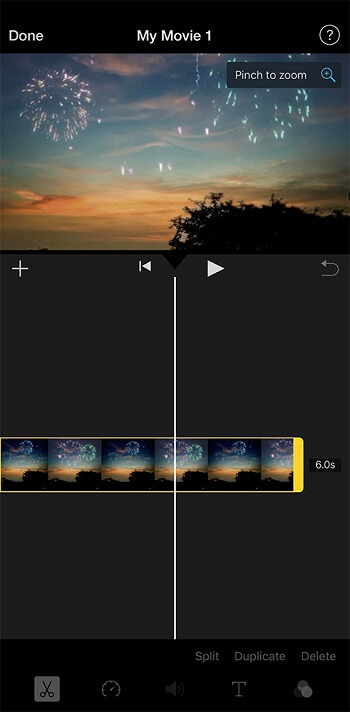
Compatibility: iOS
Overall Rating: 8/10
Crop Tool: 7/10
Key Features
- Wide range of basic video editing tools
- An interface that is easy to use, even if you are a beginner editor
- Professional templates to speed up the content creation process
iMovie is a popular video editing tool for mobile, offering a wide range of video and audio enhancement tools. If you're a newbie video editor who wants to create content, this app is viable.
Using iMovie, you can crop and rotate your videos, enhance your clips' color, stabilize shaky clips, and add video transitions. You also have the option to adjust the speed of your clips. iMovie's audio enhancement features include background noise removal and audio level boosting.
TheiMovie crop tool works great on tablet computers, such as an iPad. However, the frame adjustment tool is clumsy on iPhone, and applying a precision crop can be challenging.
5. AndroVid – Best for Student Projects
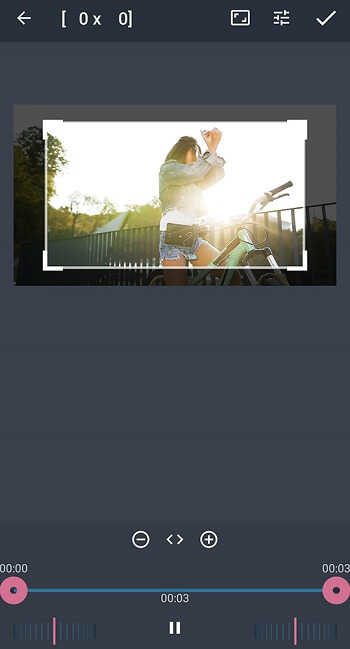
Compatibility: Android
Overall Rating: 7/10
Crop Tool: 8/10
Key Features
- A user-friendly and feature-rich app
- Intuitive video editing tools
- Professional video effects
AndroVid is a mobile video creator for Android, offering plenty of editing and content enhancement functionalities. Integration with local storage, an easy-to-use sharing tool, and a relatively straightforward interface make this app viable for creating school video projects.
This app offers an intuitive cropping tool that is easy to access after opening the video. You also get several professional editing tools, including a trimmer, splitter, and merger.
If you want to crop videos on the go, AndroVid is an excellent option.
Best Apps to Crop Videos Comparison Chart
| Software | PowerDirector | iMovie | Google Photos | Apple Photos | AndroVid |
|---|---|---|---|---|---|
| OS | iOS, Android | iOS | iOS, Android | iOS | Android |
| Crop Tool | Pinch-and-zoom crop tool | Adjustable frame | Adjustable frame | Selection rectangle | Adjustable frame |
| Video Trimming | Yes | Yes | Yes | Yes | Yes |
| Video Joining | Yes | Yes | No | Yes | Yes |
| Video Rotating | Yes | Yes | Yes | No | Yes |
| Free Download | Download | Download | Download | Download | Download |
How to Crop a Video on iOS and Android
Cropping a video on iOS or Android using the PowerDirector app is straightforward and takes only one or two minutes.
- Download PowerDirector from the Google Play Store or the Apple App Store.
- Launch the PowerDirector app on your device.
- Tap New Project, a blue button in the middle of your screen. The app will prompt you to enter a name for your project and select a project aspect ratio.
- Select the video you want to crop from the Video section in the left-hand vertical toolbar. Tap the magnifying glass icon to search for a video in your local storage, Google Drive, or social media folders. To upload a video, locate its thumbnail, tap the + icon, and it will appear on the video editing timeline.
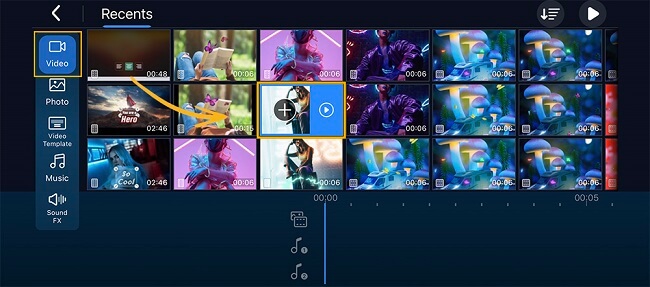
- Tap on the video in the editing timeline. White handlebars will appear on either side of the video track, along with a pencil icon in the bottom left of your screen.
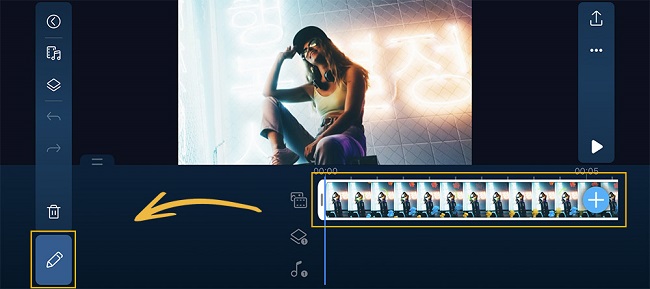
- Tap on the pencil icon, opening the editing toolbar along the bottom of your screen. This toolbar contains many edit options, such as Volume, Audio Mixing, Filter, and more. Drag the toolbar to the left until you see the Crop tool.
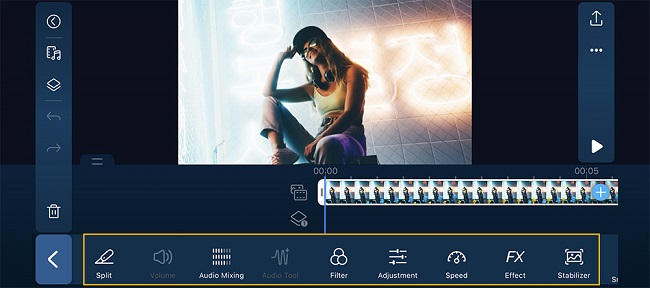
- Select Crop, opening the editing tool with a preview screen. Using two fingertips, zoom in until the element you want to include is within the frame. You can also drag the frame, shifting the element to the left, the right, up, or down.
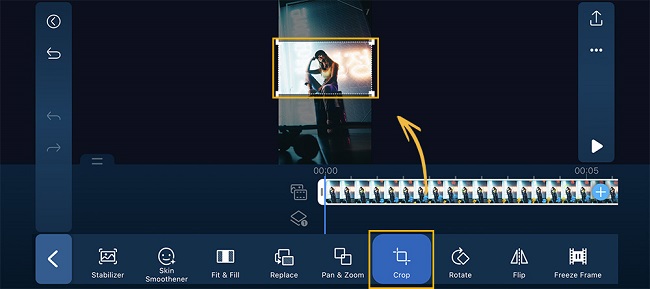
- Tap the Play button to the right of your screen to ensure that you applied the crop correctly. Then, tap the Produce icon on the top right of your screen. In the Produce Video menu, you can choose to save the video to your gallery or SD card. You can also share the video on one of your social media accounts.
Best App to Crop Video [Free Download]
After reading this review guide on the five best free apps to crop videos, you hopefully now have enough information to choose the right product for your needs. When choosing an app, consider your video editing needs carefully. The app you choose should be compatible with your device and easy to use while offering all the editing tools you need.
PowerDirector is the ideal option for video cropping. PowerDirector is not primarily a media file organizer with editing tools as a bonus, as are most other cropping tools. Instead, this app is a professional video content creator tool that offers all the video enhancement features you need, including a cropping tool.
Download PowerDirector for your iOS or Android device today.
Cropping Videos FAQ
Video cropping involves adjusting the edges of a video frame to exclude certain elements.
Video resizing is when you adjust the size of a video clip.
Compressing a video reduces the number of bits necessary to render a video sequence.
If you want to crop videos using a PC or Mac, various software options are available. The best software options include: