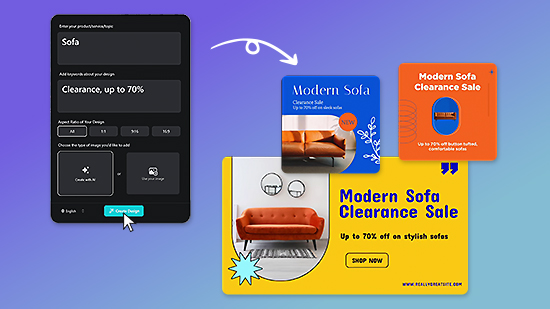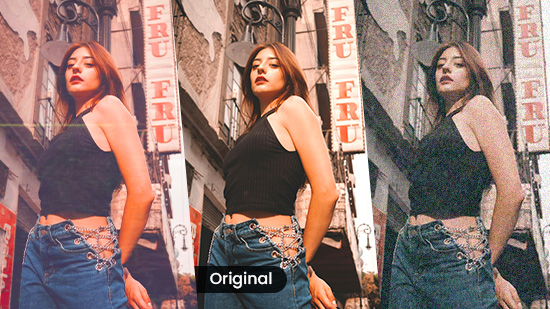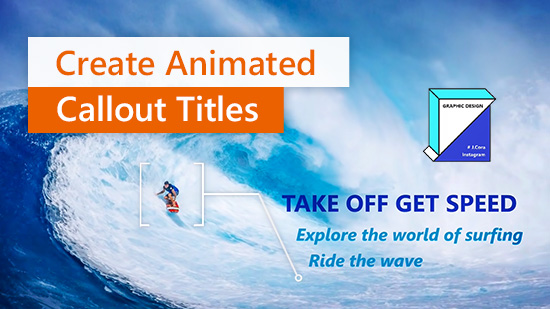5 Best Free Live Photo Editors in 2026

When Apple first launched the iPhone 6S, Live Photo editor apps flooded the market because the new phone lacked native editing tools. If you didn’t know, a Live Photo is like a picture-movie hybrid, with 1.5 seconds of motion before and after a single still image frame. It’s a bit tricky at first, but it’s easy to snap and edit Live Photos once you get the hang of it.
Keep reading, and we’ll tell you not only how to turn a Live Photo into a video but also the five best free Live Photo editor apps for 2022, including key features, pros and cons, and an easy-to-read comparison chart.
- Top 3 Live Photo Editing Apps Snapshot
- Best Live Photo Editors
- PowerDirector – Best Choice Overall
- Photos – Best Native App
- intoLive – Best for Live Wallpapers
- Live Studio – Best for Conversion
- LivePix – Best for Frame View
- Live Photo Editors Comparison Chart
- Best Live Photo Editor Free Download
- Live Photo FAQs
Top 3 Live Photo Editing Apps Snapshot
Here are the top three choices for a Live Photo editor in 2026 that can convert your Live Photos into wallpaper, GIFs, and videos. You can then export your Live Photo Video to your social media page or share it with family and friends.

1. PowerDirector – Best Choice Overall
With powerful, AI-driven software, high-speed rendering, and countless templates and effects, PowerDirector is the best choice for a Live Photo and video editor. More Info >
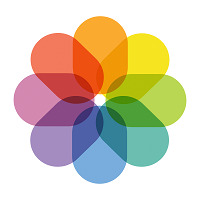
2. Photos - Best Native App
iPhone’s native Photos app is a perfect no-frills method to edit live photography. You can add filters, adjust contrast, apply effects, and more. More Info >

3. intoLive - Best for Live Wallpapers
intoLive converts photos, videos, GIFs, and bursts into Live Photos, which you can use as custom live wallpaper. More Info >
Best Live Photo Editors
1. PowerDirector – Best Choice Overall
PowerDirector offers a massive selection of editing tools and features for novice and professional editors. Its intuitive interface is ideal for a Live Photo editor.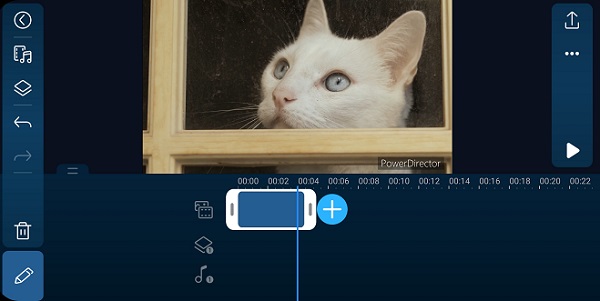
Compatibility: iOS, Android, Windows, and Mac.
Key Features:
- AI motion tracking
- Option to convert Live Photo to video
- Keyframing
- Mask and blend
- Object detection
- Transitions
- Speech enhancement
- Smart background music
User Friendliness: 10 / 10
Live Photo Tools: 9 / 10
Advanced Features: 10 / 10
Winner of PC Mag’s and Google Play Store’s Editor’s Choice Award, PowerDirector is the premier AI-driven software with a vast range of professional-level editing tools and features. If you want to edit Live Photos and create unique, eye-catching content, this software has it all. Plus, it has an enormous stock library with over 8,000,000 royalty-free images, videos, and music.
This advanced Live Photo editing software lets you turn a Live Photo into video or GIF format, which you can easily share on social media. With seamless editing tools and creative cinematic effects, PowerDirector is just plain fun to use for live streamers, influencers, content creators, and editors of all kinds.
Pros
- Full suite of effects and features
- User-friendly interface with blog and video tutorials
- Professional-level Live Photo editing tools
- Simple features to produce and share your creations
- Free download with full compatibility
- AI-powered software with swift rendering
- Huge royalty-free stock library
Cons
- Feature-rich editing interface can be overwhelming for beginners
2. Photos – Best Native App
Open the Photos app and use the interface to edit iPad and iPhone Live Photo clips and give them an infusion of creativity.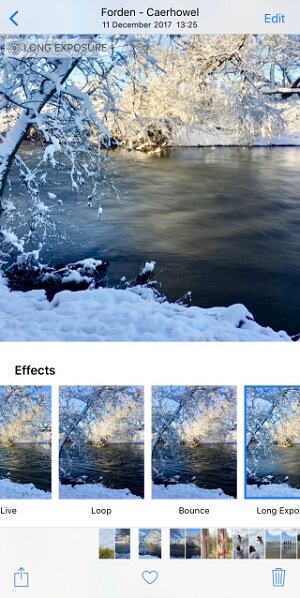
Image from iPhone photography school
Compatibility: iOS
Key Features:
- Apply filters to Live Photos
- Turn a Live Photo into a still frame
- Change the key photo
- Convert Live Photos to video
- Trim the length of Live Photos
- Adjust brightness, exposure, contrast, etc.
- Add effects like loop, bounce, or long exposure
User Friendliness: 10 / 10
Live Photo Tools: 8 / 10
Advanced Features: 4 / 10
If you have an iPhone or iPad, Photos is the native app for editing Live Photos. It’s got three main effects that will transform your photos: loop, bounce, and long exposure.
Photos also has traditional editing tools, like brightness, contrast, exposure, and noise reduction, plus a few neat filters you can use for an eye-catching Live Photo effect. If you’re running iOS 13 or newer, you can even stitch together your Live Photos into short videos.
Pros
- Comes pre-loaded on your Apple iPhone or iPad
- Offers a user-friendly editing interface
- Allows you to add loop, bounce, and long exposure effects
- Allows you to easily save and share your creations
- Is completely free to use
- Offers lots of filter effects to customize your Live Photos
Cons
- It only has basic editing features, like filters, resize, crop, contrast, etc.
3. intoLive – Best for Live Wallpapers
intoLive is the best choice for an app to turn Live Photos into live wallpaper.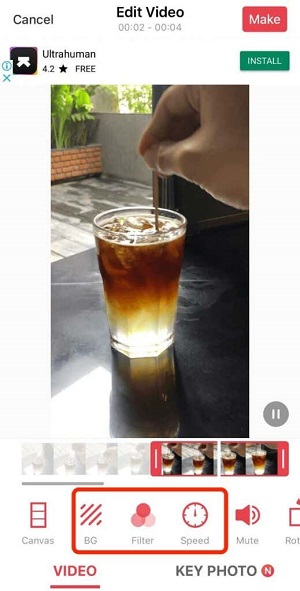
Image from Switching2Mac
Compatibility: iOS, Mac
Key Features:
- Allows you to transform photos, videos, GIFs, and bursts into Live Photos
- Supports camera mode for in-app photography
- Allows you to add text, fingerprints, and stickers
- Features over 30 filters
- Allows you to add effects like dot, pixel, and blur
- Offers the option to change the key photo
User Friendliness: 8 / 10
Live Photo Tools: 7 / 10
Advanced Features: 7 / 10
intoLive is a free download, and it’s the best choice for turning Live Photos into live wallpaper for your home and lock screen. You can also turn videos, images, GIFs, and bursts into Live Photos, which is a nice touch.
However, some users have found difficulties with size conversions, and while it has over 30 filters, the free tools are minimal. If you want to take advantage of everything this app offers, you’ll have to pay for the premium version.
Pros
- Conversion of Live Photos, GIFs, bursts, and videos into live wallpaper
- Feature to add text and stickers to your creations
- Simple editing interface
- Ability to change the key photo
- Over 30 different filters
- Good selection of editing tools and effects
Cons
- Difficulty with wallpaper size conversions, according to some users
- Limited editing tools on the free version
4. Live Studio – Best for Conversion
Live Studio is the best choice for converting your Live Photos and provides many different options.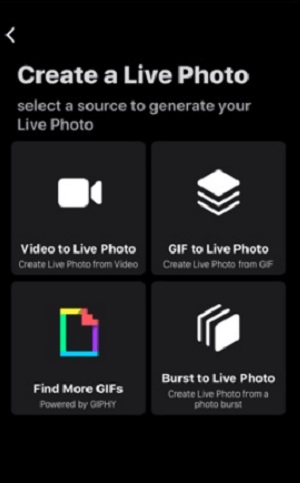
Compatibility: iOS, Mac
Key Features:
- GIF to Live Photo
- Live Photo to video
- Video to Live Photo
- Live Photo to GIF
- Burst to Live Photo
- Video to GIF
User Friendliness: 9 / 10
Live Photo Tools: 8 / 10
Advanced Features: 6 / 10
Live Studio can convert your Live Photos into short videos and GIFs, and images. Once you have your Live Photos saved as videos or pictures, it’s easy to export your work and share it with friends. Plus, Live Studio is quick and easy to use since it’s a relatively lightweight app.
Live Studio is great for Live Photo conversions but has limited tools to edit Live Photo clips. For example, when converting Live Photos, you can’t crop or trim. However, you can easily do that in the Apple Photos app. You’ll have to pay $1.99 for the download, though.
Pros
- Create or convert Live Photos, videos, and GIFs
- Enjoy full Mac and iOS compatibility
- Create unlimited length Live Photos
- Save, export, and share your creations
- Get a quick developer response for troubleshooting
- Enjoy the recent redesign with new upgrades
Cons
- There are minimal editing or effects tools.
- It costs money to download.
5. LivePix – Best for Frame View
If frame view editing tools are important to you, LivePix is the best choice for a Live Photo editor app.
Compatibility: iOS
Key Features:
- Auto-play Live Photos
- Use slideshow mode for convenient viewing
- View, save, and share each frame
- Create and convert Live Photos, videos, and GIFs
- Add effects like loop and bounce
- Change the first frame and key photo
- Trim Live Photo video length
User Friendliness: 8 / 10
Live Photo Tools: 8 / 10
Advanced Features: 8 / 10
LivePix is a neat little Live Photo-Video editor that allows you to select the best frame from your Live Photos using frame view. Or you can use the editing interface to select a single portion of your Live Photo and share it with family and friends.
Users also love the auto-play feature for Live Photos instead of the default press and hold. Conveniently, you can view your Live Photos in a slideshow rather than having to swipe past each one. It also has good editing tools, like loop and bounce.
Pros
- Good range of editing tools, effects, and features
- User-friendly editing interface
- 3-D touch support and direct share
- Excellent user ratings in the App Store
- Option to easily grab the best frame out of your Live Photos
Cons
- It costs money to download.
- Some users had difficulty converting a Live Photo to a GIF or video.
Live Photo Editors Comparison Chart
Check out this comparison chart with the top five Live Photo editor software programs and apps for 2022. It shows the key features of each app so you can find the best fit for your Live Photo and video editing needs:
| Software | PowerDirector | Photos App | intoLive | Live Studio | LivePix |
|---|---|---|---|---|---|
| App | Yes, in the App Store or Google Play Free and Pro versions available | Pre-installed | Yes, in the App Store Free and Pro versions | Yes, in the App Store $1.99 download | Yes, in the App Store $1.99 download |
| OS | Windows, Mac, iOS, Android | Mac, iOS | Mac, iOS | Mac, iOS | iOS only (iPhone and iPod Touch) |
| Live Photo to Video? | Yes | Yes | No | Yes | Yes |
| Live Photo Editing Tools | Conversions, Add filters, Add effects, Change key photo, AI-powered tools, Save and share to any platform | Conversions, Live, Loop, Bounce, Long exposure | Conversions, Live Photos into live wallpaper, Add filters and effects | Convert or create wallpapers, videos, GIFs, Live Photos, bursts, and still images | Conversions, Frame view, Add effects like loop and rewind, Apply filters, Change key photo |
| Basic Editing Tools | Crop and trim, Add music, Video templates, Transitions, Color and LUTs | Contrast, Exposure, Crop, Trim, Rotate | Adjust playback speed, Edit key photo | Limited basic editing tools | Crop Live Photos and videos, Change the first frame, Control speed, Remove sound |
| Additional Features | Mask and blend, Keyframing, Object detection, Chroma Key | Filters, Reduce noise, Revert changes | Support for camera app, Add colors, Import videos and GIFs | Create unlimited length Live Photos, Save, export, and share your creations | Auto-play Live Photos, Trim video and photo portions, Use slideshow mode for Live Photos |
Best Live Photo Editor Free Download
Live Photos may not be a new feature for Apple users, but you can use any of these five apps to enhance your Live Photos and turn them into something one-of-a-kind you can share on social media or with your friends.
Whether you’re a novice or a professional editor, the overall best choice for a Live Photo editor is PowerDirector. This innovative software has AI motion tracking, magical cinematic effects, and a gigantic library with millions of royalty-free images, videos, music tracks, and templates. It’s the perfect app for podcasters, influencers, professional editors, live streamers, bloggers, editing enthusiasts, and content creators of all kinds.
The best part? You can download PowerDirector for free right now, and it’s fully compatible with Mac, Windows, iOS, and Android. Then, start experimenting with your Live Photos and express your creativity to its fullest!
Live Photo FAQs
Would you like to know how to import Live Photos into PowerDirector and save them as a video? Follow these steps:
Step 1: Download and install PowerDirector.
Step 2: Create a new project.
Step 3: Import Live Photos you want to convert.
Step 4: Add Live Photo to your timeline.
Step 5: Make any edits and export to turn your Live Photo into a video.
Would you like to learn how to change the key photo of a Live Photo using the Photos app? Here’s how:
Step 1: To open your Live Photo, tap the Live Photo you want to transform under Media Types and tap the Edit Photo button.
Step 2: Select the Live Photos button at the top of the screen.
Step 3: Hold and adjust the Slider Tool to select a frame.
Step 4: Let go of the slider, and select Make Key Photo.
Step 5: To finish, select Done.
Now, we’ll tell you how to select Live Photos and transform them with the loop feature in Photos. It lets your Live Photo play in one long, continuous loop for an eye-catching effect. Follow these steps:
Step 1: Navigate to Photos and select the Live Photos album.
Step 2: Select the Live Photo you want and open it.
Step 3: Tap the Live Photos button in the upper left corner of the screen.
Step 4: Swipe up and select Loop from the toolbar.
Step 5: To finish, select Done.
You can also find Live Photos in the Photos app and add the bounce effect to make your Live Photos play forward and then in reverse. Follow these quick steps:
Step 1: Navigate to the Photos app and select the Live Photos album.
Step 2: Select the Live Photo you want and open it to bring up the interface.
Step 3: Tap the Live Photos button in the upper left corner of the screen.
Step 4: Swipe up and select Bounce from the effects toolbar.
Step 5: To finish, select Done.
In the past, you could only take long exposure photos with an expensive DSLR camera. Now, you can use Photos to edit your Live Photos and add the long exposure effect. Here’s how you do it:
Step 1: Navigate to the Photos app and select the Live Photos album.
Step 2: Select the Live Photo you want and open it in the editing interface.
Step 3: Tap the Live Photos button at the top of the screen.
Step 4: Swipe up and select Long Exposure from the effects toolbar.
Step 5: To finish, select Done.
You can only use Live Photos in iMovie as photos. If you want to edit them as short video clips you will either need to convert them or use another editing program like PowerDirector that treats Live Photos like video clips.