Fisheye Filter: How to Create a Fisheye Effect in Photos

Want to make your photos pop? The Fisheye Filter adds a fun, curved perspective that turns ordinary shots into eye-catching, shareable images. Perfect for selfies, action shots, or social media posts, it’s a quick way to add creativity and flair to your photos.
In this article, you’ll discover how to apply fisheye effect on both mobile devices and desktop computers.

- What Is the Fisheye Effect?
- How to Use a Fisheye Filter to Transform Photos on Your Phone
- How to Add a Fisheye Effect on Desktop
- Try More Photo Effects and Image Filters
- FAQ About Fisheye Effect
What Is the Fisheye Effect?
The fisheye effect is a visual distortion created by an ultra-wide-angle lens (usually around 180°) or a fisheye camera filter. It makes your photo look like it is being viewed through a rounded glass bowl. The center of the scene appears larger, while the edges curve outward in a bubble-like shape.

Instead of showing a normal flat perspective, this effect exaggerates space and adds a dramatic and sometimes even slightly goofy twist to your image. It is widely used in extreme sports videos, architecture photography, and playful selfies, partly because it brings a unique vintage vibe that feels fun and nostalgic. Nowadays, you don’t need an actual fisheye lens anymore since you can easily apply the fisheye effect with a tap in photo editors or social media apps.
How to Use a Fisheye Filter to Transform Photos on Your Phone
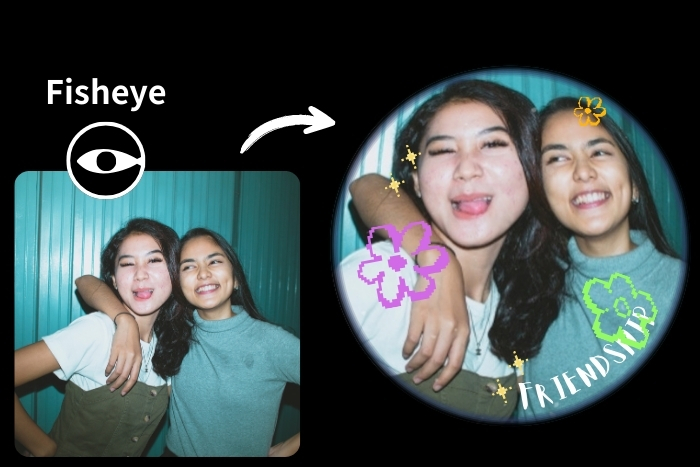
- Download and install the best filter app - PhotoDirector for free
- Tap “Edit” on the home screen and upload your photo
- Click “Effects” on the bottom bar
- Apply “Fisheye”, adjust the effect area, and fine-tune the intensity using the slider
💡Pro Tips: Add text, stickers, or additional filters to give your photo a more vintage look
- Save and share your work
How to Add a Fisheye Effect on Desktop
- Download and install the best photo editing software - PhotoDirector for free
- Click “Organize & Adjust” on the main screen
- Upload your photo via File➡️Import➡️Photos
- In the left panel, scroll down and apply the fisheye effect via Manual➡️Fisheye Distortion
- Adjust the intensity using the slider or type in the degree directly
- Export your work and select the file type (PNG, JPG or TIF)
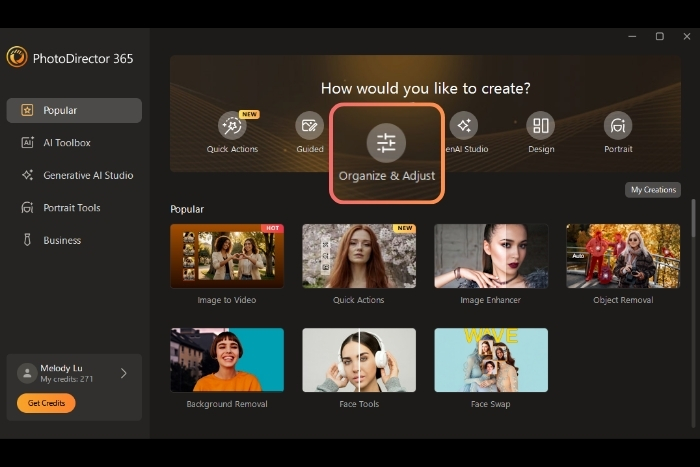
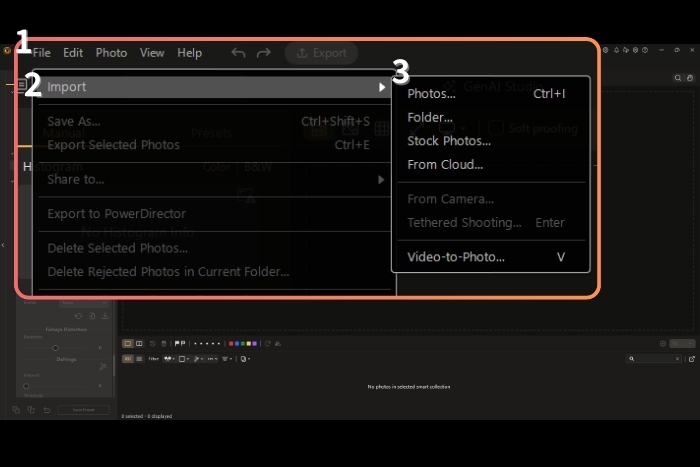
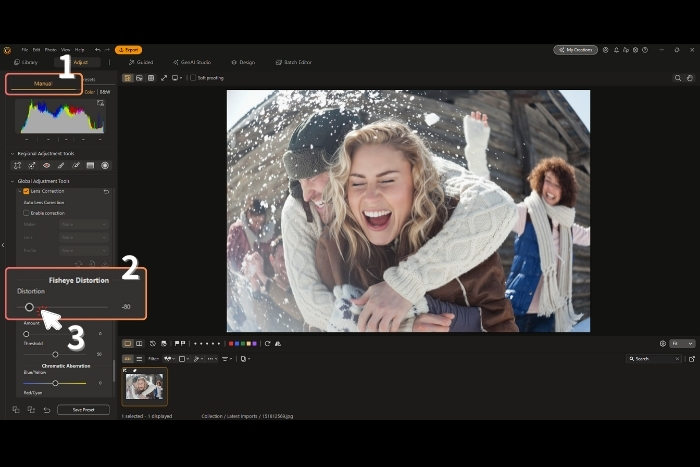
Try More Photo Effects and Image Filters
Besides the fisheye filter, there are tons of built-in effects and filters you can try to make your photos stand out. Whether you’re enhancing everyday snapshots or creating stylized edits for social media, PhotoDirector offers a full range of tools for every skill level.
From basic color adjustments like Brightness, Contrast, and Saturation to creative filters such as Vintage, Glitch, Lomo, and Black & White, you can instantly give your photos a new vibe with just one tap.
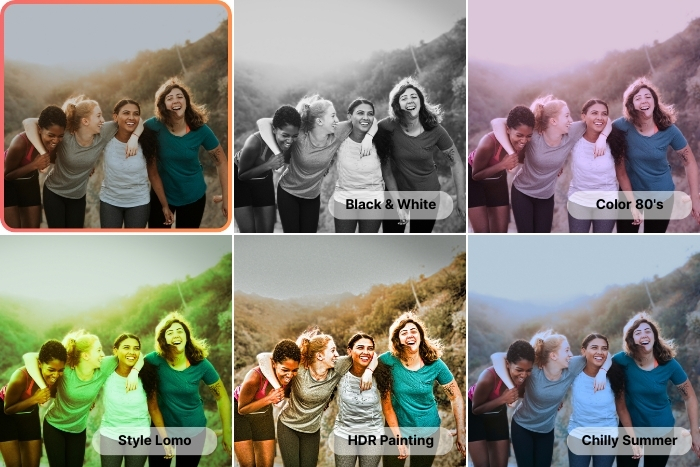
For users who want to level up their edits, PhotoDirector also includes advanced AI-powered transformation filters that help you hop on social media trends or create unique portraits.

FAQ About Fisheye Effect
Yes. In addition to physical fisheye camera lenses, many photo editing apps offer a built-in fisheye filter that lets you apply the same curved distortion directly to your photo. You can also find clip-on fisheye lens attachments for smartphones if you want to capture the effect during shooting instead of applying it afterward.
The easiest way is to use a third-party editing app that includes a fisheye effect.
The fisheye effect is a type of lens distortion that creates a circular, wide-angle view of the scene. It makes the center of the photo look larger and bends the outer edges, producing a rounded, “bowl-like” appearance. It’s often used for creative or stylized photography.
You can remove or reduce the fisheye effect by using the De-Warp / De-Distort / Lens Correction tool in a photo editor. These tools automatically straighten curved lines and restore the original proportions of the image.
Yes. Many photo editing apps include built-in fisheye filters or distortion tools that allow you to apply the fisheye effect to any image.




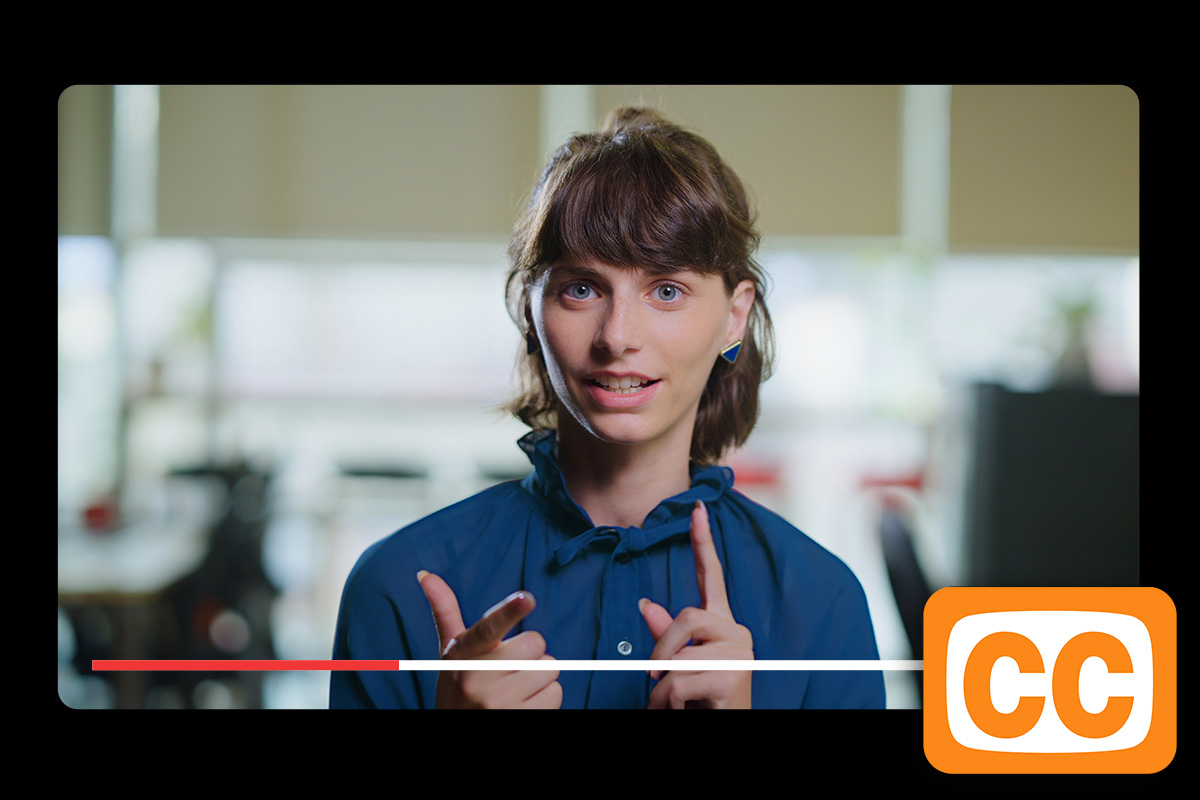
![The Best Free App to Turn Your Photo into Anime [2025]](https://dl-file.cyberlink.com/web/content/b1833/Thumbnail.jpg)