How to Put Multiple Photos on Instagram Story the Easy Way

If you love sharing your life while curating an aesthetic, Instagram is the place to be. When you post to your grid, you can select up to 20 photos to sum up your latest adventure or create the perfect vibe. But how can you create the same experience on your Story? Sometimes, you just want to share a photodump on your Story instead of putting a permanent post on your grid. By learning how to put multiple pictures on Instagram Story, you can dazzle your followers and connect with your friends in one single post. Check out the guide below to find the top ways to make your vision a reality.
The Rise of Multi-Photo Stories
Originally, the Instagram app would only let you post one single image on your Story. A single photo can be nice from time to time, but sometimes you need more. Even though a picture is worth a thousand words, sometimes you need ten thousand words to tell the right story. The solution? Posting multiple photos in a single Story.
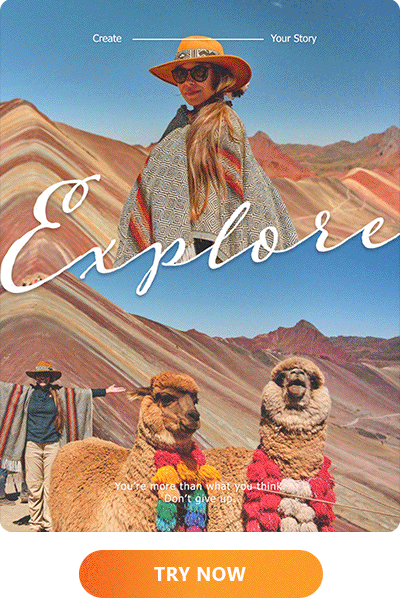
Being able to share multiple pics at once allows you to curate an aesthetic or tell a story. It’s also ideal for advertising, as you can share product photos, action shots, quotes, and more in one single image. If you post the images separately, people may just click through or skip ahead without actually taking in each photo. Multi-photo Stories ultimately drive engagement and create more opportunities to connect with your audience.
Although Instagram does have some in-app options for posting multiple pics at once, they’re pretty limited. Luckily, PhotoDirector’s mobile app for iOS and Android has multiple features that make it easy. Whether you’re an influencer, a business owner, or just a regular person sharing your life, the PhotoDirector app is the quickest way to design and edit multi-photo Stories.
- Quick Overview: 4 Ways to Add Multiple Photos to Instagram Story
- Why Choose PhotoDirector Over Other Apps
- Share Better Stories, Faster
- FAQs: How to Put Multiple Pictures on Instagram Story
Quick Overview: 4 Ways to Add Multiple Photos to Instagram Story
Method 1: Make Custom Collages in PhotoDirector
The Instagram app has limited functionality when it comes to combining multiple photos into one Story, so using a third-party app is your best bet. In particular, the photo editing app PhotoDirector has the simplest, most effective solutions, such as its Insta-optimized Collage feature.
Why PhotoDirector Collages Are the Best
PhotoDirector’s pre-made Collage templates make it easy for you to create a cohesive combination of your favorite selfies, group shots, memes, and beyond, combining them into one cohesive Story post. Several templates are designed to showcase multiple photos at once in the same layout or frame. With the Collage presets, you can effortlessly prepare creative, aesthetic photo compilations to post to your Story. By using the Collage feature, you can enjoy:
- Dozens of templates for different themes, occasions, and vibes
- Built-in 9:16 aspect ratio that’s already optimized and tailored for Insta Stories
- Curated collections like Daily, Trendy, Travel, Minimalist, Retro, Seasonal, Birthday, and beyond!
- Grid and Poster styles depending on your style
- Ability to include up to 6 photos in one collage
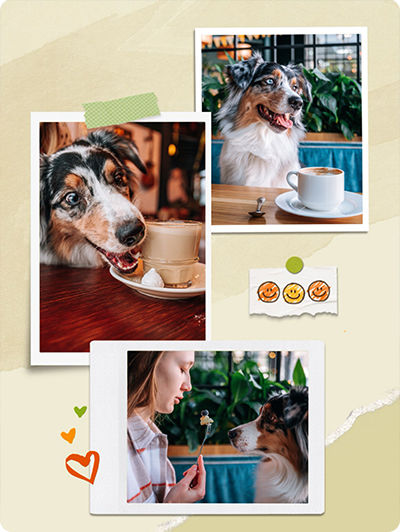
Collages are a great way to capture a perfect vibe or share multiple snapshots from throughout your day. PhotoDirector’s collage feature also has options for preset templates, so you can create anything from a streamlined, minimalist look to a fun, themed collage.
How to Create a Collage for Social Media Using PhotoDirector
PhotoDirector’s Collage feature is an easy way to create a pro-level layout with just a few taps. You just have to provide the photos, and PhotoDirector will handle the rest. Here’s how:
- Tap Collage from the home screen.
- Scroll through the themes to find a collage template you want to use.
- Select your photos.
- Customize with filters, text, and backgrounds.
- Save and share on Stories!
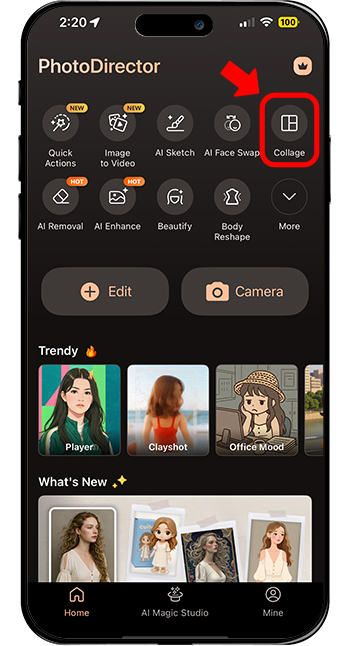
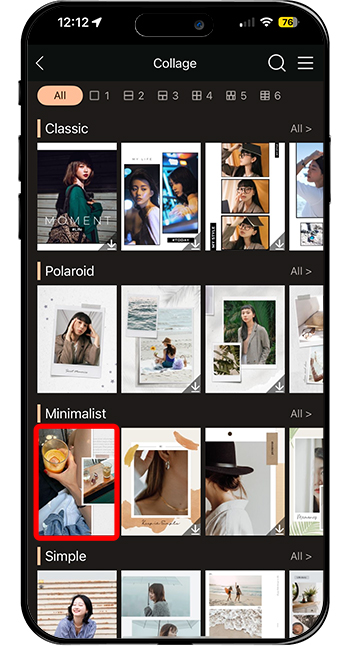
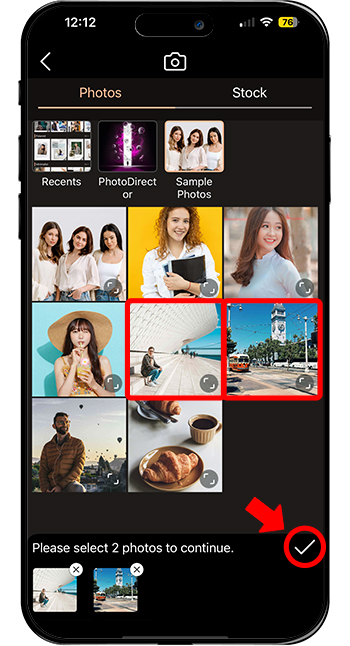
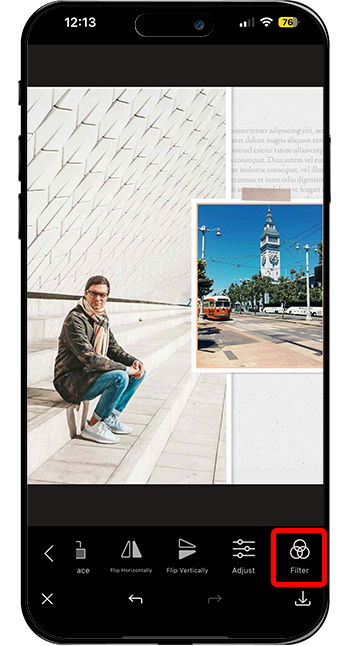
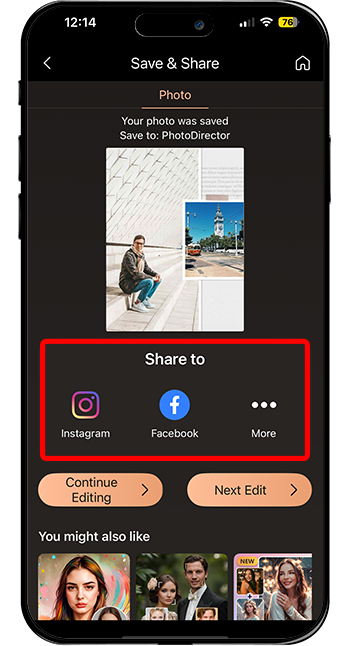
✨ Extra Effects: Try AI background remover, cartoon effects, or light leaks for a truly original Story.
Method 2: Instagram’s Built-in Layout Tool
Instagram does have a native tool called Layout that you can use when you’re in a pinch.
These are the basic steps:
- Tap the middle icon in the app, then tap the camera icon to open up the Story editor.
- Click the Layout icon on the left.
- Change the layout by tapping the button on the left of the screen and choosing from one of six options.
- Either take the photos straight in the app or select pictures from your camera roll to create your Story.
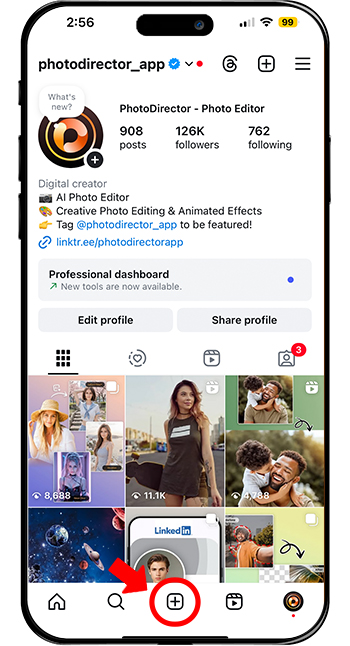
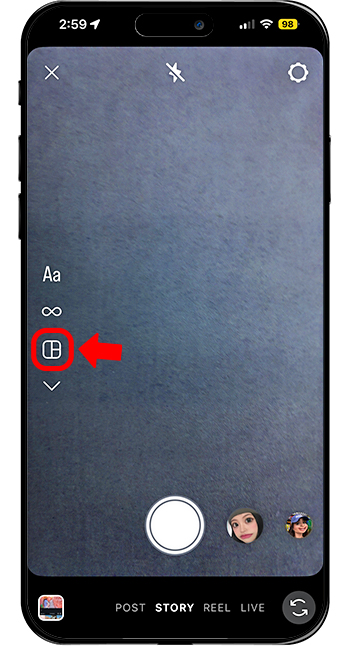
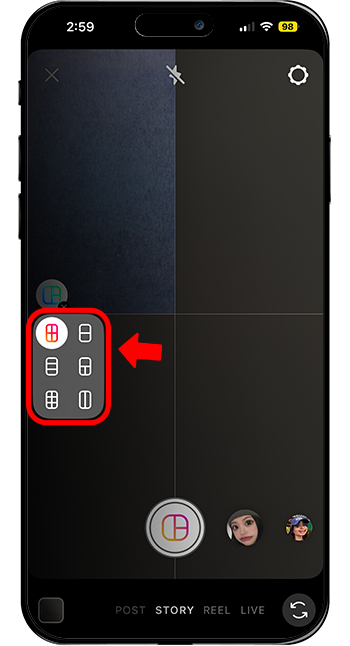
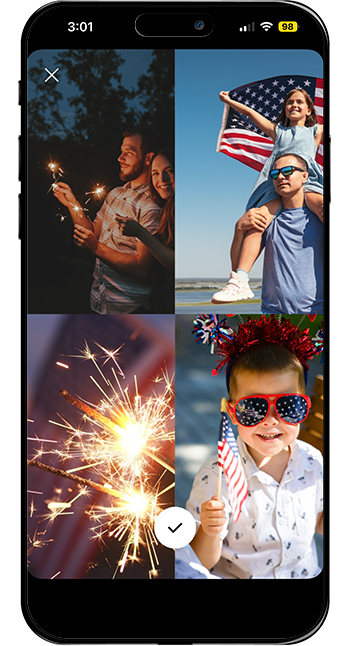
This tool does have a few pros that make it worthwhile:
- Already integrated into the app
- Fast
- Simple
However, it also has several cons:
- Limited grid options
- Low customization
- Hard to edit individual pictures
- Lack of themed formats
Method 3: Using Instagram’s Photo Sticker Feature
Instagram also has a photo sticker tool that can be a helpful workaround to posting multiple pics at once. It allows you to create a fun, collage-style image to put on your Story. Here's how to use it:
- Pick a photo to use as your backdrop and open it in the Story editor.
- Tap the smiling sticker icon at the top of the screen and
- Select “Photo.”
- Add your desired image as a floating sticker on top of your backdrop.
- Repeat with as many photos as you want.
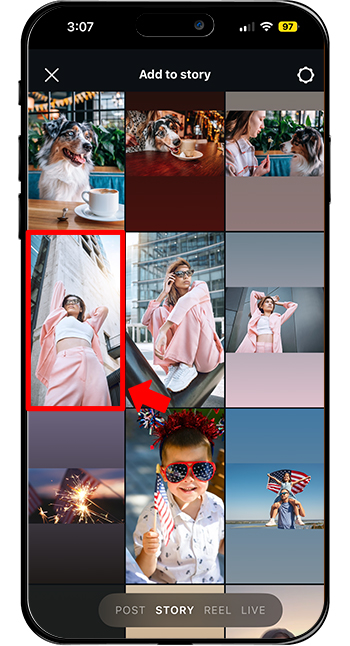
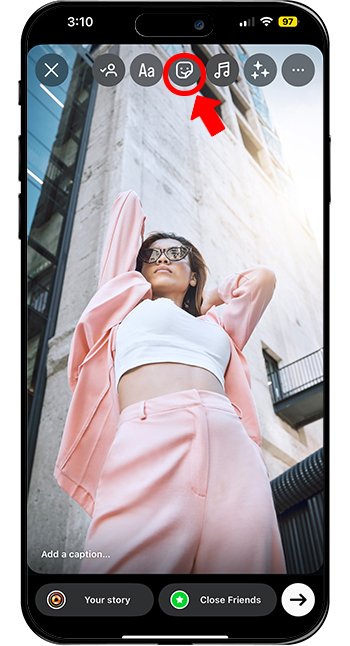
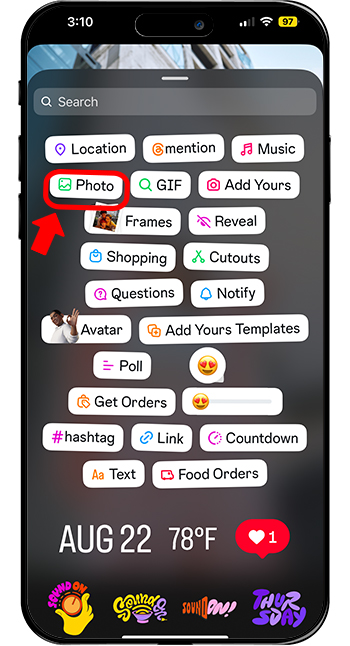


The benefits of this tool include:
- Freestyle photo placement
- Ability to add unlimited photos
Meanwhile, here are the main drawbacks:
- Less polished
- Photos can be hard to align
- Lack of graphic design elements
Bonus: Upgrade Your Story Game With These Features
A multi-photo layout can be eye-catching on its own, but you can also activate other editing tools to make it even more eye-catching.

In PhotoDirector, you can add animated overlays like Lens Flare, Bokeh, and Grunge to bring your pics to life. Or, stylize your selfies and group shots with AI Cartoon, AI Sketch, and personalized AI Avatars. You can even transform the setting of your photos by replacing the background of each individual picture to build a more cohesive look. Along with your own personal photos, you can select stock pictures from the Shutterstock library directly in PhotoDirector to find the perfect missing piece for your collage.
Why Choose PhotoDirector Over Other Apps
Instagram’s built-in multi-photo solution leaves a lot to be desired. Although it can work in a pinch, you have limited options, and it will sometimes leave you with awkward cropping and mismatched color schemes. PhotoDirector fixes all of these issues in a pinch, plus you get access to premium editing features to take your Stories to the next level every time. It’s more streamlined than other apps while also having the premium features you need. Need more reasons to choose PhotoDirector? Here are just some of the ways it outshines the competition:
- Dozens of Story formats and endless themes.
- Total creative control with filters, stickers, and overlays
- All-in-one editing and direct sharing straight to Instagram
- Free on iOS & Android, with optional premium upgrades
Share Better Stories, Faster
Multi-photo Stories help you build your personal brand and stand out to your followers as they click through their Story feeds. Because it’s so easy to use, creating your Stories in PhotoDirector is even easier than using in-app tools. You won’t be stuck with Instagram’s limited editing tools; instead, you can access tons of unique, creative collage templates with just a few clicks. Download the app and create stunning, personalized Stories today!
FAQs: How to Put Multiple Pictures on Instagram Story
Here are answers to some of the most common questions about upgrading your Insta Story layout to include multiple photos.
Can I put two pictures in one Instagram Story without using Layout?
You can absolutely put multiple pics on your Story without using Instagram’s Layout feature. All you have to do is use a template or build a collage in PhotoDirector, then upload the finished product to your Story like normal.
How many photos can I add to one Instagram Story using PhotoDirector?
The number of pictures you can put on your Story depends on which PhotoDirector feature you use. With the Collage function, you can add up to six. If you’re using a template, it depends on the layout of your chosen design or theme. Some templates are only designed for one or two photos, while others can fit several photos.
Can I edit each photo individually?
If you use Layout for your Story, you won’t be able to edit each individual photo in the app. However, third-party editing tools will let you adjust individual photos within your photo collage. PhotoDirector allows you to edit each picture you upload into a collage or template.
How do I share my finished Story to Instagram?
After editing your layout in a third-party app, you just need to save the image and then upload it to your Story like you would with a single picture. First, look for the save or export button to save the design to your phone. Then, open Instagram and tap the photo in your Recents folder. From there, you can add extra filters or tag your friends, then post!


