PhotoDirector: Best App to Make Eyes Bigger

How many times have you shared a look with your bestie or rolled your eyes at your haters? Or how many times have you gotten compliments on certain looks? Your eyes are a big part of your personal expression, and you can make them say even more about you in photos.
A beauty camera app makes your eyes speak to your viewers without words by giving you tools to edit their size. Plus, bigger eyes can give you a younger look while connecting more deeply with your audience. Keep reading to learn how to make your eyes look bigger with a photo editing app!
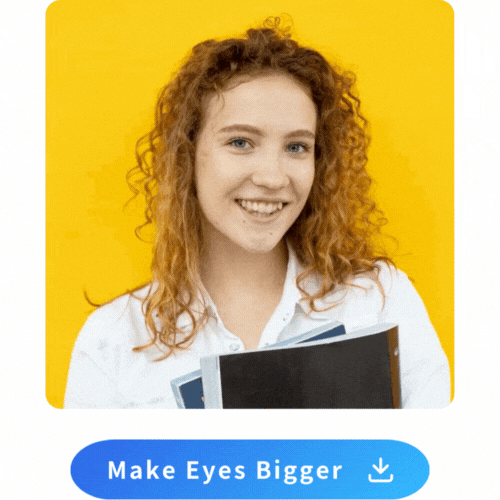
- PhotoDirector: Best App to Make Your Eyes Look Bigger
- How Does PhotoDirector Work to Make Eyes Look Bigger
- How To Make Eyes Look Bigger With PhotoDirector
- Top 3 Best Apps to Make Your Eyes Look Bigger for iPhone & Android
- FAQ About How To Make Your Eyes Look Bigger
- Download PhotoDirector - The Best Face Editing App to Make Your Eyes Look Bigger
PhotoDirector: Best App to Make Your Eyes Look Bigger
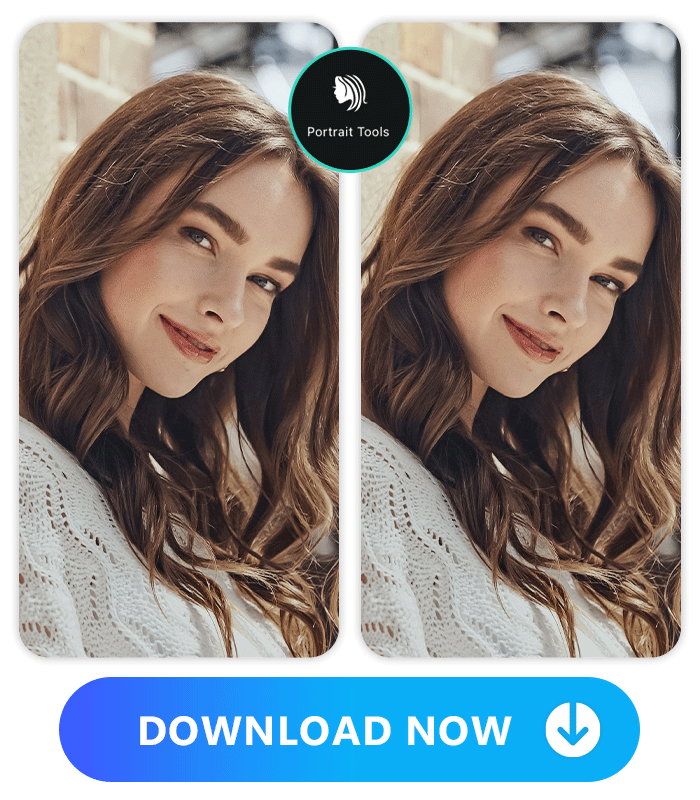
PhotoDirector’s Portrait Tools let you adjust any part of your face and emphasize your natural beauty. With them, you can make your eyes look bigger by changing their overall size, height, and pupil size for the most detailed edits possible. Editing each area like this means making your eyes larger while keeping them proportional.
The Portrait Tools have several other editing features to balance your face and clear your skin. Slim your face with the Reshape tool, or remove eye bags for a bright, lively essence to your photo. PhotoDirector detects your face and makes the edits for you automatically so that you can edit photos with multiple faces quickly. Then, if you want to spruce up the photo afterward, you can make manual tweaks to capture the finer details.
More Portrait Tools to Beautify Your Photo:
- 10 Best Free Blemish Remover Apps for Perfect Photo Retouching
- 12 Best Apps to Whiten Teeth for iPhone & Android
- 9 Best Apps to Get Rid of Bags Under Eyes
- Slim Down Your Face Without Losing Weight With These Apps
How Does PhotoDirector Work To Make Eyes Look Bigger?
PhotoDirector’s eye editing tools let you edit individual parts of your eyes. It enlarges both simultaneously to keep your face symmetrical, but you can also edit one at a time. These face editing features create a seamless look by allowing you to customize your eye shape and size with intelligent tools. With them, you can:
Adjust Eye Size
- Adjust Eye Height
- Adjust Pupil Size
- Remove Eye Bags
- 9 Best Apps to Get Rid of Bags Under Eyes
- How to Get Rid of Bags Under Eyes Immediately
- Slim Faces
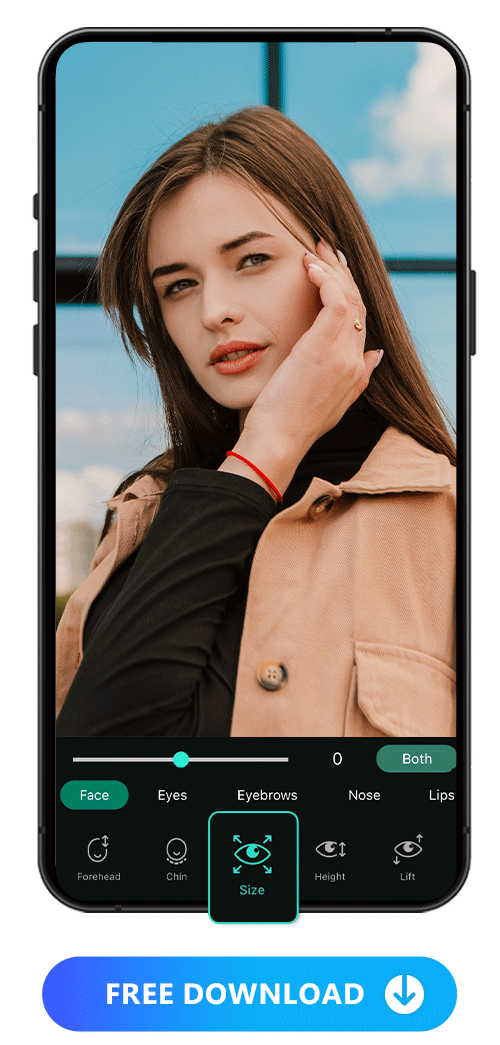
Go to the Eyes category under Reshape and select Size. There, choose whether to edit a single eye or both together. Drag the slider to the right to increase your eye size, and PhotoDirector will automatically detect your eyes and make the adjustments for you.
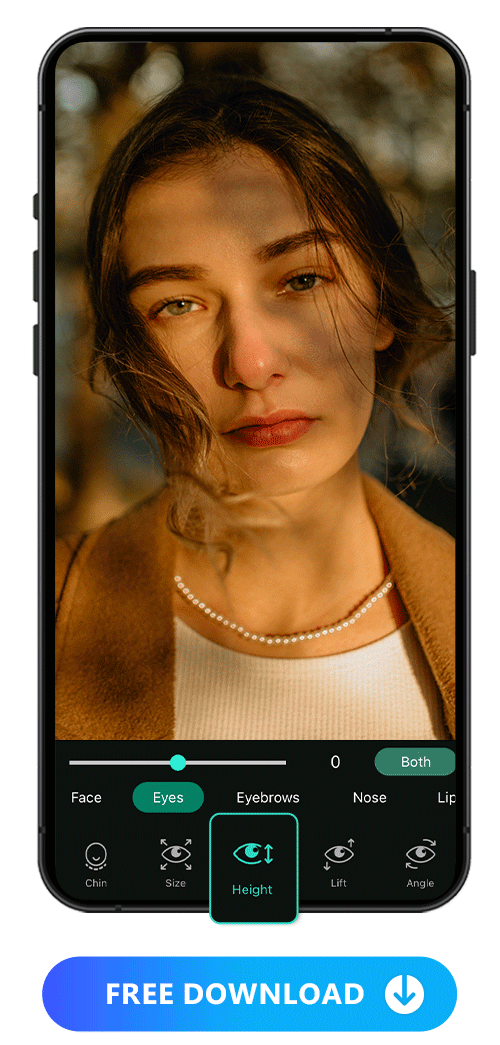
Make your eyes look wider without increasing their overall size by using the Height tool under Eyes to open them up. For example, if one eye looks narrower than the other when you smile, this tool can fix that.
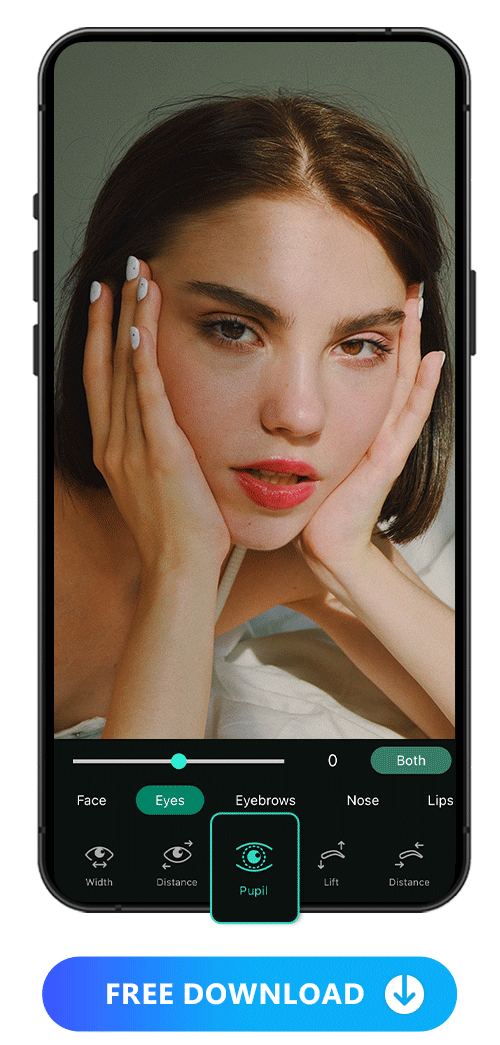
With the Pupil tool, you can enlarge both pupils or just one if each eye looks different. Larger pupils can sometimes make your eyes appear larger, even if you don’t want to change the size of your whole eye.
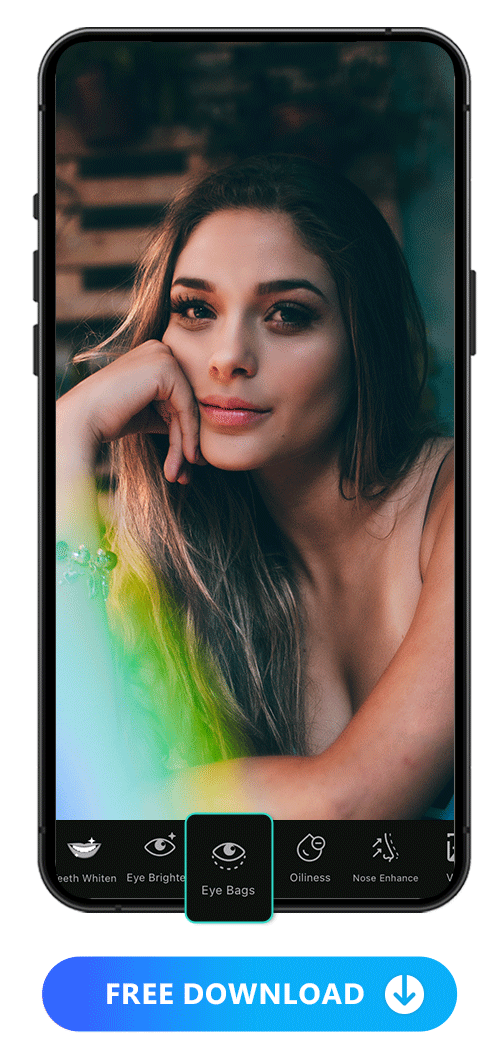
Under Portrait Tools, choose Eye Bags. This eye bags removal tool automatically lightens or erases the lines under your eyes for a more vibrant appearance. You can also make the edits manually with the Removal feature, which lets you choose where you edit and how dramatic a difference you make.
Learn More About Removing Eye Bags
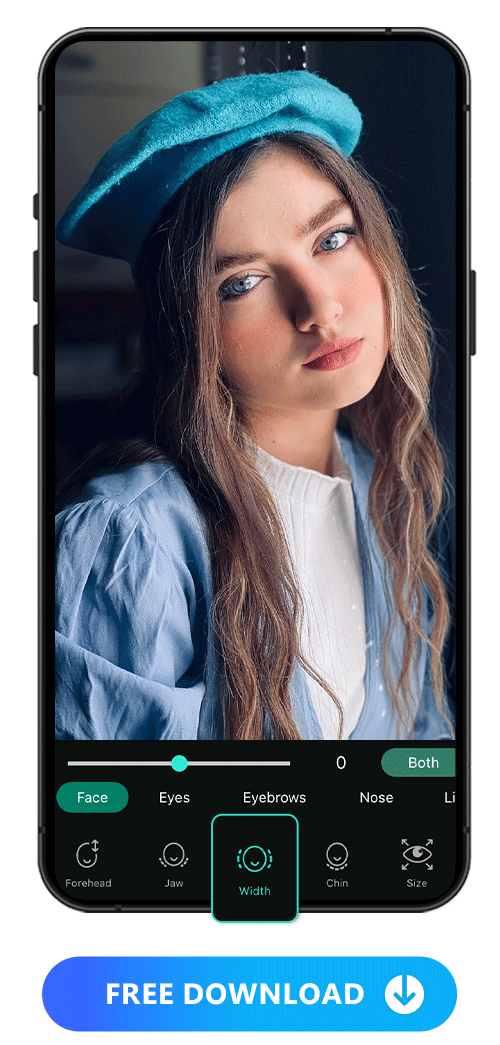
With the Face tool, you can modify any part of your face, including width, jaw, forehead, and chin. The slider lets you make the changes easily, and with the ability to edit each area one by one, you can ensure all your facial features look natural.
How To Make Eyes Look Bigger With PhotoDirector
PhotoDirector’s reshaping and resizing tools give you the advantage of advanced technology without learning complicated Photoshop techniques. When you download the app, you can make your eyes look bigger with the Portrait Tools. Use the Reshape tool to change your eye size, and don’t forget to share your finished product!
- Download PhotoDirector
- Tap “Portrait Tools”
- Import Your Image and Tap “Reshape”
- Make Eyes Look Bigger by Adjusting Eyes
- Save or Share Your Photos
PhotoDirector is free to download, complete with its Portrait Tools, for iOS and Android. The app works for more than just face reshaping, too. Clear your skin by removing blemishes, edit your body shape, and try the AI tools to enhance your look instantly.
With its AI object removal and background replacement features, you can get rid of unwanted clutter in your photos and put your artistic spin on every selfie. Then, combine all your favorite pics in a collage with one of PhotoDirector’s templates!
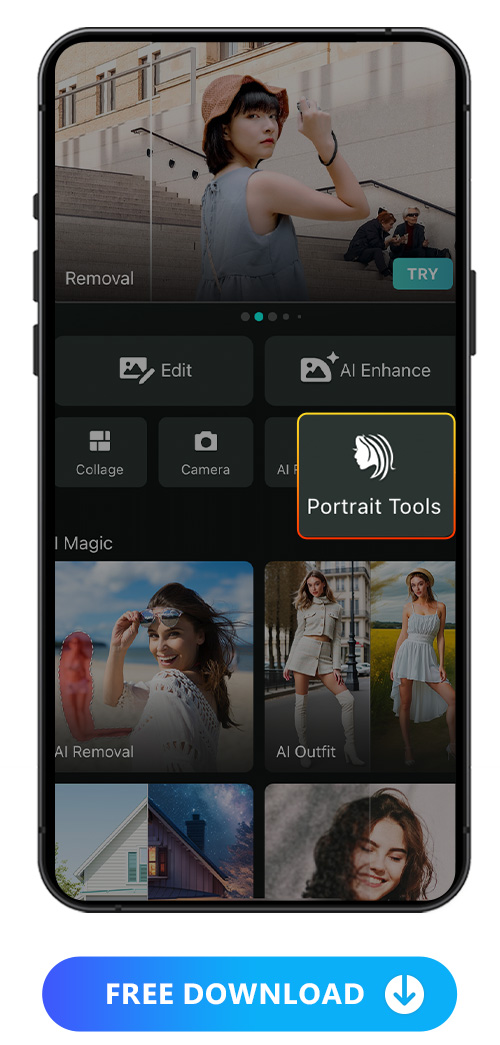
PhotoDirector shows you all its most popular features on the launch screen. Make your eyes bigger by tapping the Portrait Tools option. That will automatically open your photo album so you can get to the fun part!
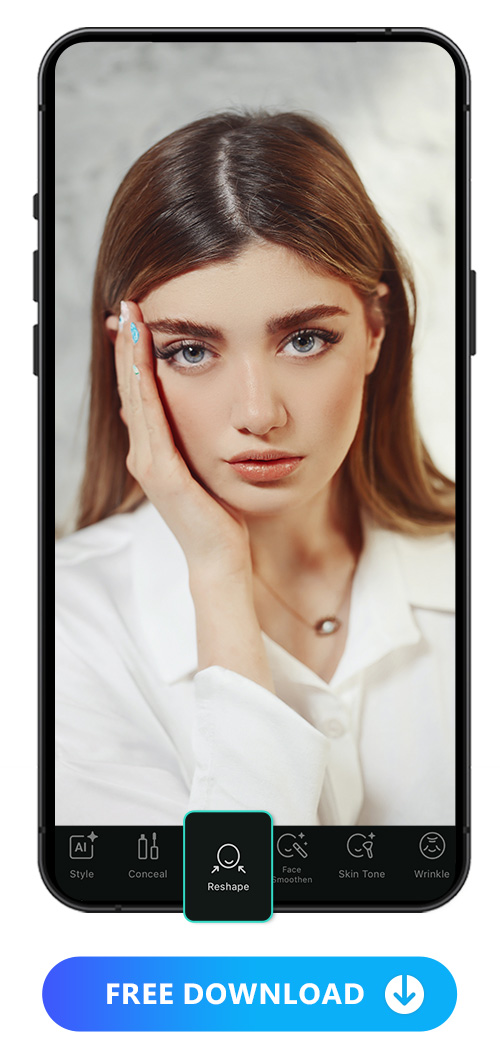
Choose the image you want to edit from your photo gallery. We recommend picking a selfie where you can clearly see your eyes and facial features. That way, your eyes become the star of the show when you’re done making your changes.
Tap the Reshape category to see all your options. Then, go to Eyes to find all the tools you need, from overall eye size adjustments to features for smaller details, like your pupils.
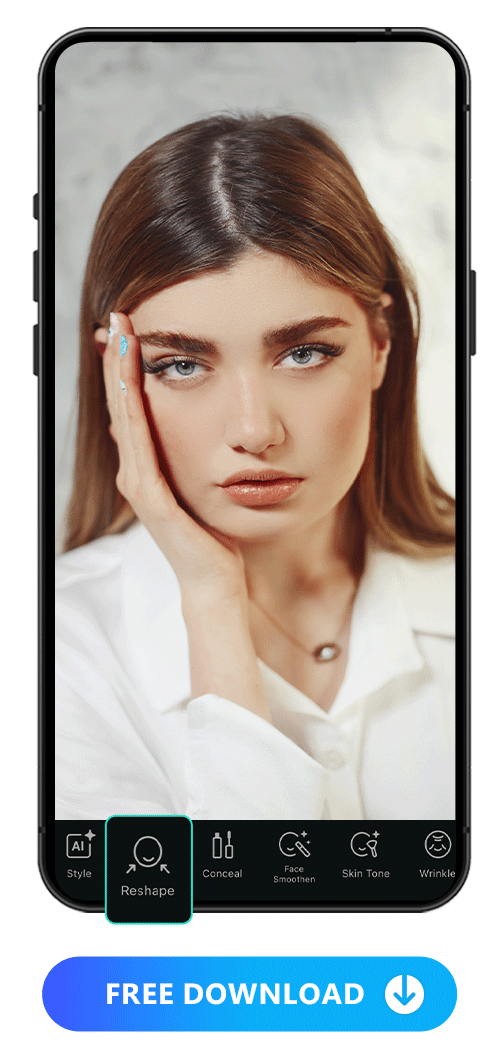
You can use as many of PhotoDirector’s Eye tools as you want. If you plan to adjust your eye size, rather than just changing small details, start there. That lets you match the rest of your edits, like your eye height and pupils, for an aesthetically pleasing eye shape.
The eye editing tools will also zoom in on your face so that you get a close-up, accurate look at your project. Use these steps to get the fresh, doe-eyed vibe you want:
1. Go to Size and tap the button to the right of the search bar to select your left, right, or both eyes. Drag the slider to the right to make your eyes look bigger.
2. Go to Height and use the slider to make one eye or both appear more open. This gives you a more youthful look and can balance your eye size since the Size tool may highlight differences between them.
3. Select Pupil to make your pupils and corneas bigger. Slide the bar to the right to make your eye color pop!
4. Return to the main Portrait toolbar and scroll to find the Eye Bags tool. Use the slider to decide how much to reduce the appearance of your eye bags.
With these tools, you can compare your edits with your original image to see how much of an improvement you’ve made. And, if you have multiple people in your photo, the face swap icon lets you choose another person to edit.
One last thing — be careful not to edit your photos too much. Yes, you want to spruce them up, but going too far can make your face look unnatural and take away from your existing good looks.
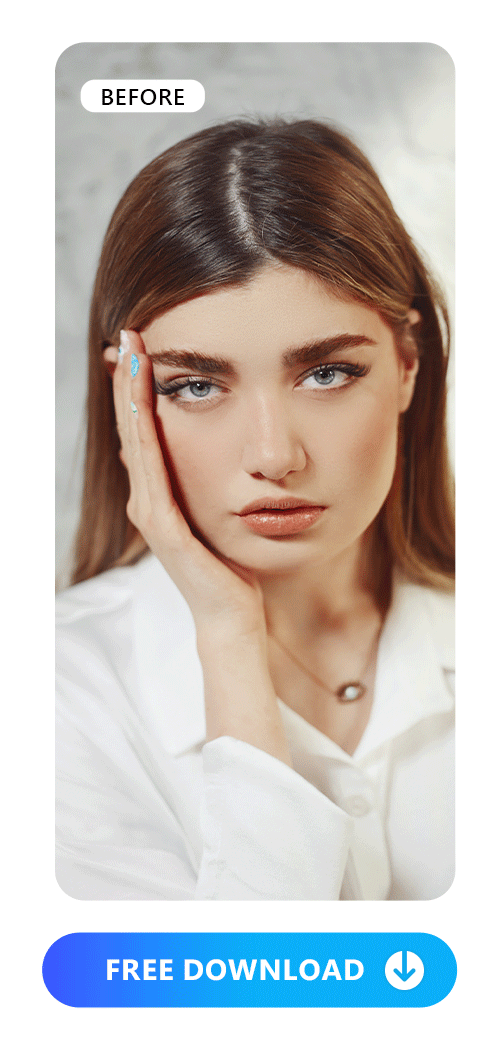
When you’re done editing your eyes, it’s time to share your photo! But before you do, tap the white checkmark to bring you back to PhotoDirector’s main toolbar. There, you can add filters, effects, a new background, stickers, and more to complete your aesthetic.
Then, tap the download button, which will auto-save your picture to your album. You can send your photo to friends straight from the app or share it on Instagram and Facebook for your followers to see in a post or your story.
Top 3 Best Apps To Make Your Eyes Look Bigger for iPhone & Android
1. PhotoDirector

PhotoDirector is an all-in-one face editing app with advanced Portrait Tools that give you enough features to beautify any part of your face. You can reshape your eyes with individual size, height, and pupil tools and adjust their angle and width. Beyond your eyes, the app lets you edit your nose, lips, and eyebrows. To finish your look, try PhotoDirector’s concealer, wrinkle remover, and blemish remover.
2. BeautyPlus

BeautyPlus has tools to make eyes look bigger and brighter. Its dark circles tool also gives your face a younger, more radiant look. The app takes a little extra effort when making your edits compared to PhotoDirector. You have to tap the area you want to edit until you get the effect you want. However, it’s a great tool for making subtle changes!
3. Meitu
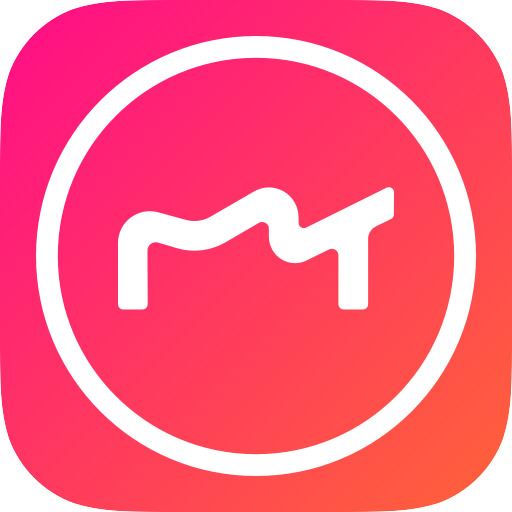
Meitu’s eye retouch tools require more manual editing than PhotoDirector’s. Still, you can get a beautiful result with a little effort. This app only lets you edit one eye at a time, but you have plenty of control over how much you enlarge each eye. With the eye bag remover, drag your finger to highlight the area you want to erase. You may have to fix some warped areas, but Meitu gives you plenty of freedom to adjust your eye size.
FAQs About How to Make Your Eyes Look Bigger
By adjusting your eye and pupil sizes, you can use PhotoDirector to make your eyes look bigger. PhotoDirector has more eye editing options than most other apps, giving you more potential for a realistic result. The app uses a simple slider and automatically detects your eyes, so you don’t have to worry about knowing any specific photo editing techniques or complex software.
With most apps, you risk editing your photos too much and getting an awkward result. We recommend using PhotoDirector to make your eyes bigger, because PhotoDirector’s eye reshaping tools allow you to manually adjust your eyes’ size and individual parts to ensure a natural finish.
Even with PhotoDirector, you can edit too much, so make sure you edit gradually and step back from your work during the process. That will help you decide whether you’ve done enough or need to keep editing.
Yes, you can make your eyes bigger for your ID photo or passport photo if regulations in your country allow it. However, you still need to avoid editing too much, as it can cause your photo to get rejected.
You can also use PhotoDirector’s eye editing tools for websites or LinkedIn photos if you’re looking for work or have a team page online.
PhotoDirector’s Portrait Tools can reshape other features aside from your eyes, including your nose, lips, jaw, forehead, and eyebrows. It also removes wrinkles and blemishes, whitens teeth, and removes eye bags. When you’re done adjusting your facial features, you can try its body reshape tool and enhance your bust and hips in full-body photos.
Download PhotoDirector — The Best Face Editing App to Make Your Eyes Look Bigger
PhotoDirector combines an easy-to-use platform with seamless editing. It does the hard work for you by automatically detecting your eyes and giving you plenty of room to customize your look while enhancing your favorite features. You can do all your editing in one place with PhotoDirector’s templates, AI tools and effects, and filter packs that enhance the mood of your photos.
The app’s versatile platform works well for beginners, and it’s free from the Google Play Store and the App Store. Download PhotoDirector to find out how to make your eyes look bigger with the most versatile eye-editing tools of any photo editing app!


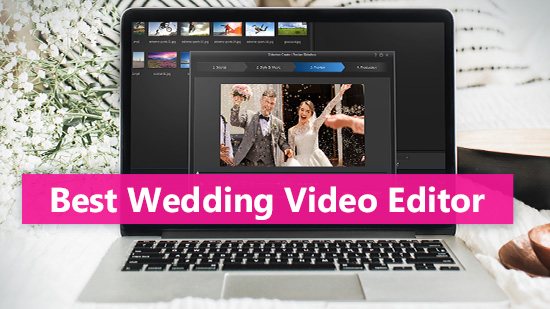
![5 Best Video Speed Controllers in 2025 [Windows, Mac]](https://dl-file.cyberlink.com/web/content/b1438/Thumbnail.jpg)
