How to Remove Text from Images for Free [App & Online]

Sometimes you look at an image with a text overlay and wish you could get rid of the text and see the photo by itself. You might want to transform an image to use for a different promotion or you might want to use a photo as a backdrop on your phone and don’t want words cluttering your screen.
Regardless of why, you’re looking for a way to remove text from images that is simple and easy. In this guide, we’ll help you learn how apps and online solutions make it super fast to remove text from images.

- How to Remove Text from Image on Phone
- How to Edit Words Out of a Picture Online
- How to Erase Writing from a Picture with Software
- 4 Best Image Text Remover (App & Online)
- Download The Best Free App to Remove Text from Images
- FAQs about Removing Text from Images
How to Remove Text from Image on Phone
With PhotoDirector 's AI Removal tool, you can remove text and words from images effortlessly without messing up the background. Follow these simple steps to erase unwanted text from your photos:
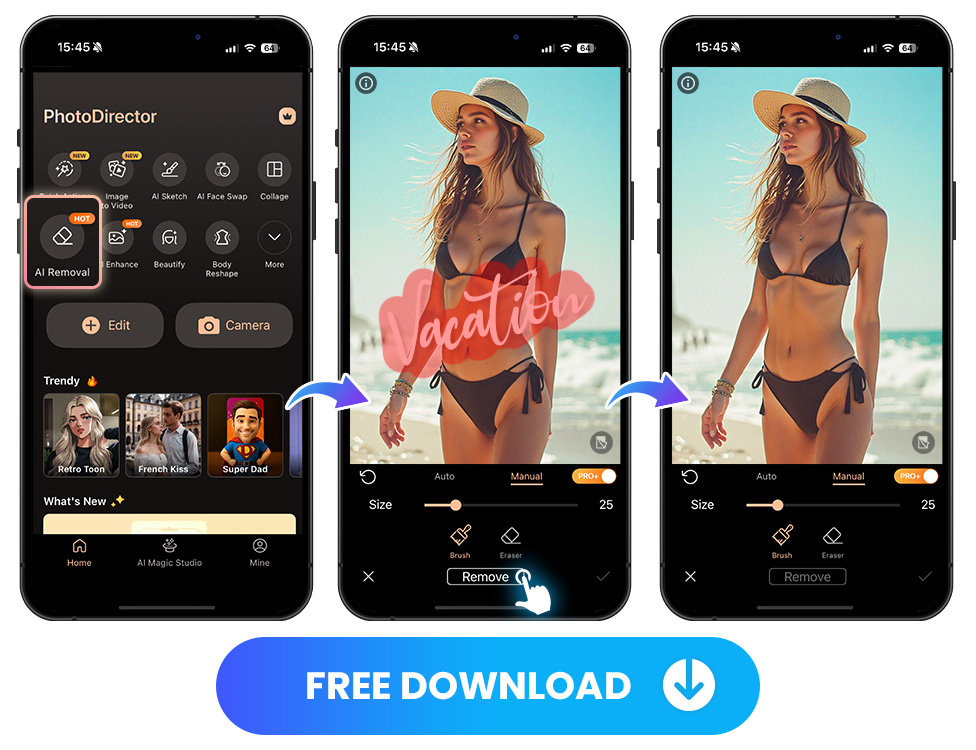
- Download PhotoDirector — The Best App to Remove Text from Images
- Tap “AI Removal” to Remove Text from the Image
- Adjust the Removal Area Manually
- Save & Share the Photo with Text Removed
PhotoDirector our favorite app to remove text from images. The free app comes with a strong AI removal tool to erase unwanted elements in your image while keeping the background intact.
Open PhotoDirector app and select AI Removal in the main menu. Upload the photo you want to remove text.
Manually brush the text area and tap Remove to erase the marked text in the image.
Once you have used the app to remove text from an image, you can save your photo to your device or share it with others.
How to Edit Words Out of a Picture Online
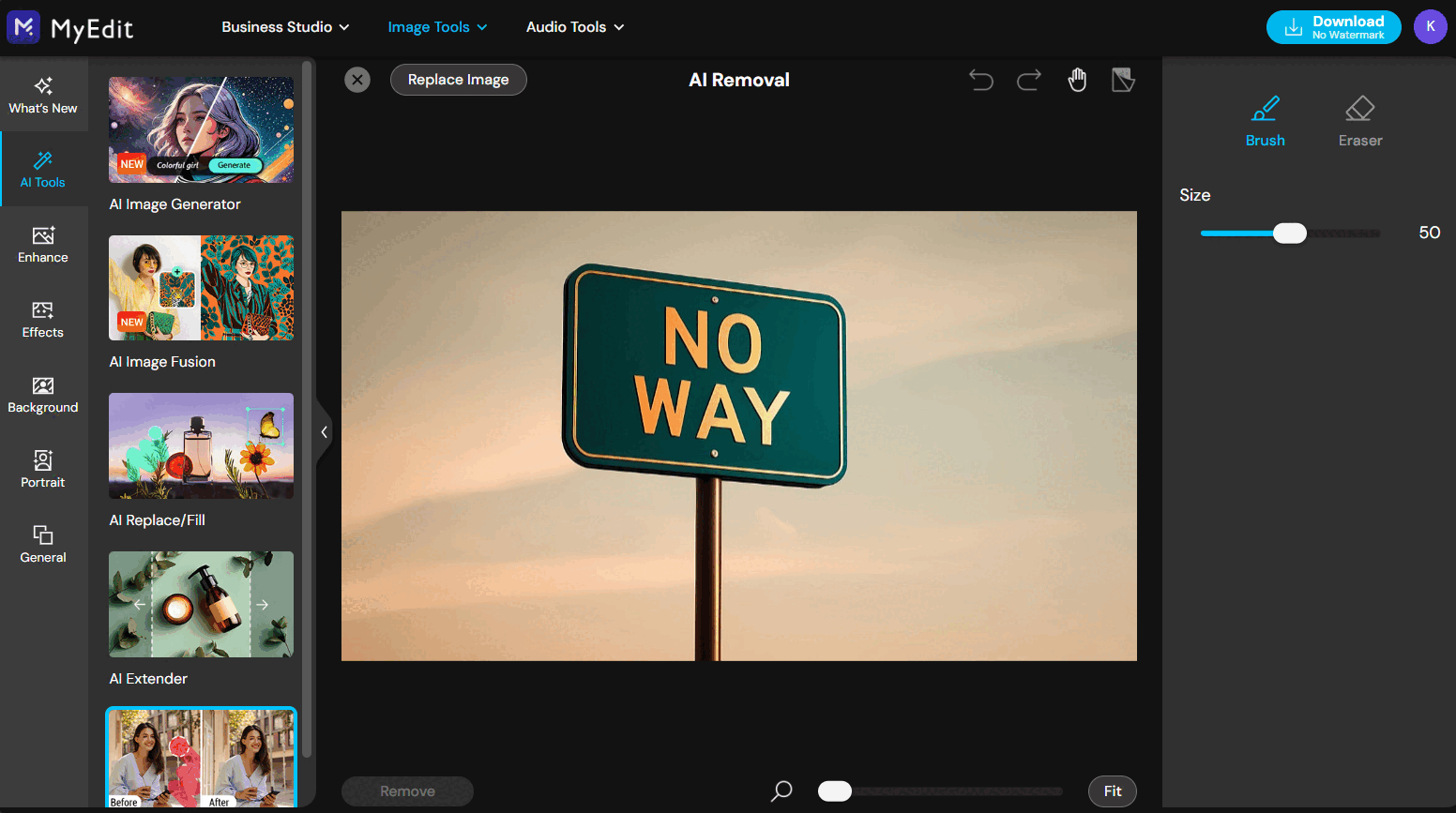
Are you looking for an online solution to remove text from an image? Then MyEdit is for you. This online tool is a hit thanks to its variety of AI powered editing tools. With MyEdit you can upload your images and remove text quickly, effectively and completely free of charge.
Let's try it now!
- Go to MyEdit website and select AI Removal from the upper menu
- Upload the image you want to remove text from
- Mark the area of unwanted text with the brush, then click Remove
- AI removes the text instantly and the text-free image is available for download

How to Erase Writing from a Picture with Software
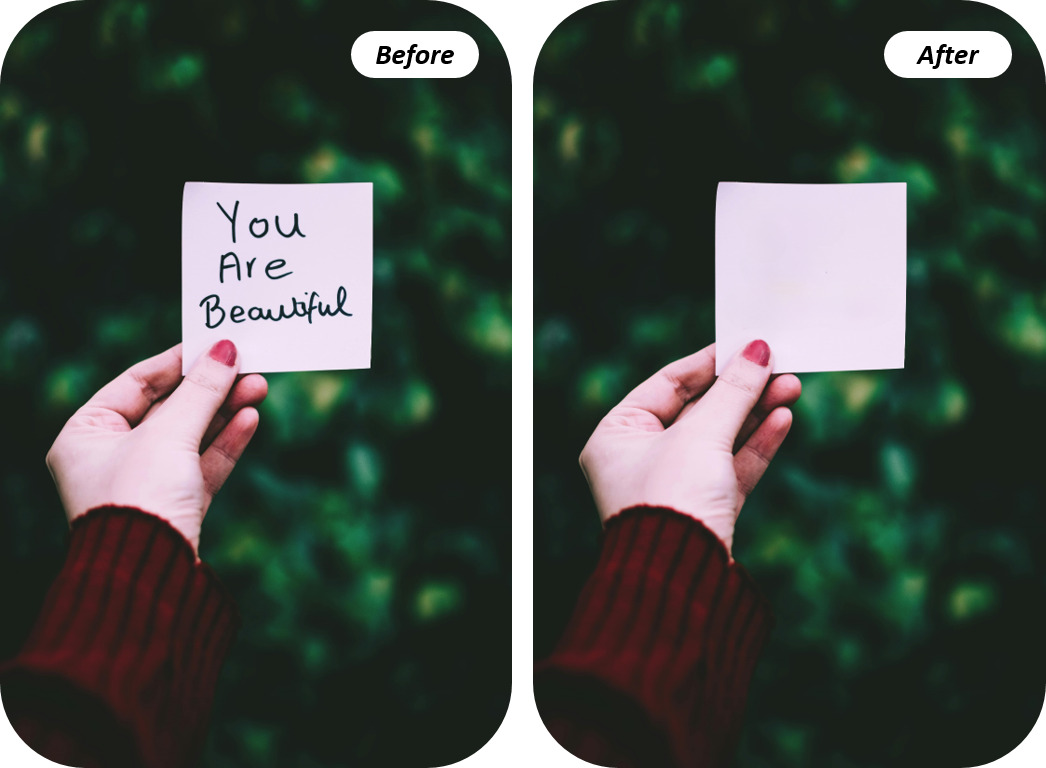
Looking for powerful photo editing software? PhotoDirector has you covered with a free solution available for both Windows and Mac. Follow this simple tutorial to easily erase text from your photos.
- Open the PhotoDirector launcher and select the "AI Object Removal" shortcut.
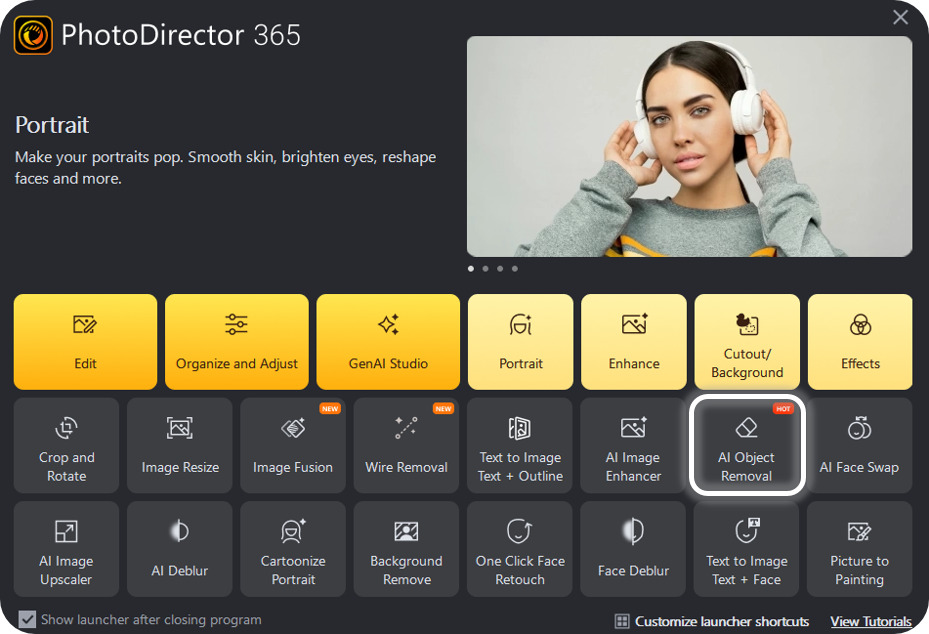
- Go to the "Manual" tab and adjust the brush size as needed.
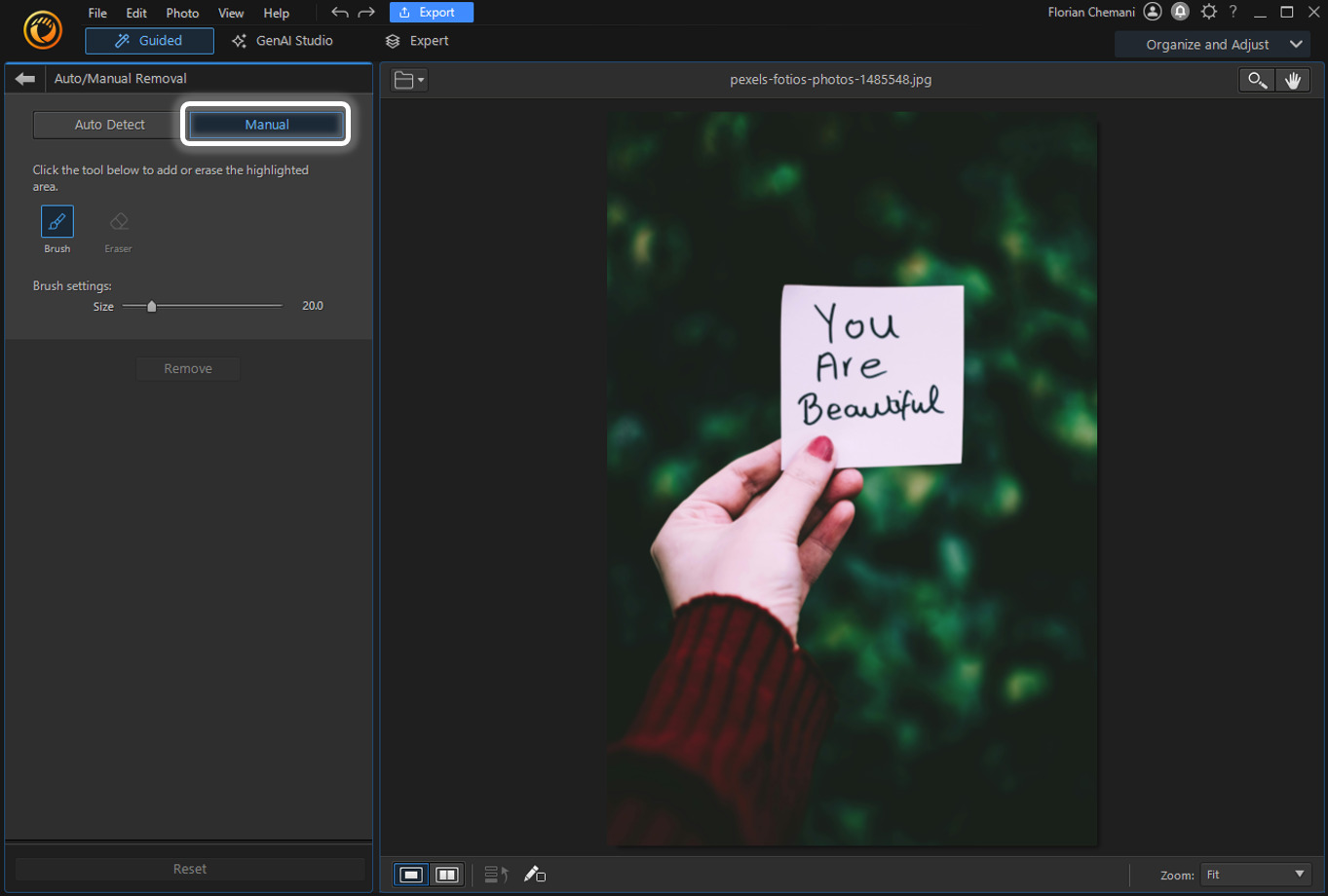
- Brush over the text you’d like to remove, then click the "Remove" button.

- Once you’re satisfied with the result, click "Export" to save your photo without the text.
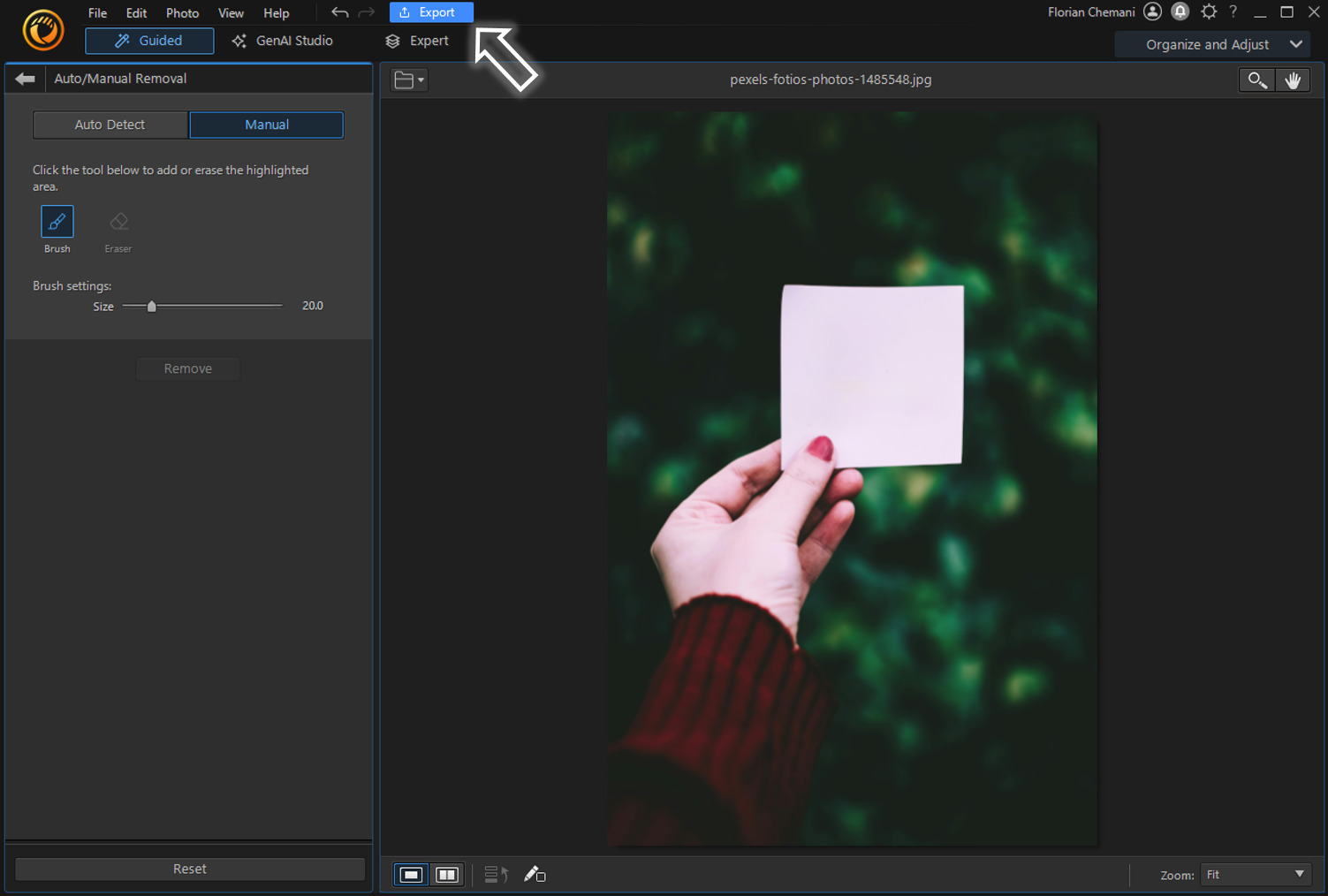
4 Best Image Text Remover (App & Online)
1. PhotoDirector — Best Free App To Remove Text from Images

Available on: Android / iOS / Windows / Mac
The best free app to remove text from images is PhotoDirector. Its removal tool is AI-assisted, allowing users to remove unwanted text from photos smoothly. The app is also packed with many other photo editing tools, including the ability to remove watermarks, remove blemishes, restore old photos, and remove people from photos. There’s a ton you can do with this app, and it’s all super easy.
Read More about Removing People and Watermarks:
- 10 Best Apps to Remove a Person from Photos
- 10 Apps to Remove Watermarks with AI
2. MyEdit — Best Online Text Remover
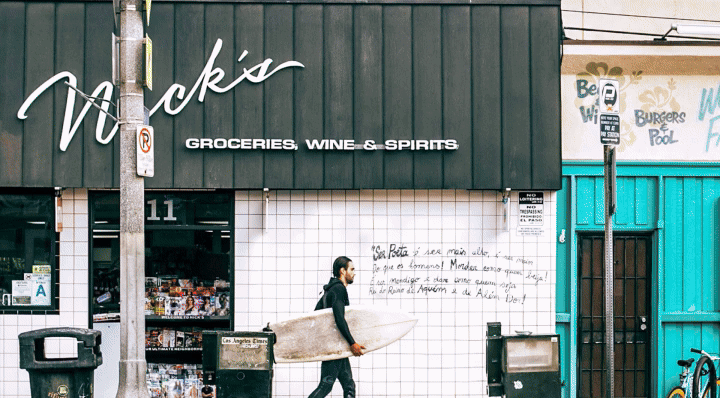
Available on: Web Browser
Whether it's a watermark, a caption, or just some distracting words, MyEdit's AI Removal tool really stands out. I tested it on everything from social media screenshots to product photos and was genuinely impressed by how quick and accurate the results were. Just upload your image, highlight the text, and let the AI do the work. For a free online tool, it's incredibly intuitive
3. Fotor — Photo Editor and Collage Maker
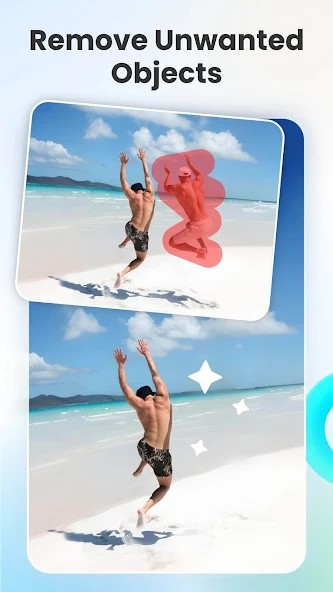
Available on: Web Browser, Android, iOS
Another option for removing text from photos is to use Fotor. This photo editor allows you to remove text with the object remover tool. The app also makes it easy to transform your images such as turning photos into collage, artistic portrait, cartoon and many more.
4. SnapEdit — AI Photo Editor
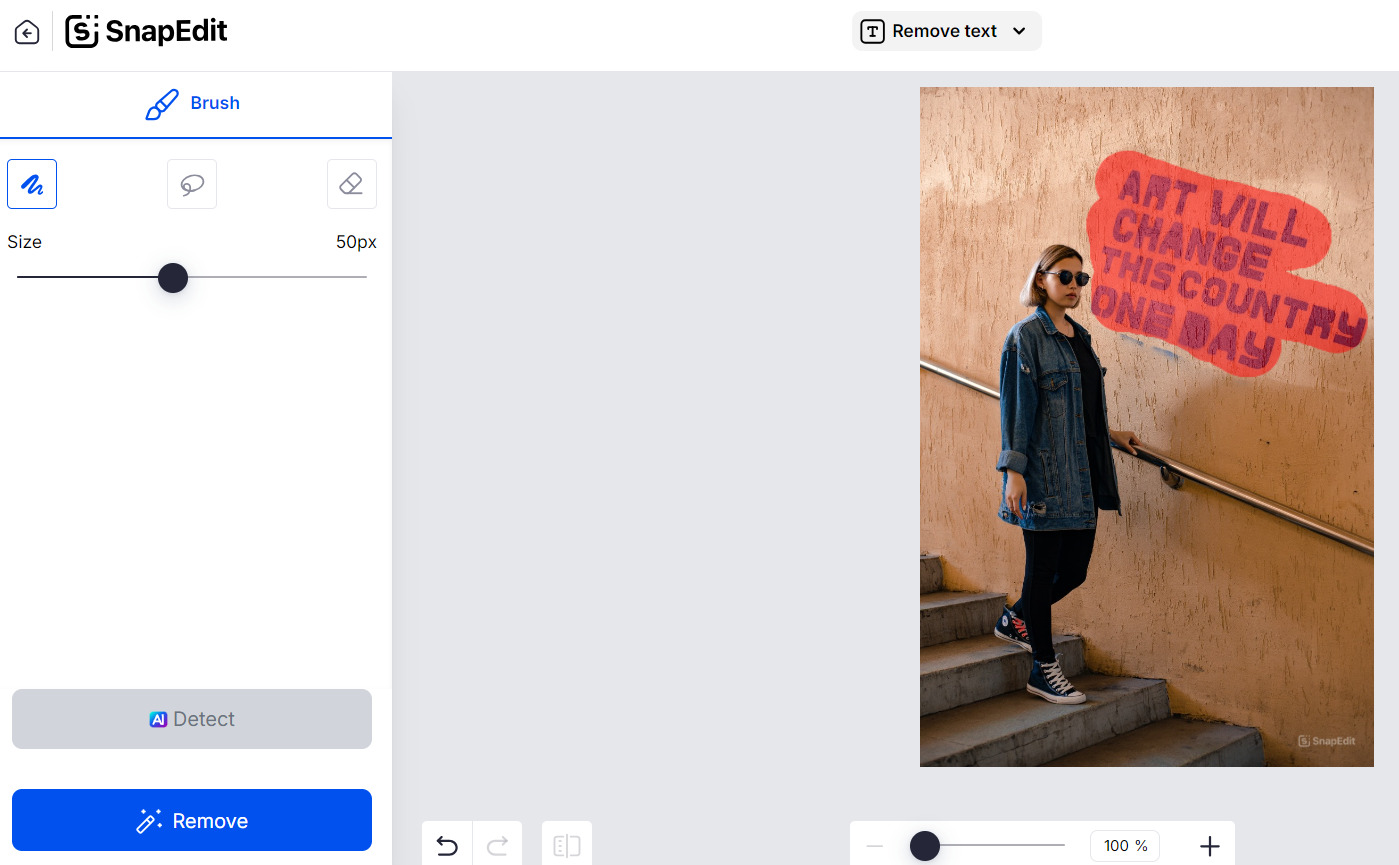
Available on: Web Browser, Android, iOS
SnapEdit is an AI-powered editing tool that simplifies the removal process. The app allows you to remove unwanted objects, enhance image quality, and creative editing such as blurring and adjusting the lighting. Featuring AI features like one-tap image text removal, background removal and artistic effects, SnapEdit offers an easy-to-use solution for users of all experience levels.
Download The Best Free App to Remove Text from Images

PhotoDirector is the best photo editing app to remove text from images. It has an extremely user-friendly interface, which makes navigating through the app a breeze. It also uses AI technology to naturally fill in the background. This means you can remove text without messing up the look and feel of the original image. Not only is the app fun to use, but it is free to download and has no advertisements.
In addition to removing text from photos, PhotoDirector offers a seamless solution for removing unwanted tattoos from photos with precision and ease. Utilizing advanced editing tools, users can simply brush the tattoo area and apply the AI Removal feature, seamlessly blending the surrounding skin tones for a natural look.
Learn More about Object Removal:
- Remove watermarks from photos for free effortlessly
- 10 Best AI Object Remover Apps To Remove Objects from Photos
- 10 Best Free Blemish Remover Apps to Remove Flaws from Photos
FAQs about Removing Text from Images
Yes, you can remove text from a photo with a photo editing app, such as PhotoDirector. With this app, it is simple to transform an image and make it text-free.
Removing text from images may sometimes result in a slight loss of image quality, especially if the text is covering important details. However, using advanced photo editing apps such as PhotoDirector can minimize this loss.
PhotoDirector is the best app to remove text from images for free. With the app, you can kiss goodbye to the tedious manual processes of old and enjoy the power of AI technology. While you’re at it, you can also use the app to enhance your image, adjust the lighting, and add your own effects.





