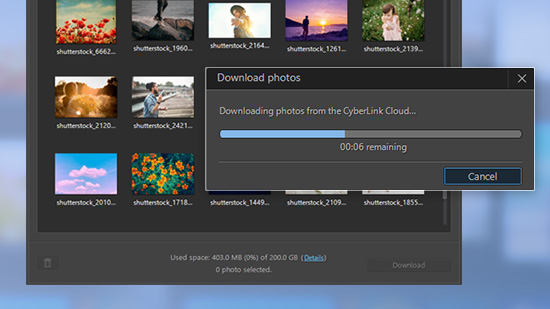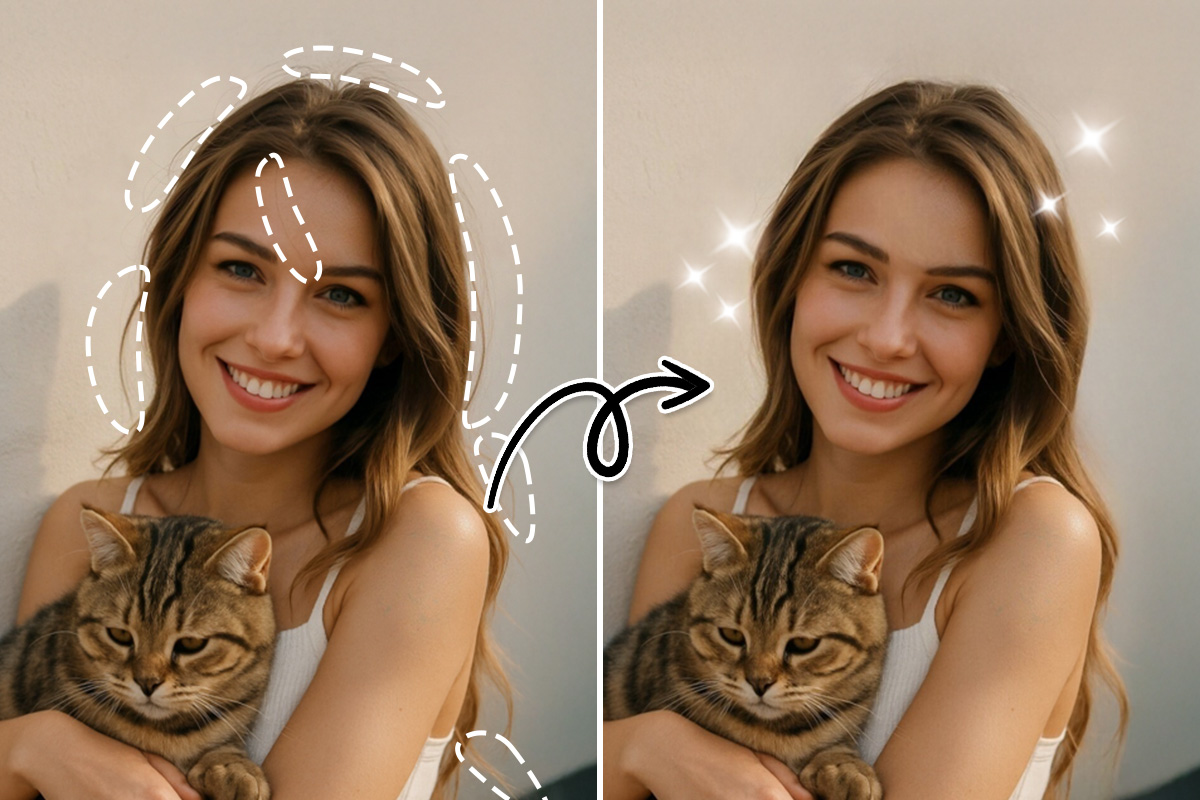How To Enhance Photos with the Best Photo Enhancer
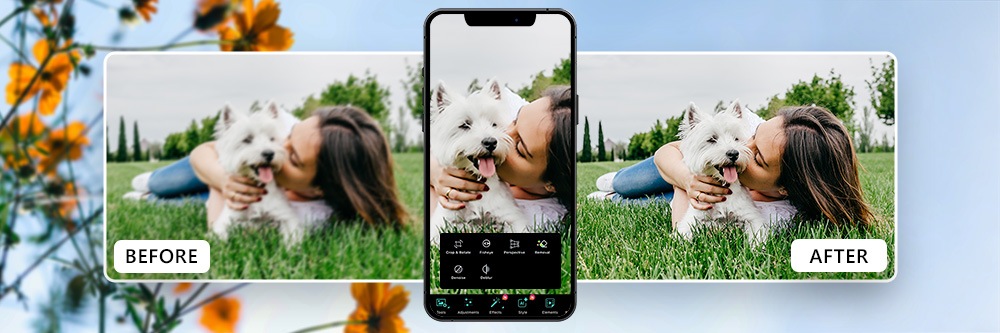
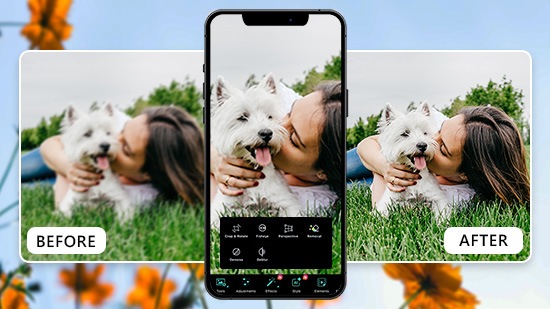
- Why Use PhotoDirector To Enhance Photos
- Use the Deblur Tool To Enhance Photos
- Use the Denoise Tool To Enhance Photos
- Best Examples for Enhancing Photos
- Download PhotoDirector To Unblur Images
- Enhance Photos FAQs
Why Use PhotoDirector To Enhance Photos
Taking pictures is the best way to remember a special occasion, celebrate a close friendship, or cherish a loved one. The only problem is that occasionally a photo doesn’t turn out quite as well as we had hoped. That might be due to the phone or device used to take the photo, less-than-ideal lighting conditions, or just plain old user error. Regardless, many people have sought solutions for enhancing those less-than-ideal photos. Thankfully, there is an easy and effective course of action to do this.
PhotoDirector is the best app available for enhancing your photos because of its user-friendly UI and AI technology, which allow you to naturally and perfectly sharpen images. With its Deblur and Denoise features, you can vastly improve the look of your photo with just a few taps. Keep reading to learn how.
Use the Deblur Tool To Enhance Photos
There are some moments that are lost if they are not captured on camera at the exact right moment! PhotoDirector’s Deblur is the perfect solution for shaky or out-of-focus images.
1. Download PhotoDirector
Before you can begin enhancing your photos with PhotoDirector, you need to do one important thing. Download the app that is going to make it happen! PhotoDirector is supported for both iOS and Android devices, and it’s free, quick, and easy to download via the App Store or the Google Play Store.
2. Choose Your Blurry Image
Once you have the app downloaded, open it up and select the photo you want to edit. Tap Edit and choose the blurry image from the photo album on your device.
3. Tap Tool and Click Deblur
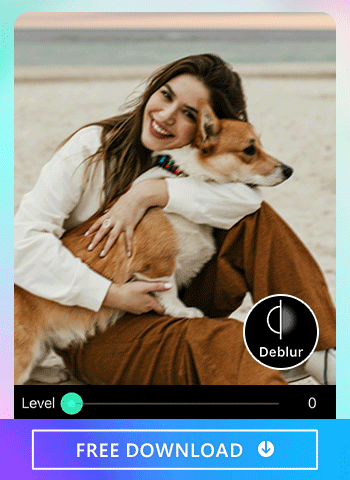
Next, tap Tool from the menu and navigate to Deblur. You can simply adjust the deblurring effect with the slider. Feel free to play around with it until your photo is to your liking.
4. Save & Share Your Enhanced Photos
When your photo is properly enhanced and deblurred, you only have one simple thing left to do. You can now save your edited photo to your device’s album or directly share it on the social media platform of your choice.
Learn More about How To Unblur Images
- How To Unblur an Image with the Best Free Image Sharpener
Use the Denoise Tool To Enhance Photos
PhotoDirector’s Denoise tool is another great tool that can really elevate a photo that you might have previously thought was a total loss.
1. Choose Your Image with Noise
Tap Edit and choose the image you want to remove noise from. What is noise as it relates to photos? Noise is a certain type of visual distortion, usually presenting as undesired traces and variations in brightness or color.
2. Tap Tool and Click Denoise
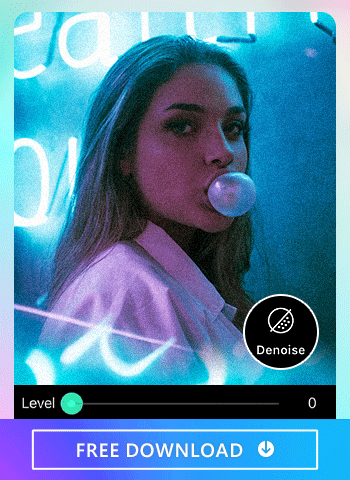
To get rid of any noise in your image, all you have to do is tap Tool and then Denoise in the PhotoDirector app. As with Deblur, you’ll see a slider at the bottom of your screen that you can move back and forth to remove any noise that might be occurring.
3. Save & Share Your Enhanced Photos
Once any noise has been removed from your picture, you can save it to your photo album or directly share it on your favorite social media platform.
Learn More about How To Denoise Images
- How To Apply Noise Reduction in Images without Topaz
Best Examples for Enhancing Photos
Although blurring in a photo makes sense to most of us, you might need some clarification when it comes to the tools in PhotoDirector and how they can actually correct your original image. Take a look at these examples below.
1. Enhance Portrait Photos
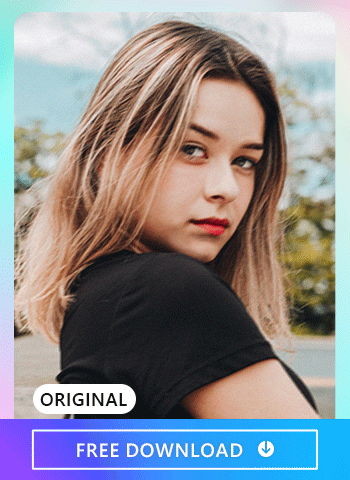
Portrait photos that are blurry can be easily fixed with a single tap of your finger. PhotoDirector uses AI technology to effortlessly enhance low-quality images so that you can still use that portrait photo that may not have been captured perfectly when it was first shot.
2. Enhance Old Photos
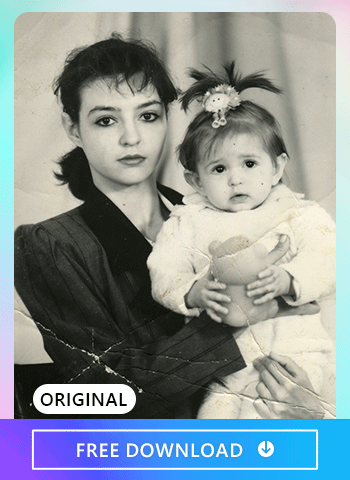
Old photos can often have lots of image noise, partly because of the limited capabilities of older cameras. You can easily denoise old images with photo editing tools in PhotoDirector to instantly restore them to their former glory.
3. Enhance Landscape Photos
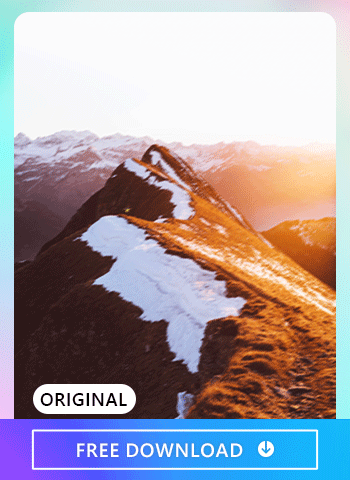
Landscape photos of natural sights can sometimes have poor exposure. Pictures like these can be fixed immediately with advanced AI technology like the kind found in PhotoDirector. You can unblur photos and sharpen them instantly while maintaining quality by using the photo enhancer tools found in the app.
Learn More about Enhancing Photos
- How To Easily Restore Old Photos on iPhone & Android
Download PhotoDirector To Unblur Images
Now that you know all about the great technology and tools that the PhotoDirector app has to offer, you’re probably ready to try it out on your own images! With it, you’ll be able to sharpen images and produce high-quality photos with just a few taps. The app offers perfect photo-enhancing effects and most importantly, they are all easy to adjust and use. Plus, PhotoDirector has all the other tools you would want in a photo editing app like crop and straighten, contrast, color adjustment, and many more.
Enhance Photos FAQs
The easiest way to enhance your photos is with an easy-to-use app like PhotoDirector. You can use its wide variety of powerful features to enhance your photo in just a few taps!
Speed is the name of the game when it comes to editing photos, and the PhotoDirector app knows it! You can use the app to instantly deblur, denoise, and overall sharpen your images with just a few taps.
While there are many apps on the market that can assist in enhancing your photos, PhotoDirector is the one you’ll want to start with. It offers several technologically advanced features while also covering all the basic tools you would expect to see in any app of this kind.