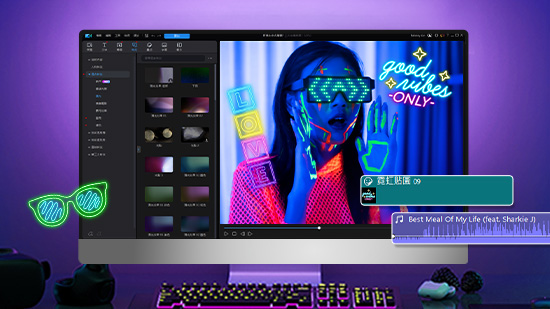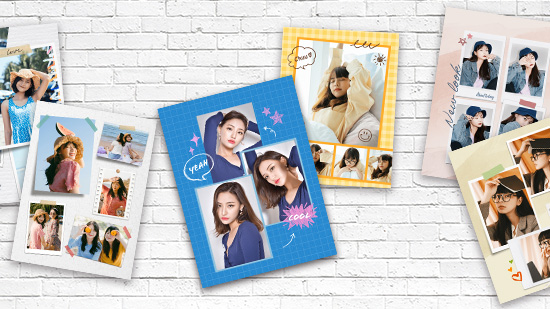精選文章
最新文章
-
13 款免費照片拼貼App推薦:組圖必備!3步驟完成照片拼接合成
2025年 12月 5日 -
聖誕節影片怎麼做?5 款 App / 工具推薦、製作教學和聖誕電影清單大公開!
2025年 12月 5日 -
2025 聖誕卡片製作App 推薦:上萬款範本輕鬆設計實體及電子聖誕賀卡!
2025年 12月 5日 -
聖誕祝福語大全|90 句英文、搞笑、溫馨文案+賀卡製作一次收錄
2025年 12月 5日 -
2025年實測5款AI簡報生成器推薦,免費用AI做出質感簡報!
2025年 12月 5日 -
2025 聖誕節貼文就看這篇!精選 30+ 聖誕節文案、聖誕節背景,製作聖誕節照片
2025年 12月 5日 -
2025 流行女生髮型大全!15款不用整理也超美的女生髮型
2025年 12月 5日 -
5 款 AI 跳舞生成工具推薦:只要一張照片即可秒變跳舞短影片!
2025年 12月 5日