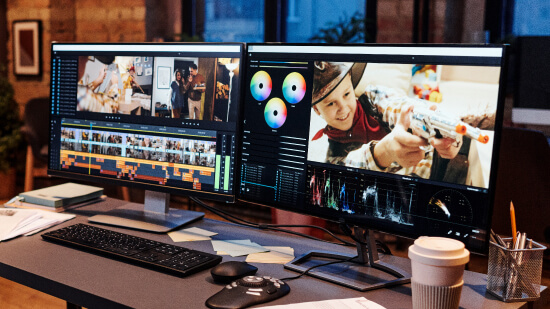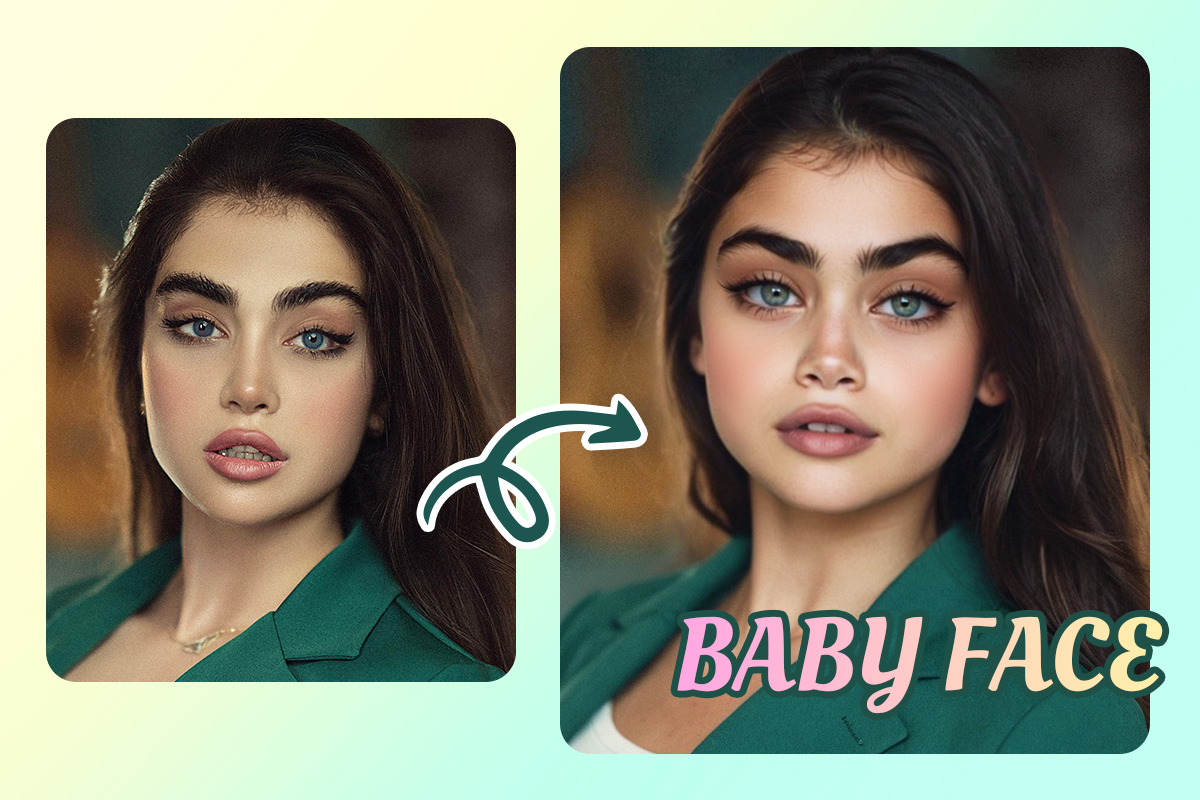How To Add a Speech Bubble to Photos

A speech bubble is a great way to add some fun to your photos. It can help add context and make your picture more interesting. Speech bubbles can also easily improve a funny picture, turning it into something that will make people laugh out loud! In this tutorial, we'll walk you through how to add a speech bubble to photos on PhotoDirector for iPhone and Android phones.
- Where To Download Free Speech Bubbles
- How To Add Speech Bubbles to Photos Using PhotoDirector
- Why Use PhotoDirector To Add Speech Bubbles to Photos
- 3 Best Apps To Add Speech Bubbles to Photos
- Download PhotoDirector: The Best Photo Editing App To Add Speech Bubbles to Photos
- FAQs About Speech Bubbles
- Want to Add Unique Speech Bubbles to Text? Download PhotoDirector Now!
Where To Download Free Speech Bubbles
There are a lot of websites online that have hundreds of speech bubbles in different styles and colors for you to download for free. The most popular webpage is probably Pixabay, offering over 400 speech bubbles and images for free with different colors, border styles, and even icons. Another website offering free stock assets for speech and text bubbles is Adobe. Here you have a selection of thousands of different styles such as retro, vintage, and pop art. However, Adobe only offers 10 stock images for free. After that, you would need to subscribe to their Adobe Stock service.
If you would like to add speech bubbles of different styles to your image, we recommend PhotoDirector . It not only offers a great selection of various speech and text bubbles but also lets you do so much more with your image. For example, PhotoDirector makes it easy to add animations or remove unwanted objects from your images thanks to advanced AI algorithms.
Read on to learn how to add speech bubbles to your photos with PhotoDirector.
How To Add Speech Bubbles to Photos Using PhotoDirector
PhotoDirector is a powerful photo editor that lets you add text bubbles to your photos and share them with friends. It's easy to use and offers countless features for adding text to your photos. Here's how to add fun speech bubbles to your best images using PhotoDirector for iOS and Android .
- Download PhotoDirector
- Import the Image
- Choose “Text Bubble” from “Text”
- Choose from the Different Types of Speech Bubbles
- Edit Opacity and Shadow
- Save and Share With Others
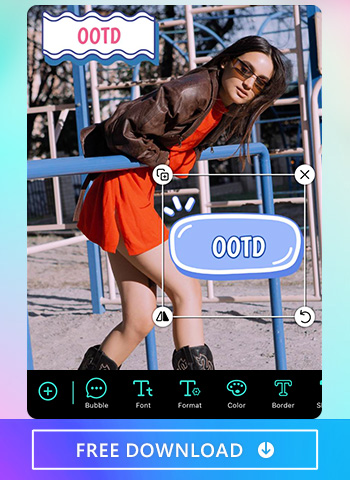
Read More:
How To Add Text to Photos on iPhone & Android [2025]
1. Download PhotoDirector
The first step to add a speech bubble to photos is the easiest one. Download PhotoDirector from the App Store or Google Play Store and open it on your device.
2. Import the Image
Open the app and look for photos in your photo library that could use a fun speech bubble. You can also choose from stock images within PhotoDirector powered by Unsplash, iStock, and Shutterstock.
Here's how to add text bubbles:
- Tap the text bubble icon in your toolbar
- Tap on the bottom toolbar of your screen to bring up a new text box, where you can type in what you want to say or write
3. Choose “Text Bubble” from “Text”
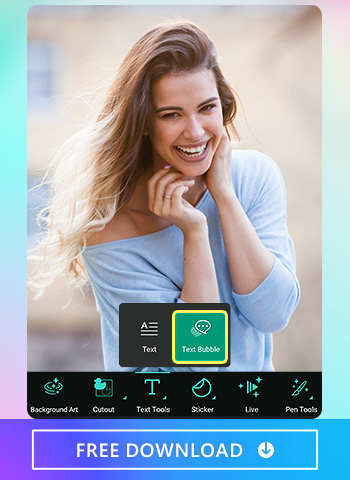
After choosing the photo you want to add speech bubbles to, slide the menu to the right to find “Text” and tap “Text Bubble” to add speech bubbles to your photo. Text bubbles with different styles and designs await you.
4. Choose From the Different Types of Text Bubbles
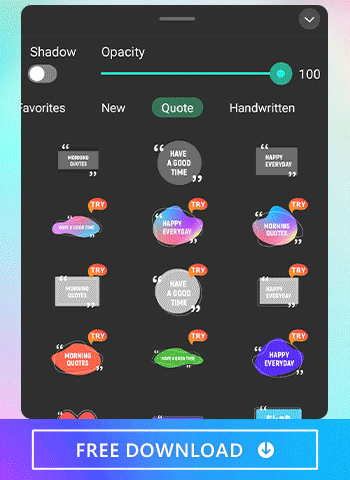
There are eight types of text bubbles to choose from with hundreds of styles and shapes to match your photos perfectly. You can choose the text bubble according to the style of the photo. For example, if you want to have a cute photo, “Handwritten” might be the best choice. “Tape” is a useful speech bubble for you to highlight something. PhotoDirector also supports holiday-related speech bubbles for you to edit holiday images for any occasion.
5. Edit Opacity and Shadow
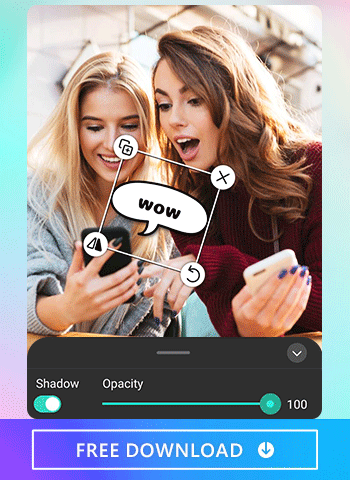
If the background of the photo is too complicated, you can edit the opacity and shadow of the speech bubble to make it stand out. All you need to do is tap on the speech bubble and adjust the shadow and opacity by switching the button and dragging the slider bar.
6. Save and Share With Others
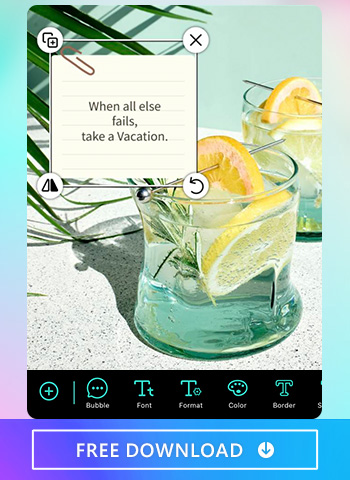
Once you're happy with the results, click the checkmark in the upper-right corner to save your edits. Save your photo to your image library or directly share it on Facebook, Instagram, or your favorite social media channel!
Why Use PhotoDirector To Add Speech Bubbles to Photos
PhotoDirector is the easiest way to add a speech bubble to your photos. It's easy to add text bubbles, and you can add multiple text bubbles at once if you want. You can also choose from a wide variety of fonts and colors for your speech bubble. Try it today and see how fun and easy it is to add speech bubbles to your favorite images.
3 Best Apps To Add Speech Bubbles to Photos
There are many photo editing apps that can help you add text bubbles to your photos. To save time, we've listed the three best apps to add text bubbles to images in a few seconds.
- PhotoDirector — The Best Photo Editing App To Add Speech Bubbles to Photos
- Photo Talks — Awesome App with Many Text Bubbles
- Bubble — A Useful App To Create Comic Style Captions
1. PhotoDirector — The Best Photo Editing App To Add Speech Bubbles to Photos
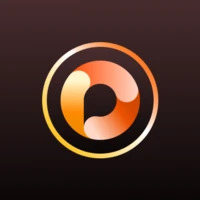
PhotoDirector, available for iOS and Android , is a powerful photo editing app that allows you to add text to your images. It also lets you add text bubbles in a fun and exciting way.
Key Features:
- Add text to photos
- Remove objects to customize your text bubbles
- Create photo collages to design comics
- Elevate your images with various photo filters
- Adjust and invert the color of photos
2. Photo Talks — Awesome App with Many Text Bubbles

Photo Talks, available only for Android, is super simple to use. You can easily add text bubbles to photos, videos, and GIFs. It's free but embedded with some paid options, and you can share your creations on social media or email them directly from the app. With the Photo Talks app, you can choose shapes, fonts, and effects to create the perfect text bubble.
3. Bubble — A Useful App To Create Comic Style Captions

Bubble, available only for iOS, is a quick and easy-to-use app to add speech bubbles and text to photos. You can also use stock images if you don't have any of your own photos that work well with this type of effect. Bubble has tons of comic-style text bubbles you can add to your photos. This is a free app with premium features that require a subscription to access.
Download PhotoDirector: The Best Photo Editing App To Add Speech Bubbles to Photos
If you want to add speech bubbles to your images, download PhotoDirector for iPhone and Android today. It's simple and easy to use, with lots of great options for formatting text and adjusting shadows. If you don't have the app already, then download it now!
FAQs About Speech Bubbles
Speech bubbles are a fun way to add text to your photos and illustrate thoughts or add funny sentences. They also add a fun cartoon-style touch to your photos. A few ways you can use speech bubbles include:
- Giving your photos a voice
- Capturing your thoughts
- Making fun comic strips
PhotoDirector lets you edit the opacity of text bubbles, and you can decide whether to add shadows to them or not. You can also adjust the size of speech bubbles and flip their orientation to your liking. PhotoDirector even lets you erase parts of your speech bubble, for truly detailed edits.
PhotoDirector is the best app to add speech bubbles to your photos. You can manually add, edit, or rotate bubbles to perfectly match your photos or any photo you choose from the apps' stock library. You can add your own text and place multiple speech or thought bubbles to any image. PhotoDirector's speech bubbles come in different shapes, types, and styles to perfectly match any photo.