How to Open Eyes in Photo (Free Online Tools & Open Eyes App)

Nothing kills a great photo faster than catching yourself mid-blink - perfect lighting, winning smile, flawless posture… and closed eyes.
But don't worry! In this article, you'll discover quick and easy ways to fix those closed eyes and make your photos pop — all with just a few clicks.
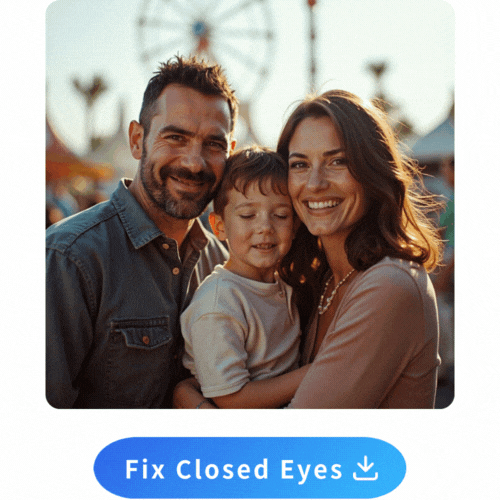
- How to Fix Closed Eyes in a Photo on Your Phone
- How to Open Closed Eyes in a Photo Online
- Do More than Fix Closed Eyes in Photos
- Final Thoughts
- FAQ About How to Open Eyes
How to Fix Closed Eyes in a Photo on Your Phone
- Free download the best AI open eyes app - PhotoDirector .
- Tap on “AI Replace” in the “AI Magic Studio” and upload your photos
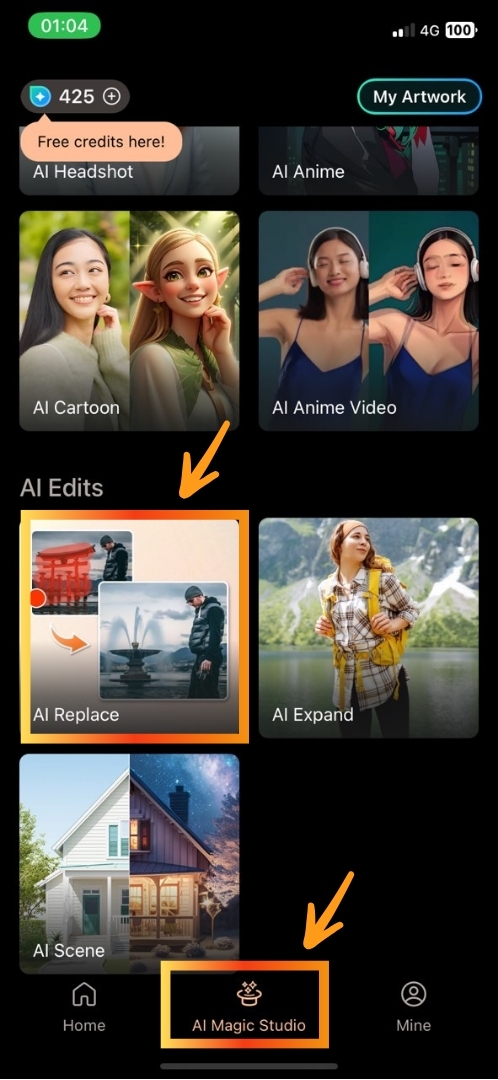
- Paint over your closed eyes and enter prompts “open eyes”
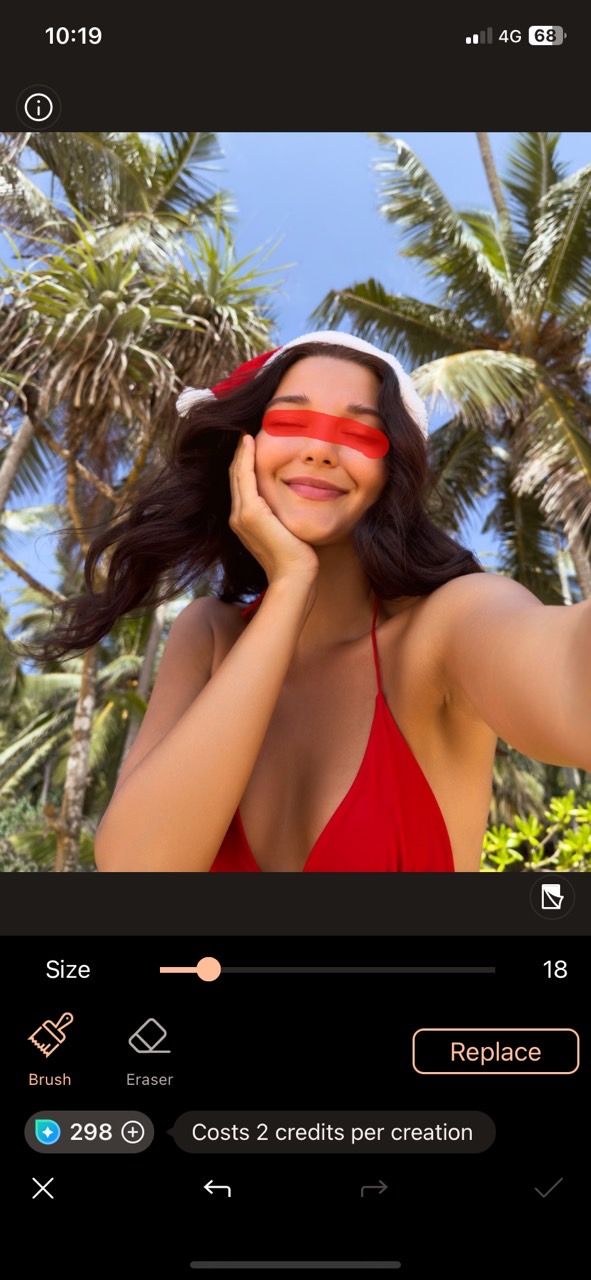
- Save and share your photo

How to Open Closed Eyes in a Photo Online
- Go to MyEdit website and find “AI Replace”.
- Upload your photos.
- Use the brush to paint over your closed eyes and type “open eyes” in the description box.
- Click generate and share the result.
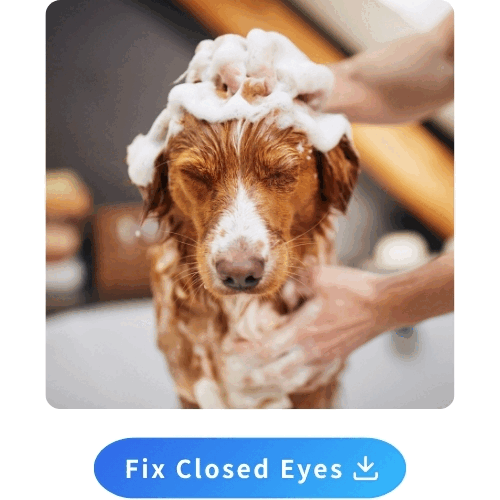
Do More than Fix Closed Eyes in Photos
Eyes are the windows to the soul, and a pair of stunning eyes will make your photo stand out. Here are some fun eye features you can try!
Remove Things Covering Your Eyes

Sometimes, your sparkling eyes end up hidden behind bulky sunglasses or those stubborn bangs - such a shame! You can simply remove them by following these steps:
- Tap on “AI Replace” and pick your photo
- Paint over the sunglasses or bangs with the brush
- Type in “eyes” in the prompt box
More articles for replacing unwanted objects or people:
Change Your Eye Color

Ever wondered how you'd look with green, orange, or even striking black eyes? Just give it a try with PhotoDirector by following these steps:
- Tap on “AI Replace” and pick your photo
- Paint over your eyes with the brush
- Type in “green eyes ”, “orange eyes”, “black eyes” or any eye color you want to try in the prompt box
Remove Eye Bags
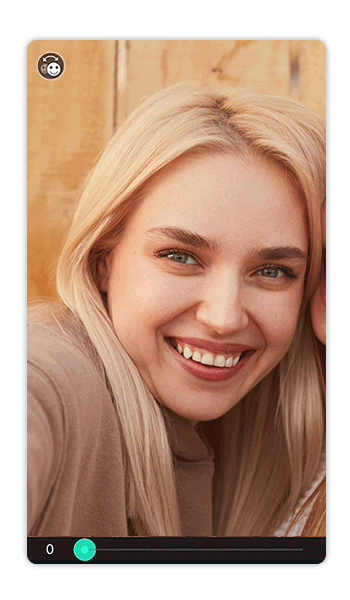
Do not let eye bags ruin your beauty! Remove eye bags now to find your younger self by following these steps:
- Click “Beautify” and pick your photo
- Select “Eye Bags”
- Drag the slider to remove your eye bags
Enlarge Your Eyes

Bigger eyes give you a more naive and cuter look. Enlarge your eyes by following these steps:
- Click “Beautify” and pick your photo
- Select “Reshape” and tap on “Eyes”
- Click “Size” and drag the slider to enlarge your eyes
Final Thoughts
Thanks to PhotoDirector, you don’t need to struggle with tiny imperfections in your favorite selfies, family photos, or even pet photos! Easily fix closed eyes, remove unwanted objects covering your face, change your eye color to whatever you like , and even make eye bags disappear. With advanced AI, the results look natural and realistic, so you can avoid those awkward moments when people suspect your photo has been heavily edited.
Best of all, no editing skills are required — and it’s completely free to download. Try it out today and say goodbye to the fear of photos ruined by closed eyes!
If you want to learn more about perfecting your photos, check out our Ultimate Guide to Photo Retouching.
FAQ About How to Open Eyes
1. How can I open closed eyes in a photo?
You can effortlessly open closed eyes in a photo with AI. With the AI Replace feature in PhotoDirector, it is quick and easy to select your closed eyes, type in prompts and let the magic work!
2. Can you fix closed eyes in a photo on an iPhone?
Of course! Easily fix closed eyes in a photo in the best iOS open eyes app - PhotoDirector. The advanced AI technology allows you to open your eyes with 3 steps in seconds:
- Select AI Replace
- Paint over your closed eyes and enter prompts “open eyes”
- Save the result
3. Can AI fix closed eyes?
Yes! Thanks to AI, opening closed eyes in photos has never been this easy! The best open eyes app, PhotoDirector, offers this amazing feature and helps you fix closed eyes in seconds.
4. Can I fix closed eyes in a group photo?
Absolutely yes! Just like fixing closed eyes in a single-person photo, you can use AI Replace with PhotoDirector and select every closed eye in the group shot and open them all at once.
5. How do I make my eyes open?
If you’re talking about photos, the easiest way is to use AI Replace in PhotoDirector. Simply highlight your closed eyes, enter “open eyes” as a prompt, and the AI will naturally open them in seconds.
6. What do I do if I can’t open my eyes?
If you often end up with closed eyes in real photos, here are some quick tips to help:
- Look slightly above the camera
- Blink right before the shot
- Avoid direct flash
- Relax your face
- Take multiple shots
If you really had a hard time trying to open eyes when taking a shot and ended up failing a thousand times, don’t worry! For photos, you don’t have to retake them. With the AI-powered open eyes tool, you can instantly transform closed eyes into natural-looking open eyes, even if your eyes were shut during the shot.

